NVIDIA Broadcast review: An unmissable tool for streaming and video conferencing
Whether it's witchcraft or very clever engineers, this software is unreal.

NVIDIA's best graphics cards aren't just good for gaming, though that is obviously their primary role. The company is also unmatched in its software ecosystem designed around its GPUs, with work and play both catered for.
The Studio program has had a fair bit of recognition, partly because it accompanied a lot of shiny new laptops and software that many creative people use. But something which I think still flies under the radar too much is NVIDIA Broadcast.
Born from RTX Voice, NVIDIA Broadcast is magical in what it can do. If you're a content creator or you spend a lot of time video conferencing, this is a piece of software you need in your arsenal. Assuming you can use it, that is.

Description: One app that will transform the look of your webcam and the sound of your microphone, removing unnecessary distractions for all.Compatibility: Windows 10, requires NVIDIA RTX graphics cardBottom line: If you try to think too long about how NVIDIA Broadcast does what it does, it'll make your brain ache. If you work in a noisy environment or you want to do a little creative background work for your webcam, nothing does it as well as NVIDIA Broadcast.Highlights:AI background noise cancellationVideo background blurVideo background removal/replacement
NVIDIA Broadcast: Price and availability
NVIDIA Broadcast is available now and is a completely free download for anyone using Windows 10. It does require an RTX graphics card to operate, however, with the RTX 2060 listed as the minimum requirement.
NVIDIA Broadcast: What you'll like
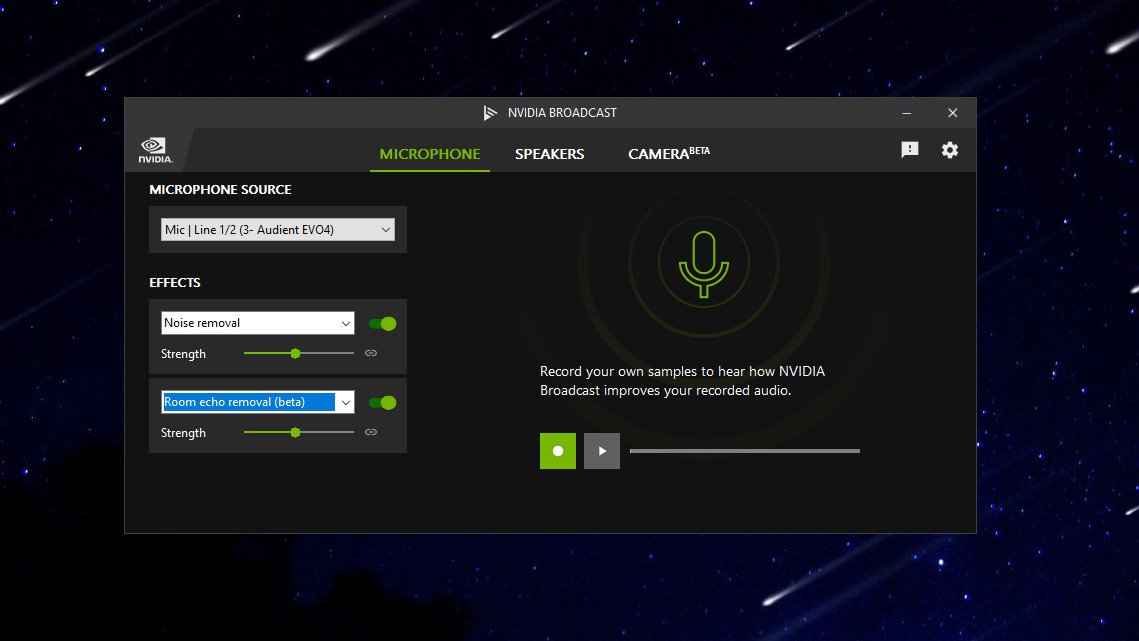
NVIDIA Broadcast has three main sections covering a different part of your audiovisual experience. The first handles your microphone, the second your speakers, and the third your webcam. Each can be enabled individually and used in conjunction with the other features or by itself. Using NVIDIA Broadcast in any app that takes a microphone or webcam is super simple; you just choose Broadcast as your hardware device in place of your actual microphone or webcam.
The original feature is the AI background noise cancellation for microphones. Prior to broadcast was RTX Voice, with the features then combined with the others to create Broadcast. Enabling it is as simple as turning on a toggle, and there's a sliding scale to determine how much effect you need.
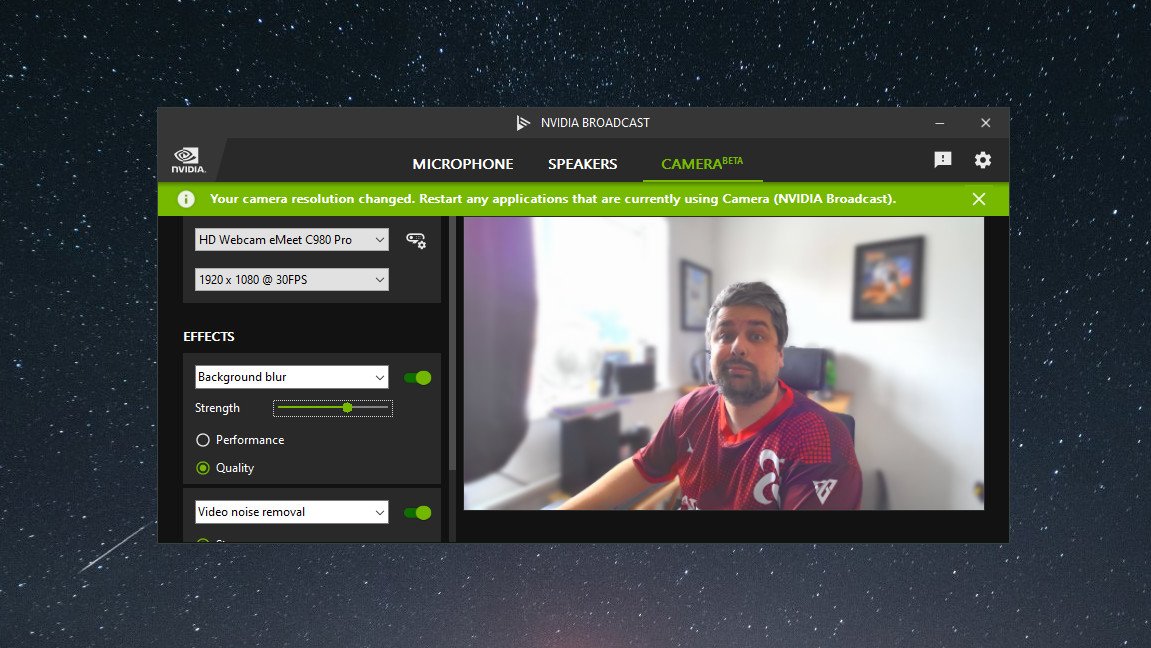
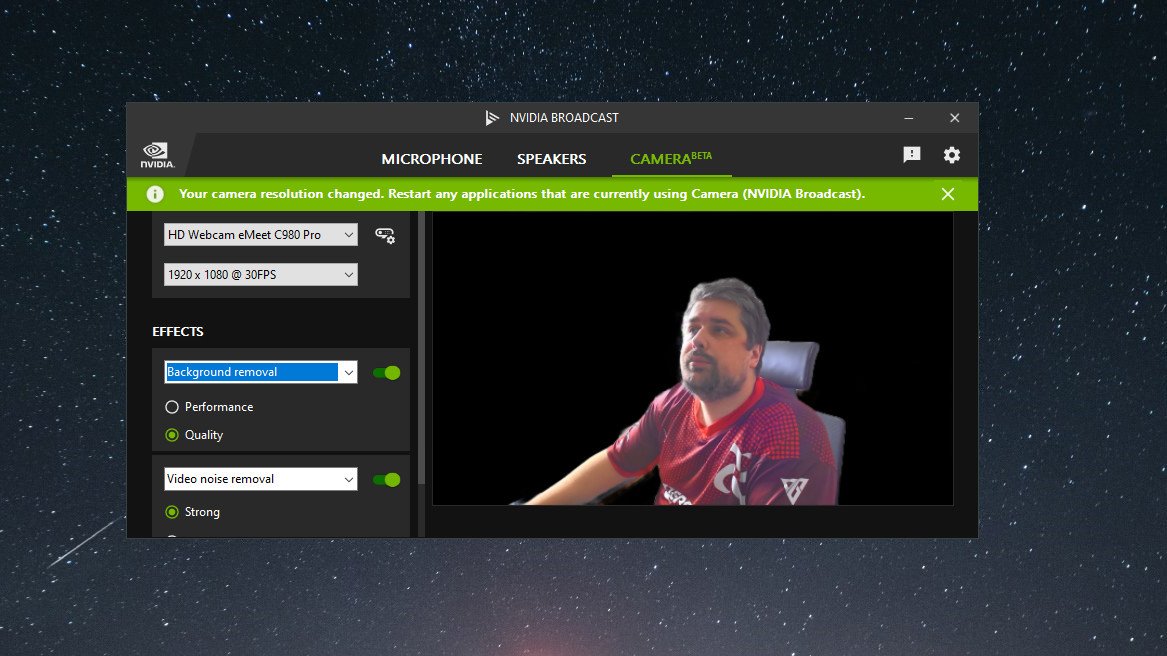
If you're in a really noisy room, you can turn it up higher, though it may have more overall effect on your microphone quality. So if you're in a less noisy environment you can scale it down a bit and preserve the quality. But you can test inside the app before committing to anything. Depending on just how loud your room is will have an effect, but if background noise isn't completely removed it will at least be heavily suppressed.
Get the Windows Central Newsletter
All the latest news, reviews, and guides for Windows and Xbox diehards.
This sample shows just how good it really is. Recorded in a room with both a fan operating on its highest speed and with music playing in the background.
It really does seem to be able to block out anything that isn't your voice, and I've been able to use it consistently on conference calls without turning off my fan or my music without any of my coworkers hearing a thing.
The speaker section again has an area to test out the effect, and it seems to do its thing. But everyone who's ever been talking to me could also be in a really quiet room! Given how good the microphone noise filtering is though there's no reason not to trust it's working as intended.
The webcam tools are also excellent. It's particularly useful if you're a streamer, but also if you just want to jazz up your conference calls. The main functionality is to blur, remove or replace your background, and in each case, it does a great job. It isn't perfect, as none of these software solutions are, but if your webcam is in a small box on a stream it'll be hard to tell you're not using hardware to generate the effect.
If you look closely you will notice around the edges of yourself where things get a bit dicey, but it's perfectly acceptable and you have a choice of quality or performance. More recent additions are an auto framing tool that will crop in as a fake zoom but will "move" as you move to ensure you stay in the center of the frame. As my colleagues have pointed out, it certainly does what it says. The other is video noise removal, which is particularly good for webcams as it makes video look smoother and less grainy. It's like a beauty filter for your webcam.
NVIDIA Broadcast: What you won't like

If you can use NVIDIA Broadcast there's nothing you won't like. Everything it says it will do, it does extremely well, and it runs quietly in the background not requiring much attention.
The key is the "if you can use it" part. Broadcast makes use of tech found on NVIDIA's RTX graphics cards, so if you don't have one, you can't use it. I'm sure the app could be opened up, but it's designed to use NVIDIA's own hardware and make as little impact on your overall system resources as possible.
There's also some quirkiness with which camera it chooses if you have multiple video devices in your system. Inside my PC I have a PCIe capture card that identifies as a regular, plug-and-play video device, just like a webcam. And for some reason, this will randomly become the selected camera in Broadcast.
It could be something to do with Windows 10 as well, but it's a thing that happens from time to time.
NVIDIA Broadcast: Alternatives
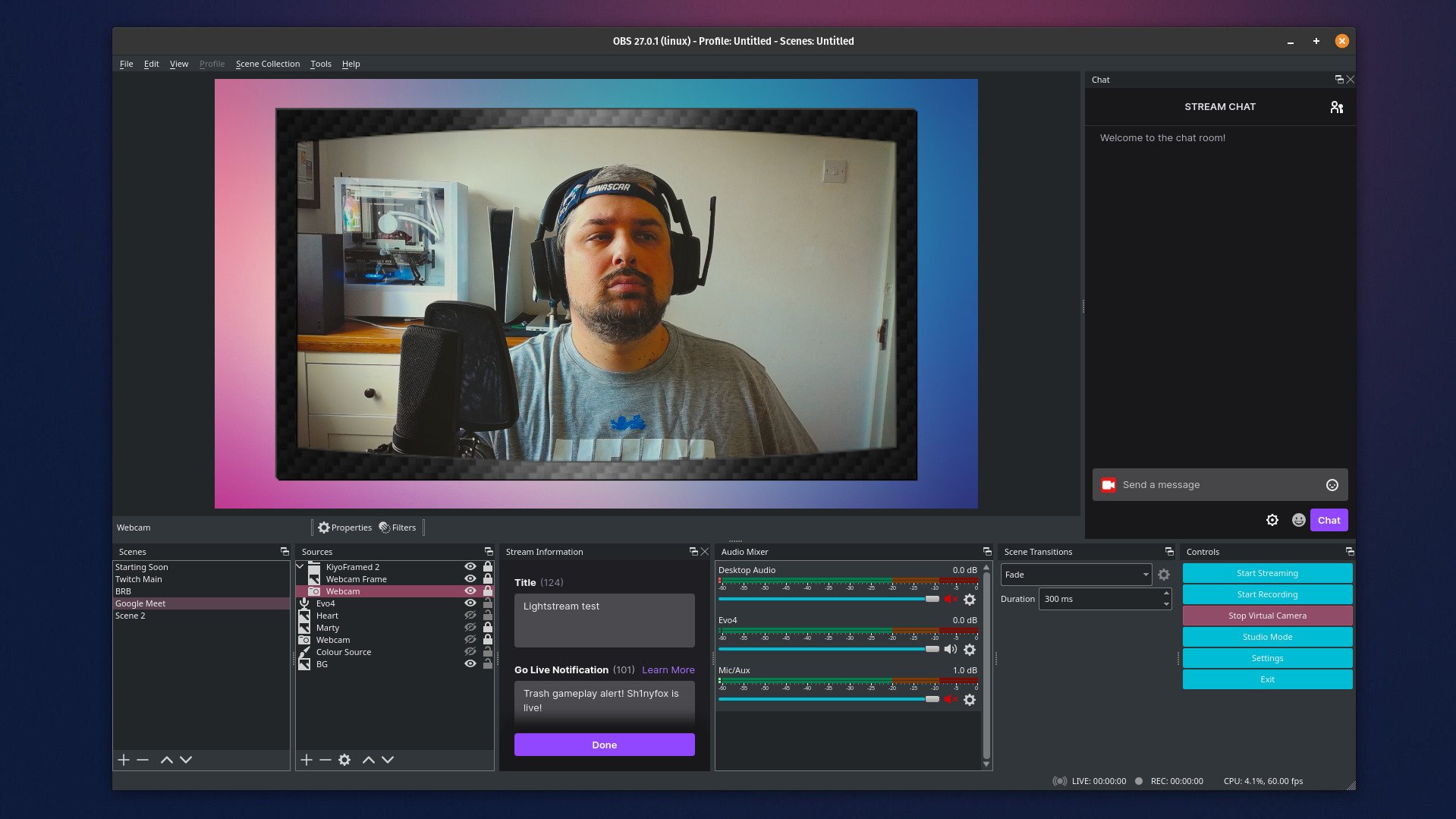
If you're a streamer you might well use NVIDIA Broadcast inside OBS Studio, but you can also use OBS on its own as a virtual camera with your other video apps. OBS is free, open-source, and extremely powerful, with a hefty catalog of plugins and features that you can use to make your webcam look better and your microphone sound sharper.
For background blurriness and replacements on other PCs that don't have an NVIDIA RTX GPU, there is XSplit VCam. The downside is that it isn't free, but it's also not that expensive either. It can use either CPU or GPU to create background effects, though in the case of the former you'll need a beefy processor lest you start suffering from resource issues.
NVIDIA Broadcast: Should you get it?
If you spend any amount of time looking into a camera and/or speaking into a microphone you should absolutely get NVIDIA Broadcast. Even if you already have a setup for your audio and your camera, you'll probably find that just the noise cancellation alone on this app is unlike anything you've ever used.
Whether it's your kids, your keyboard, some noisy builders outside, whatever it is that isn't your voice, this app can make it go away. Only your voice matters.
NVIDIA Broadcast: The bottom line
If you have the right hardware and you ever use a webcam or a microphone, this app should be on your PC. It's untouchable in what it does and the fact it's completely free is the icing on the cake. If you're an aspiring streamer and a mirrorless camera is out of your budget, use this app and generate a similar look without the expense.
It is a shame that it isn't at least possible to use all these features on older NVIDIA graphics cards as well, but sometimes tech really does get in the way. I've been using NVIDIA Broadcast for some time now and it's one of the first apps I'd recommend to a streamer in particular. It's absolutely mind-blowing.

Richard Devine is a Managing Editor at Windows Central with over a decade of experience. A former Project Manager and long-term tech addict, he joined Mobile Nations in 2011 and has been found on Android Central and iMore as well as Windows Central. Currently, you'll find him steering the site's coverage of all manner of PC hardware and reviews. Find him on Mastodon at mstdn.social/@richdevine
