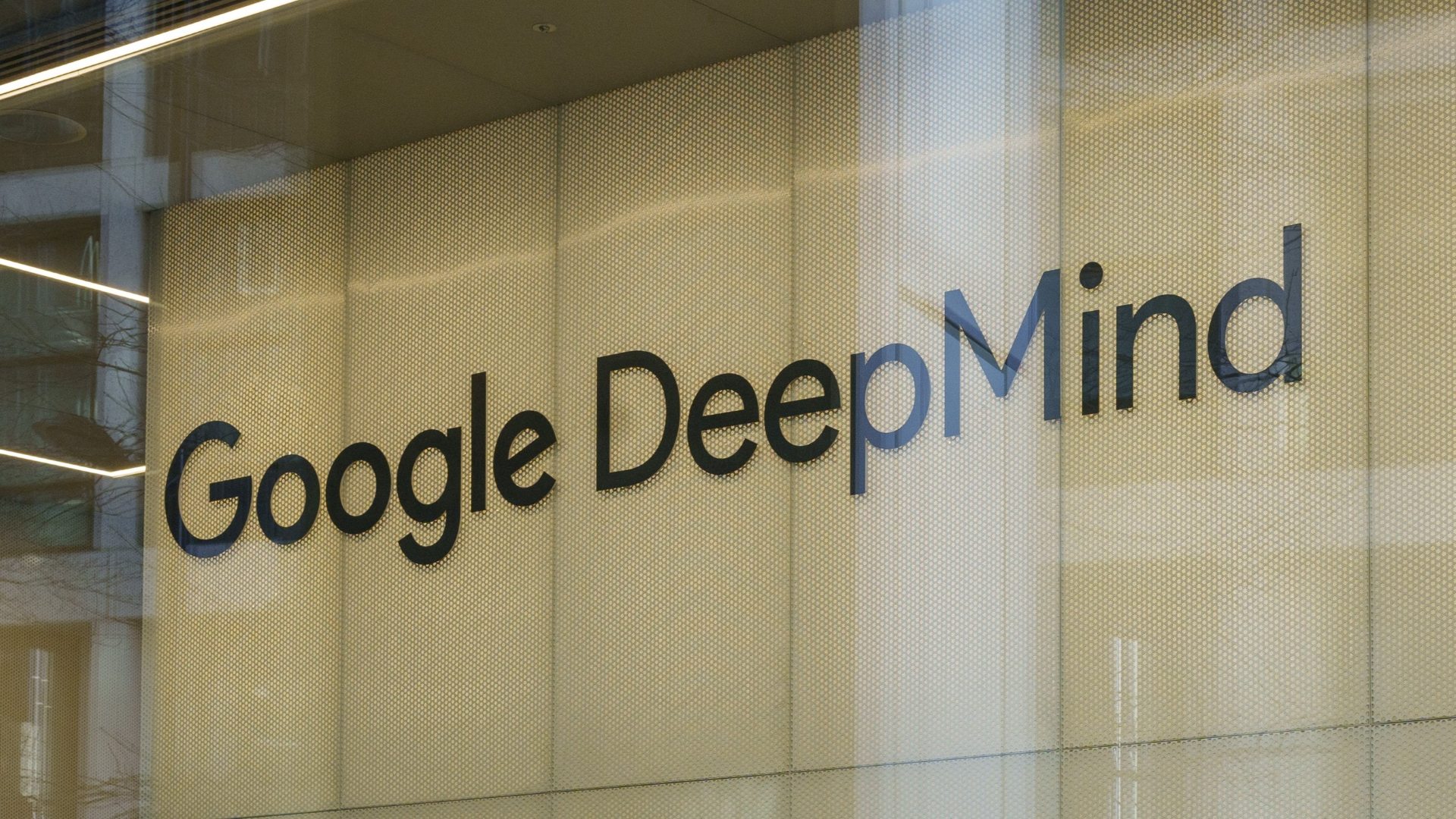Cord cutting, in other words getting rid of cable, is becoming popular, and savvy companies are taking advantage by creating solutions for people who can't live completely without TV. While streaming services such as Netflix and Hulu are seeing great success thanks to large libraries of on-demand content, TV stations providing local and live content are missed. This is where OTA tuners come into play.
Nuvyyo isn't new to the OTA game, having released its Tablo 2-Tuner and Tablo 4-Tuner devices in 2014. The Tablo Dual is its latest device, and it brings a couple of firsts to the table.
What is Nuvyyo Tablo Dual?
This little black box, when connected to a digital antenna, picks up free HDTV signals. It's about 20 percent smaller than previous Tablo tuners, and it doesn't have a fan inside of it, meaning it can go pretty much completely unnoticed wherever you place it.
It requires power from a wall outlet and an external antenna, but other than that you can put it where you please in your home. Connectivity is handled with Wi-Fi or Ethernet, so there's really no reason to have the Tablo Dual box next to your TV, crowding up the living room.

On the back of the Tablo Dual is an antenna port, a USB port, an Ethernet port, and a power jack. That's about the only defining factors, other than a blue LED on the front that lets you know the box is receiving power and in working order.
Setting up the Tablo Dual
Nuvyyo has made the Tablo Dual's setup simple, and there is an instruction manual to get you through should you encounter any problems. If you're using an Ethernet cord to connect Tablo Dual to your network, you'll have an even easier time than using Wi-Fi (although it's still hardly a headache). Even those of you who don't consider yourselves "up to date" with technology should have no problem.
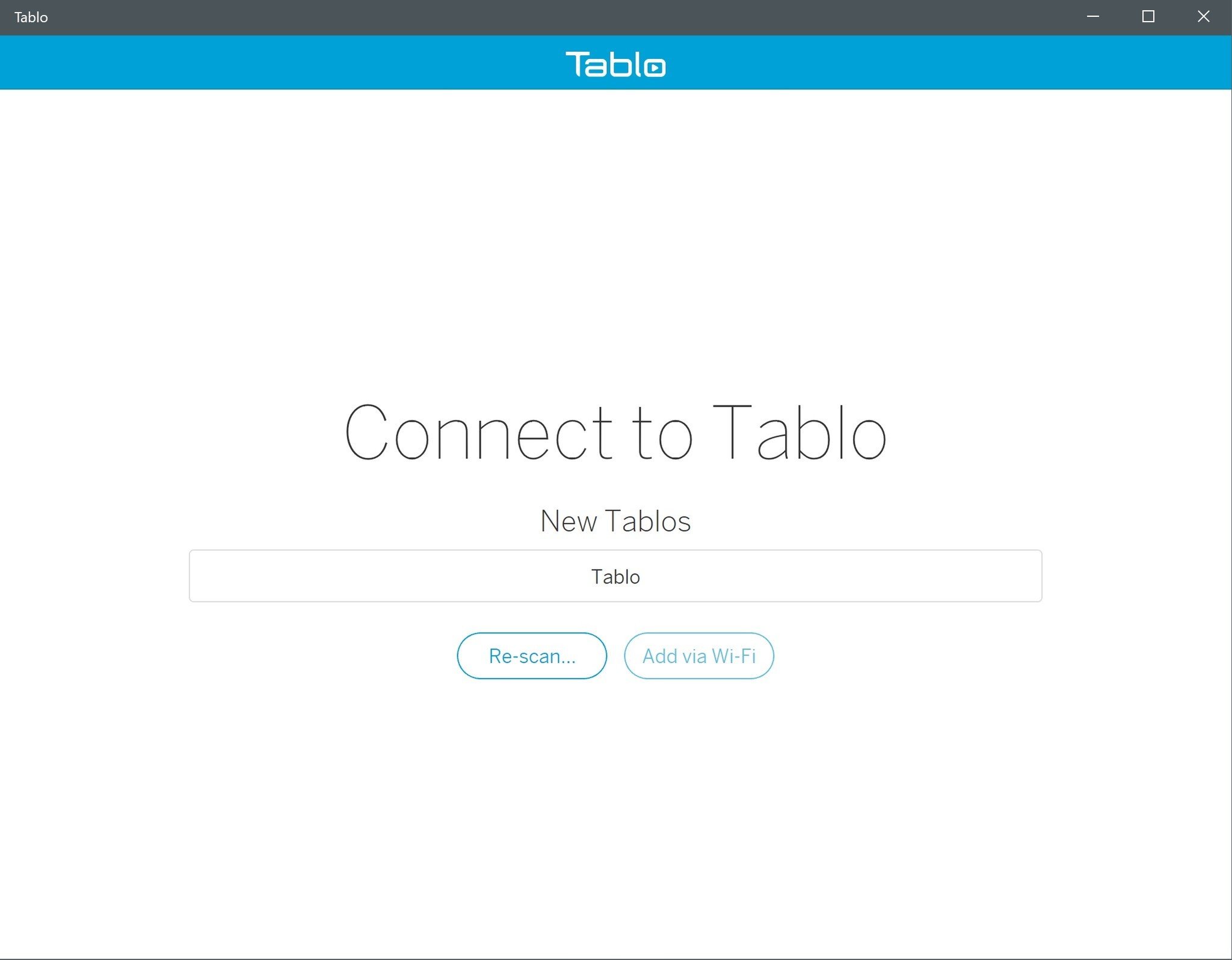
Basically, you get the app on your PC, plug the Tablo into power, connect your digital antenna, and the app will guide you through the setup. Yes, you need a digital antenna. You will not be able to find any channels without one, and the Tablo Dual will be useless. The antenna I use is from Philips, and it works well enough for my needs without getting into the $100 range (it costs about $50.
A list of channels is populated within about a minute, and you can choose which channels to add to the guide. All channels have an indicator to signal how well they're picked up, so you can either move your antenna around or ignore the channel if it isn't being well received. After that, the guide will be downloaded, which takes about five minutes depending on the amount of channels you pick up.
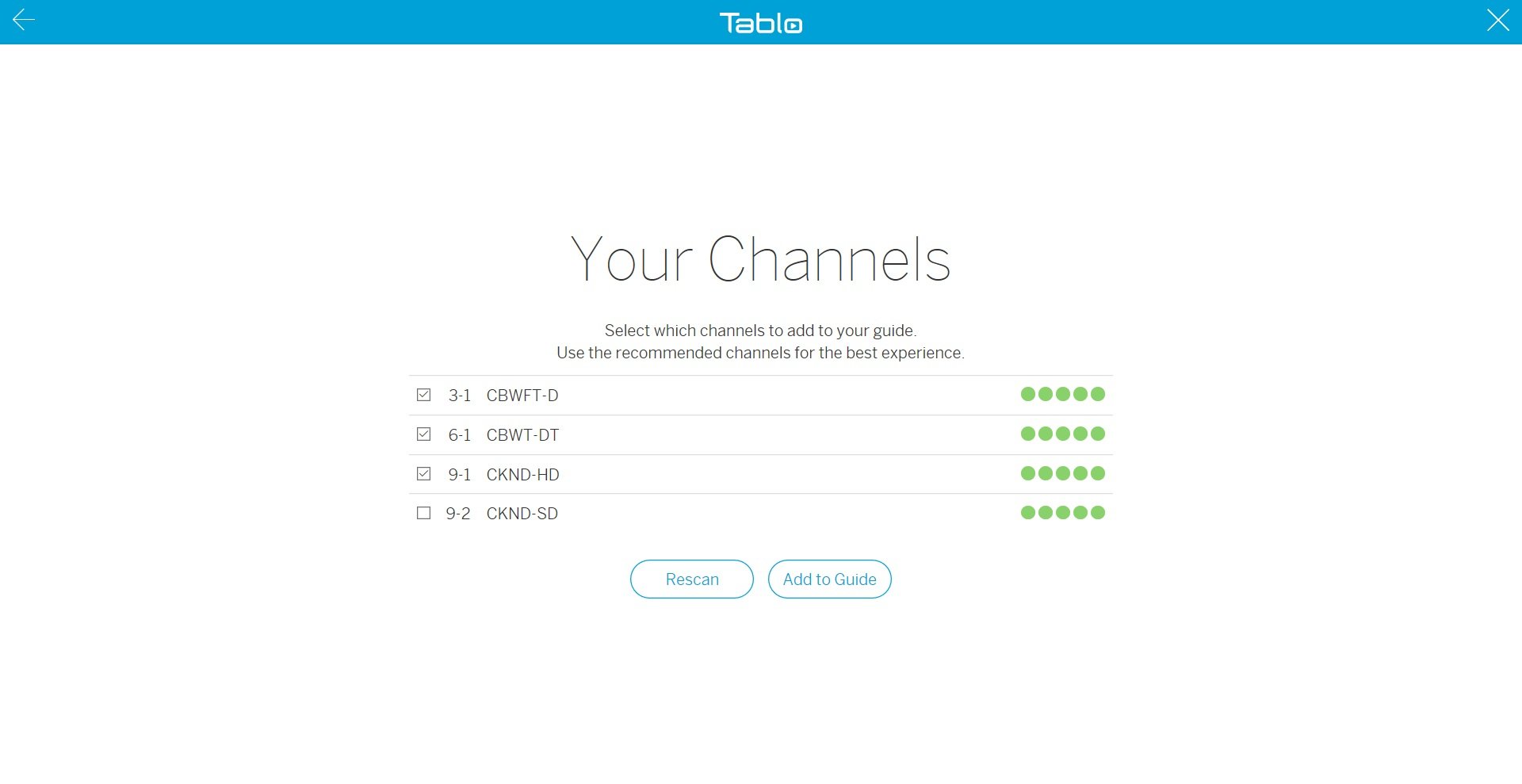
I used an Ethernet cable to connect the Tablo to my network, but you can also choose to connect via Wi-Fi. For best performance, and unless you have an awesome router, you'll likely find an Ethernet connection works best.
One problem here is that there's no Windows 10 Mobile app. The first setup of the Tablo Dual must be done from a PC, iMac, iPhone, or Android phone; while many of you will have at least one of these devices, someone who only has a Windows phone might be put out.
Watching TV on the Tablo Dual
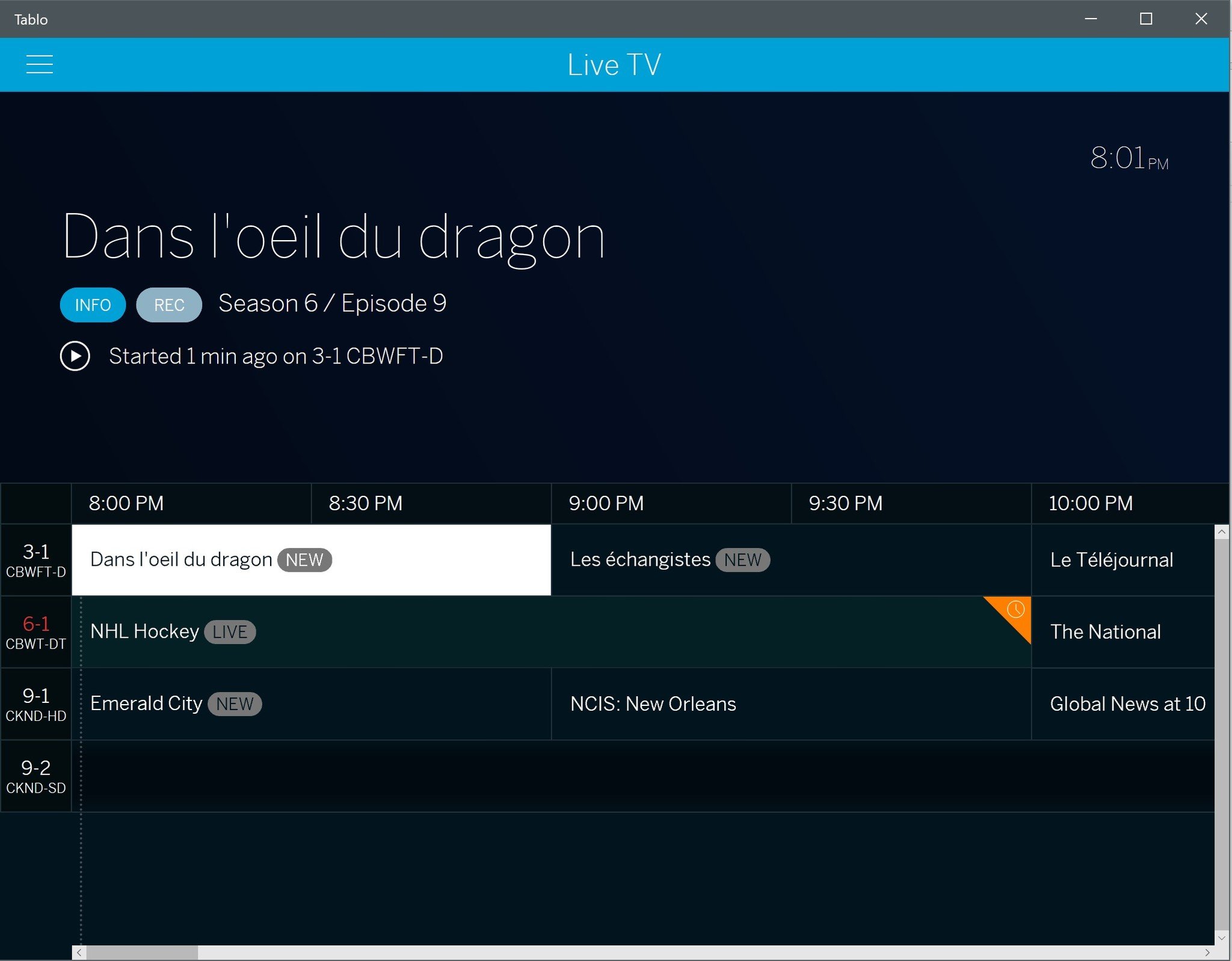
The Tablo Dual does not have an HDMI port. That means you cannot plug it directly into a TV, and while this seems like a downside at first glance, it really isn't. Because you can set up the Tablo Dual anywhere in your home, connecting over your network makes way more sense.
To actually get the picture onto your TV, there are apps available for plenty of other third-party streaming devices — Roku, Amazon Fire TV, Apple TV, Chromecast and NVIDIA Shield — and the Xbox One. There's even a Kodi add-on for those who already have such a setup in place. If one of these devices isn't available, the app on your PC works fine, too. To start, and because I used it to set up Tablo Dual, I watched some live hockey on my PC and found the app to be easy to navigate with a mouse and with the touchscreen.
The user interface is uncomplicated, and the settings menu sticks to the basics. To help make browsing easier, there are plenty of content categories. Here you can choose to see a guide with what's live, a list of shows that will be airing during prime time, a complete list of all TV shows, movies, and sports appearing at any time on your channels, and more.
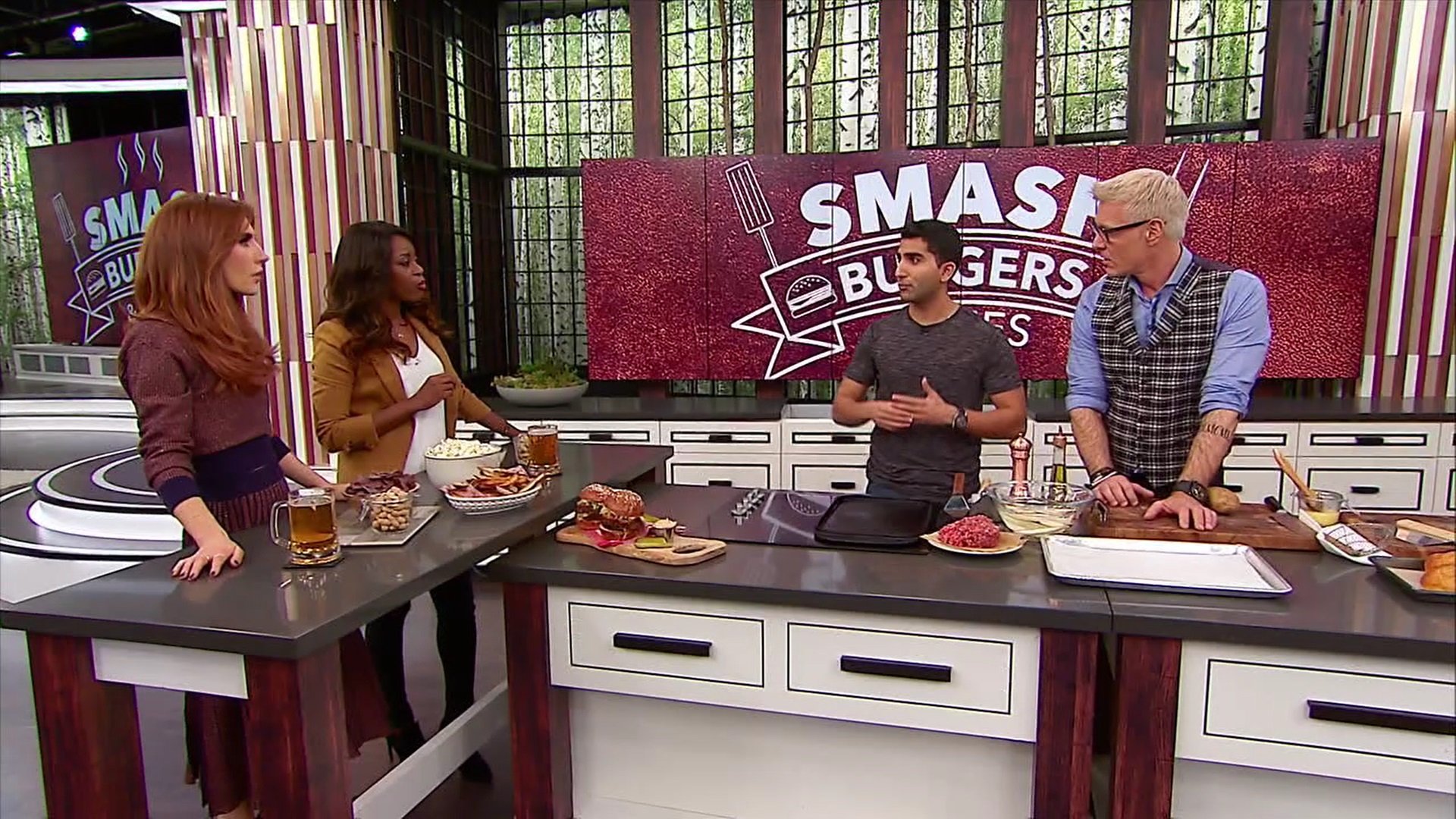
Once I moved some cables and devices around and figured out where the digital antenna received the best signal, I downloaded the Tablo app on my Xbox One and connected it. The app immediately recognized that the device was on my network, and setting it up took only moments. The user interface is the same, and navigating with the Xbox controller is no problem at all.
You can choose a show to watch from the 24-hour guide or from elsewhere, and the channel loads almost instantly with surprisingly good quality. As long as my antenna stayed in the window, I had a virtually hiccup-free experience. This is real HDTV, and it looks great.
The Tablo Dual has two tuners, so I was able to watch two separate shows on two separate devices while also recording one show. Otherwise, you can record two shows at the same time without watching anything. Thanks to the built-in DVR, you can skip back to the point where you started watching, plus you can pause live TV.
A large family expecting to all watch different channels simultaneously will no doubt be let down by the Tablo Dual and will want to look at something with at least four tuners. If you're living alone or with a significant other, you shouldn't have any problems watching separate shows at the same time.
Recording TV on the Tablo Dual
New to the Tablo Dual is the built-in 64GB of storage for recording live TV. Tablo claims this will record up to 40 hours of content, but that's if you go with the 720p, 5Mbps recording setting that is chosen by default. The highest is a 1080p, 10Mbps setting that you'll likely rather want to go with, especially when recording live sports. This will significantly cut down on the number of minutes you can record, but it's worth it when playing back.

There is a USB port on the back through which you can connect an external drive, which is formatted automatically to work with Tablo. You cannot use this drive for other purposes once it's being used here.
One of the major complaints about previous Tablo devices was that they didn't automatically set extended recording times, especially for sporting events. Live recordings are now extended by default, but there's still no ability to set exactly how long those recordings are extended. In my case, recording NHL playoff games was a bit of a risk, as those games can sometimes double in length.
Shows recorded and saved in your storage can be protected indefinitely, which works well when you set recordings to be automatically deleted when space is needed. Overall, the recording options here aren't as in-depth as you'll find with a DVR set up for regular cable, so if you're someone who rarely watches live TV and prefers rather to catch up on weekends, this could be a deal-breaker.
One other thing: If you're recording something and want to start watching it before the recording is finished, you will be taken to the end of the recording. For example, I set a hockey game to record but decided I wanted to start watching my recording about an hour later. I accessed it from the "Recordings" menu, and I was taken to what was pretty much the live feed. That's a bit annoying for anyone watching live sports, or for anyone who doesn't want to see how their episode ends before they see the beginning.
Subscribing to Tablo
On top of the initial $250 price tag, there's an optional Tablo subscription you can sign up for. A monthly subscription costs $5, a yearly subscription costs $50, and a lifetime subscription costs $150. Are any of these prices worth it?
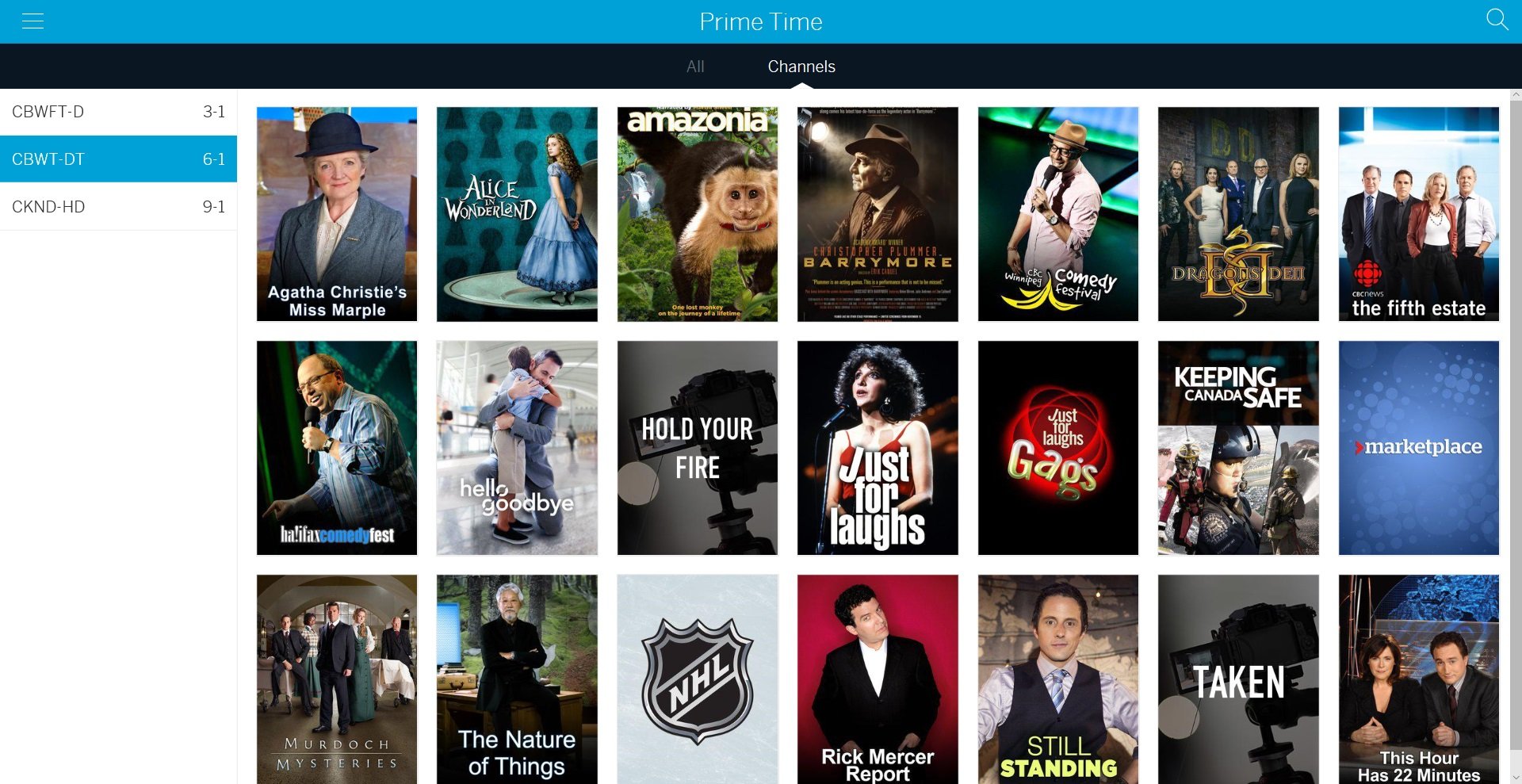
With a subscription, you get cover art for shows and movies, all of the categories that separate content, the ability to set up series recordings, and access to Tablo Connect, which lets you watch your local TV stations no matter where you are. You'll also only have a 24-hour guide without the subscription, whereas with a subscription there is a 14-day guide.
Essentially, a subscription brings you all of the features that regular cable usually brings. That's a bit of a downer for anyone looking to get away from monthly fees, but a yearly or lifetime subscription is still significantly less than what you'll pay for a year of cable.
If you choose to forego the subscription, you can still watch all the same channels and set manual recordings. But the whole experience will be a bit bland.
Tablo Dual review: Conclusion

The Nuvyyo Tablo Dual is a smooth device that's easy to set up and relatively cheap, at least compared to paying for a cable subscription. Since you'll likely find local channels and maybe a few of your standard cable stations — you won't find HBO or Showtime — this is a great way to supplement Netflix and other popular streaming services.
Quality is great, the DVR lets you jump around even when watching live TV (just like watching cable), and you can record a show while you watch something different. Time can now be automatically extended for all recordings, but the features still are not on par with cable.
The Tablo Dual costs about $60 more than the older Tablo 2-Tuner, and other than the smaller case, you're basically paying that much money for just 64GB of storage. If you're considering hooking up an external drive (which you'll almost certainly want to do at some point), you'll be tempted to stick with an older model to save money to put toward a large hard drive — all Tablos support up to 8TB of external storage.
However, if you're in a situation where you absolutely cannot hook up an Ethernet cable, or if you don't plan on doing much recording and just want to be able to keep up with the local news and watch some live events, the Tablo Dual is a compact, quality option that can connect with a large number of devices.
The Tablo Dual will be available in Canada and the U.S. for CAD$330 and US$250 respectively, starting June 4, 2017.
Pros
- Simple set up and intuitive user interface.
- Can pause and rewind live TV.
- Almost feels like cable.
Cons
- Recording features still lacking.
- 64GB isn't a lot of space for the price.
- Won't suit a large family.

Cale Hunt brings to Windows Central more than eight years of experience writing about laptops, PCs, accessories, games, and beyond. If it runs Windows or in some way complements the hardware, there’s a good chance he knows about it, has written about it, or is already busy testing it.