No Man's Sky for Xbox One: A beginner's guide
No Man's Sky Beyond drastically changed the game, so here's a beginner's guide to help you get started
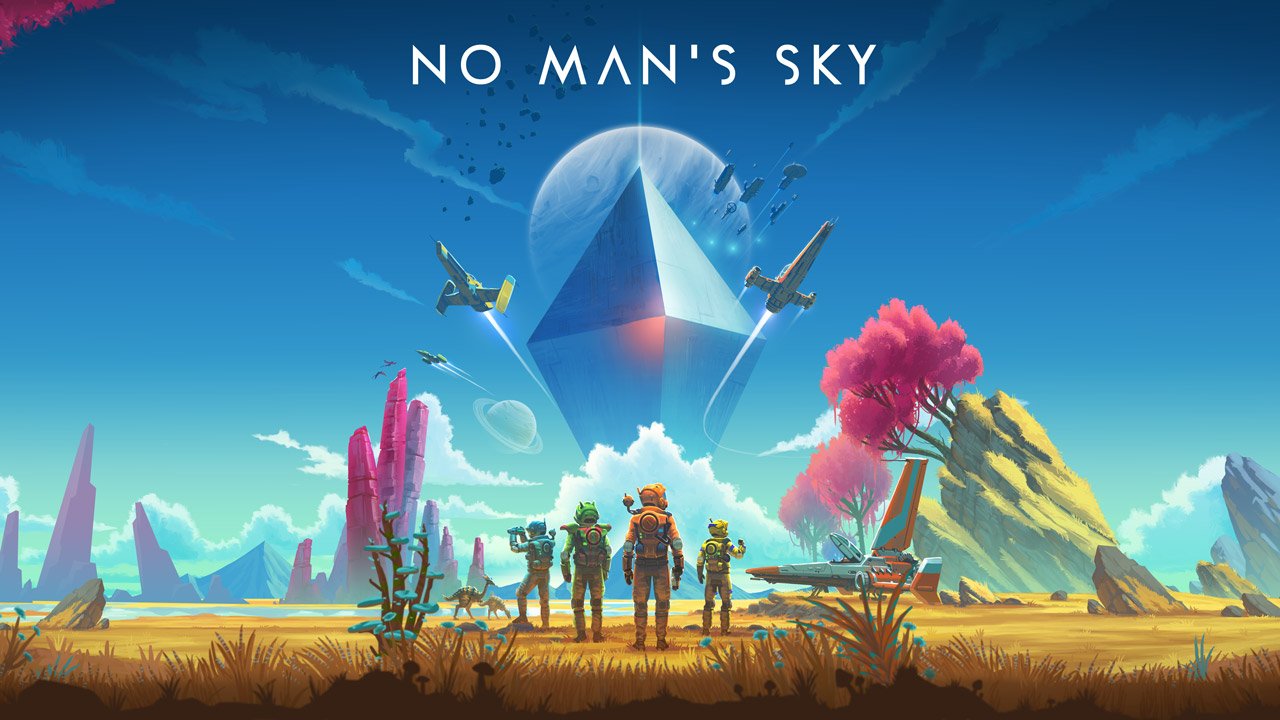
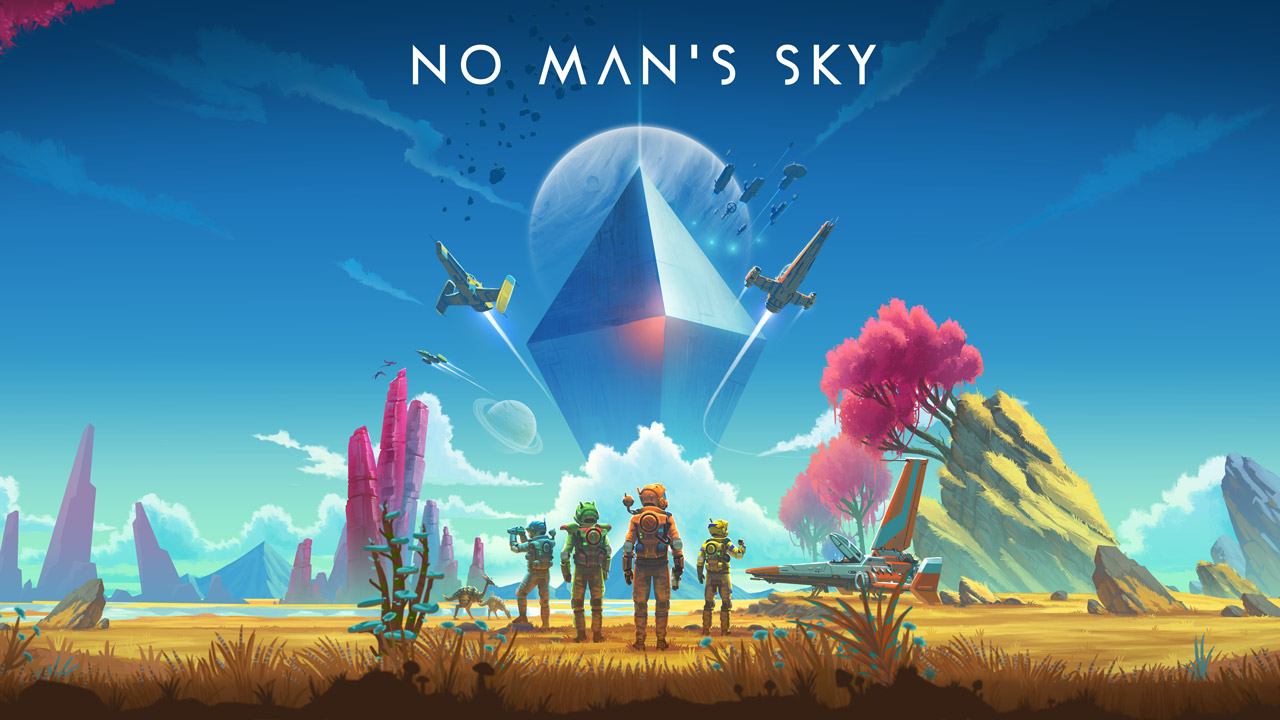
No Man's Sky is finally getting the second chance that it deserves. NEXT delivered a massive amount of improvements last year, and with Beyond it just keeps getting better. The game notably suffered a controversial initial launch on PS4 in 2016 after its marketing promises didn't live up to the final product, but its comeback story is one for the ages.
Whether you're just jumping into No Man's Sky for the first time or have been here since the beginning, you may be confused as to where to begin now. Here are some tips to get you started on your journey.
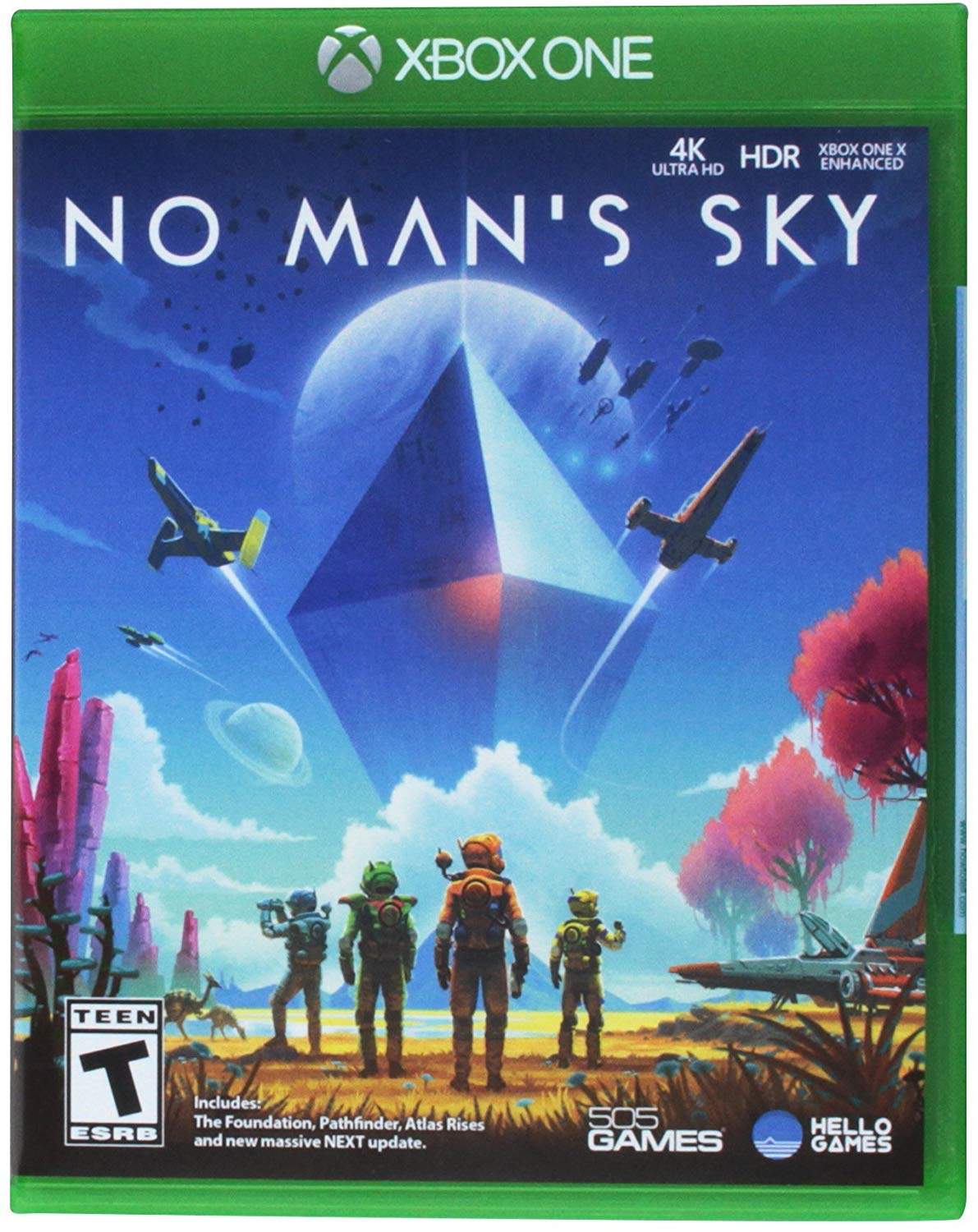
Take to the stars
No Man's Sky is an ambitious space exploration sim from Hello Games. With the most recent updates, you can catalogue uncharted life on foreign worlds, build a home base with your friends and more. The sky isn't the limit anymore.
First or third person
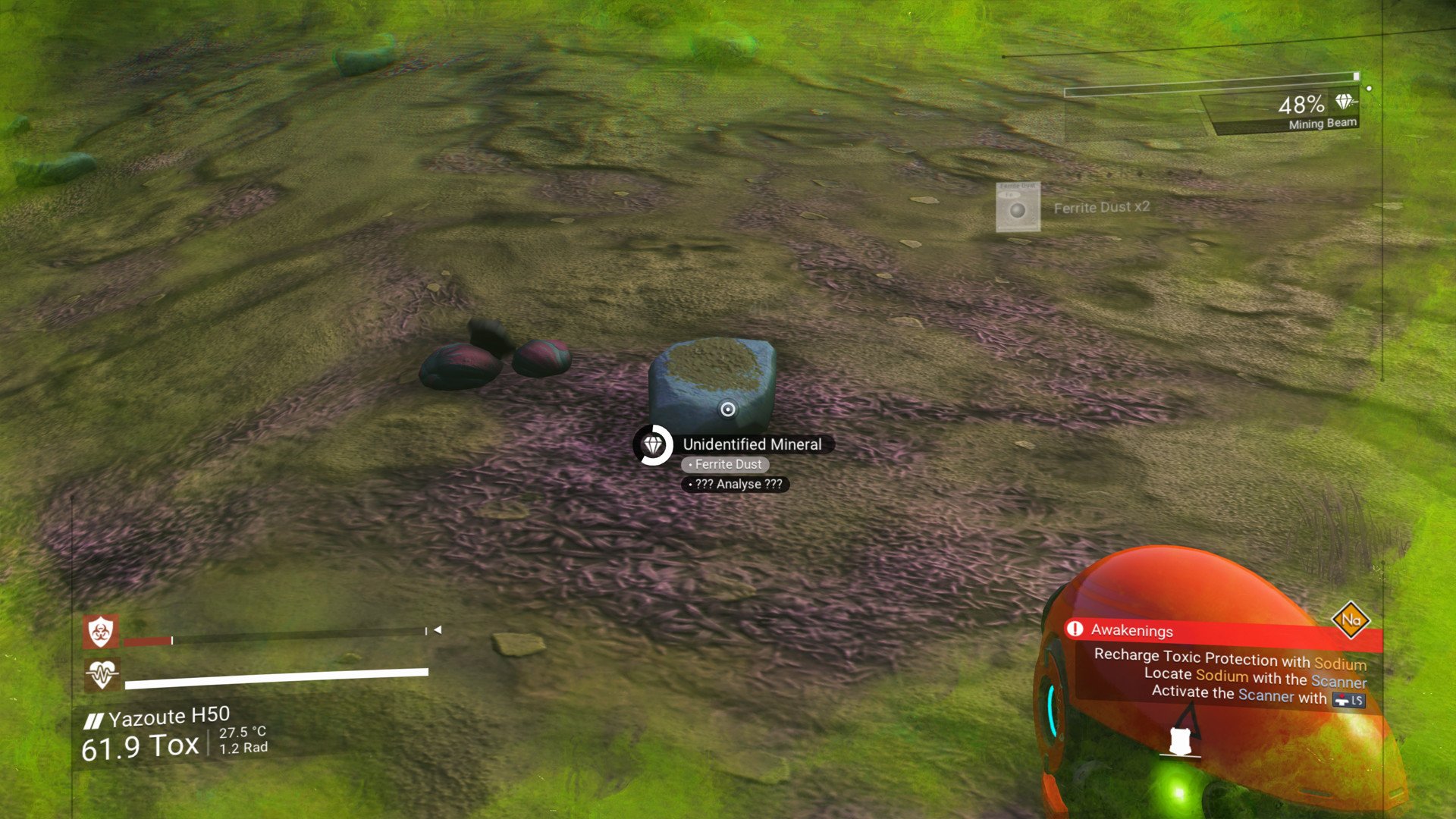

Such a simple aspect can make a world of difference. Your game might start you out in third person by default, but should you want to change your camera view, here's how:
- Press down on the D-pad.
- Scroll to the left to Utilities.
- Press up on the D-pad to open the Utilities menu.
- Select Toggle camera view. Your view will switch between the third-person and first-person options.
The same can be done while in your starship.
You're all alone on a strange planet. What to do first?
No Man's Sky features a nearly limitless amount of procedurally generated planets (18 quintillion, to be exact) so it's impossible for me to guess what hazards you'll face immediately after beginning your game. Will it be toxic rain? Oppressive heat? Radiation? The possibilities are endless, and that's what makes jumping in so intimidating. It's easy to think you'll get screwed by starting out on a bad planet if you're unlucky. And considering the amount of planets there are, there's a good chance you just end up in a dump. But fear not! There are quick and simple solutions.
Unless you're jumping into its Creative mode, I recommend starting on its Normal mode. Once you're set onto a planet, you'll immediately know what hazards you are dealing with.
Gather Materials
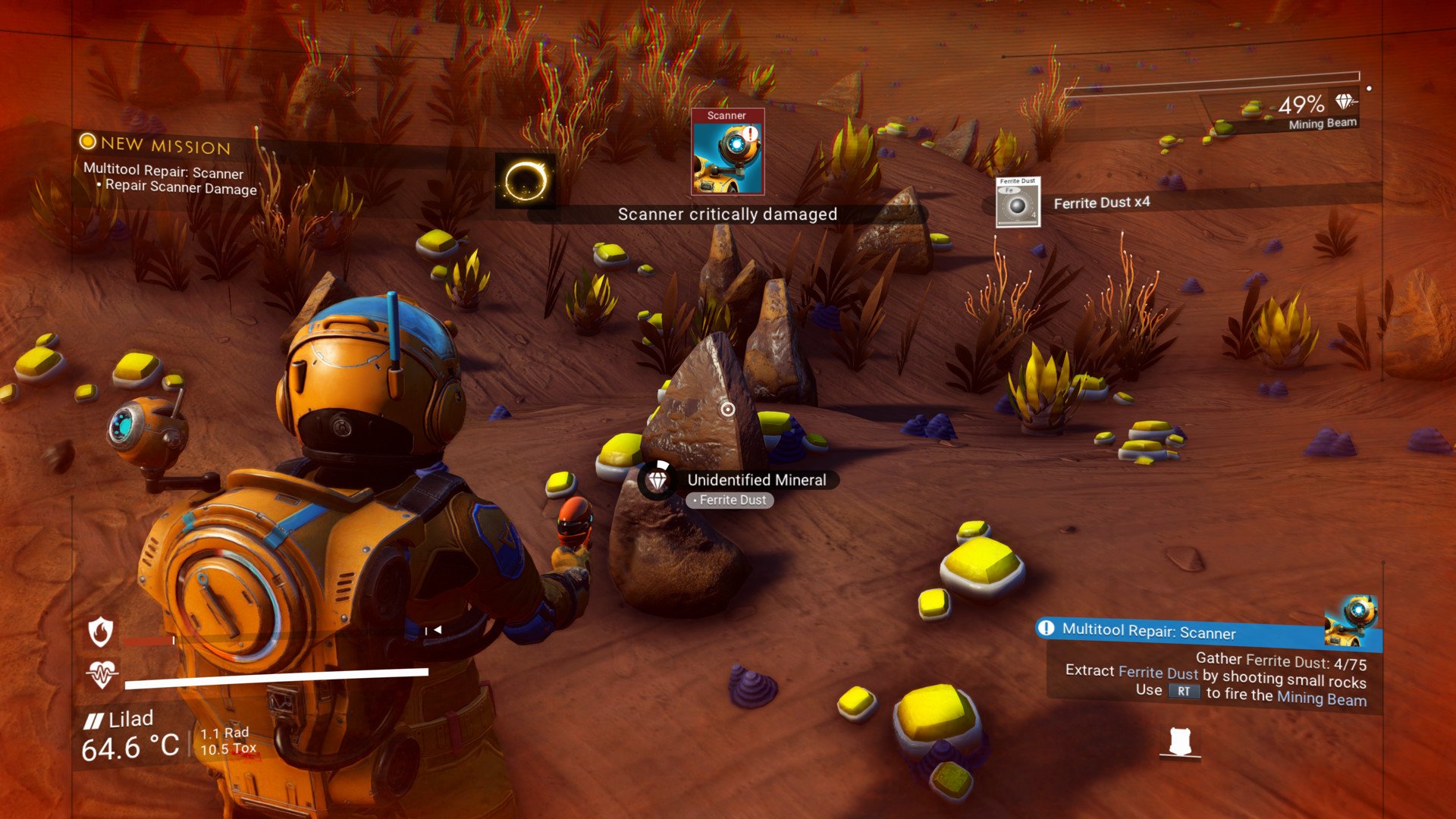
You might want to charge up your Hazard Protection System when the game tells you its shields are falling, but your first order of business should actually be searching for Ferrite Dust.
Get the Windows Central Newsletter
All the latest news, reviews, and guides for Windows and Xbox diehards.
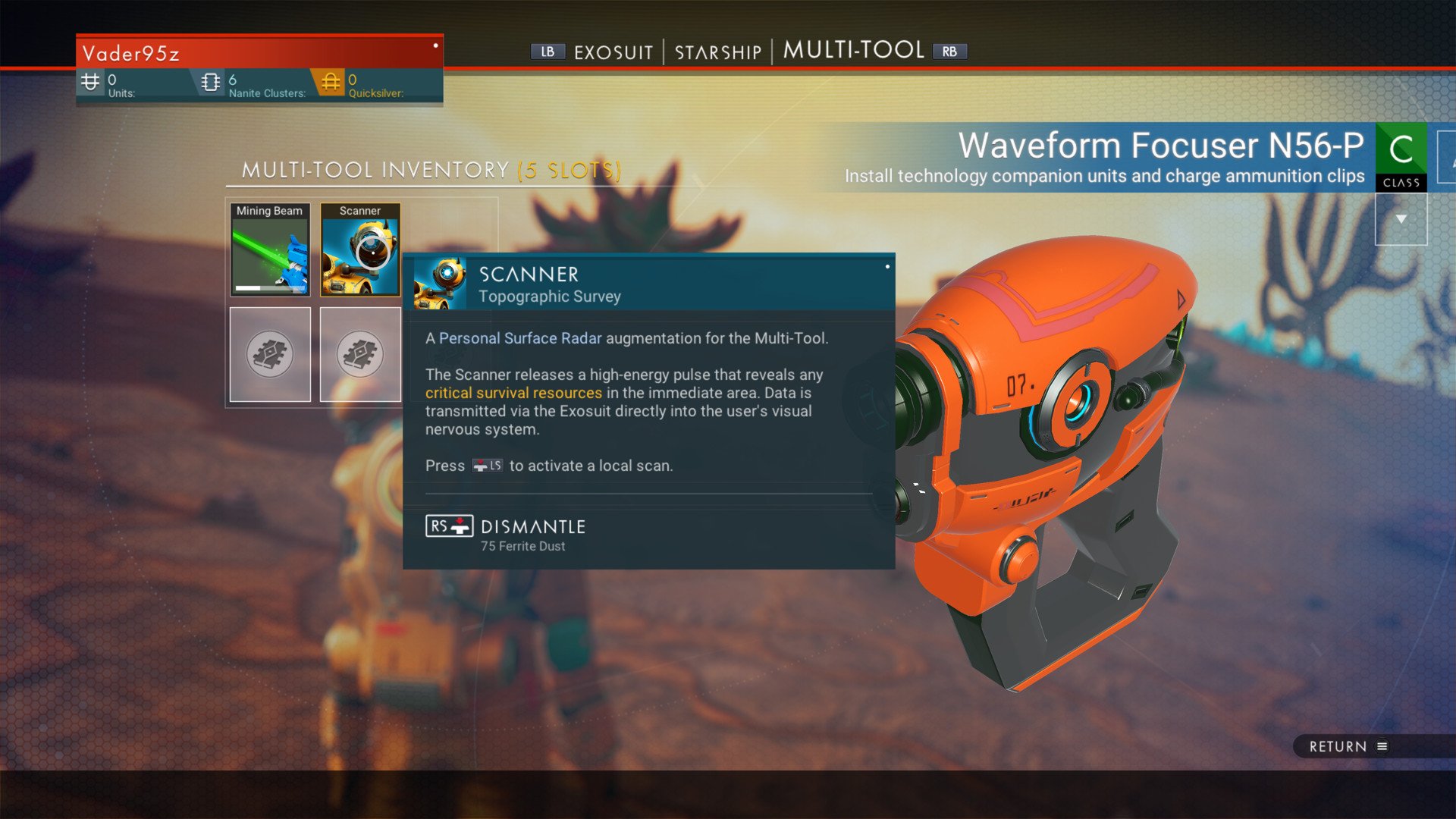
Before wandering around aimlessly, search for small rocks near you. These may look different on every planet, but they're easy to spot. You'll use your multi-tool mining beam to gather Ferrite Dust from these. After you gather enough Ferrite, which takes less than a couple of minutes, you can repair your Scanner. This may be the point where you'll want to acquaint yourself with the game's menus, but if you're saving that for later, simply drag your cursor over the Scanner in the multi-tool menu where you view your resources and repair it as prompted.
Charge equipment
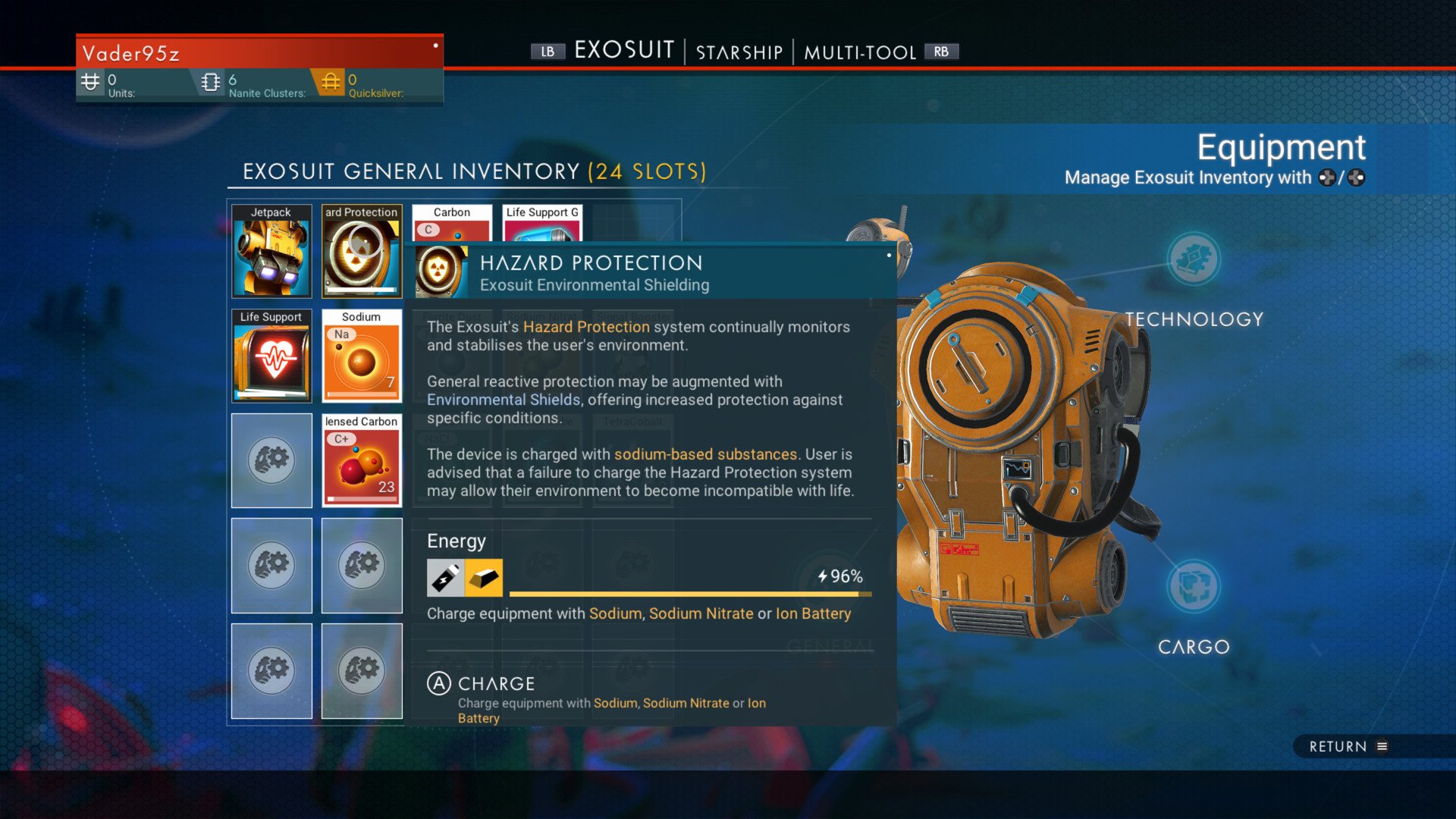
The bottom left of your screen displays two bars for life support and your exosuit's Hazard Protection System. Near the beginning of your journey, the latter will be your most pressing matter between the two. Go into your inventory again and find your Hazard Protection Shielding (this should be in one of the first slots in the first row). Hover over it and information will pop up telling you what resources charge that specific item. With your Scanner now fully repaired, you can press the left thumbstick to scan your environment. Symbols will then appear denoting the elements that can be found within range of your Scanner. If you need to charge it with Sodium, for instance, you'll see a waypoint with the symbol Na.
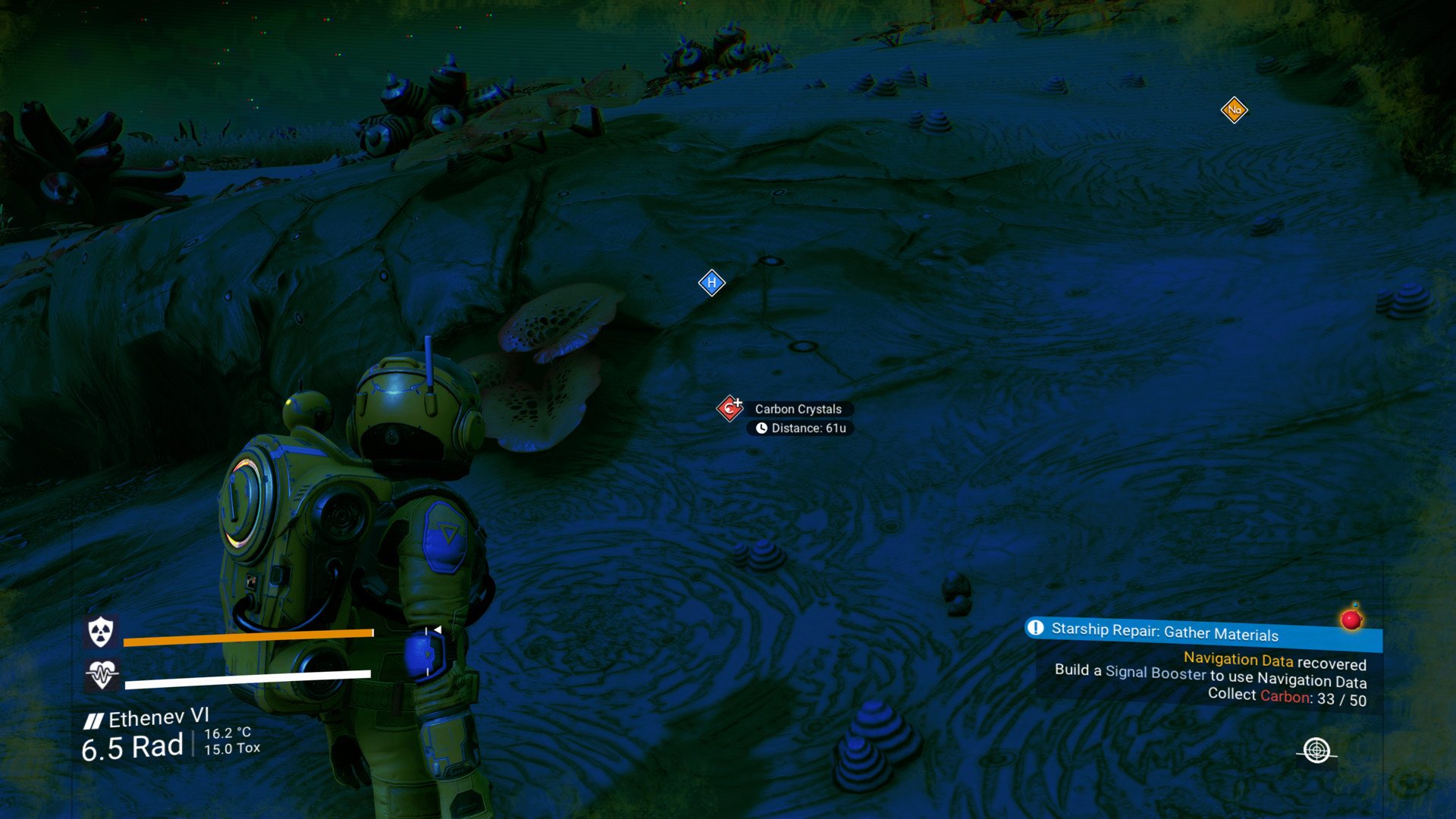
The same steps can be followed to charge your mining beam. See what elements it needs to charge, scan your environment, and follow the waypoints to your destination.
The gameplay loop in this regard is very cyclical and involves gathering resources frequently. When you eventually make your way to your crashed starship (the Scanner will detect this the first time you use it), you'll need to find even more complicated elements and craft different materials to get it back up and running.
Don't instigate fights
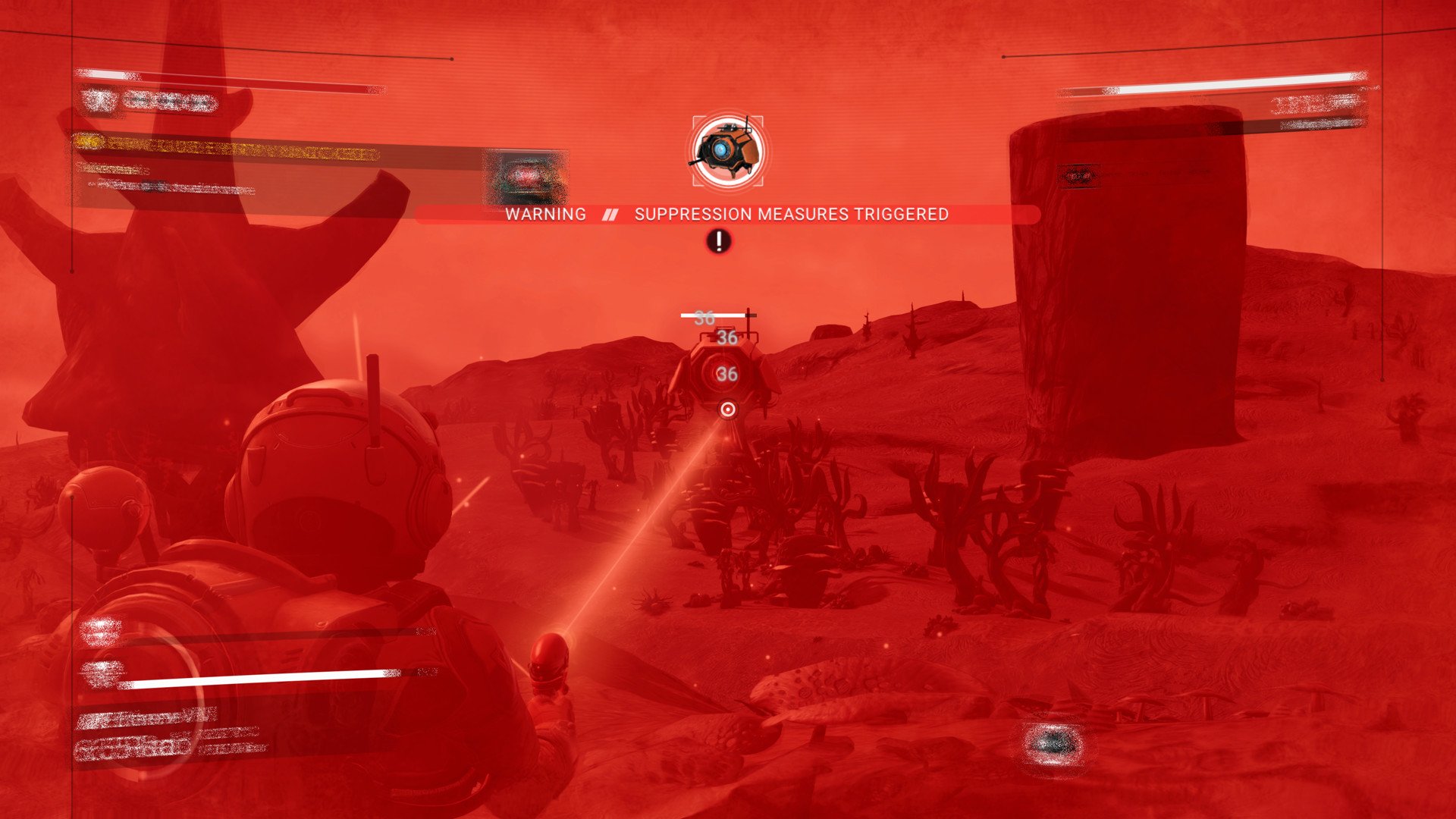
This sounds like common sense, but don't start fights you're not ready for. You're already at a disadvantage when starting out and it's easy to get overwhelmed by enemies who could have been avoided. You might see some robotic sentinals scanning the area. Don't attack, just stay out of their way! If you kill one, reinforcements will follow. And if you haven't gathered enough materials to charge your tools, you'll be outmatched. Your HUD should warn you when an enemy is near so you can avoid them.
Acquaint yourself with the menus
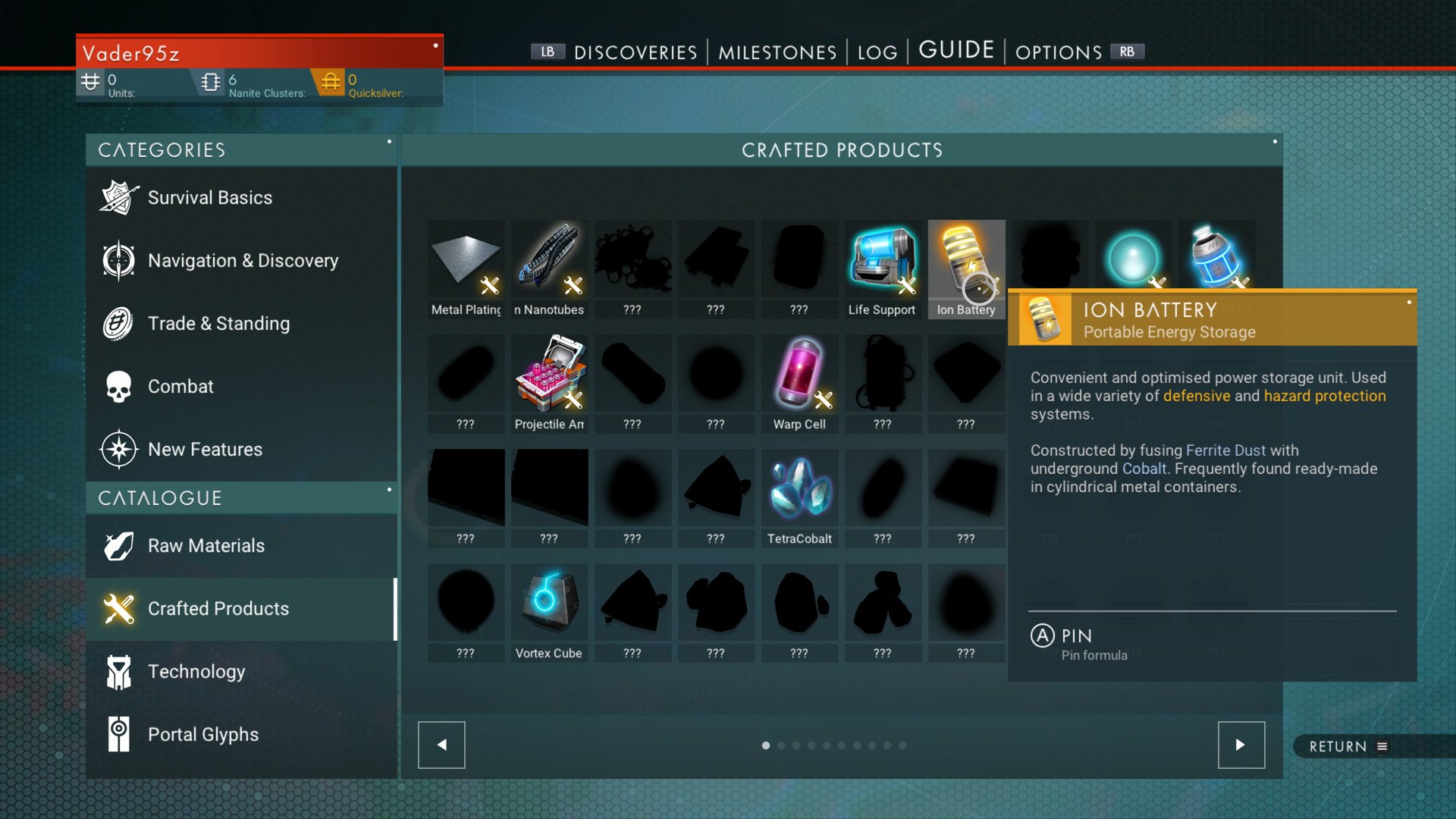
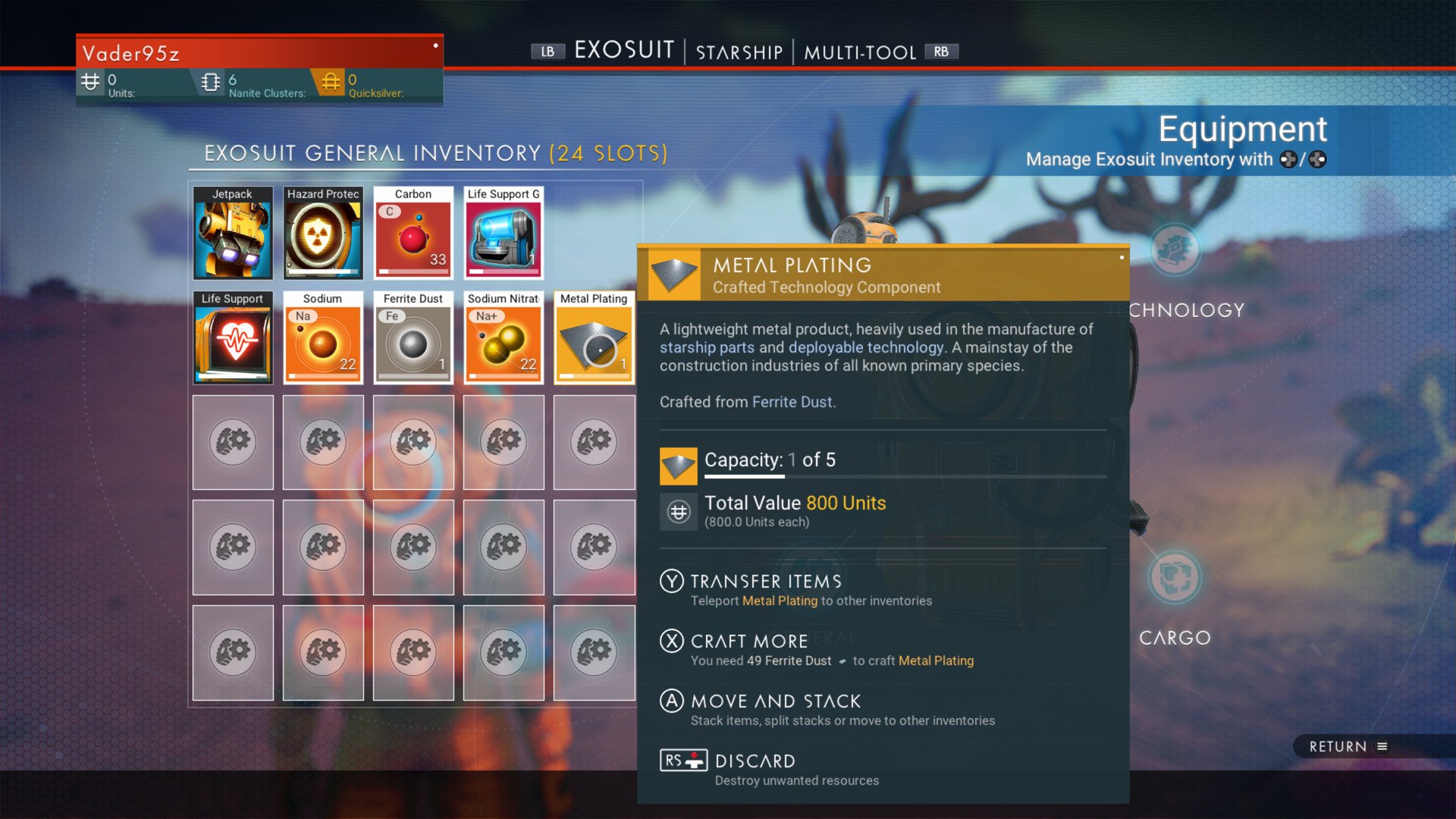
They're dense, but important. No Man's Sky is almost a test in micromanagement skills.
No Man's Sky contains various menus for your inventory, missions, discoveries, guide, options, and more. Unless you're interested in the more granular details of your journey or want a more in-depth guide, stick with the menu that displays Exosuit, Starship, and Multi-Tool for now— though the Guide will be useful should you need more specific help regarding its gameplay.
It's within these menus that you'll spend the most time during the opening hours of No Man's Sky. This is where you'll see what resources you have available, what can be crafted, and what can be repaired. All of the symbols may look overwhelming, but I promise they're not.
Tame and ride creatures
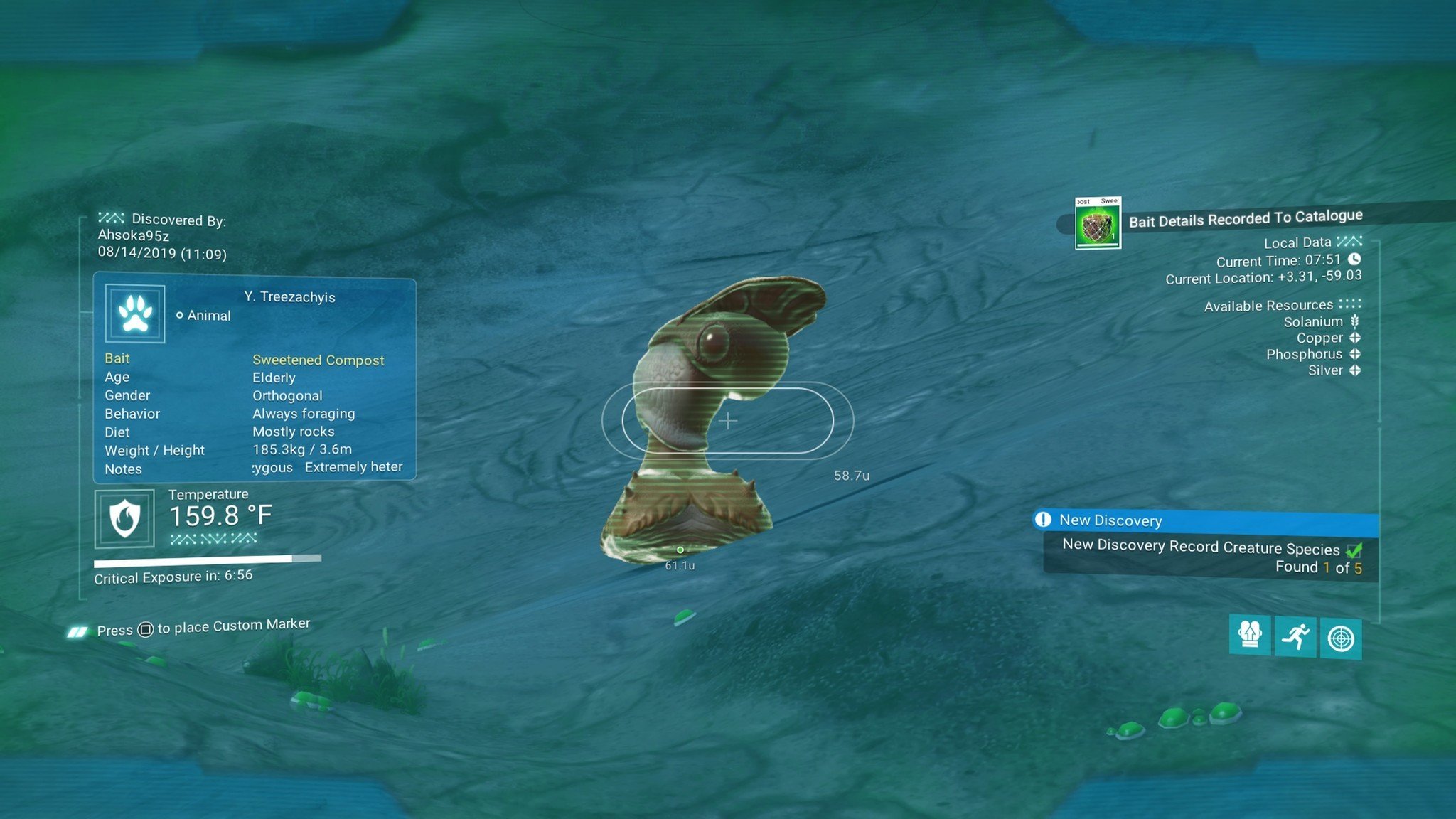
No Man's Sky Beyond now lets you tame, ride, harvest, and milk alien creatures that you see out in the wild. So why not give it a whirl?
In order to do so, you'll need to use your analysis visor to analyze the creatures to find out which type of bait they prefer. Then it's just up to you to harvest the correct materials and feed them the appropriate bait. Not all creatures can be mounts — like those obviously too small — and you won't be able to take them off-world.
Recover lost items

If you do find yourself meeting an untimely demise, you can still recover your lost items. A waypoint will pop up on-screen labelled "Grave." Just follow the waypoint until you're at the site where you died and you can gather any items you lost.
The good news about dying early on is that there isn't much at stake and you're not losing a lot of progress.
Start all over
Worse comes to worst and you hate your starting planet? Create a new save file and you'll be plopped onto a whole new one. You have several save files so you can keep doing this as long as you'd like until you're on a planet you're comfortable with.
Creative mode
Don't be afraid to start in Creative mode to get a better feel for the controls and gameplay before diving into the deep end. A lot of "hardcore" gamers tend to scorn the idea of easier modes, but there's nothing wrong with wanting less of a challenge so you can enjoy a game.
You're all set!
No Man's Sky Beyond also brings VR support (for PC and PS4) and full-fledged multiplayer, so go forth and have fun! If you have any other tips, let us know in the comments.
Now go forth and have fun! If you have any other tips, let us know in the comments.
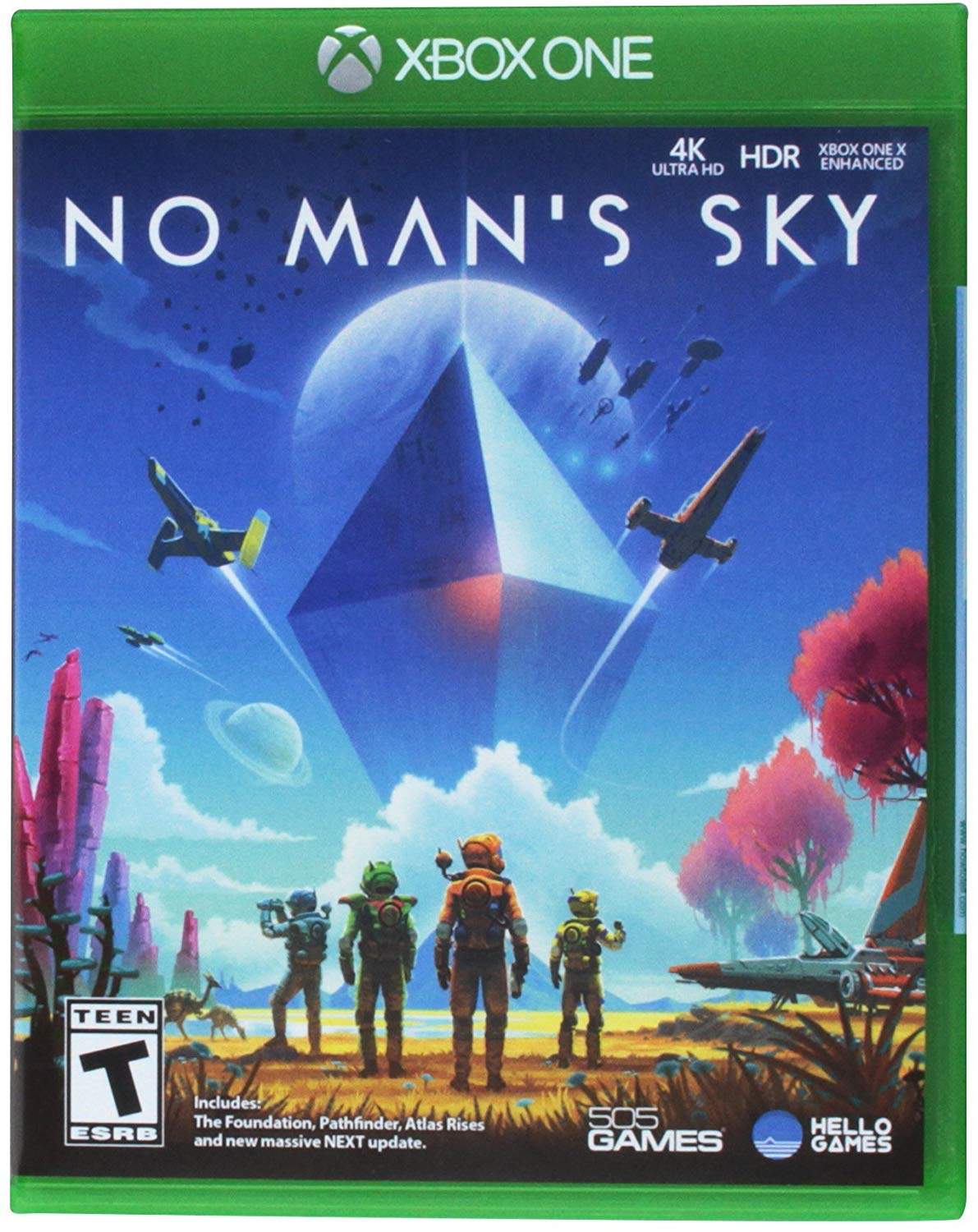
Take to the stars
No Man's Sky is an ambitious space exploration sim from Hello Games. With the most recent updates, you can catalogue uncharted life on foreign worlds, build a home base with your friends and more. The sky isn't the limit anymore.
Xbox accessories you'll love
Every one of these quality accessories is guaranteed to enhance your Xbox experience.

PowerA Enhanced Wired Controller for Xbox One ($20 at Amazon)
PowerA's take on the Xbox One controller is an attractive pickup for budget-conscious gamers that nails all the basics.

Talon PDP Xbox media remote ($20 at Amazon)
The Talon PDP Xbox media remote is great for watching shows on your console.

Xbox One S vertical stand ($10 at Amazon)
Stand your console upright with this accessory.
Jennifer Locke has been playing video games nearly her entire life, and is very happy Xbox is growing a stronger first-party portfolio. You can find her obsessing over Star Wars and other geeky things on Twitter @JenLocke95.

