NFC Safe, an encrypted means of securing private data on your Windows Phone
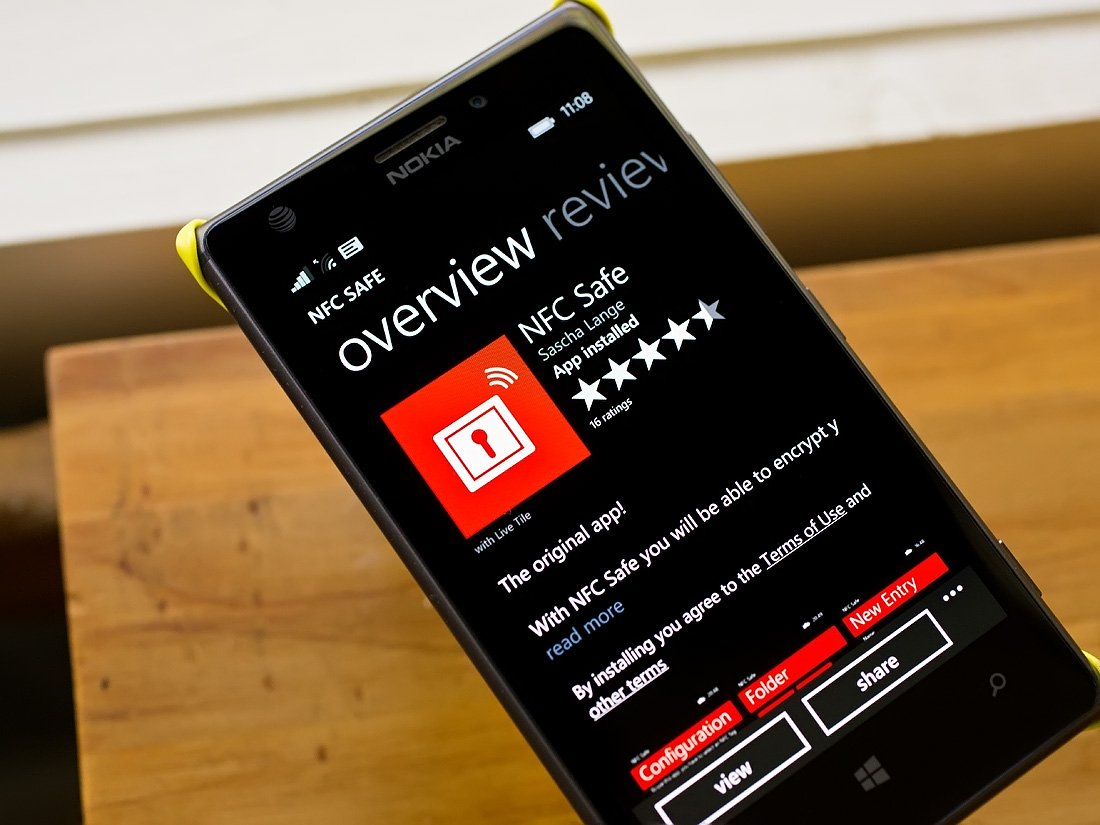
NFC Safe is an interesting Windows Phone app that allows you to secure important date, images and credentials on your Windows Phone. The app utilizes your Windows Phone's NFC abilities to create a NFC Tag key that will open the app. Otherwise, your information is locked up and secure from prying eyes.
NFC Safe includes OneDrive support to back up your information, Live Tile support for direct access to folders and you can create multiple NFC tags just in case you are prone to losing things. It's an interesting app and a handy way to keep things private on your Windows Phone.
Setting up NFC Safe
Your first order of business when you launch NFC Safe is to configure your NFC tag or key. This was a little tricky for me in that I couldn't get the app to write to an NFC tag. I'm not sure if it was the app being temperamental or the tags. Nonetheless, after going through three tags I finally was able to create the NFC key.
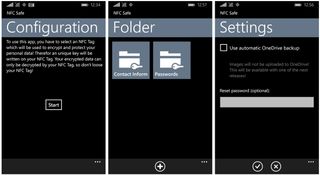
From there, the interface with NFC Safe is fairly simple. Your main page lists all the folders you create with a "+" button at the bottom to add folders to the mix. Up under the three-dot menu on the main page you will find options to clone your NFC tag, reset the key, access the app's settings and view the about screen. Settings are minimal and allow you to set up the OneDrive backup.
There is a reset command on the lockscreen but it will not grant you access to the app by resetting it. Instead it wipes all the data stored within the app and requires you to create a new encrypted NFC tag.
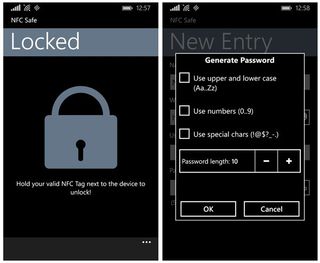
It is a nice feature and if you run across a spiteful person who decides to wipe all your data, you can restore things via the OneDrive backup feature.
Secure Folders
Once you have created the NFC key, every time you launch NFC Safe you will need to scan the NFC tag to open up the app. If you are prone to losing things, you really need to take advantage of the clone tool and create a second, third or more backup tags.
Get the Windows Central Newsletter
All the latest news, reviews, and guides for Windows and Xbox diehards.
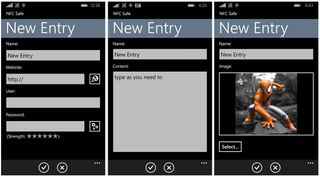
Folder creation allows you to name them as you wish with the ability to add three types of content. You can add:
- User credentials for websites
- Text (free form entry)
- Images
The user credential entry includes a password generator should you need a little help creating a secure password for any of site log-ins.
Overall Impression
While there isn't much to NFC Safe, it comes across as a nicely designed Windows Phone app for securing sensitive materials. While I did have a bit of trouble creating the NFC tag, it wasn't terribly frustrating and could have easily been an issue with the tag and not the app itself.
While a nice Windows Phone app, there is some room for improvement that deals mainly with customization. Folder icons are the same and the data choices for the folder content is a little on the narrow side.
I would have liked to have seen content types such as account information and contacts. The folders follow the color of your Windows Phone theme and really need the ability to have their own color and a choice of icons.
Neither of these issues are detrimental to the appeal of NFC Safe but would add to the appeal of the app. As is, if you have the need to keep photos, website credentials or secret text documents private NFC Safe is worth a try.
NFC Safe brings home a 4.5 Star rating in the Windows Phone Store which is in the ballpark. Please note that your Windows Phone does need NFC support to use this app.
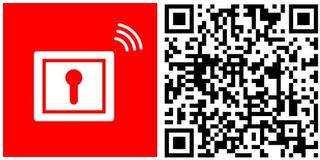
George is the Reviews Editor at Windows Central, concentrating on Windows 10 PC and Mobile apps. He's been a supporter of the platform since the days of Windows CE and uses his current Windows 10 Mobile phone daily to keep up with life and enjoy a game during down time.
