Write to your heart's delight with Nextpad for Windows 10 PC and Mobile
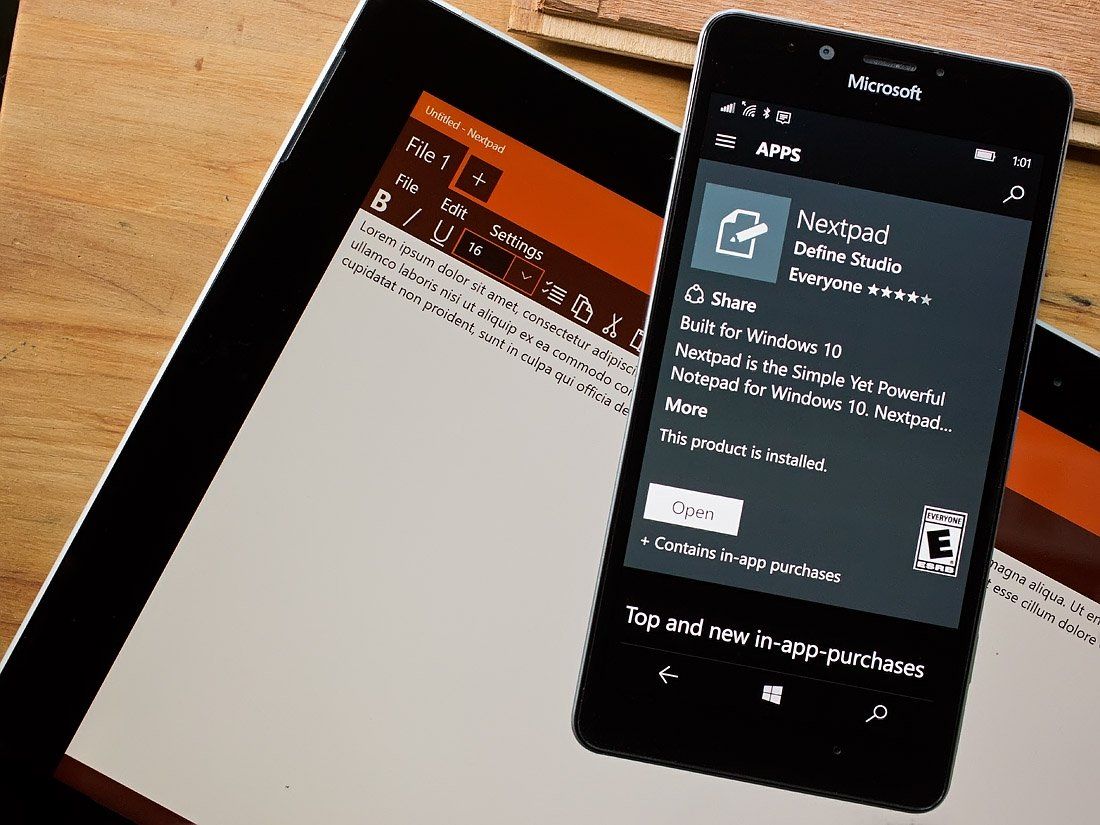
Nextpad is a notepad app for Windows 10 that has a simple design and plenty of features for creating text documents. Features such as voice to text support, multiple tab support and being Continuum ready.
Available for Windows 10 PC and Mobile, Nextpad has an old-school word processor feel about it and supports multiple file formats including .TXT, .HTML and Javascript. The free app is ad-supported and while the Windows 10 Mobile version felt a little cramped, the Windows 10 PC version turns out to be a nice option for those looking for a light-weight (1.55MB) notepad app.
The layout of Nextpad reminds me of an early version of Word or WordPerfect and follows a traditional word processor design. There is a menu bar that spans the top of the display with the body of your document filling most of the screen. Across the bottom of the screen, the file name and line/word count is displayed.
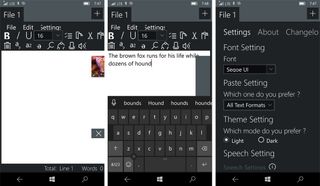
Nextpad is available for Windows 10 PC and Mobile, with the design of the app being fairly consistent between the two device styles. However, due to the smaller screen of the Windows 10 Mobile phones, the app comes across very cramped. The larger screens of PC and tablets offer more elbow room to allow the menu bar to stretch out.
Commands on Nextpad's menu bar include:
- File Commands: This involves creating a new file, opening an existing file, saving a file and a "save as" option.
- Edit Commands: This menu grouping includes undo, redo, cut all, copy all and delete functions.
- Settings Commands: This option transitions the app to the settings menu that includes font, theme, speech and text options. This also includes the About screen, Changelog screen and a summary of any keyboard shortcuts available.
Text options within Nextpad's settings offer you the option to turn on or off the spell checker, app notifications, text wrapping, auto-scrolling, text prediction and the Pick Up Where I Left Off feature. The Pick Up Where I Left Off option is a handy feature and basically opens the app up to where stopped working.
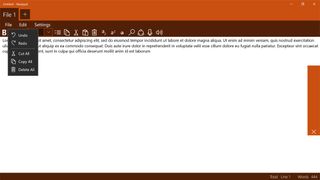
Along with the command options, the menu bar contains several typesetting options ranging from bold, italics and underline options to copy/paste options. There is also a search button to located words within your document, a share button and the voice command options.
Get the Windows Central Newsletter
All the latest news, reviews, and guides for Windows and Xbox diehards.
Voice commands allow you to have your document read aloud or convert your spoken word to text. In proofing a document, it can get tiring reading text over and over. It is an easy to become complacent and simply miss a content error. Being able to listen to your written word is a nice feature to have that might help you identify errors in content or simply determine if what you have written makes sense.
The voice to text feature is another handy feature and performed decently. There were a few translation errors but nothing so widespread to render this feature useless. The only downside to this feature is that it has two confirmation screens. The first to confirm what the app heard you say and the second to confirm what was said is transcribed correctly. It's not exactly a feature designed for expedience.
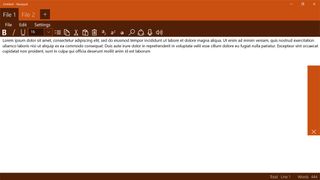
One more feature worth noting is the tab support where you can have multiple documents open at once. This is not exactly a groundbreaking concept but nice to see incorporated. For many, the tab option is a must have feature to allow easy access to multiple documents.
While many may fall back on Microsoft Word for their document creation, Nextpad is a feature-rich option worth considering if you need something with a little less horsepower. The footprint of the free Windows 10 app is only 1.55MB making Nextpad a lightweight option if storage space is an issue. I would like to see the voice to text feature a little more streamlined, but as is, Nextpad is a clean looking, capable notepad app for Windows 10.
Download Nextpad for Windows 10 PC and Mobile
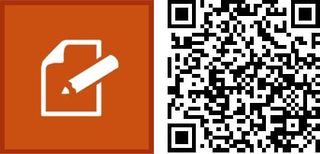
George is the Reviews Editor at Windows Central, concentrating on Windows 10 PC and Mobile apps. He's been a supporter of the platform since the days of Windows CE and uses his current Windows 10 Mobile phone daily to keep up with life and enjoy a game during down time.
