New to Windows Phone? Here are three must have photography apps
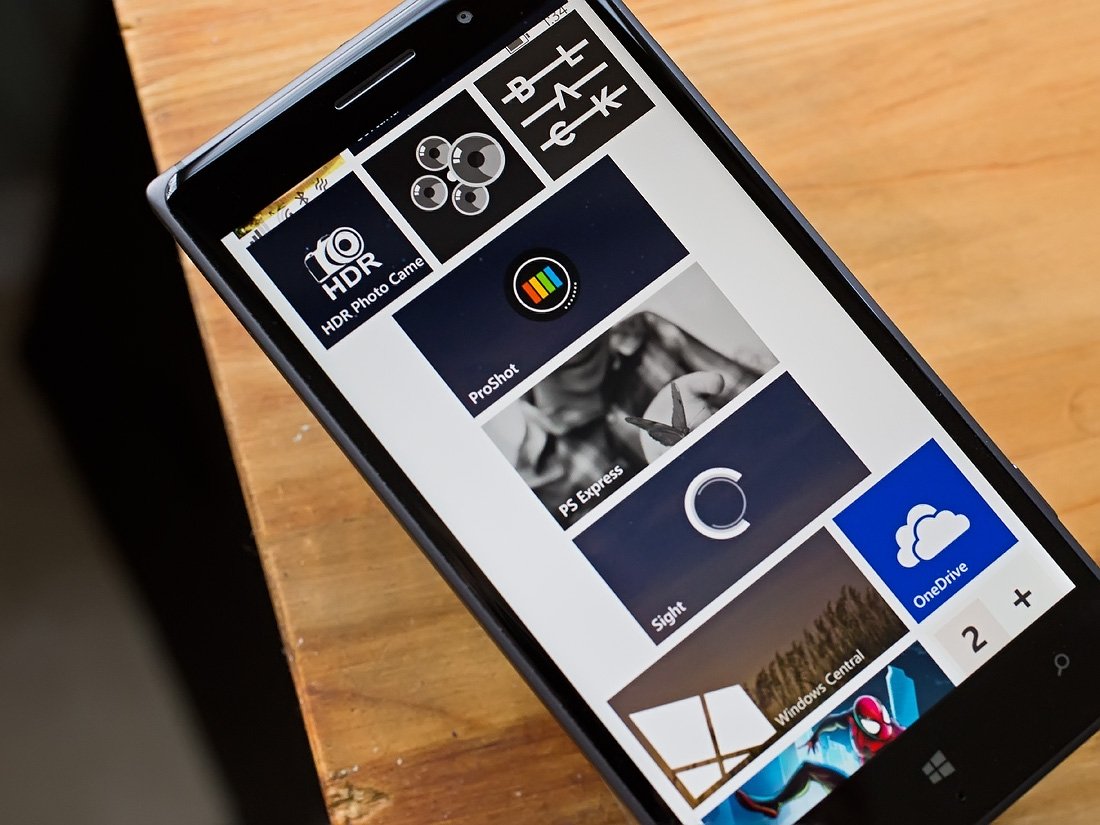
Windows Central Roundup: My Top Windows Phone Photography Apps
For those new to Windows Phone it will not take long to discover that there is an abundance of photography apps available in the Windows Phone Store. Some will argue that there is an overabundance of photography apps in the Store.
Luckily, most of the titles in the Windows Phone Store are capable photography apps. For those new to Windows Phone, it may be tough to figure out where to start building your photo app collection. This week's roundup highlights a small group of apps that I think any Windows Phone shutterbug should have installed on their Windows Phone. They aren't the only game in town but for me, they are at the top of the list.
Quick disclaimer: I currently have nineteen photography apps (the native camera and the Lumia Camera app make twenty-one) installed on my Windows Phone. It is the one genre of apps I do not think you can have too many of and that one size does not fit all. After careful thought, the three apps I am recommending would make for a great foundation for your Windows Phone photography app library.
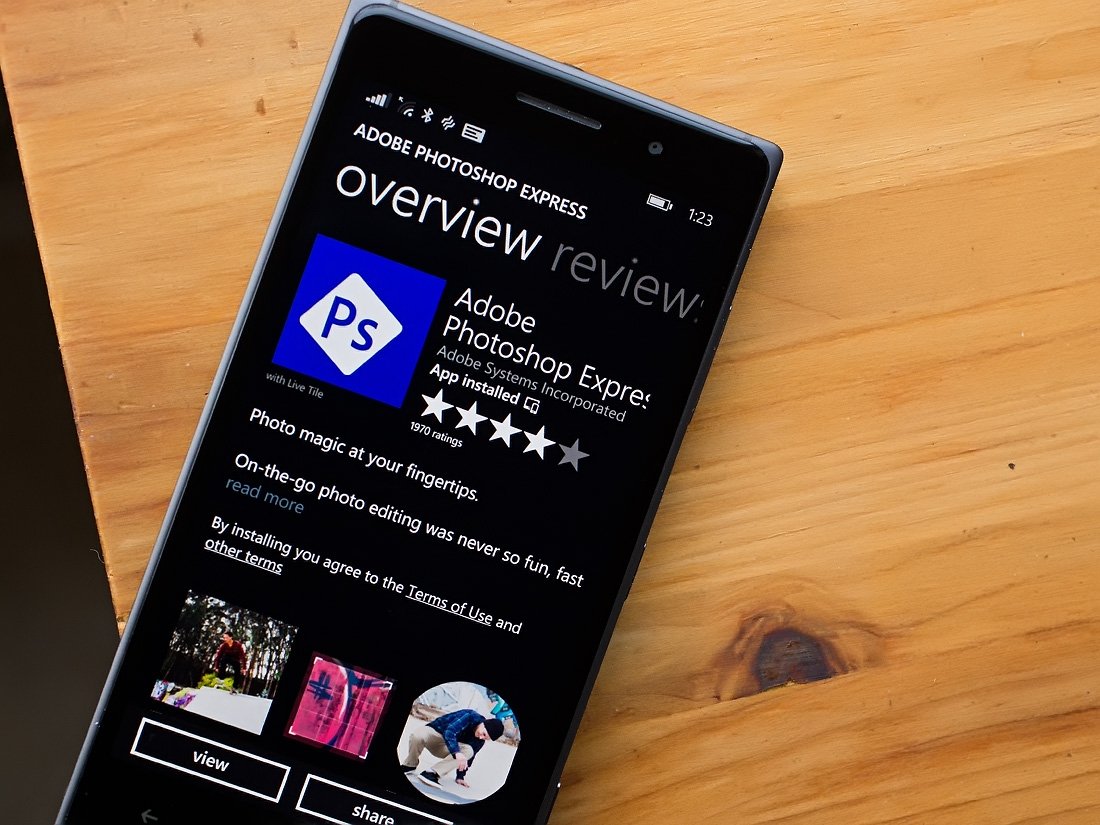
Adobe Photoshop Express
When you think of digital photo editing the one word that comes to mind for many is Photoshop. One of the many reasons being considering edited images as being "photoshopped" is due to Adobe's strong presence in the photo editing software field. Photoshop Express is Adobe's contribution to the Windows Phone corner of the world.
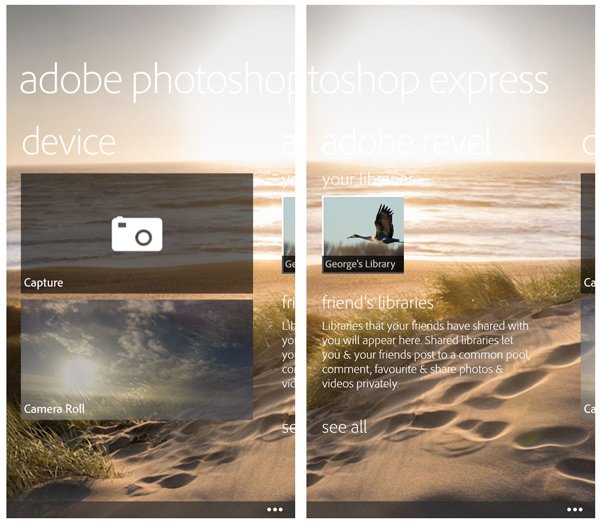
Photoshop Express is a nice choice for on the go editing and offers tools that include:
- Looks: This includes a set of twenty effects filters with the option to add the Adobe Looks Pack (a $2.99 In-App Purchase) to add more filter options.
- Adjustments: Here you can tweak the appearance of your photo by adjusting clarity, sharpness, exposure, contrast and other basic editing effects. You also have a Noise Reduction filter (a $4.99 in-app purchase) that does a very nice job of reducing image noise (grain).
- Borders: Choose between a nice collection of vignettes, image edge effects and frames for your photos.
- Crop: Photoshop Express lets you crop your images to a number of pre-defined ratios or crop things in custom fashion. Here you can also rotate or flip your image.
- Red eye: Red eye can ruin a great photo and Photoshop Express has a simple, effective tool to get the red out.
Along with all the self-imposed edits, Photoshop Express also has an Auto-Fix button that will choose the best settings for an image and automatically adjust brightness, exposure and shadows.
You can edit existing images in your Windows Phone Pictures Hub or launch a very basic camera app to capture new images to edit.
Get the Windows Central Newsletter
All the latest news, reviews, and guides for Windows and Xbox diehards.
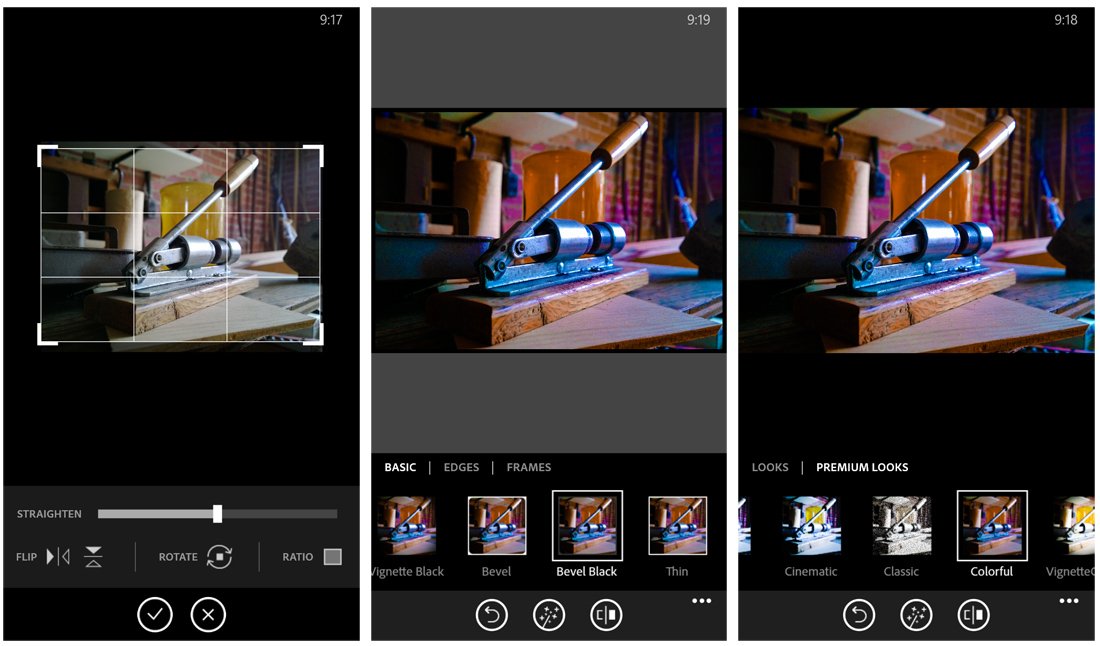
There are a couple of reasons I prefer Photoshop Express over many of the other quality photo editors. First, I use Adobe Photoshop Elements as my main photo editor on my home computer and have an Adobe Revel account (cloud storage) that Photoshop Express has support for.
Second, the interface is user friendly and I like the filter collection. I did treat myself to both the Looks Pack and Noise Reduction Packs which adds to the appeal of the app. You can live without them but they really help give Photoshop Express a little more hutzpah. The nice thing Photoshop Express is that once you make an in-app purchase, these add-ons are available for the Windows 8 version, which incidentally works nicely from tablets.
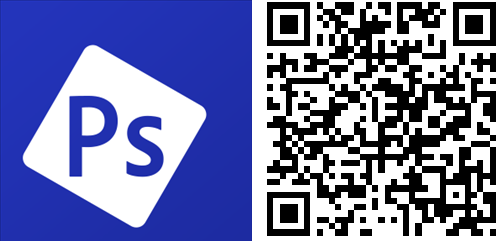
ProShot
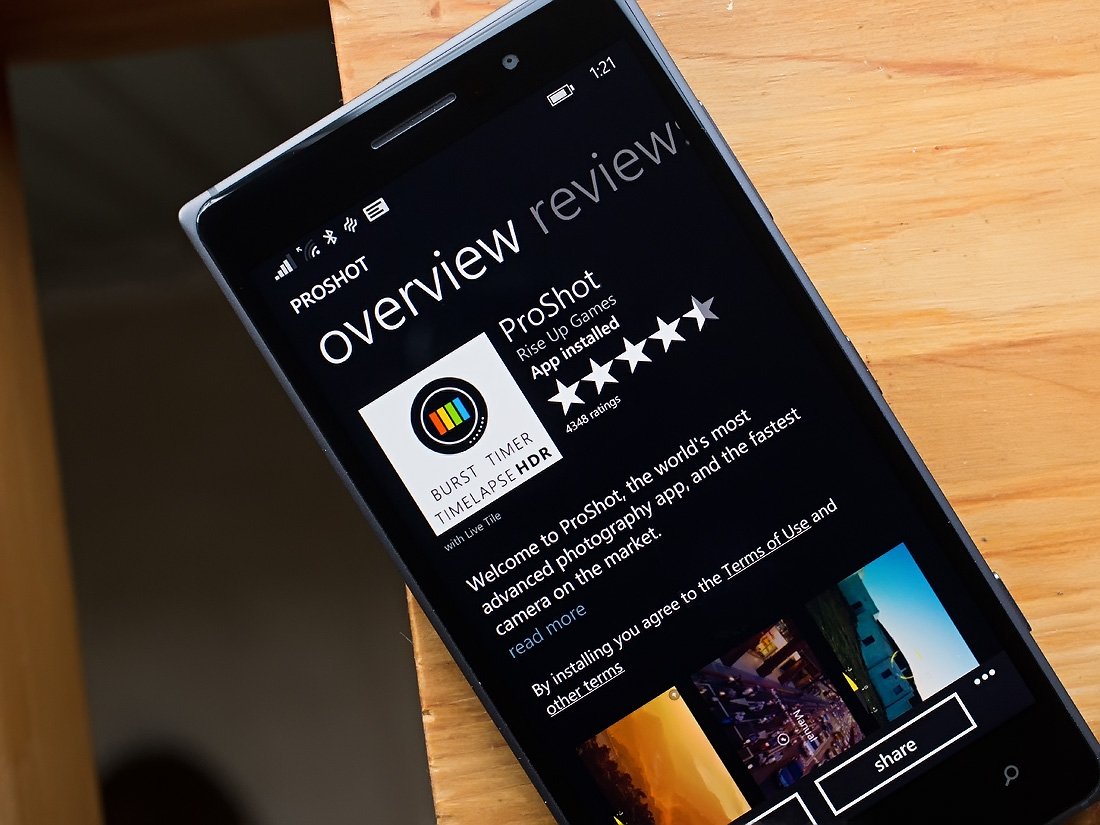
There are a few camera app alternatives to the native Windows Phone camera app in the Store. If you sport a Lumia Windows Phone, you have a pretty decent alternative with the Lumia Camera app. If you like the control of a DSLR camera or want to have more flexibility in the automatic modes, you will want to take the Windows Phone app ProShot a hard look.
ProShot is billed as the world's most advanced photography app and the fastest camera on the market. I'm not sure about it being the most advanced or the fastest but it ranks towards the top of those lists.
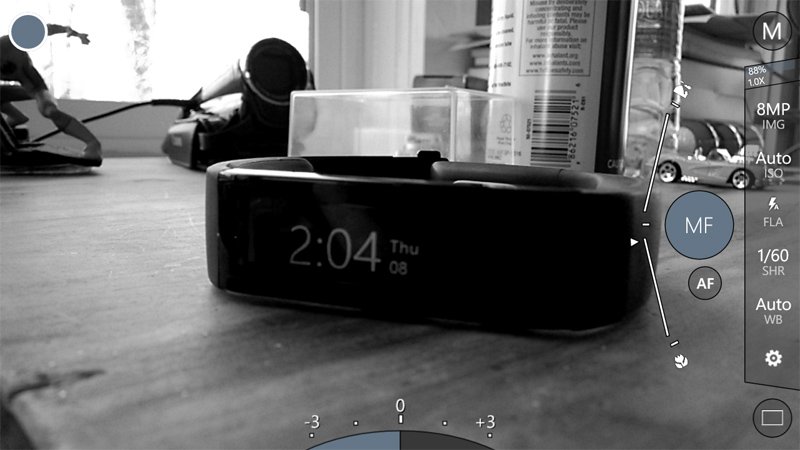
With ProShot, you can adjust shutter speed, ISO, white balance, exposure compensation, focus, flash, aspect ratio, AF assist lamp, and a 10x lens. In addition to those adjustments, you also have a collection of drive modes that include:
- .Burst Shot (up to 8 frames per second)
- .Self-Timer
- .Intervalometer for time lapse photography
- .HDR (High Dynamic Range)
And if that wasn't enough you have display features that include grid lines, level gauge, histogram, live filter effects and an EXIF file viewer. You can create custom program modes, shoot completely manually or completely automatic.
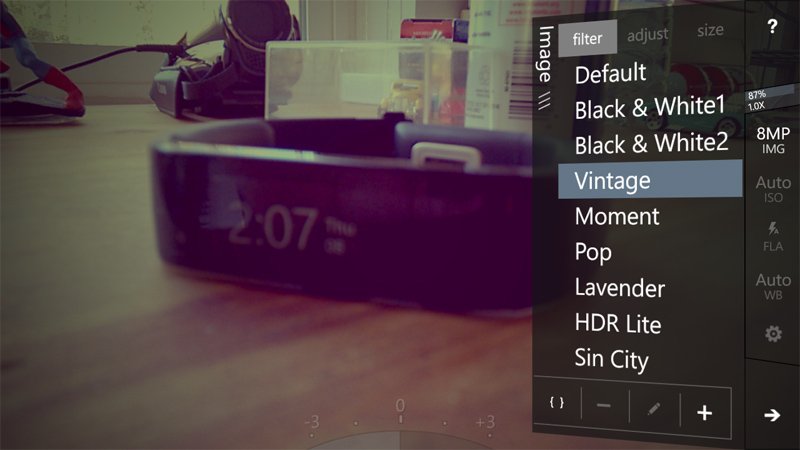
While I will use Lumia Camera for quick photos, I prefer ProShot when time is not an issue with photos. My main camera continues to be a DSLR (Canon 6D or 1D Mark III) and ProShot offers very similar controls. Plus I like how the developer stays on top of things and updates ProShot with regularity when new features and to fix bugs that crop up.
At last check, ProShot is pulling down a 4.5 Star rating in the Windows Phone Store with slightly under 4.400 reviews. Personally, I'd like to see ProShot add an editor to the mix but as is, I think the app is strong enough to easily rate 4.5 Stars. Maybe even the full 5 Stars.
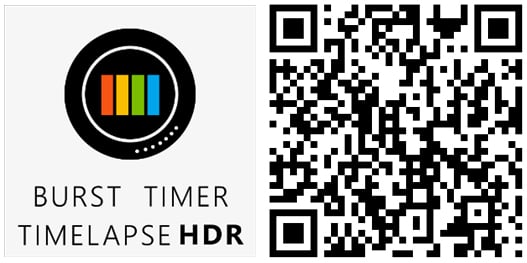
Camera360 Sight
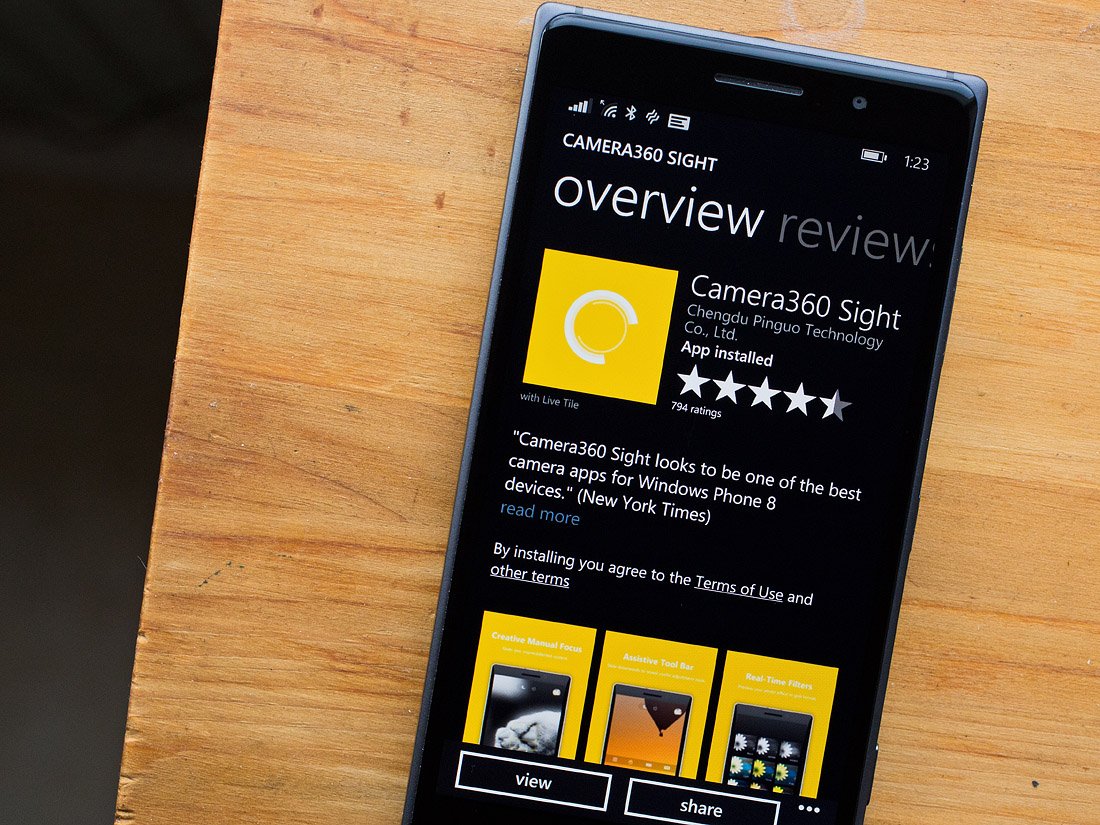
Sometime ago, Camera360 was released in the Windows Phone Store and offered a camera app/photo editing option that continues to be a popular choice among Windows Phone users. Not too long ago, Camera360 Sight was released in the Windows Phone Store that takes the original app and gives it a new look without skimping on features.
The app's navigation is gesture based making moving around Camera360 Sight easy to use and almost effortless. Swipe down at the screen to access your image tools, swipe up for image ratios and tap/hold to pull up focus controls.
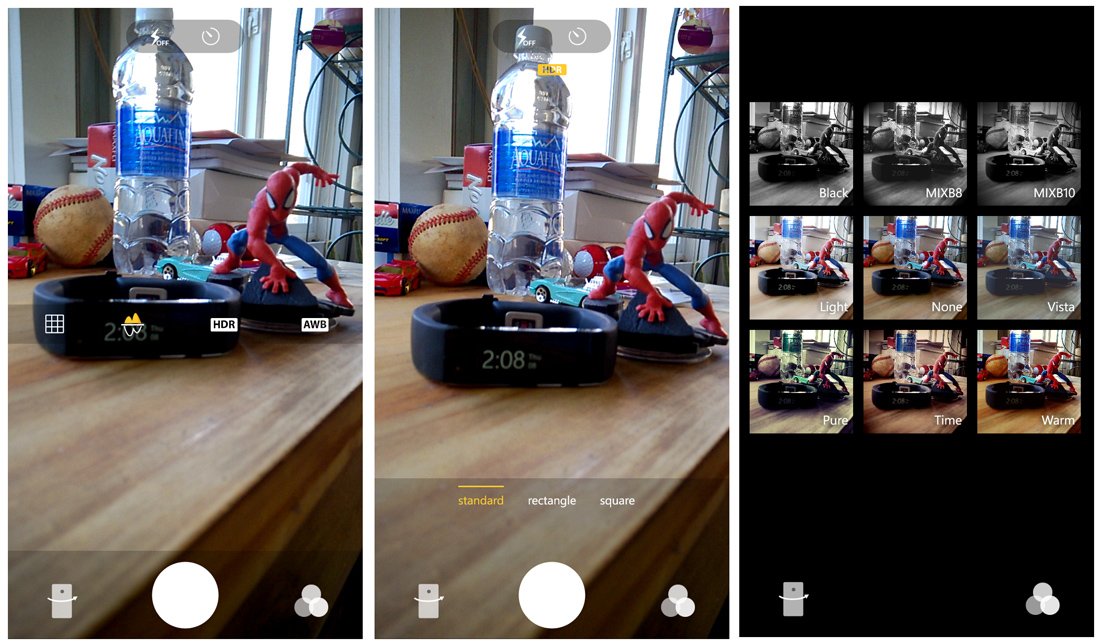
Key controls with Sight include the option to use Auto Focus, Manual Focus, Micro-focusing and Manual Exposure. Photo tools include a self-timer, flash controls, white balance controls, an HDR mode, a composition grid and a mirror mode for the rear camera. You can also choose between three aspect ratios (4:3, 16:9 and 1:1) and use 9 customized real-time filters as you capture your images.
The editor covers the basics such as cropping, adjustments (exposure, sharpness, saturation, etc.), lens blur tools and sixty effects filters. You can also view the images EXIF file (synopsis) and share the image from Camera360 Sight's editor.
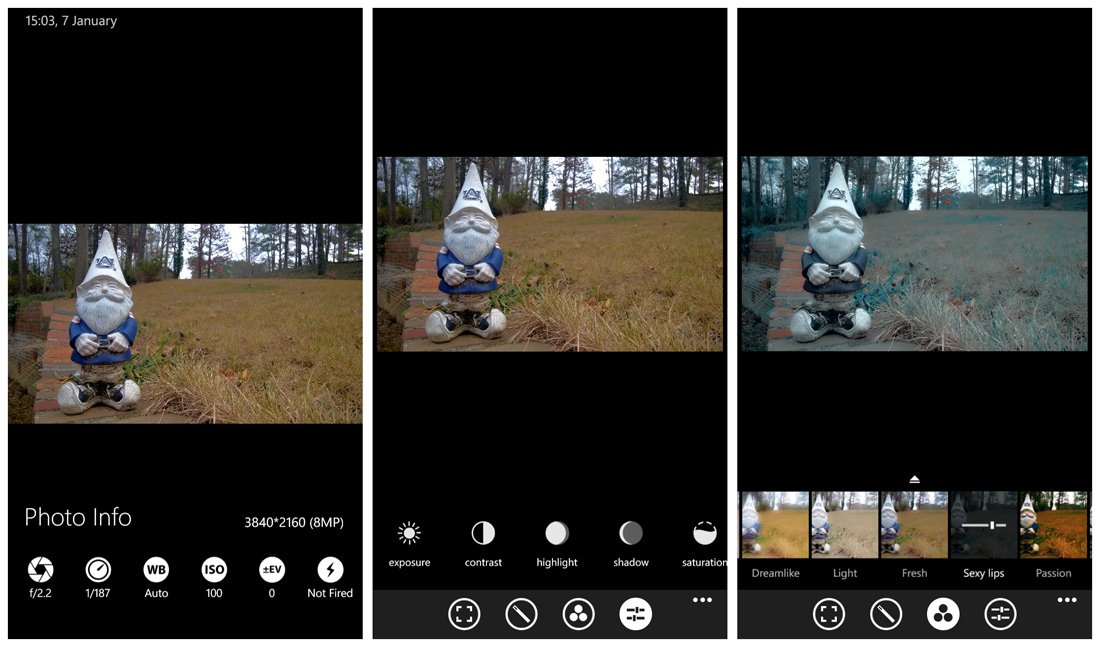
What draws me to Camera360 Sight? The simple, uncomplicated interface for starters that lets you focus on the viewfinder and not a bunch of settings dials. This will help you concentrate on composition better. If you want a little more control over things, you can manually focus, set the exposure and set the white balance. If you want Sight to do all the heavy lifting and shoot in auto mode, the app does a commendable job of things.
The only real nit that I can think of with Camera360 Sight is that it lacks support for landscape views. You can take photos holding the Windows Phone horizontally but the menu display will stay in vertical orientation. It's no biggie but it would be nice to see the app go with the flow of your Windows Phone orientation.
In addition to being a capable Windows Phone photography app, Camera360 Sight is just fun to use. It may not be the only game in town for creative photography but Camera360 Sight is one of the higher ranked photo apps in the Windows Phone Store.
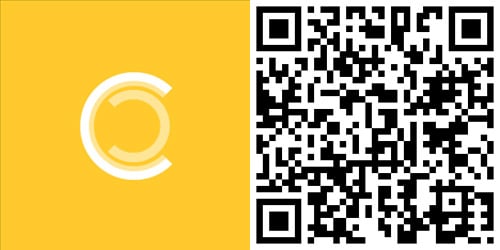
Honorable Mentions
While these are the top three photography apps I would recommend, there are a plenty of quality Windows Phone photography apps to consider. In addition to the three Windows Phone apps above, here are a few more apps that are worth trying.
Black : Black is a feature rich Windows Phone photography app that focuses on the absence of color. I've always been fascinated with Black & White photography because these images rely more on composition to be outstanding. Black is the only Windows Phone photo app that I know of that allows you to use curves to adjust the contrast in a tonal region.
Photo Marker: If you have ever had the need to jot down a note on a photo, Photo Marker is an easy solution to make that happen. Whether you need to highlight a spot on a map, add measurements to a photo or simply draw an arrow to a point on a photo.
HDR Photo Camera: High Dynamic Range imagery can be a great way to make any photo subject pop. HDR Photo Camera was one of the first Windows Phone photography apps to focus on this technic and is a simple, easy and creative way to create HDR images.
FhotoLens: If you like wide-angle views, FhotoLens is a good way to increase the field of view on your Windows Phone camera. The app creates a virtual 10-24mm lens effect and includes a rather nice HDR image filter. The app is from the developers of Fhotoroom and makes for a nice photography tool to have in your Windows Phone camera bag.
Again, these are the Windows Phone photography apps I would recommend for to those looking to build up their Windows Phone app library. As a bonus of sorts, many of these apps are highly rated in the Windows Phone Store so I may not be alone in my thoughts on these apps.
If your favorite photography app isn't on the list, there's nothing sinister going on and there are many worthy options to consider. With the likes of Fhotoroom, Fantasia Painter, Lumia Creative Studio and Photosynth you can easily fill up your phone's memory with capable photo apps that will help you capture and enhance your images.
I've shared my top three Windows Phone photography apps (current top three that is) and now it is your turn. If you agree with my recommendations or have a few to add to the mix, let us know in the comments below.
George is the Reviews Editor at Windows Central, concentrating on Windows 10 PC and Mobile apps. He's been a supporter of the platform since the days of Windows CE and uses his current Windows 10 Mobile phone daily to keep up with life and enjoy a game during down time.

