New Windows 11 preview build brings more fluid animations for tablet users and more
A new preview build with more features is now available in the Dev Channel.
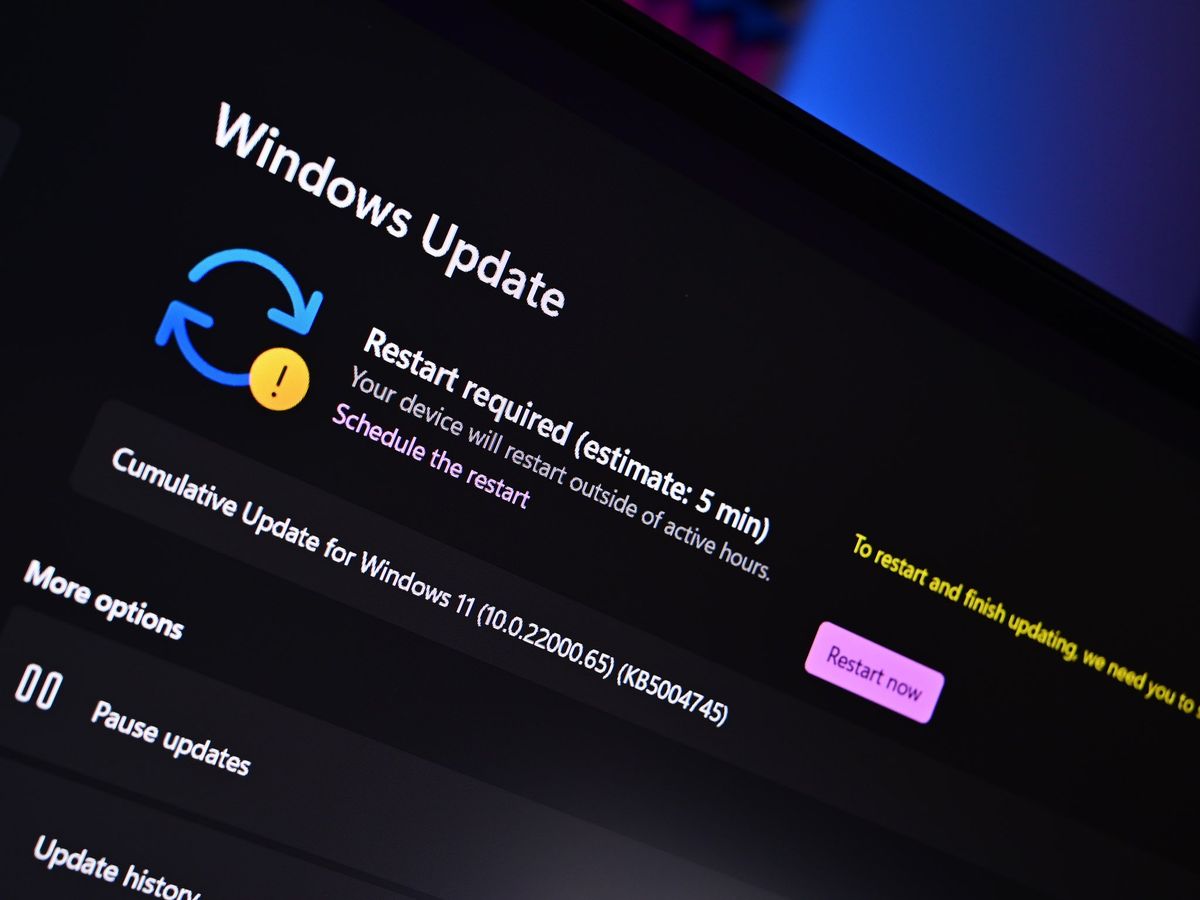

What you need to know
- Windows 11 build 22567 is rolling out in the Dev Channel.
- It includes more fluid animations for tablet users and more.
- There's also a new carbon emissions limiter being built into Windows Update.
It's time for another Windows 11 Insider Preview build! Today's build is 22567 and features a handful of notable new changes, including the introduction of yet more fluid animation improvements for tablet users. Starting with this build, the three finger swipe down gesture for minimizing app windows will now follow your finger for a more fluid experience.
Microsoft has spent the last three weeks improving the tablet user experience on Windows 11 significantly. This is the first time since Windows 8 that Microsoft has paid the tablet experience this much attention, and it's great to see. Elsewhere in the build, Microsoft is updating the default apps UI with a WinUI design that matches the rest of the Windows 11 interface.
In the Settings app, Microsoft is adding text that will tell you about renewable energy, with Windows Update being one of those areas in this build. Windows Update will now try to schedule update installations at specific times in the day to reduce carbon emissions.
This is actually pretty cool. Microsoft is budding up with partners like electricityMap or WattTime to try and schedule Windows Updates for when the electrical grid is being powered by clean energy sources, reducing carbon emissions as a result.
Here's the full changelog for this week's build:
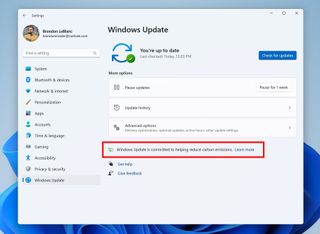
- Windows Update will try to schedule update installations at specific times of day when doing so results in lower carbon emissions. Most electrical grids are powered by multiple sources, including renewables and fossil fuels. Whenever possible, Windows 11 will now prioritize installing updates in the background at times when greater amounts of clean energy sources (like wind, solar, and hydro) are available. Users can always choose to install updates immediately by navigating to Settings > Windows Update and choosing "Check for Updates".
- In October, we introduced subscription management within "Your Microsoft account" under Settings > Account. This enabled you to view your OneDrive storage, recurring billing and sharing information as part of your Microsoft 365 subscription within Windows 11. With today's build, we're making it easier for you to manage your Microsoft 365 subscription.
- We are elevating the Microsoft 365 subscription management experience a level up under Settings > Accounts. As we mentioned here, we will use Online Service Experience Packs to bring more experiences to you within accounts under Settings > Account.
- We are introducing payment details within the subscription card experience. This will allow you to view your payment information and be notified when your payment method needs to be updated, allowing you to continue your subscriptions without any disruptions.
- You can now link your Android phone to your PC as part of the device setup (OOBE) for Windows 11. Linking will give you instant access to everything on your phone, right from your PC. Without needing to constantly swap your attention to your phone, you can use your favorite mobile apps, send text messages, make calls, and more on your PC with the benefit of a full keyboard and mouse.
- Smart App Control (SAC) is a new security feature for Windows 11 that blocks untrusted or potentially dangerous applications. SAC can only be enabled on Windows devices that have performed a clean install with the latest Insider Preview build (Build 22567 and higher). SAC is first configured in evaluation mode. While SAC is in evaluation mode, it will learn if it can help protect you without getting in your way too much. If so, it will automatically be turned on. Otherwise, it will automatically be turned off. While in evaluation mode, a user can manually turn on SAC in the Windows Security app under the App & Browser Control section. More details on this feature will be shared in the future.
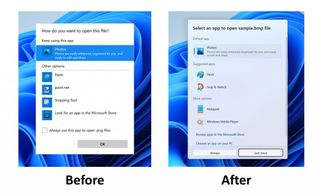
- We have updated the "Open with" dialog box to align with Windows 11 design principles. The updated dialog box honors light/dark theme. We have also simplified the experience by making it possible to update your default app with just one click.
- When you hover one pinned app icon over another, there will now be a small animation to hint that this will create a folder.
- We're updating multi-finger touch gestures to include responsive and delightful animations that follow your finger.
- The ability for voice typing to download Speech Packs from the Microsoft Store for device-based speech recognition to provide a better performance of transcription is now available for all Insiders in the Dev Channel. This began rolling out with Build 22538.
- The ability for you to choose which microphone to use in voice typing if you have multiple microphones connected to your PC is now available for all Insiders in the Dev Channel. This began rolling out with Build 22557.
- The following new commands in voice typing are now available for all Insiders in the Dev Channel. This began rolling out with Build 22557.
- We have made updates to pages across the Settings app to adopt WinUI controls for consistent look and feel across the app.
- To make it easier to find settings within the app, we have made improvements to how searching for settings works behind the scenes. These improvements will provide users with a more accurate set of search results as well as bring more relevant search results up to the top of the list.
- You can now mute and unmute your audio by clicking the volume icon in the hardware indicator for volume.
- The redesigned Task Manager that began rolling out with Build 22557 is now available for all Insiders in the Dev Channel.
- Windows Sandbox mapped folders now support relative paths. For example, ..\relative\folder..
- Fixed an issue where users weren't hearing the startup sound.
- Using the taskbar to bring an already running app to the foreground should work more reliably now.
- Fixed an issue where if you changed time zone the calendar flyout wouldn't update to reflect a date change.
- Using Narrator key plus Enter or Narrator touch gestures should now work to activate items in the taskbar now.
- Mitigated an issue that was causing windows to be able to draw on top of the taskbar after dismissing one of the taskbar flyouts.
- The taskbar setting has been changed to "Optimize taskbar for touch interactions when this device is used as a tablet".
- We have improved mouse click reliability of system tray icons.
- Fixed an issue affecting the reliability of the Start menu opening.
- Fixed an issue where dragging a pinned app icon between pages of pinned apps wasn't working.
- Addressed an alignment issue with the More button.
- Clicking the buttons in the new OneDrive flyout should now bring those objects into foreground focus.
- Star rating supported files (for example mp4 files) should work again now.
- Fixed an issue that could cause explorer.exe to crash when opening the context menu sometimes.
- Improved the performance of displaying the content in the Recycle Bin in cases where there were many files.
- Addressed an underlying crash that was happening when trying to start a search from File Explorer, impacting the ability to search.
- Fixed a rare issue for people with small screens where the context menu in File Explorer would animate in downwards, disappear, then immediately reappear animating upwards.
- Improved input switching responsiveness when using WIN + Space.
- Fixed an issue which was leading to some Insiders seeing black text on a dark background in the input switcher.
- Addressed an issue where the Japanese IME toolbar could become transparent, and the IME candidate window clipped or not displayed at all.
- If you're using the Japanese IME with a vertical candidate list, the text should now appear written in the correct direction.
- Updated the icon used for hiding key press visuals in the touch keyboard when focus is set to a password field to help make it easier to understand.
- Fixed an issue where the new "Press Backspace" command when voice typing wasn't working in Japanese.
- Mitigated an issue that was causing Narrator focus to get stuck in the wrong place after inserting an emoji and dismissing the emoji panel.
- Items in the app list under Apps > Installed apps should no longer overlap each other.
- Fixed an issue where it wasn't possible to select the restart now button in Settings > Windows Update using touch.
- exe shouldn't crash anymore when dragging a window between monitors.
- If you're hovering over a Desktop thumbnail in Task View, the tooltip should now actually match the one you're hovering over.
- Fixed an issue where snap assist might unexpectedly trigger when you already had a window snapped in that area.
- Improved reliability of invoking snap layouts at the top of the screen.
- Task View should now successfully launch if you invoke it while the search flyout from the taskbar is open, rather than invoking and immediately dismissing.
- Fixed an issue that was causing Outlook to scroll to the beginning of your emails if you enabled voice access and started talking.
- Button text in voice access will no longer be cut off when you've changed your text size.
- Fixed an issue that was preventing voice access from launching on ARM64 devices.
- Voice access will no longer turn on after you log in unless the voice access setting is also turned on.
- Live captions will now handle you switching audio devices more smoothly.
- Changing the size of live captions will no longer cause white flashes in dark mode.
- You can now search for live captions to find their page in Settings.
- Accessibility home page in Settings now lists "live captions" under Captions.
- Settings flyout can now be light-dismissed in the live captions window.
- Fixed an issue causing high CPU usage while using Narrator.
- Narrator will now read out the theme as well as the selection state in Settings > Personalization > Text input > Theme.
- When a dialog pops up, Narrator will now consistently announce that it's reading from a dialog when reading its message.
- When using Microsoft Edge's History page, Narrator will now announce the name of the page and the focused element correctly.
- Fixed an underlying issue which was impacting Narrator keyboard navigation in webview2 in certain apps.
- Updated Braille display input and output table type dropdowns in Settings to have a default value now.
- Fixed an issue that was causing Narrator to hang when using Norton Power Eraser.
- If you Review > Check Accessibility in Excel, Narrator will now read the errors, warnings, tips & intelligent services section correctly.
- The suspended and efficiency mode icons should no longer be clipped in Task Manager at high DPIs.
- Fixed an issue where column preferences weren't being preserved.
- The default start page and always on top settings should work now.
- When there's nothing to show under the "…" menu, it won't display now.
- Mitigated a crash that was happening sometimes when trying to launch Task Manager.
- Fixed an issue where Efficiency mode icons were missing on some child processes.
- Fixed an issue where some settings options were not preserved.
- Fixed an issue where Suspended and Efficiency mode icons were clipped when displayed on monitors with high DPI settings.
- Fixed an issue causing the accessibility flyout on the Lock screen to flicker.
- The accessibility flyout on the Lock screen's location and spacing should now be centered and consistent with the design of other options on this screen.
- Fixed the border of the accessibility flyout on the Lock screen to show correctly in high contrast mode.
- Addressed an encoding issue in the message text when using a security key to login.
- Mitigated an explorer.exe crash some Insiders were seeing when logging into their PC.
- Notification Center will now close when you start a focus session, and the focus timer opens instead of you having to dismiss it.
- Fixed an issue which was impacting the ability of opening Quick Settings and Notification Center when animations were disabled.
- Quick Settings and Notification Center should dismiss more reliably now if you had used a gesture to invoke them before trying to dismiss them.
- Fixed an issue relating to the UiaDisconnectProvider API which was causing certain apps to crash.
- Mitigated a bug check which was happening in the last few flights for Insiders with more than 8 monitors connected.
- If you have pinned an app to the taskbar within Windows Sandbox, clicking the app to launch it will now actually work.
Get the Windows Central Newsletter
All the latest news, reviews, and guides for Windows and Xbox diehards.
