Network Attached Storage: Everything you need to know about NAS

Network Attached Storage (NAS) is a popular option for not only small and medium businesses, but also homeowners for storing data and taking advantage of smart connected services. It's an inexpensive way to add capacity to a network, only requiring an initial purchase for the hardware and available network and power outlets. Multiple users can access and use the centralized storage.
There are various pre-built NAS units available for purchase, ranging in capacity and price, which are ready to go as soon as you finish unboxing, as well as the option to go all out and build one yourself if you've experience with building PCs. There's a lot to take in for someone looking at a NAS for the first time.
The basics

The NAS in its most basic form is a mini-PC running an OS with the main function to store and manage access to files. Depending on hard drives, these units can have a capacity as low as a few hundred GBs, all the way up to 100TB and beyond. Depending on the OS you opt to go with (many NAS vendors package and develop their own software) you may be able to not only store data but also hook up external services like Plex.
Depending on what you plan to use the NAS for, the choice of available NAS products can be filtered. Sharing Microsoft Word documents and allowing others to work on the same file won't require much in terms of power and capacity. The same goes with backing up Windows 10. There are some creative ways to use a NAS, including surveillance with the addition of Wi-Fi cameras and specific hard drives for continuous recording, or using Plex to create your own media server.
You could think of a NAS much like cloud storage platforms like OneDrive, but instead of allowing Microsoft to store all your data and keep it safe, you can do it all yourself at home.
Pricey NAS solutions can literally cost thousands and are only really targeting larger businesses that need to store huge amounts of data. These units offer enhanced storage support, including virtualization, clustering, and more. More affordable units from companies like Synology and QNAP, or custom NAS setups, cater to home and small business user cases.
Get the Windows Central Newsletter
All the latest news, reviews, and guides for Windows and Xbox diehards.
Where to start
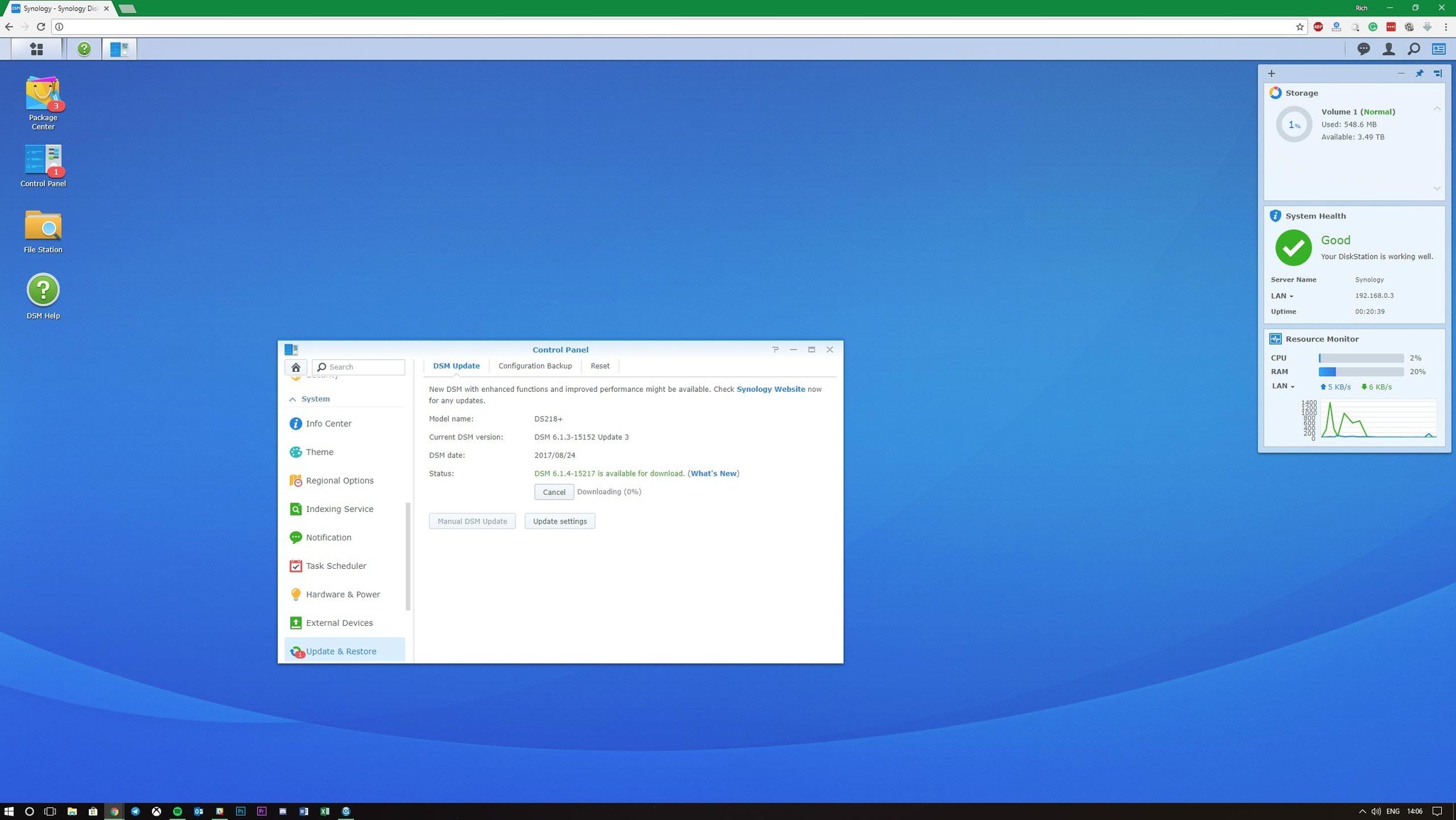
The first step in setting up your own NAS is to decide what you need. If you plan on using it at home and only require adequate power to allow for file storage and some music streaming, you could get away with an affordable NAS unit, like the Synology DS218. Should you wish to do a little more, like transcoding and more intensive tasks, some more cash will need to be parted with.
We've covered Synology a few times here at Windows Central, reviewing both the DS218 and DS1618, two very different NAS devices. The number of bays is important as these are where you'll install hard drives — the more bays, the more storage capacity you could end up with. The CPU and amount of RAM are usually tied to the price of the NAS, as more powerful units will be able to take on intense processes. You'll only really need to pay attention to these components if you're on a seriously tight budget or plan to transcode Full HD and 4K content.
Generally, an Intel CPU with 1GB or more RAM is considered to be adequate for most tasks. Once you've decided on a pre-built unit, you will need to pick up a few hard drives (unless the unit will come rocking some already installed) and await delivery. After which, you can plug the unit into an outlet, hook it up to your router, and simply follow the necessary steps in getting the OS configured. The install process on a Synology NAS takes less than 10 minutes to get through.
How to choose the best Synology NAS for you
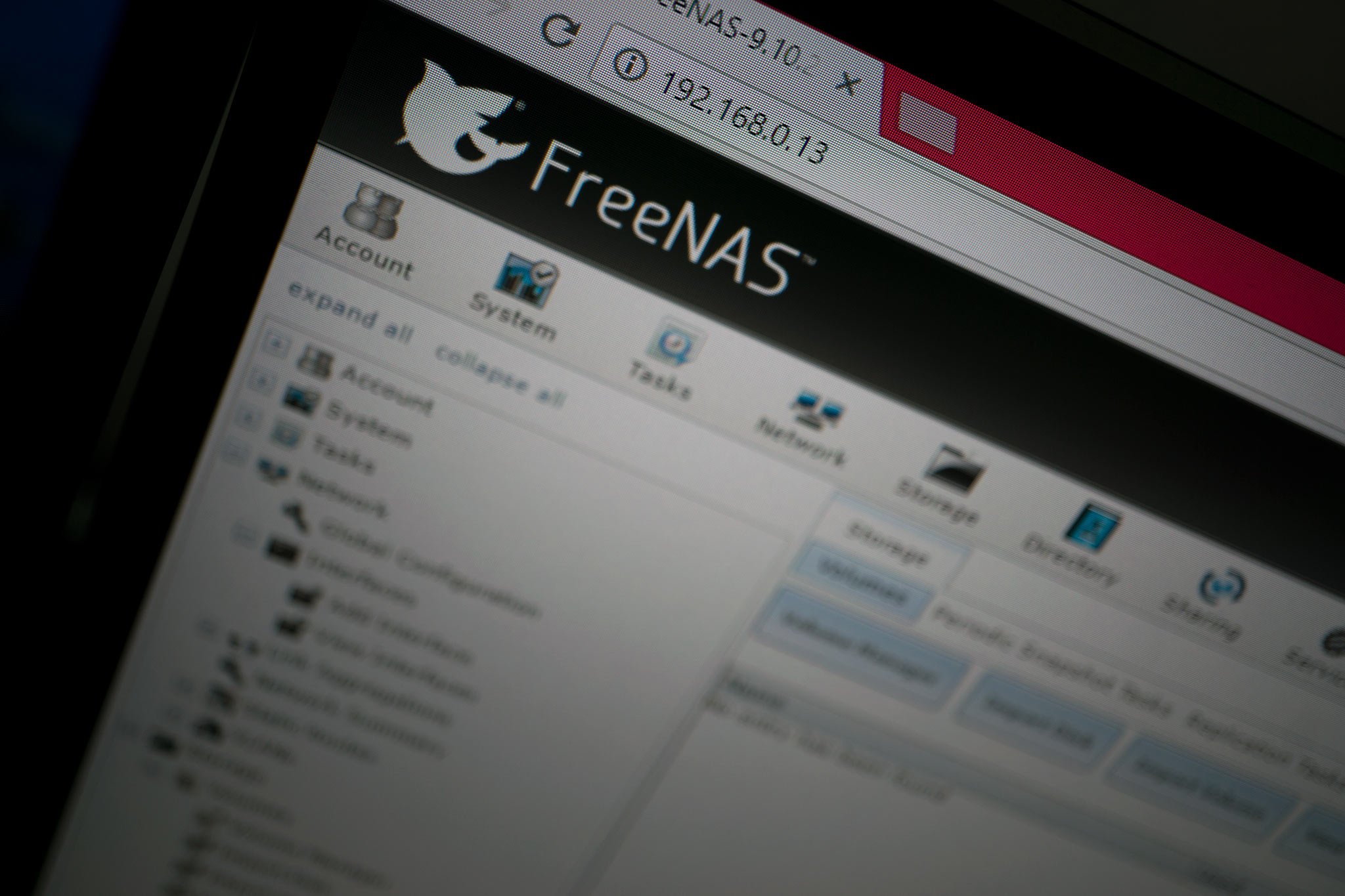
You could go all out and build your own NAS, which isn't as difficult as it seems. You build one much like you would a normal PC, with a motherboard, RAM, processor, and hard drives. The only difference is you won't necessarily be running Windows, but a dedicated NAS OS like FreeNAS. It's best to go with pre-built NAS systems unless you truly know what you're doing.
Benefits of building your own NAS includes enhanced value with better specifications, room to upgrade in the future, can be configured to your exact requirements, and is usually more powerful and feature-rich than prebuilt systems.
What you need to know about building a NAS
Even more NAS

Rich Edmonds was formerly a Senior Editor of PC hardware at Windows Central, covering everything related to PC components and NAS. He's been involved in technology for more than a decade and knows a thing or two about the magic inside a PC chassis. You can follow him on Twitter at @RichEdmonds.