Must-have apps if you use iOS and Windows 10
iOS and Windows 10 don't have to be enemies. Here are some great ways to connect your devices from rival platforms.

Apple and Microsoft haven't always played nicely with each other, but these days it's a lot easier to live with one foot in Windows 10 and another in iOS. From apps to extend your display to cloud syncing across devices, these are the best apps to use if you're on iOS and Windows 10.
These apps aren't just types of software that are made by Microsoft and available on iOS. These are apps or services that bring your devices closer together. If you want to know about the best Microsoft apps available on iOS you can check out this guide.
8 easy ways to make iPhone X more Microsoft-friendly
Duet Display

iPads and iPhones have some of the best screens around, and you can use your iOS device's screen as a second monitor for your PC using Duet Display. The app is made by former Apple engineers who make it simple to extend your PC to your iOS devices. The connection supports full touch support and extends your display at 60fps.
In addition to downloading the Duet Display app for $9.99 from the App Store, you'll also have to download a free piece of software on your PC from Duet Display's website.
AirServer

If you prefer a wireless connection between your iOS and Windows 10 devices, you'll want to check out AirServer. It allows you to mirror your iOS device's display onto another device through Airplay, Chromecast, and Miracast. AirServer is available on Windows 10 and Xbox One, but it's important to know that the Xbox One and Windows 10 versions of this app are completely separate regarding payment. The Xbox One version costs $19.99, and the Windows 10 version costs $29.99.
Get the Windows Central Newsletter
All the latest news, reviews, and guides for Windows and Xbox diehards.
I reviewed AirServer for the Xbox One last year and still use it on a regular basis. I've found that AirPlay works better than Miracast and I often break out an iPad or Mac if I want to view content on our living room TV.
Microsoft Authenticator

If you need to sign into your Microsoft account often, you can download the Microsoft Authenticator app to improve your account security. To use the app you need to setup two-step verication for your Microsoft account and then you receive notifcations on your iOS device to complete future logins. Microsoft Authenticator supports Touch ID, Face ID, and a PIN, so you have a number of options depending on your hardware or preference.
The app is free and availalbe on many platforms, including iOS.
Continue on PC

Phones and tablets are great for browsing through content, but if you want to continue your browsing experience from you iOS device to your PC, you can use Microsoft's own free app, "Continue on PC." The app allows you to send a webpage to your PC and have it automatically open up on your computer or be there waiting to be opened at a later time.
iCloud
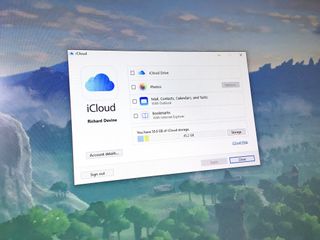
If you're a user of Apple's iCloud, you can view your photos directly on your PC. It's relatively easy to setup but you need to know where to look when authorizing it and selecting which contents sync to your PC. You can refer to our step-by-step guide if you need any help.
You can choose which contents sync across your devices including your iCloud Photo Library, Photo Stream, downloads, uploads, and more. iCloud plays nicely with Windows' file explorer and can even be pinned to Quick Access to feel like a native experience. It's also free.
Summing things up
While a PC might not get the same integration with an iOS device as a Mac, there a number of ways that you can make the two types of devices work together. What's your favorite way to use iOS and Windows 10 in conjunction? Did we miss any apps on our list? Let us know in the comments below.

Sean Endicott is a tech journalist at Windows Central, specializing in Windows, Microsoft software, AI, and PCs. He's covered major launches, from Windows 10 and 11 to the rise of AI tools like ChatGPT. Sean's journey began with the Lumia 740, leading to strong ties with app developers. Outside writing, he coaches American football, utilizing Microsoft services to manage his team. He studied broadcast journalism at Nottingham Trent University and is active on X @SeanEndicott_ and Threads @sean_endicott_.