How to move or uninstall multiple apps with Storage Sense on Windows Phone 8.1
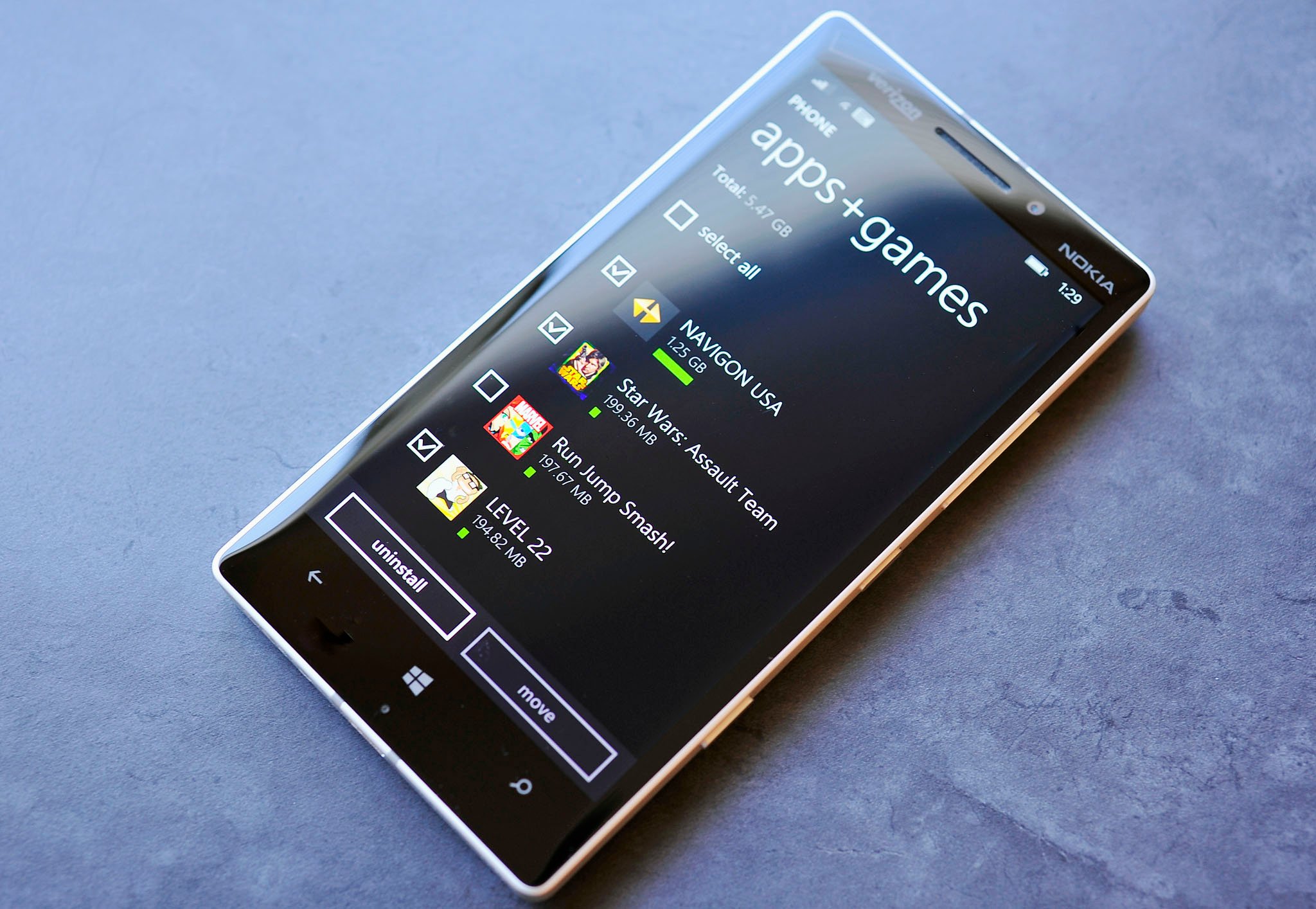
For those of us who love our apps, or have limited storage on our phones, freeing up space can be a concern. Prior to the Windows Phone 8.1 update, we were limited to installing apps directly on the phone, so when things got tight, one might take to uninstalling rarely-used apps to free up precious space. And anyone who has had to uninstall a bunch of apps at once can tell you how much of a hassle it can be to go through the list one by one to clear them out.
However, in this new post-8.1 era, we now have the ability to conserve device storage by installing apps directly to a micro SD card, should our device have one. With Storage Sense, it becomes easy to move apps that are already installed on your phone over to micro SD in a group, rather than individually. Similarly, if you want to uninstall several apps at once, you can use Storage Sense to do that as well.
Here’s how:
1. Open Storage Sense on your phone. TIP: If you think it is something you will use fairly often, you can now pin it to your Start screen. (The same goes for Battery Saver and Data Sense.)
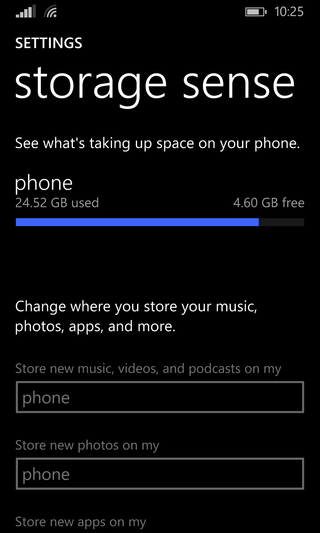
2. Tap where it says 'phone'. Storage Sense may take some time to enumerate your data usage, but you will eventually see something like this:
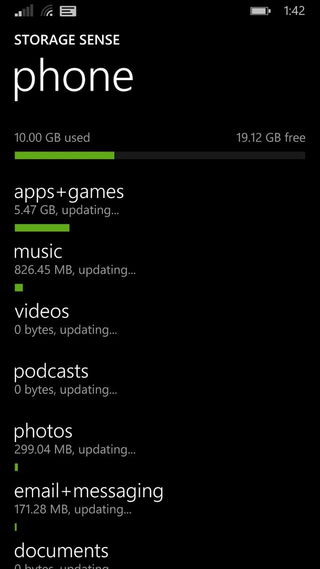
3. Next, select Apps+Games and then press the folder select icon at the bottom.
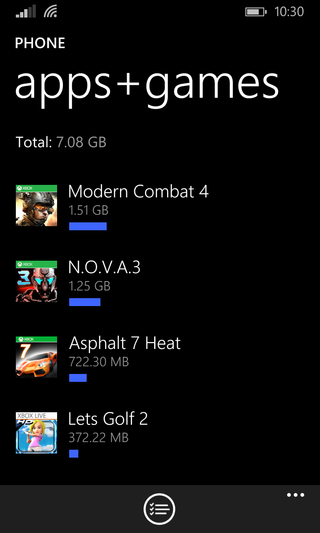
4. Here you can select which apps you want to uninstall or move to the micro SD.
Get the Windows Central Newsletter
All the latest news, reviews, and guides for Windows and Xbox diehards.
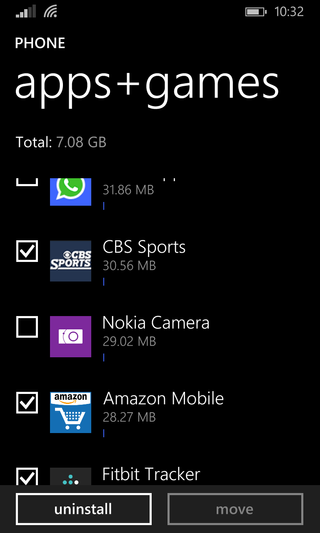
5. If you choose to uninstall the apps, simply confirm your choice. If moving them to your secondary storage, choose the micro SD, then confirm.
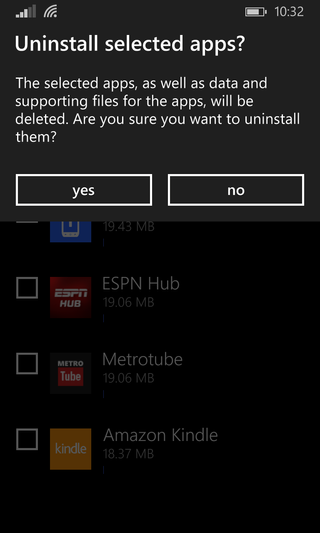
And there you have it.
For a little more discussion about phone storage, especially on low-storage devices, be sure to check this out.
