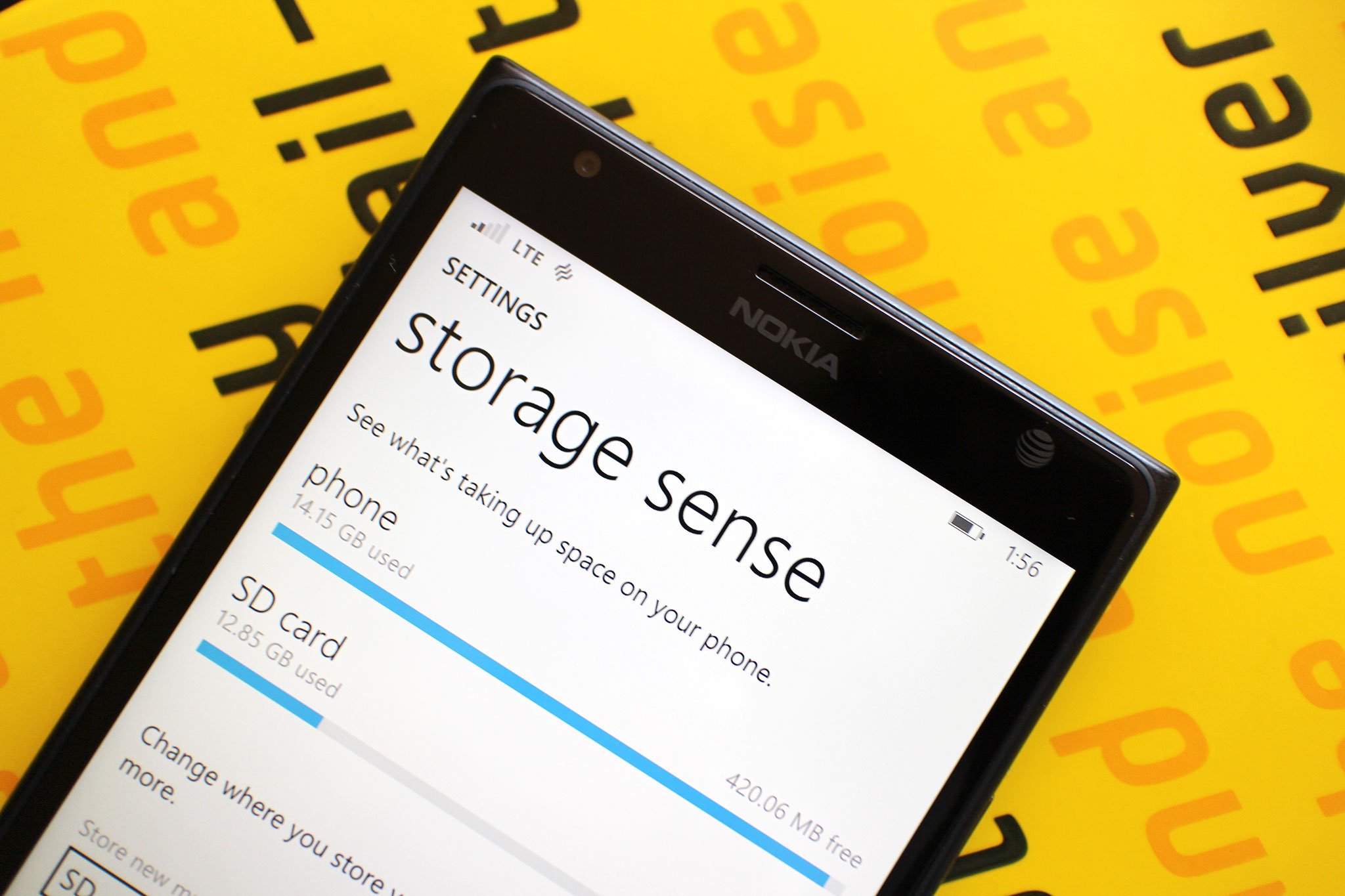
Running out of storage space on your Windows Phone? You've probably filled it up with games, apps, photos, music and more. If your Windows Phone has support for a SD card you're in luck. With a few taps you can move things from to your SD card from your phone's internal storage. In the process freeing up your phone's internal memory. You can also set it up so that new music, videos, podcasts, photos, apps and downloads automatically get stored in either your phone or SD card.
How to move items from your phone to your SD card
The following instructions are for Windows Phone 8.1 handsets and work regardless of your phone maker.
- In Windows Phone 8.1 go to the application list
- Scroll to and open Storage sense
- Tap phone
- Select a category (apps + games, music, videos, podcasts, photos)
- Select the app
- Tap 'move to SD'
- Your app will now be moved from the phone to the SD card
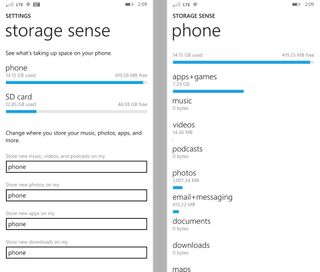
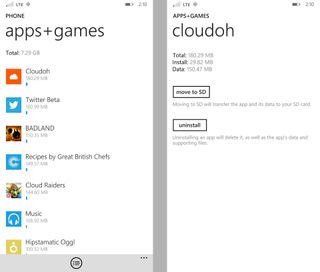
Another way to quickly move stuff to your SD card is by tapping the select button in the app+games page. This will allow you to select more than one app or game and move them to the SD card all at once. Saving you steps and taps.
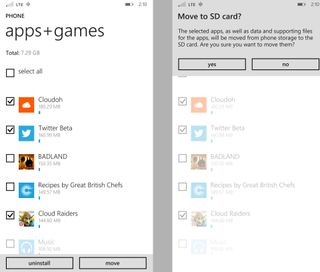
Automatically install apps, games and more to the SD card
Whew. You just moved a handful of apps and games to the SD card. Can we make future apps install there automatically? Of course. Here's how you do just that using Storage sense on Windows Phone 8.1.
- In Windows Phone 8.1 go to the application list
- Scroll to and open Storage sense
- You'll see four categories on the bottom of the page (photos, apps, downloads and media)
- Tap phone for the category you want to change and then select SD card
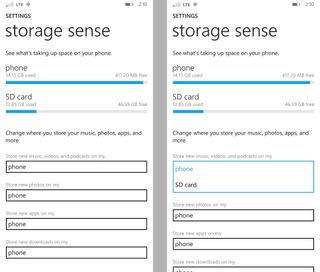
Congratulations. You just changed the default storage for your apps from your phone to your SD card. Now you don't have to micromanage your apps when they come in.
You've started to master Storage sense on Windows Phone 8.1. Don't forget you can do more with Storage sense like uninstall multiple apps at once!
- How to move or uninstall multiple apps with Storage Sense on Windows Phone 8.1
- Windows Phone 8.1 Tips
Have any questions about SD cards and apps on Windows Phone 8.1? Ask below in the comments, hit up the Windows Phone Central forums or reach out to me on Twitter (@samsabri).
Get the Windows Central Newsletter
All the latest news, reviews, and guides for Windows and Xbox diehards.
