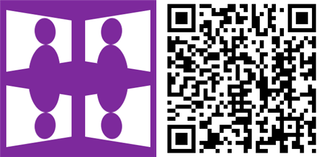Turn an ordinary photo into something completely out of the norm with Mirror Cam. It applies vertical and/or horizontal mirroring to the camera, creating some very interesting images. The developer isn’t new to WPCentral. We’ve also covered one of their games, Paramour.
Head past the break to watch our hands-on video with Mirror Cam.
Here are the main features in the initial version:
- Open or Capture your favorite images.
- Apply vertical or horizontal Mirroring, even both!
- Apply cool extra filters to your image
- Save the final image on Saved Pictures folder
- Apply blend to mix it with another image
When you open Mirror Cam, both vertical and horizontal mirroring are turned on by default. You’ll notice some interesting images right away when moving your hand around with the phone. There are two switches on the left that can turn horizontal or vertical mirroring on or off. The camera button on the right captures the image.
Need more light? There’s a flash option below the camera button. You can select flash on, off, or auto.

We have noticed the camera preview to be out of focus and of low quality, but the actual image looks better after capture. There’s no tap-to-focus, but Mirror Cam initiates autofocus before capturing the image.
While Mirror Cam is certainly capable of creating interesting images, the initial version has plenty of room for improvements. The final image appears to be just 800 x 600 resolution with black letterboxes on top and bottom. We’d prefer if there were no letterboxes in the final image. An option for higher resolution images would be nice, too.
Get the Windows Central Newsletter
All the latest news, reviews, and guides for Windows and Xbox diehards.

You can save your images to your phone, but another feature we would like to see on Mirror Cam is a share button. This is just the initial version, but we think many of you will like it. We’ll watch it closely for updates.
Mirror Cam is a free download from the Windows Phone Store. Check it out and let us know what you think!