MiniSuit Surface RT Screen Protectors: Application Guide and Review

In the past few weeks we’ve reviewed Microsoft Surface cases from MiniSuit and Elsse. Now it’s time to look at that ever divisive accessory: screen protectors! The guys at MiniSuit don't offer a protector for the Pro, but they do produce two types of screen protectors for the Surface RT: “Matte anti-glare” and glossy “Ultra clear.” They kindly provided a pack of the matte variety, officially dubbed: 3-Pack MiniSuit HD Screen Protector for Microsoft Surface RT Tablet (Matte Anti Glare).
Head past the break for installation instructions with video and my screen protector critique!
Package Contents

Inside the screen protector package you’ll find:
- 3 screen protectors
- 1 cleaning cloth
- 1 cardboard mini-card (not pictured in photograph)
It’s great that you get three protectors in one pack. A lot can go wrong during the application of a screen protector, so do-overs could prove invaluable.
Application: Part One

Protector application is a four-step process. I’ve applied more than a couple of protectors in my day, so I’ll add what tips I can to the standard descriptions. See it all in action in the video at bottom!
Use the cleaning cloth to thoroughly clean your screen in a dust-free environment. The included cloth is okay, but I would never apply a protector without spraying the screen with a can of compressed air first. Cloths tend to leave as many particles as they wipe away, but a can of air will knock ALL the dust away – if only for a moment. Spray too long and moisture will form on the screen, but it goes away in seconds. Also, I don’t know about you guys, but I couldn’t produce or find a dust-free environment if I tried. Maybe hire a butler before application?
Use the Tab 1 sticker to peel and fold the backing about an inch away. Make sure the adhesive side faces downward and doesn’t touch your fingers. Yep.
Get the Windows Central Newsletter
All the latest news, reviews, and guides for Windows and Xbox diehards.
Part Two: Apply, remove bubbles
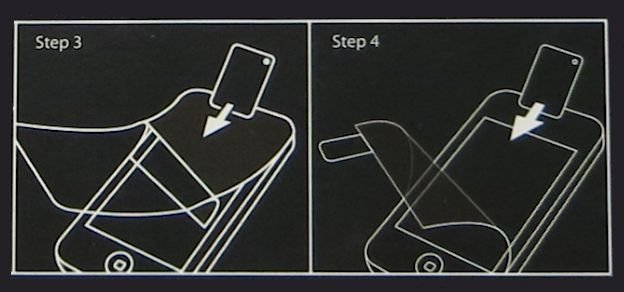
Align the exposed screen protector onto the top portion of the screen. You’ll need to take the front-facing camera’s position into account and line the protector’s slit up with it as well. Then gently press and slowly work your way downward until the screen protector is fully applies.
At this point, you should push the inevitable air bubbles out to the edges of the protector using a card. The included mini-card is far too flimsy for this purpose and might as well not be included. Just use a credit card or something similar to slide the bubbles out into oblivion. You’ll notice some imperfections won’t come out; those are dust specs. They will haunt you to the end of your protector’s days.
Finally, use the Tab 2 sticker to peel away the second protective mask. Gently press down on the actual screen protector to keep it from peeling away along with the mask. Peel that sucker off and it’s not going back on.
Looks good, feels good

So how do the MiniSuit Matte Screen protectors perform? As advertised, they do pleasantly reduce screen glare. The screen colors might be dimmed ever so slightly, but everything still comes through vibrant and clear. Matte is well suited to sharper viewing angles and use in brightly lit settings, which I’m all for. I haven’t seen the alternative glossy protectors in action, but I generally prefer matte anyway and was not disappointed with MiniSuit’s matte offering.
The protectors also have a mild texture that feels pleasant to touch. They don’t hurt gaming performance at all; the screen still caught my touches perfectly in Fruit Ninja and Rayman Jungle Run. That light texture might even make it easier to keep your thumbs in place in a game with virtual sticks.
Dust: A protection tale
The only downside I observed with these protectors is the same negative you get with any screen protectors: dust! For normal people, it’s impossible to apply protectors without catching at least a little dust. If you’ve ever put a protector on a phone or portable gaming console, imagine the specs of dust you got during that process only multiplied by the much larger screen area of the Surface RT.
You’re going to get more than a couple of specs of dust embedded with these screen protectors, try as you might. But because the package includes three, you can easily reapply if your first attempt goes too poorly. And when the screen is actually on, you can barely see that dust. Put one of these on and your screen will never scratch. Pull it off and it leaves no residue – your one-year old Surface RT screen will looks as new as a factory fresh model.
Update: Several readers suggested using a bathroom as the installation environment. Read their tips in the comments below.
Overall Impression
In the end, it call comes down to preference. If you fear for your Surface RT screen’s safety and/or like screen protectors in general, you won’t be disappointed with MiniSuit’s Matte Protectors. If you’re especially wary of protectors or just can’t stand the near-permanent sight of dust, I would skip these and let a folio case protect your tablet instead.
- 3-Pack MiniSuit HD Screen Protector for Microsoft Surface RT Tablet (Matte Anti Glare) – $6.75 – Amazon Store Link
- 3-Pack MiniSuit HD Screen Protector for Microsoft Surface RT Tablet (Ultra Clear HD) – $6.75 – Amazon Store Link
Paul Acevedo is the Games Editor at Windows Central. A lifelong gamer, he has written about videogames for over 15 years and reviewed over 350 games for our site. Follow him on Twitter @PaulRAcevedo. Don’t hate. Appreciate!

