How to turn your mini PC into a monster media center
A "stick" or "mini PC" running Windows 10 can make a great, inexpensive streaming box.

Windows 10 is an awesome platform for a home media device, because there's not a lot it can't do. It also comes in all shapes and sizes, including very small ones, which is perfect for the home entertainment center.
Whether you're looking at using a stick PC or a slightly larger barebones kit, here are some things you can do to help make it the best it can be.
Hardware
You can go a couple of ways to get a great, and very small PC into your home entertainment setup: A stick or a small barebones kit. Each has advantages.
A stick plugs into the back of your TV, completely out of sight. It's inexpensive, has access to all the apps you need and can be powered from a USB socket built into the same TV.
A barebones kit has more flexibility, as well as (usually) more power. Because you're only buying a box with ports, a processor, and a motherboard, you can add RAM and internal storage to suit your needs. You do, however, need to have a copy of the OS, which adds to the cost.
There are also a bunch of mini PCs that sit somewhere in between. Some are more comparable to sticks in hardware but don't attach directly to the TV. Others are like more powerful barebones kits, but with RAM, storage and an OS already installed.
The best barebones PC
Get the Windows Central Newsletter
All the latest news, reviews, and guides for Windows and Xbox diehards.
Expand over your network

Whichever method you choose, if you're dealing with your own media you're likely going to want more than the internal storage for your catalog. The easy way is to address this is to just hang an external drive from it. But, in the case of a home entertainment center, this isn't exactly elegant.
A better solution is to use a Network Attached Storage (NAS) drive. Loading up your collection of music and video onto a NAS gives you access to it from any compatible device on your local network, and in some cases even when you're away from home.
Consumer-grade NAS drives aren't particularly expensive, especially for the freedom they offer. Or, if you have a USB connection on your router, you can share a regular external hard drive with your network.
Software
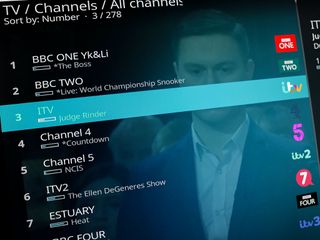
Because you're running Windows 10, you could just have a drive full of media and go into it when you want something. But you don't want to do that if you don't have to. Your family doesn't want to do that.
The first part is easy: You've got the Windows Store to get most of what you'll want to deliver your home entertainment. You have Netflix, Hulu, and Microsoft's apps for Movies and TV and music, with giants like Spotify and iTunes with Apple Music soon heading there, too.
The best Windows apps for cordcutters and streamers
What you'll also find in the Windows Store are front ends to three popular pieces of software for creating and organizing your home media: Plex, Emby and Kodi. Kodi is already designed with the big screen in mind, and Plex has the Plex Media Player application which is better suited for use with a PC hooked up to a TV.
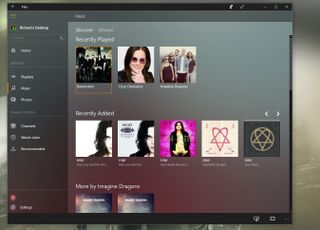
Whichever you choose, you have a powerful tool at your disposal to create the ultimate media center from your tiny Windows PC. And we've got guides on each option, as well.
- The beginners guide to Plex
- Emby is a solid alternative to Plex for Windows 10
- What is Kodi and how to use it on Windows 10
It's also worth pointing out that if you're using some form of low-powered mini PC as a media box, it'll be much better if something else is handling the harder work, like transcoding and or a DVR for live TV.
Speaking of live TV, it's really easy to pull this in using any of the three pieces of software mentioned above, and in the case of Emby and Plex, setting up a DVR to record content on your behalf is also simple. While it might be better to use a more powerful machine to handle DVR features, your mini PC is perfect for watching recorded content.
Accessories

When using a PC plugged into a TV, you don't necessarily want to plug in a mouse and keyboard. It's not exactly a slick solution.
The simple way around this is to snag a keyboard with a built-in trackpad. This way, you still have the full functionality you need to interact with Windows, but you don't need to worry about wires and can easily sit back on the couch.
A couple of great choices are the Rii mini keyboard and the Microsoft wireless media keyboard. The Rii is perfect if you're looking for something closer to a remote control, while the Microsoft option is a full-size keyboard with fairly large trackpad.
Your tips
If you're using a Windows 10-powered media box to deliver your favorite entertainment and have some tips to share, be sure to leave them in the comments below.

Richard Devine is a Managing Editor at Windows Central with over a decade of experience. A former Project Manager and long-term tech addict, he joined Mobile Nations in 2011 and has been found on Android Central and iMore as well as Windows Central. Currently, you'll find him steering the site's coverage of all manner of PC hardware and reviews. Find him on Mastodon at mstdn.social/@richdevine