Minecraft guide: How to add Baby Yoda to your game on PC
Crossing over from TV to PC.
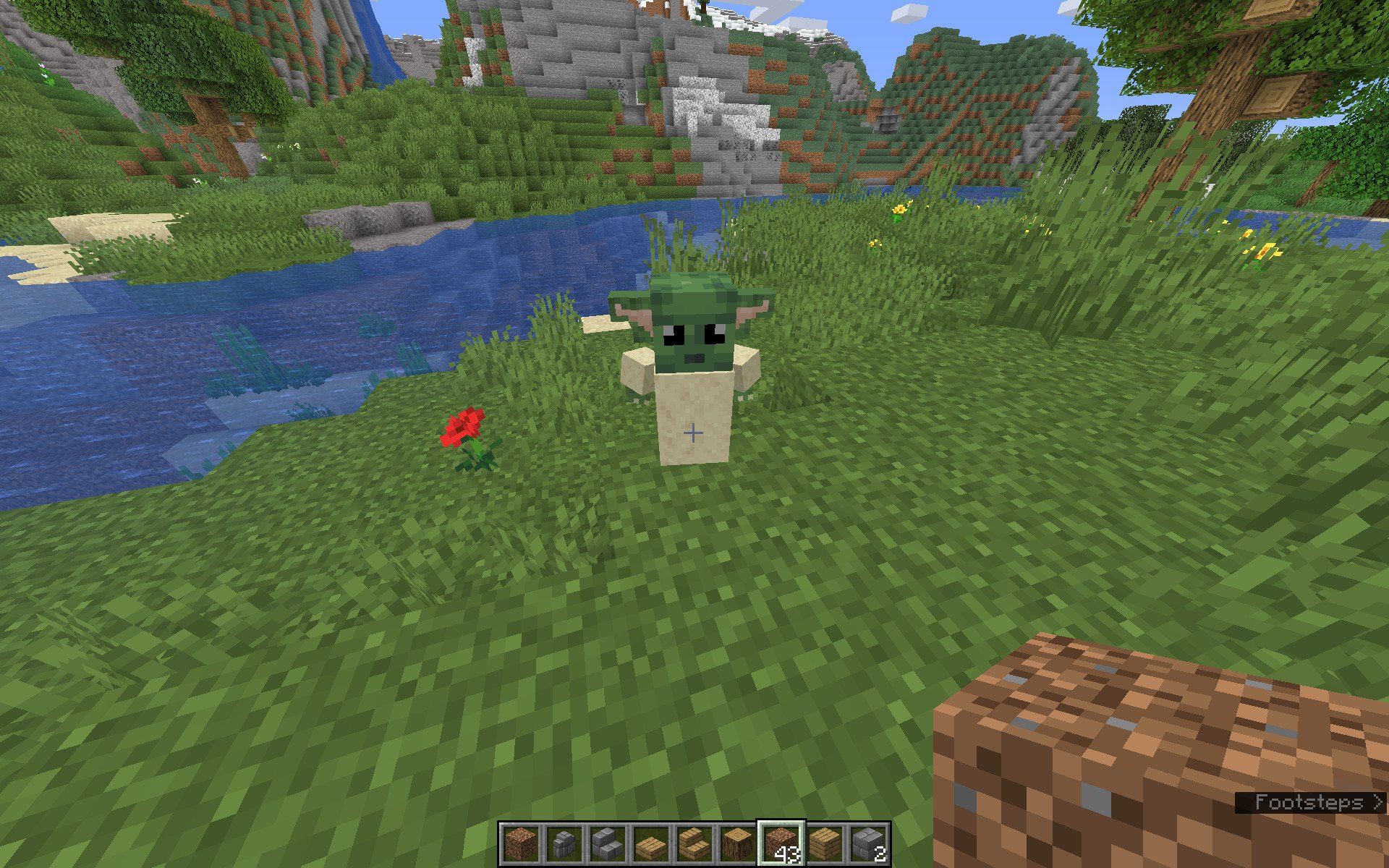
The Mandalorian is one of the most raved-about new shows on Disney's crazy popular streaming service, Disney+. One of the biggest reasons this highly enjoyable show has garnered a lot of attention across the internet is due to a tiny character that plays a major role: Baby Yoda. This little example of a yet-unnamed-species is one of the cutest things taking the world by storm at the moment, so of course people all over are scrambling to find out how to incorporate Baby Yoda into every facet of their lives. Minecraft is no exception.
What you need to know about datapacks in Minecraft
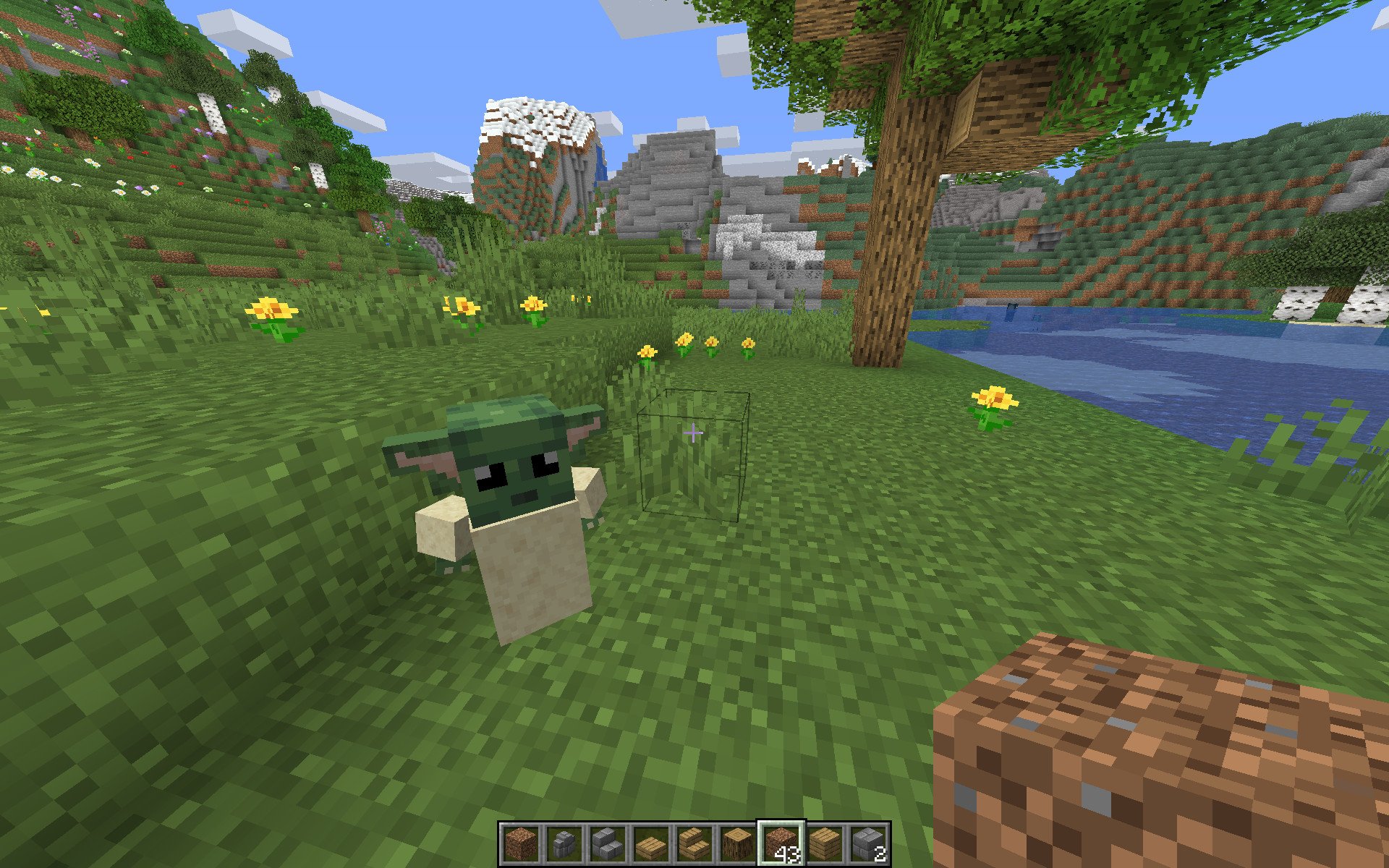
While you might expect Baby Yoda to come to Minecraft in the form of a mod, that isn't actually the case. A clever YouTuber named Miles Playz added the adorable space alien to our favorite sandbox title using datapacks. Datapacks use existing assets and features in Minecraft to make changes or additions to your game without altering the code of the basegame, making them invaluable for customization.
Datapacks are more limited than mods in terms of what you can accomplish with them, but are far easier to use and install, and you don't have to risk any game breaking bugs or glitches. Just like mods, though, this feature is exclusive to the Java Edition of Minecraft. So, unfortunately, Baby Yoda isn't coming to the Bedrock Edition of Minecraft (sad face).
Either way, someone much smarter than me spent a lot of time recreating Baby Yoda using said datapacks. According to his YouTube video, he used a combination of armor stands and the base AI of a wolf to lay the foundation for his creation. After that was a ton of work individually designing parts of Baby Yoda's body, and then giving him unique behaviors and abilities to boot. Time and effort well spent.
How to add Baby Yoda to Minecraft
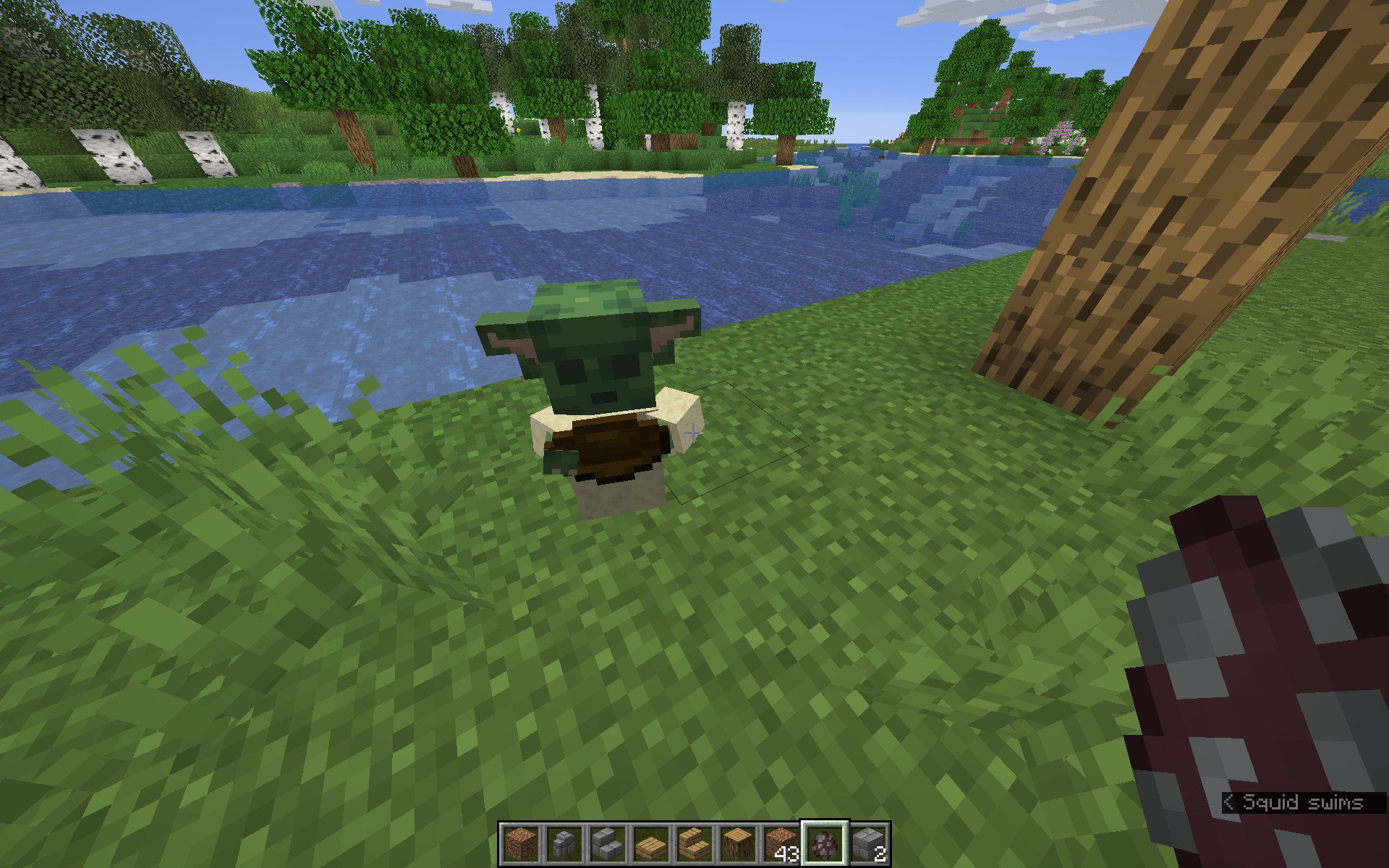
Now that you know a little bit about datapacks and what they do, here's how to use one to add Baby Yoda to one of your worlds:
- Make sure you own Minecraft: Java Edition. Datapacks only work on the Java Edition of Minecraft, so you'll need to buy it before you move on.
- Make sure it's installed before continuing.
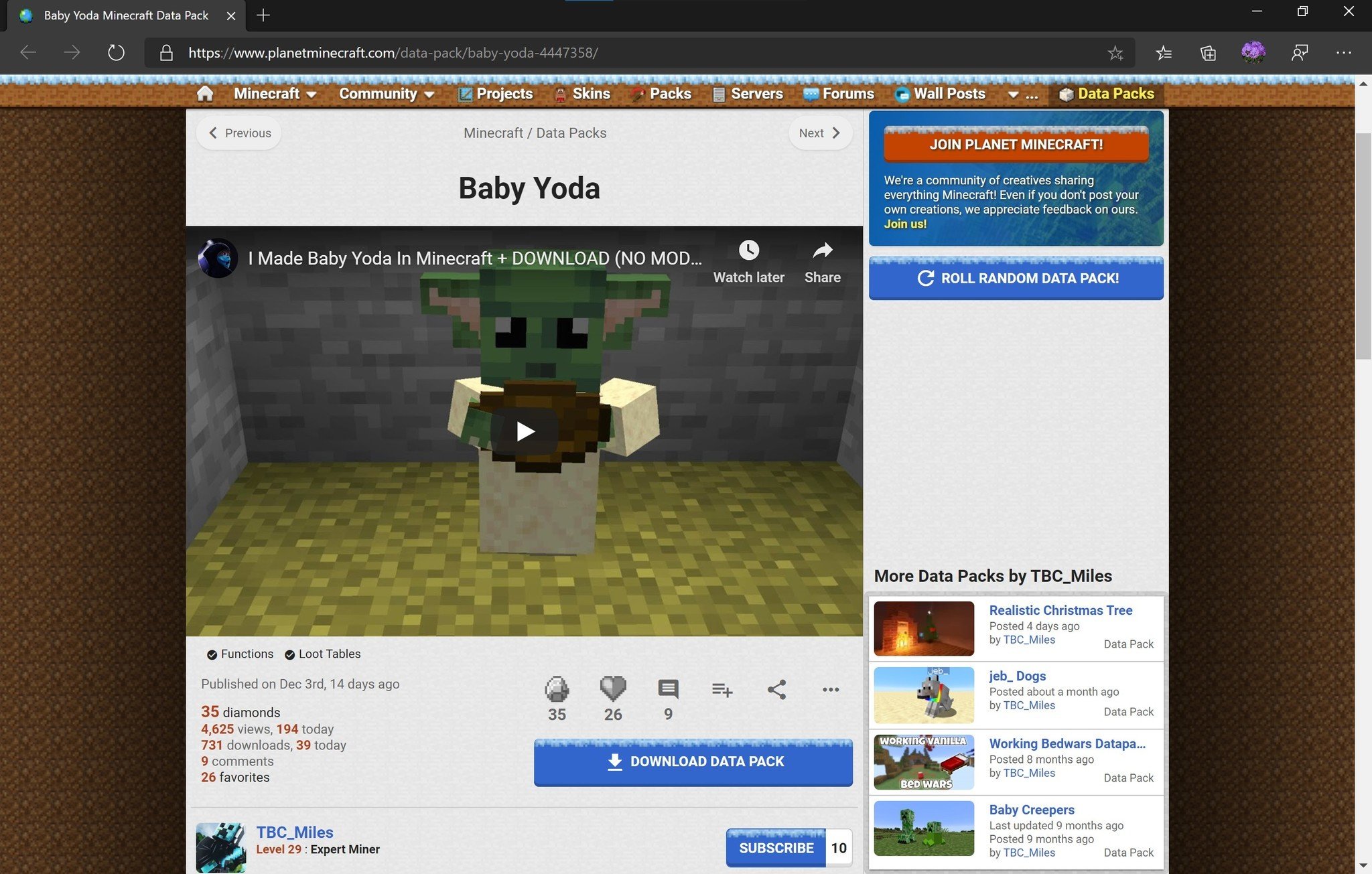
- Navigate to this webpage. Miles Playz stashed the datapack for Baby Yoda on Planet Minecraft, where you can go download it.
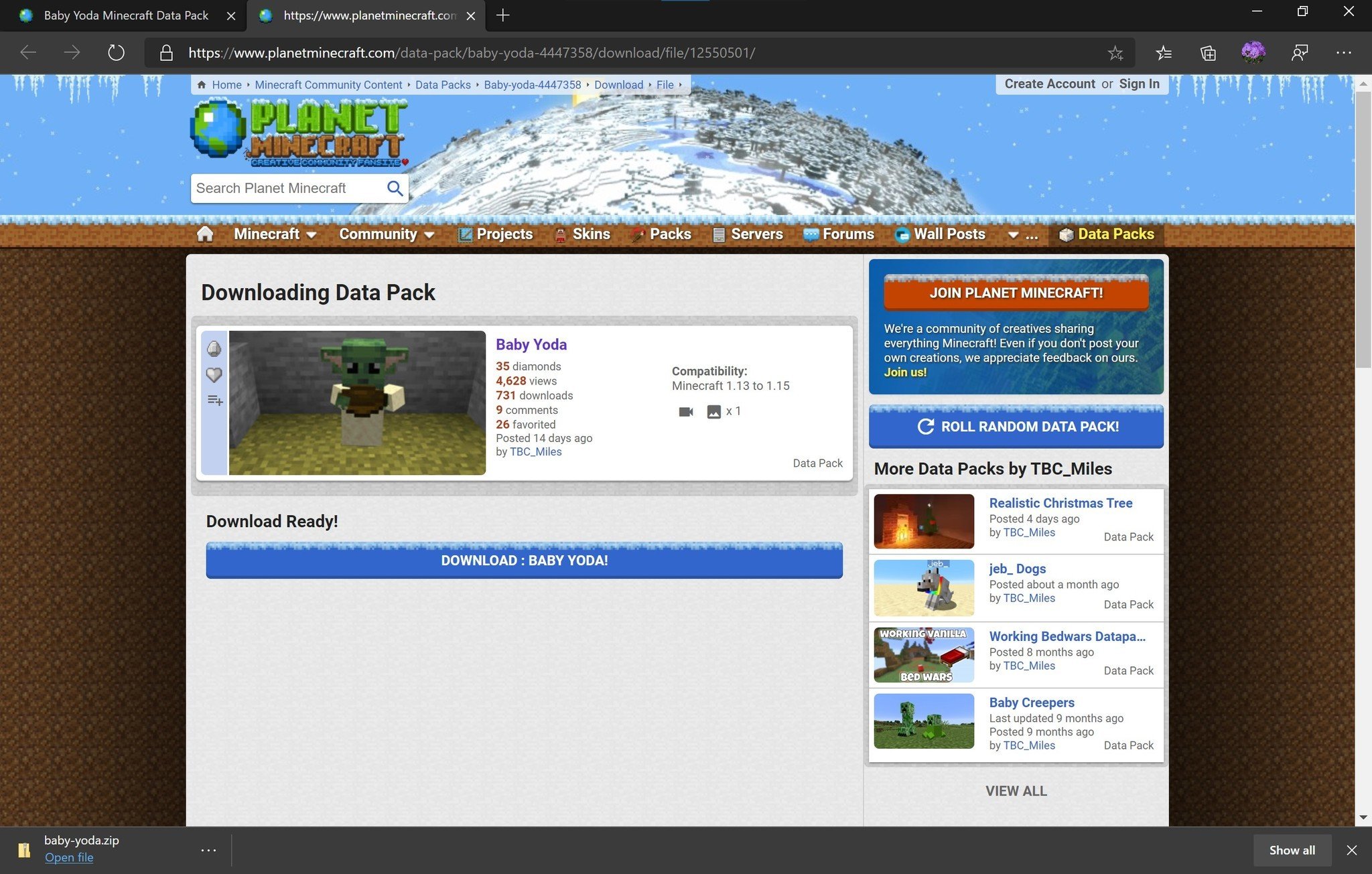
- Click the download button. You may have to watch an ad first, but it's worth the sacrifice.
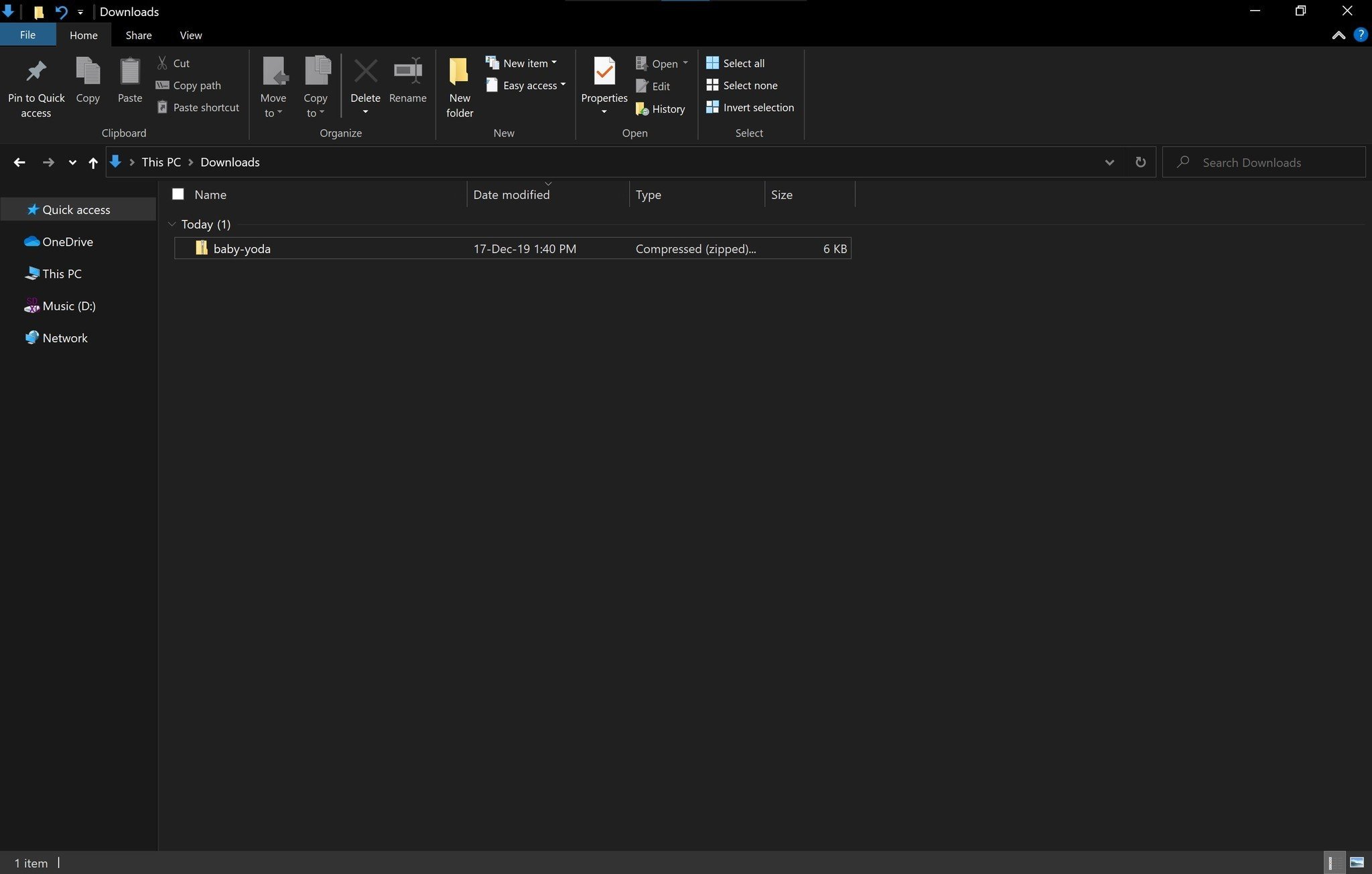
- Find the datapack. It'll be under .zip file named "baby-yoda" and should be in your Downloads folder unless you specified otherwise.
- Open the Minecraft Launcher on your PC.
- Make sure you're playing the version of Minecraft you want to be, and then click the big green Play button.
Create a world for Baby Yoda to play in
Now you to create a new world. You can use an old one, but you need to make sure cheats are enabled. Here's how to make sure you set it all up properly.
- Click on More World Options after you've created a world.Source: Windows Central
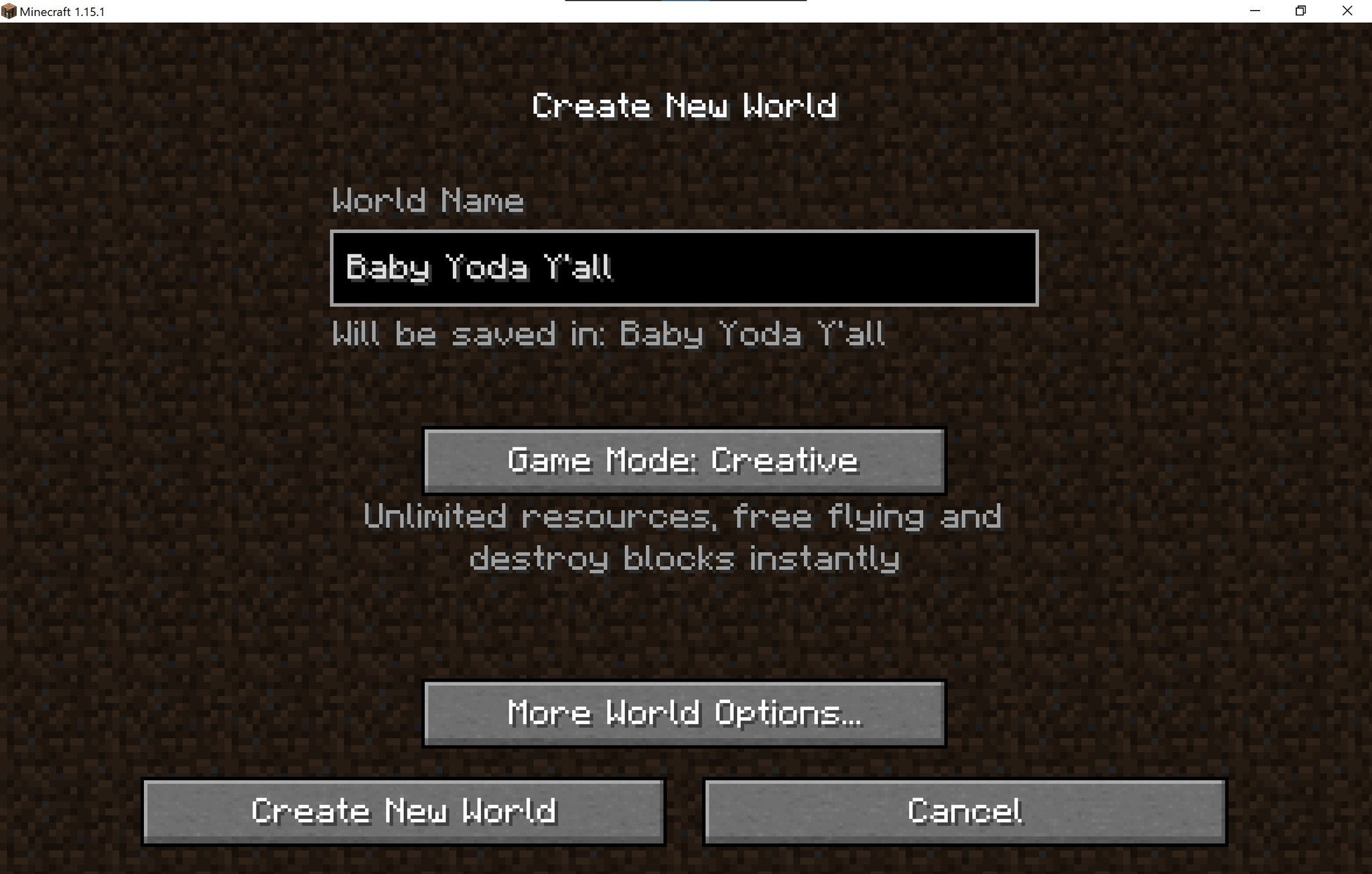
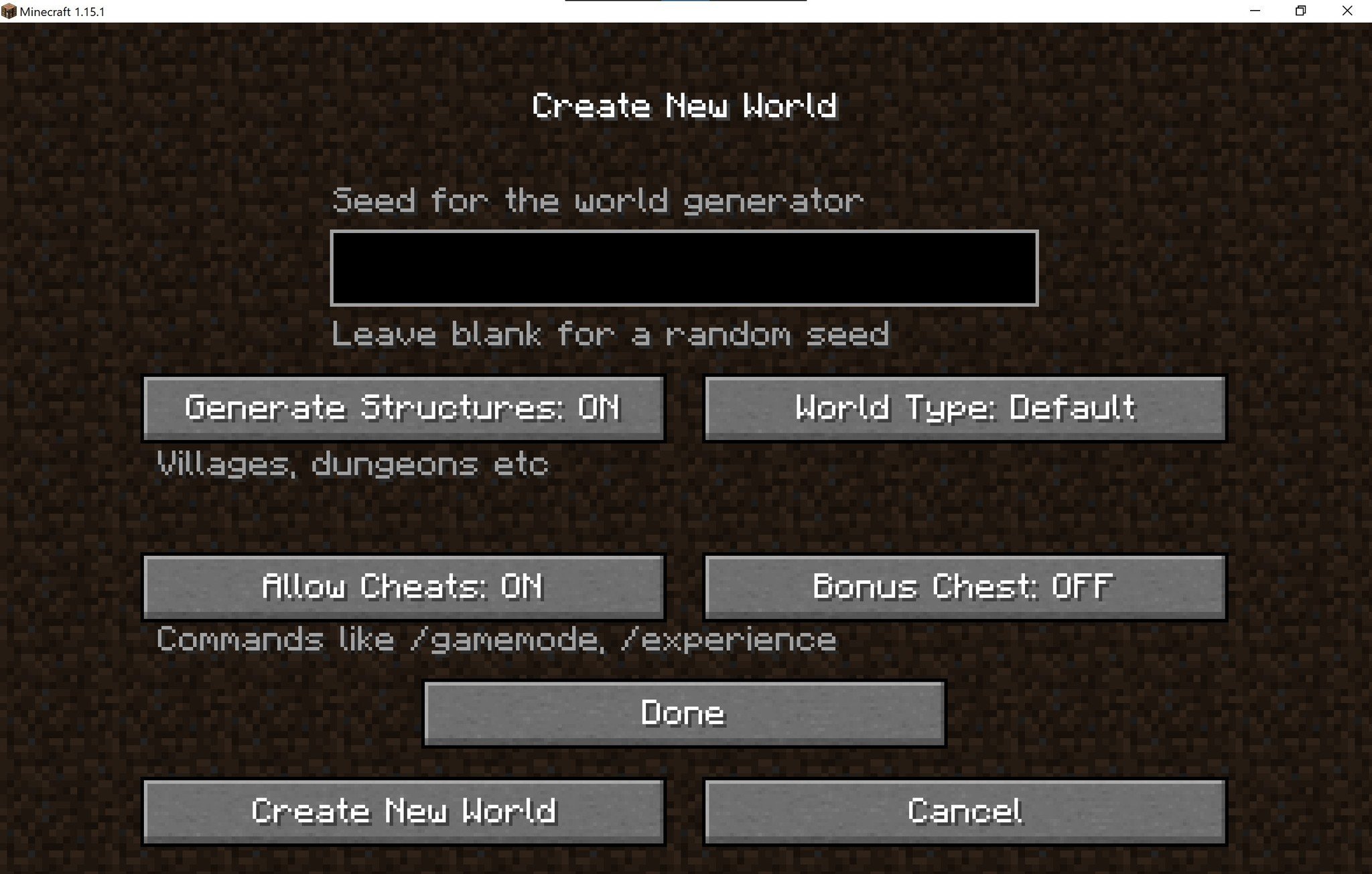
- Make sure that cheats are enabled by toggling Allow Cheats to the on position.
- Note: You can use one of your existing worlds, but you need to have cheats enabled in that world already.
- Click on Create the world to generate the world.
- Let it load fully.
- Once you're in the game and the world is generated, go ahead and exit back to the Worlds menu.
- Without clicking play, highlight the world that you just created for Baby Yoda.
- Find the Edit button near the bottom and click on it.Source: Windows Central
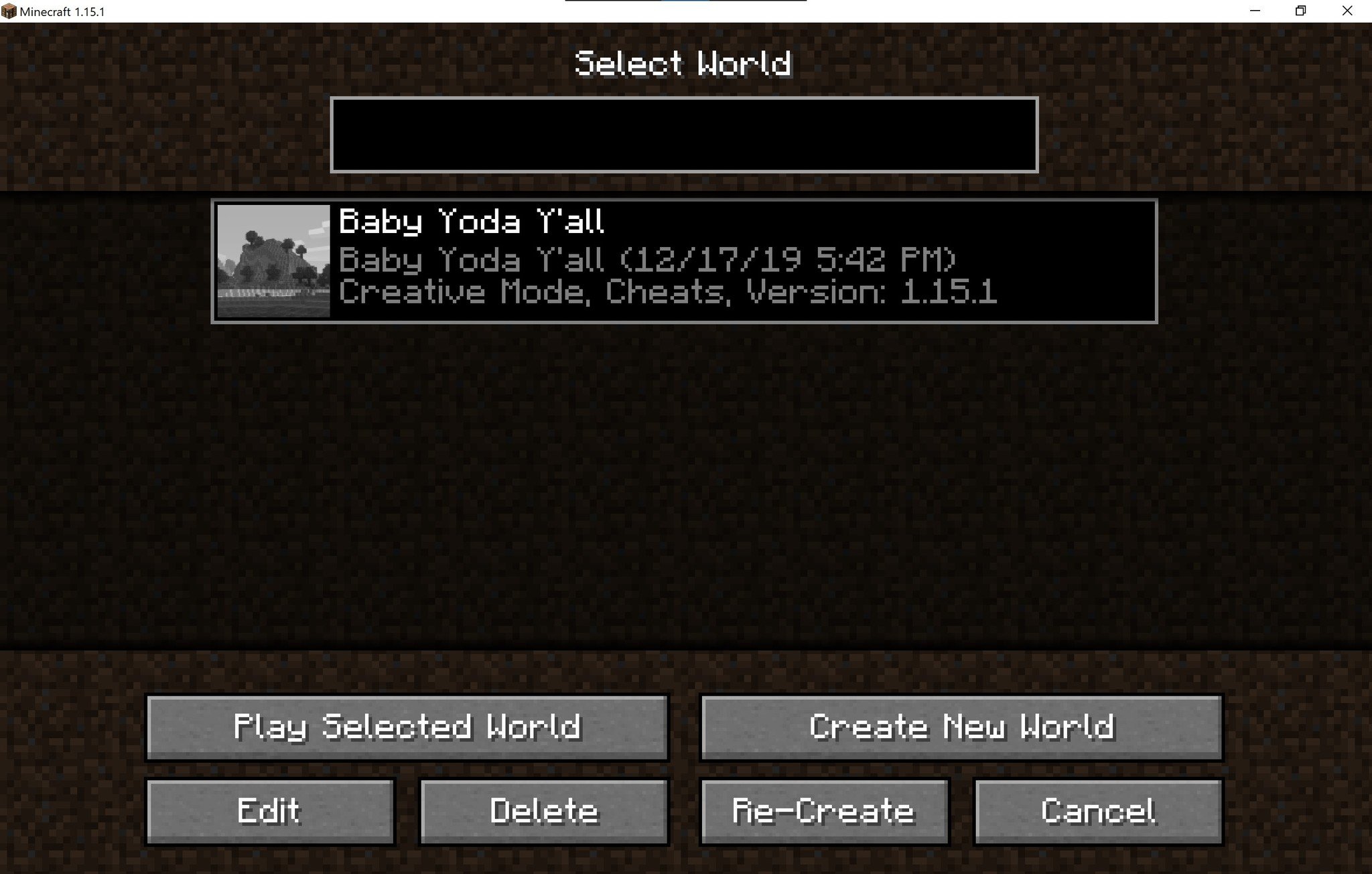

- We need to load the datapack to this world. On the Edit World page there's an option to actually view the physical contents of this world on your PC.
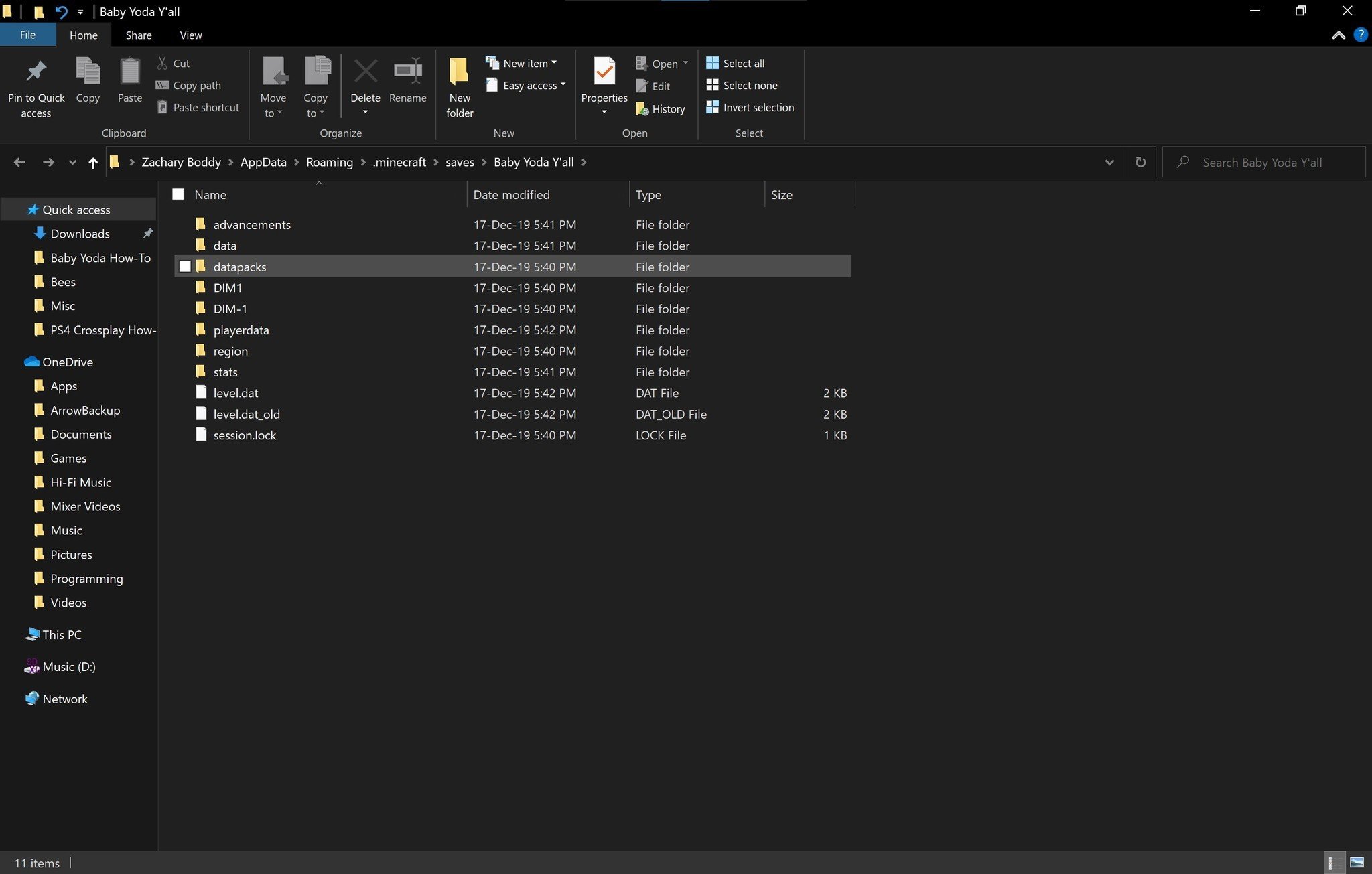
- One of the folders you'll see inside your world is the datapacks folder. That's where Minecraft will look for any installed datapacks.
- Copy/move the baby-yoda datapack into this folder.
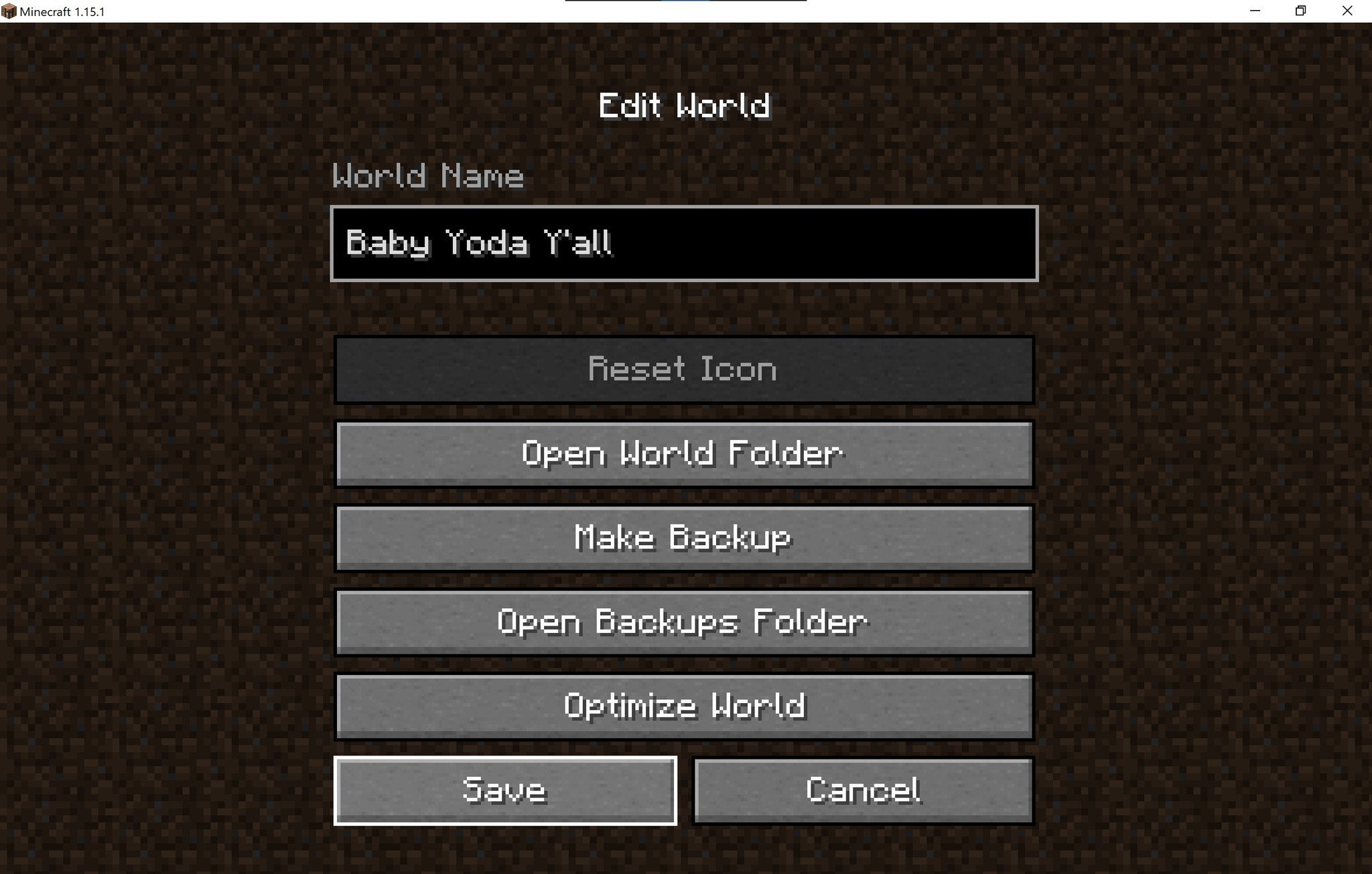
- Back in Minecraft, go ahead and save the changes you've made to this world.
- Go ahead and load up the world you created to start playing.
Now to load the datapack up
Once you're in the game, you'll need to direct Minecraft to check for datapacks added to the world using the command line. Here's how to do that.
Get the Windows Central Newsletter
All the latest news, reviews, and guides for Windows and Xbox diehards.
- Press the T button to open the chat menu. This is where all command lines are entered. This is also where you'll see Baby Yoda's menu.
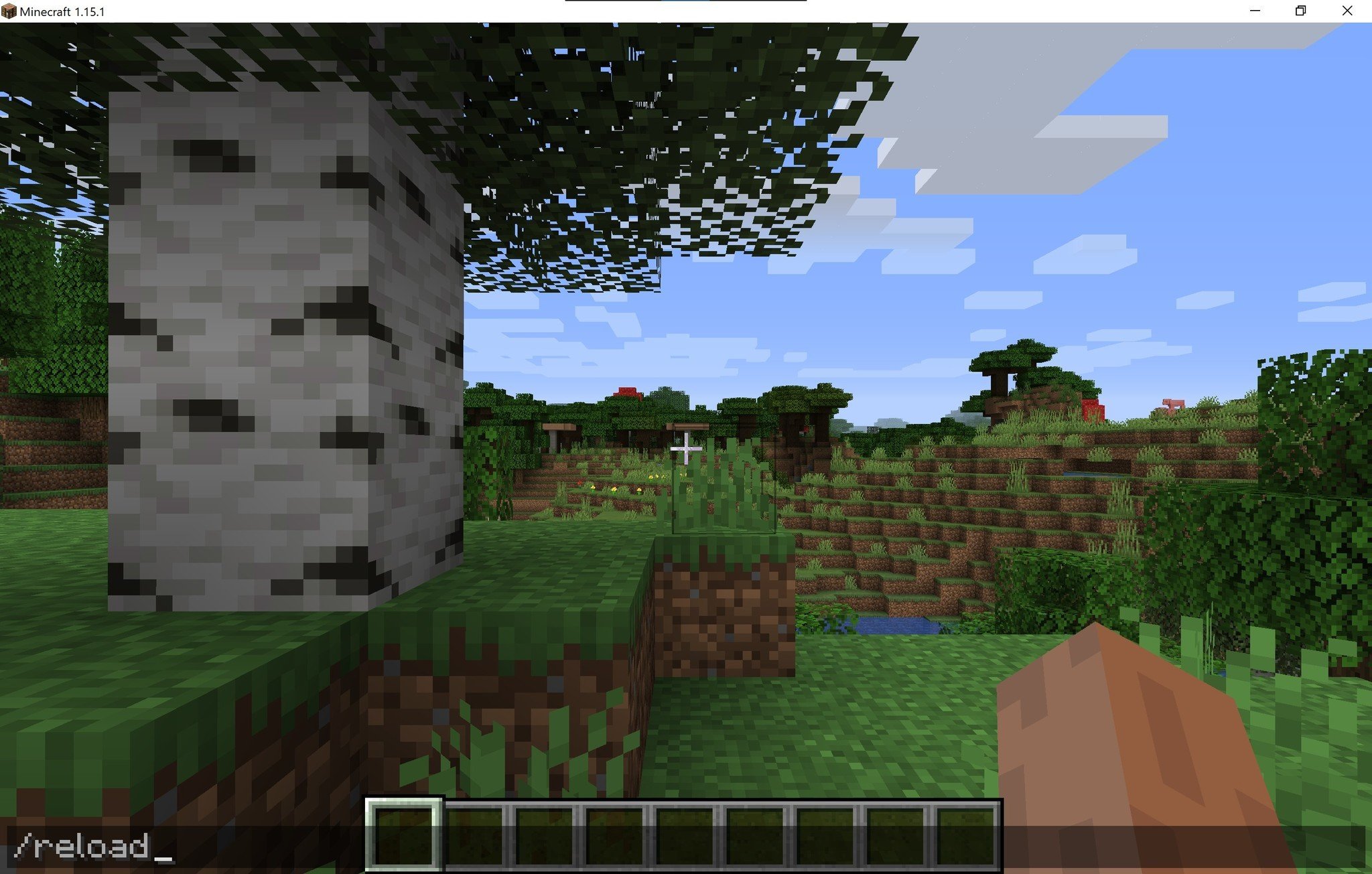
- The Baby Yoda datapack has its own menu used to spawn and de-spawn the little green creature.
- Click on Spawn Baby Yoda. Whenever the chat menu is opened, you can move your mouse cursor without moving in the game. That means you can click on the Spawn Baby Yoda button to bring Baby Yoda into the game!
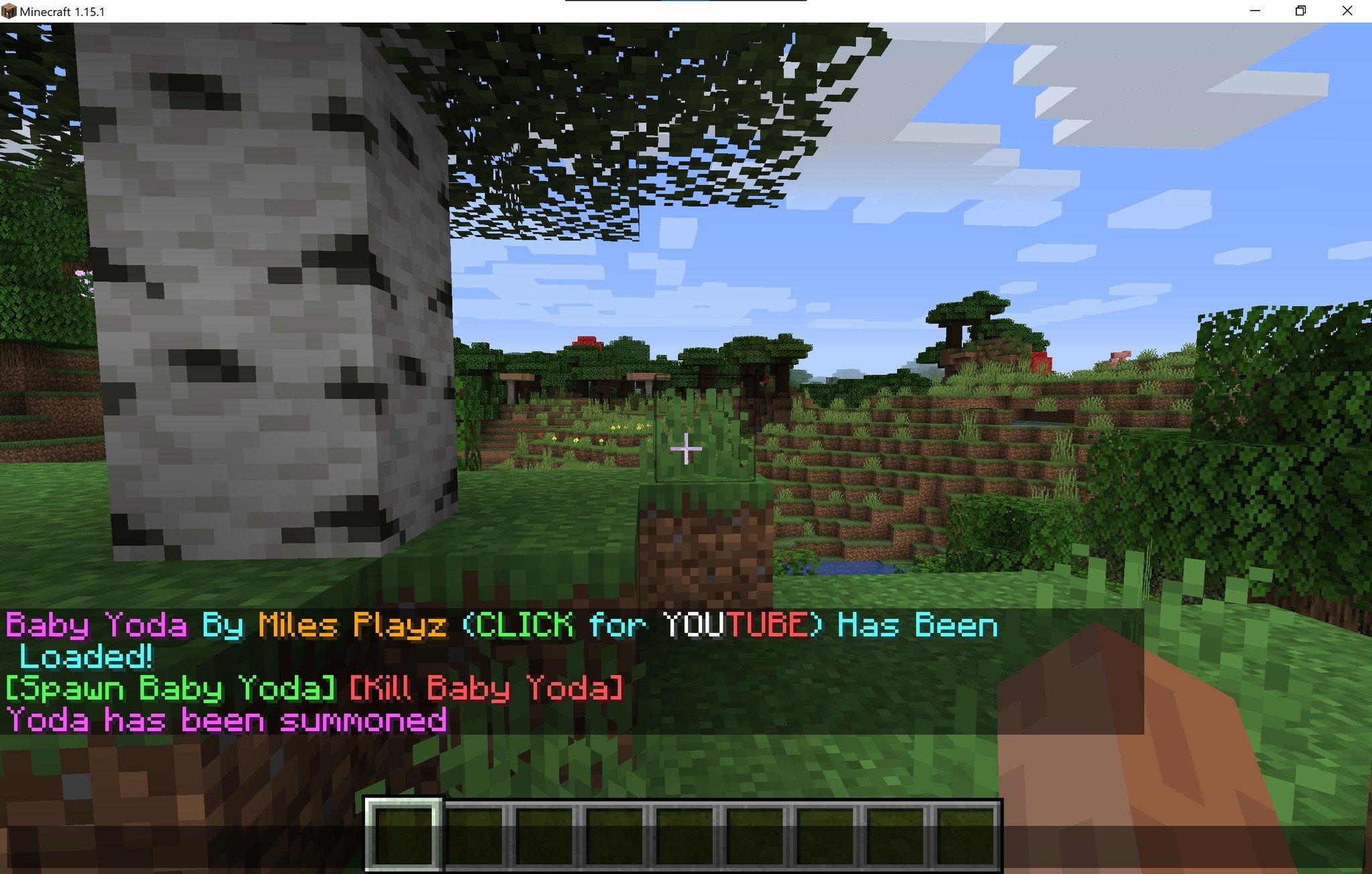
- After a few moments, Baby Yoda should appear in close proximity to you!
Now you're free to do whatever it is you do with Baby Yoda. Gaze lovingly at it, I suppose.
What can Baby Yoda do in Minecraft?
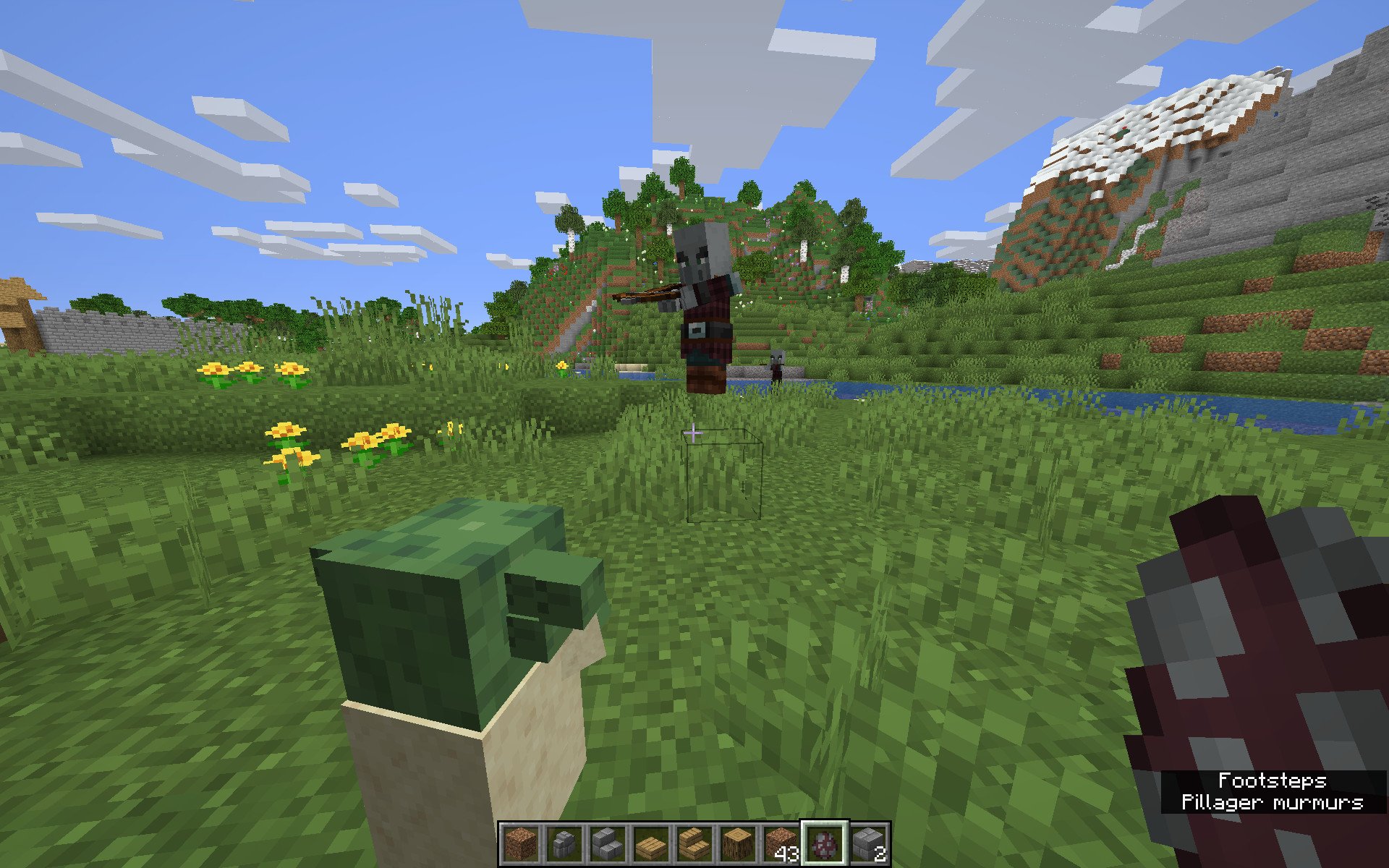
Baby Yoda won't totally revolutionize the way Minecraft works (except emotionally) but he is useful to have around in a pinch, and has a few unique animations to give him some extra personality as he wanders around. He has both passive and aggressive behaviors, depending on what's going on. Here's all Baby Yoda can do in Minecraft:
- Wander a lot. Whenever Baby Yoda isn't up to anything, it mostly just walks around its area. With one exception.
- Try to follow you. Baby Yoda isn't the greatest at it, but it will try to stay close. Since the base AI for Baby Yoda is built off a wolf, it knows how to navigate around as well as follow the player.
- Blink. Not particularly interesting, but the little guy can blink when he feels like it.
- Drink soup. Much like in one of the Mandalorian's most infamous scenes, Baby Yoda in Minecraft can stand around and sip soup. Awesome.
- Attack hostile mobs. Baby Yoda has three separate attacks it can use to fend off hostile mobs. It can levitate a mob and suspend it in the air for a while (giving you plenty of opportunity to kill it), levitate a mob and then damage it over time (usually coming very close to killing it), and flat out yeet a hostile mob into the atmosphere at ludicrous speeds. These attacks are chosen completely at random.
- Be invulnerable. If you were worried about watching your Baby Yoda be mauled by some cruel monster, don't be. Baby Yoda can't die, because how else is Baby Yoda going to sell more merchandise?
One important thing to note is that there can only be one Baby Yoda at a time. It's a little disappointing, but understandable. You can't have a herd of adorable invincible pets walking around your world.
That about covers it. It's not the most varied set of behaviors, but it's still more than say, a chicken, and way more helpful. There's a few more things to keep in mind about Baby Yoda:
- You can use the chat menu to spawn and de-spawn Baby Yoda. If Baby Yoda gets trapped somewhere, or you're just tired of its shenanigans, you can use the chat menu to de-spawn it for a while.
- Baby Yoda sometimes glitches out a little bit. Baby Yoda isn't flawless in Minecraft. Whenever you first spawn it, you may notice that the individual cubes that make up his body float away from him. These glitches usually sort themselves out after a few seconds.
Get drawn in by the craze
There you have it. Baby Yoda is now wreaking havoc on your heart (and maybe your wallet) and dominating your Minecraft world. Much like the rest of the world, you've fallen into its stupidly cute trap and you're probably OK with that. Because of the way Baby Yoda was added to Minecraft, it's not too much of a hassle to add it, so a few minutes of work nets you a super-famous Star Wars idol that just happens to be kind of useful to have around.
Will you add Baby Yoda to Minecraft? Or do you just not understand why everyone loves it so much? Sound off in the comments below!

Zachary Boddy (They / Them) is a Staff Writer for Windows Central, primarily focused on covering the latest news in tech and gaming, the best Xbox and PC games, and the most interesting Windows and Xbox hardware. They have been gaming and writing for most of their life starting with the original Xbox, and started out as a freelancer for Windows Central and its sister sites in 2019. Now a full-fledged Staff Writer, Zachary has expanded from only writing about all things Minecraft to covering practically everything on which Windows Central is an expert, especially when it comes to Microsoft. You can find Zachary on Twitter @BoddyZachary.
