Minecraft Education Edition guide: Uses, features, requirements, and more
A special version of Minecraft for education.
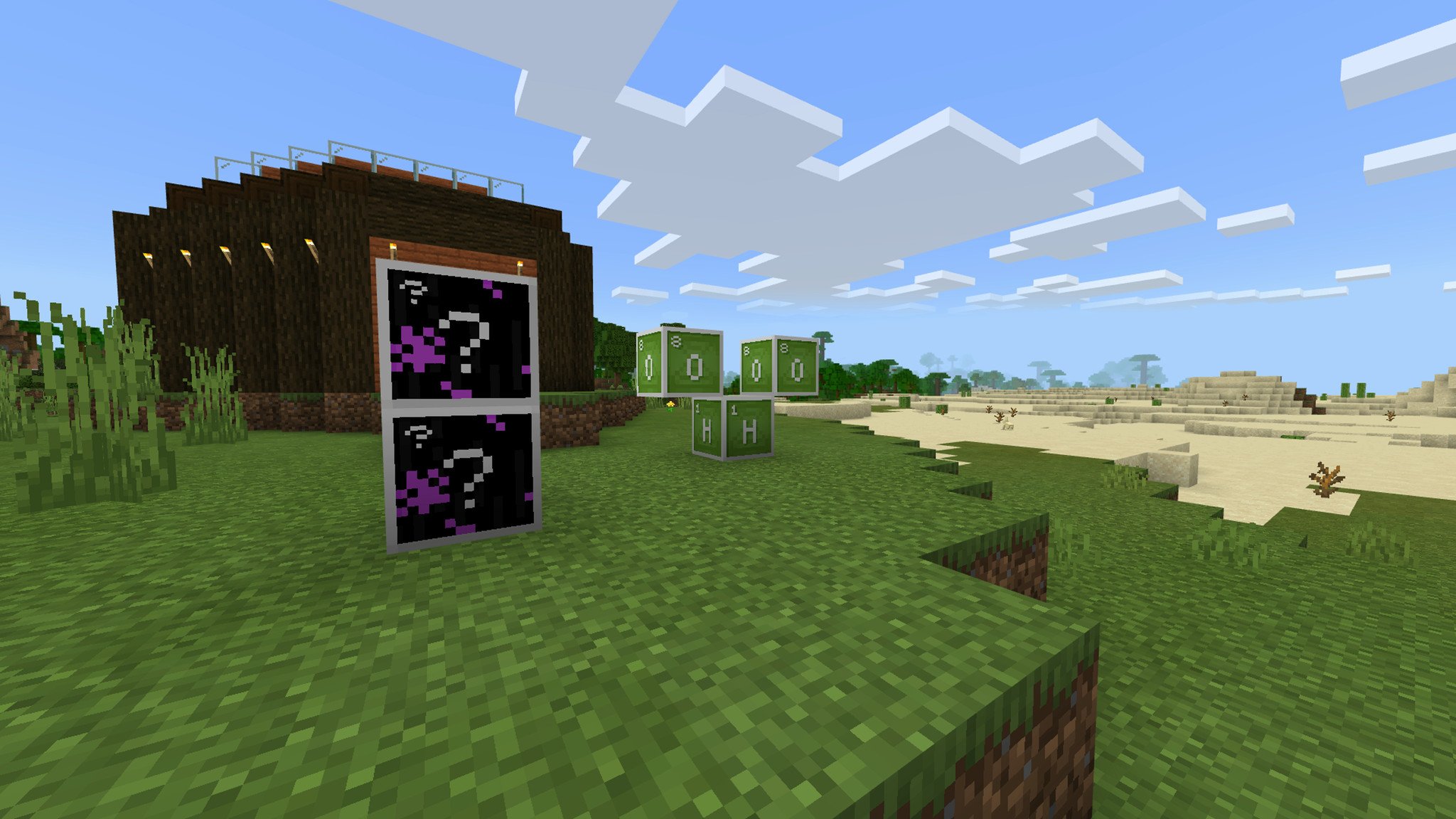
To most of the world, there are three different versions of Minecraft. The Java Edition is the original version, and it's available on MacOS and Windows PC's. It's known for being big, heavy, and very powerful. It supports mods, third-party tools and software, and has a huge number of hardcore players. The Bedrock Edition is the modern version, built to span across devices, platforms, and generations with a flexible and lightweight foundation. It supports multiplayer across different platforms, private servers known as Realms, and is available on way more devices. Then there are the "legacy" versions that no longer exist, like the old Xbox 360 and Playstation 3 editions.
There's actually one more version of Minecraft and that's the Education Edition. This version is built off the Bedrock Edition, building in powerful features useful for teachers and educators. This is Minecraft build for schools, libraries, museums, and more. It's not for fun, but it does make learning things like math, science, and programming fun. Here's what you need to know.
Related: Here's how to use the Education Edition for children at home due to the coronavirus

A game you can play anywhere with anyone.
The only thing that could make Minecraft even better is if you could play it in more places. Wait, you can? That's right, because Minecraft is available on almost every platform imaginable including Xbox One, Windows 10, Playstation 4, Nintendo Switch, Android, and iOS. Get it everywhere, play it anywhere.
- What is Minecraft: Education Edition?
- What can you do in Minecraft: Education Edition?
- How is the Education Edition toggle different than Minecraft: Education Edition?
- How do you get Minecraft: Education Edition on your devices?
What is Minecraft: Education Edition?

Back in 2016, Mojang announced a new project to help educators teach their students by using Minecraft as a fun and interactive tool. A little while later, Minecraft: Education Edition was born to the world, and it featured a ton of unique features and plans across a variety of curriculum subjects like architecture, math, chemistry, agriculture, and computer programming. Across all of it, Minecraft: Education Edition is focused on teaching children important critical skills like problem-solving, teamwork, and creativity.
Because the Education Edition is actually just an expanded version of the Bedrock Edition of Minecraft available on Xbox One, Playstation 4, Nintendo Switch, Windows 10, Android and iOS, it also comes with all the same features present there. However, the Education Edition isn't quite as prolific as its base version, since as of now it's only available on Windows 10, MacOS and iPad devices.
The full Minecraft: Education Edition is specifically tailored to schools, and is currently being used in over 115 countries around the globe. It is a monthly subscription service that requires a Microsoft 365 Education account and a Mojang Account, so access is limited and everyday people won't be able to take advantage unless their school allows it.
There's also a toggle present in the base Bedrock Edition of Minecraft simply labeled "Education Edition" that appears in the Create a New World menu. This toggle is available on more devices like Android phones, and anyone who owns the Bedrock Edition can use it, but isn't as powerful or complicated as the full Education Edition is. More on that toggle down below.
Get the Windows Central Newsletter
All the latest news, reviews, and guides for Windows and Xbox diehards.
What can you do in Minecraft: Education Edition?
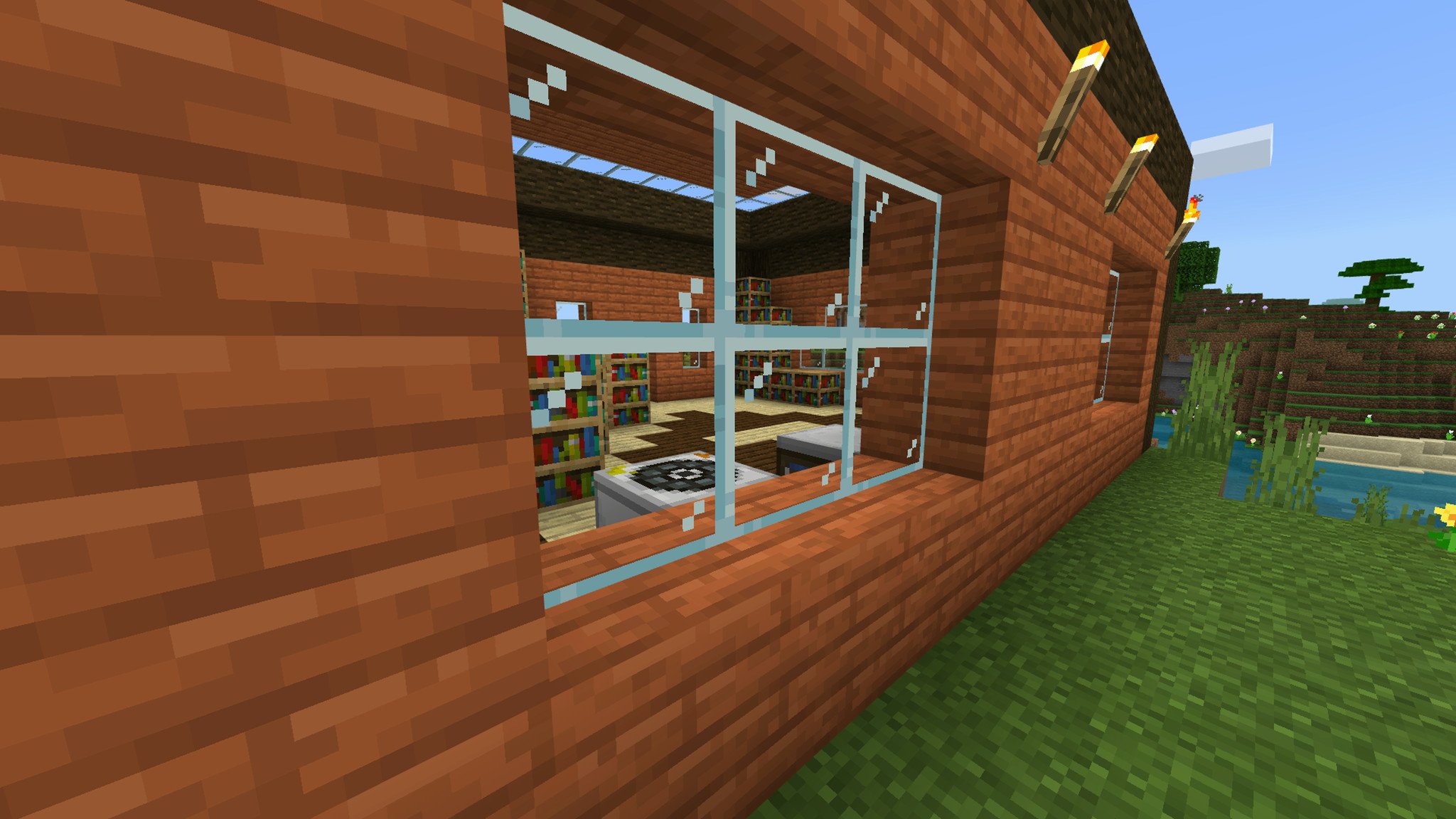
Minecraft: Education Edition includes a surprising number of additional mechanics, administrative features and controls, tools for students to use, and exclusive items and resources that really drive home the focus of the game. The point of the Education Edition is to not only provide a platform in which students can learn, but also give teachers the tools they need to manage their classroom, keep everyone productive, and set the parameters for their lessons.
We'll divide the features of the Education Edition of Minecraft into three categories: items and resources, student tools, and educator tools.
Items and resources in Minecraft: Education Edition
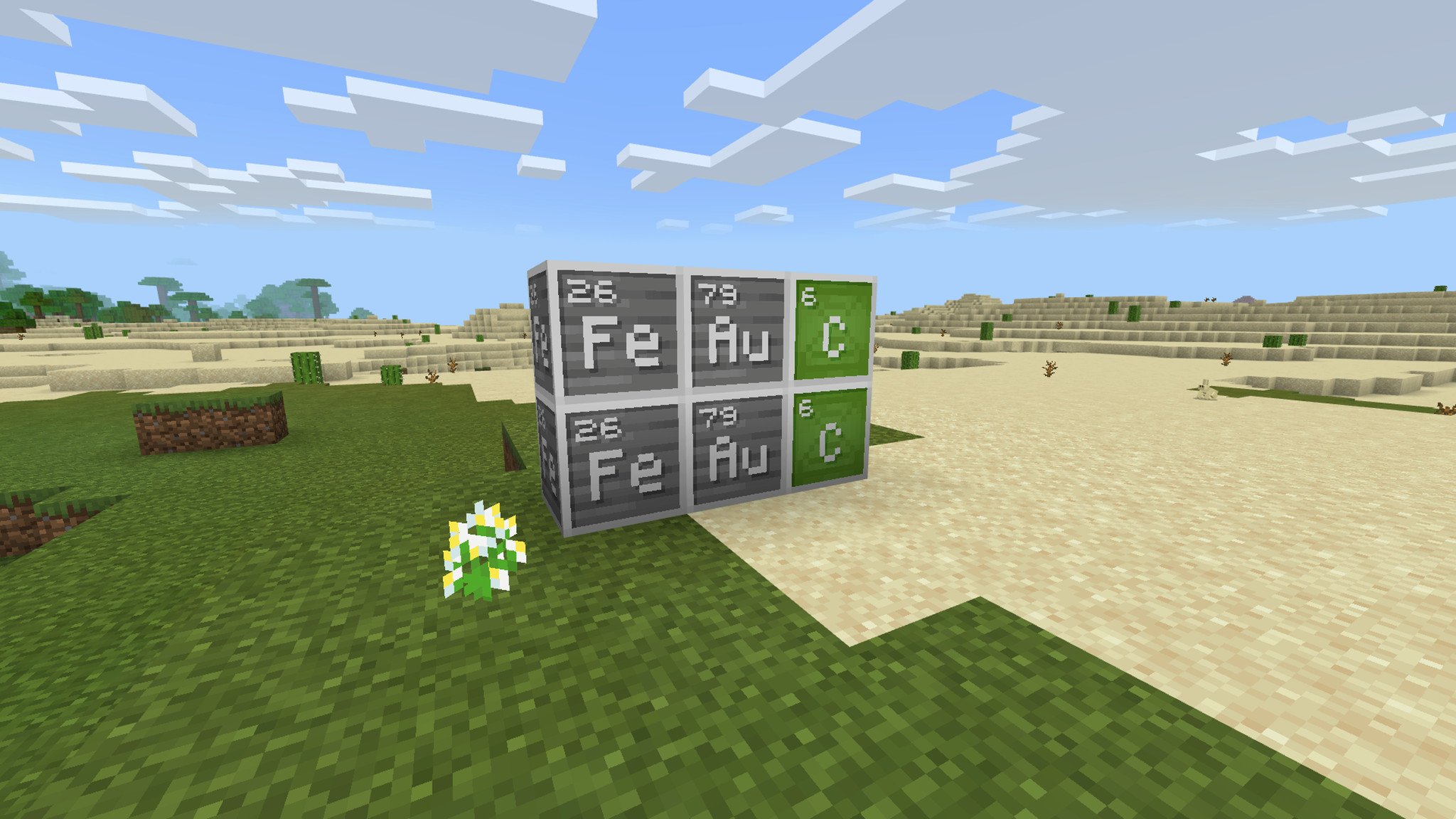
There are a few exclusive blocks or items in Minecraft: Education Edition that aren't available in the Bedrock Edition. Some of these are tailored for use by educators, but the majority of the exclusive items revolve around the Education Edition's extensive chemistry toolset.
The items and resources in Minecraft: Education Edition are:
- Balloon. The balloon levitates when placed, and can even levitate mobs if attached.
- Underwater TNT. TNT typically doesn't work underwater. This kind does.
- Underwater torches. The thing that everyone wants is in the Education Edition—torches that work even while underwater.
There are also a load of chemistry-focused items and resources, which are:
- 118 elements and hundreds of isotopes. The periodic table exists in Minecraft: Education Edition. There are 118 elements and at least 400 stable isotopes for students to choose from.
- Element constructor. Students can create elements and isotopes here, with sliders to choose the number of electrons, protons, and neutrons their atom will have.
- Compound creator. Allows students to combine different elements into compounds. At the moment, there are over 30 compounds such as coal or soap.
- Lab table. Students can take the elements and compounds they have created to craft items like bleach, which are actually usable in the game.
- Material reducer. Where the aforementioned tables are strictly about construction, the material reducer takes Minecraft blocks and reduces them to their base elements. Since not all Minecraft blocks actually, you know, exist, there's a "?" block to represent fictional elements.
Tools and functions for students in Minecraft: Education Edition
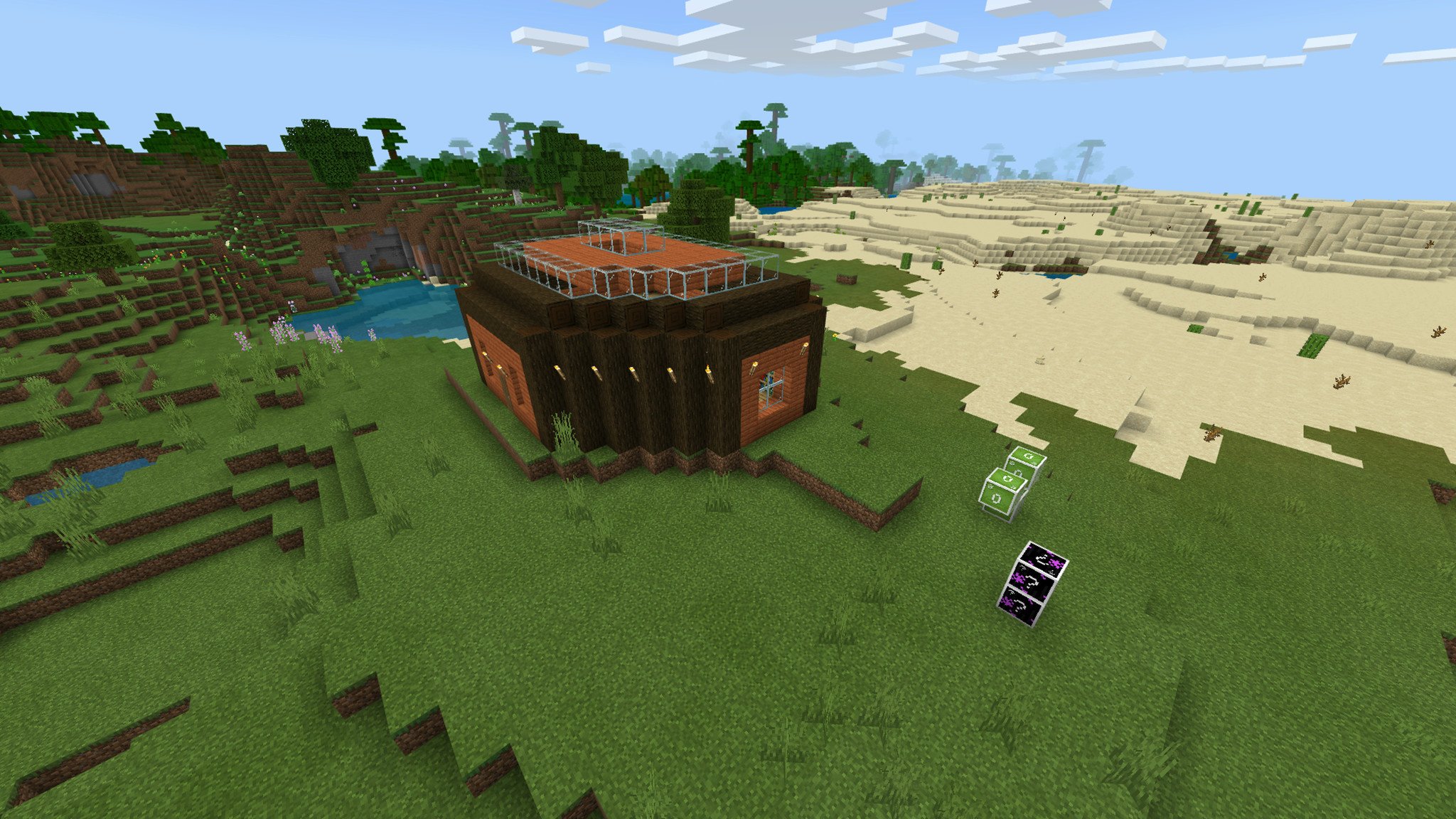
Students can do more than just chemistry in Minecraft: Education Edition, and there are also ways for students to track their progress through lessons and challenges. Most importantly, though, is how easy it is for students to work together in Minecraft: Education Edition.
The items available for students to use are:
- Camera. A tool for students to screenshot their projects and work.
- Portfolio. A tool students can use to document their progress.
The functions and features available for students to use are:
- Classroom collaboration. Up to 30 students can work in a world at a time, without the need to set up or rent a server. Students can also work solo, in pairs, or just join their other classmates in a world. This allows educators to scale lessons as needed.
- Code connection. Allows students and educators to play in a fully functional Minecraft world solely by writing code.
- 3D exporting. One of the coolest features of Minecraft: Education Edition is the ability for students to export their projects to Remix 3D and actually build them in the real world using 3D printers.
Tools and functions for educators in Minecraft: Education Edition
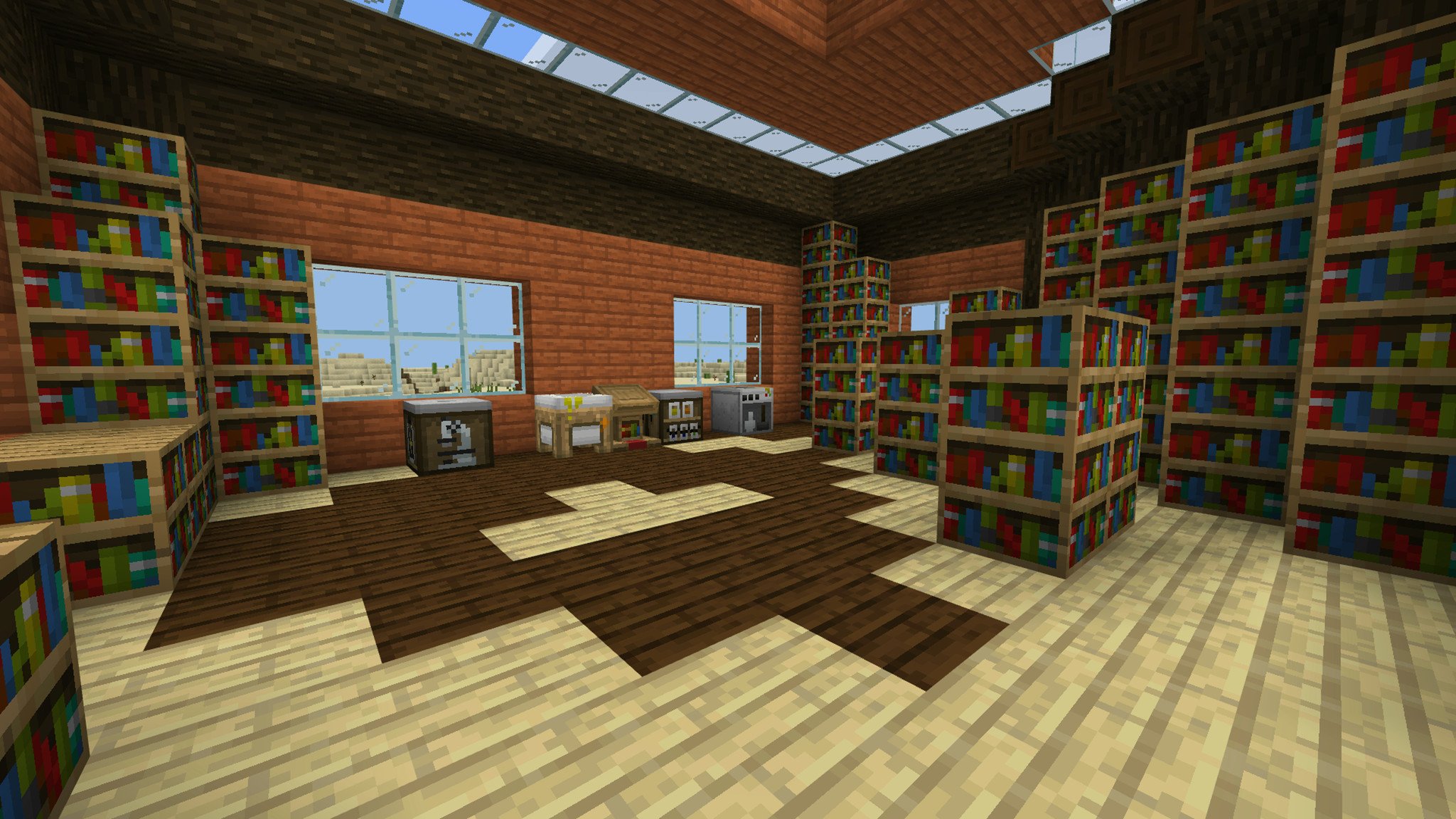
A bunch of children hanging out in Minecraft without educators and teachers being able to moderate them is bound to turn into giggle-filled chaos, so of course there are a ton of tools available to help define boundaries and keep students on task. This also helps educators scale lessons and challenges as needed to fit the classroom or objective.
The items available for educators and teachers to use are:
- Chalkboard. Allows educators to outline lesson plans or instructions in game, with various sizes available.
- Allow/deny blocks. Allows educators to specifiy areas where players (students) can build. Allow blocks mean building is allowed, while deny blocks mean, well, the opposite.
- Border blocks. This allows educators to define set areas in which students can roam.
The functions available for educators and teachers to use are:
- Tutorials. Minecraft: Education Edition is quite complicated, and can be very harrowing to the uninitiated. There are tutorial worlds available to both educators and students that teach how to use their respective functions, and the different things you can do in Minecraft: Education Edition.
- Lessons. A very important aspect of Minecraft: Education Edition are the lessons. There are a huge number of lessons available from Mojang's website that are organized by subject and age group. Teachers can also upload their own lessons for other users to access from the website.
- Challenges. In the same vein as lessons, challenges focus less on teaching about a specific structure and more on collaboration and cooperation. Students must work together to accomplish specific tasks. These can range from puzzles, building projects, cartography and much more. These are also available from Mojang's website.
- Classroom mode. This is a master overview of the entire Minecraft world that allows an educator to see where everyone is at, communicate with players, and edit various settings for the world.
- Additional item hotbar. Teachers can equip their students with an additional item hotbar to give them three more items then they could normally carry. Teachers can also populate that hotbar with whatever items they want. This hotbar is vertical to and to the side of the normal hotbar.
- NPC's. Educators can actually design custom NPC's that can act as guide of af sort for students, and can provide additional information, including links to external references.
- Admin commands. Much like commands in vanilla Minecraft, these new admin commands control certain functions of the world. Educators can give players ability to build even when in deny areas, to leave bordered areas, and a whole lot more.
How is the Education Edition toggle different than Minecraft: Education Edition?

Something that isn't immediately obvious to anyone, myself included, is how Minecraft: Education Edition is actually a fully separated experience from the Bedrock Edition, and how that "Education Edition" toggle you might've noticed when creating a new world in Minecraft doesn't actually enable the full Education Edtion. The reason behind this is simple: unless you're an educator or a student being taught by an educator with access to Minecraft: Education Edition, it might as well not exist for you.
The toggle in Minecraft: Bedrock Edition is completely free, but it doesn't unlock all of the features. Instead, this toggle turns on the chemistry features for the Bedrock Edition. This means the elements, isotopes, compounds, and all the tables associated with them. The tutorial maps, admin controls, exclusive blocks and items, and some of the lesson plans and challenges can only be used if you have access to the full Education Edition.
That's not to say the toggle is useless. If you have a child you want to stay productive at home, or if they're staying home for some reason, the toggle still gives you and your child all the chemistry-focused features. If you're child isn't into chemistry (or like mine, is just too young), you can still combine the Bedrock Edition with the many, many lesson plans and challenges available on Mojang's Education Edition website. They'll just be a little more hands-on then if you had access to those admin controls and features.
How do you get Minecraft: Education Edition on your devices?

So it's clear that Minecraft: Education Edition has been designed from the ground up to be very good at what it does. Their Twitter account is full of stories from students and teachers who have used the game for learning. How do you gain the same benefits from Minecraft: Education Edition? There are two different ways, depending on who are you or where you're coming from. Let's go over both.
If you're an educator or student and want Minecraft: Education Edition

The full Minecraft: Education Edition is strictly education, so it has similar requirements that, say, an enterprise-only service would have. There's not a how-to on getting Minecraft: Education Edition, because it depends a lot on who you are. If you're an educator, talk to your admin about using the game for your classroom. If you're a student, talk to your educator.
The requirements for Minecraft: Eduation Edition are:
- You must have a Microsoft 365 Education Account and a Mojang Account in order to sign in.
- You must have either a Windows 10 PC, a MacOS computer, or an iPad running iOS 9 or later.
- If you are an educator, you must be a full-time employee of an educational institution, and have a work-related email provided by the institution.
- If you are an educational institution, you must be operating in an official capacity as an accredited educational institution with the intention to teach its students.
- If you are a home-schooled program, you must be officially recognized by a national organization or local educational institution.
- If you are a library, you must grant free and public access to library services in your community or region.
- If you are a museum, you must be an institution focused on educational purposes, or have permanent professional staff related to an educational program.
- There is typically a subscription cost per user per year, but this can change depending on the volume of the subscription required by the institution, educator, or organization.
As you can see, these requirements are pretty set in stone, and don't give a lot of leeway for everyday people to gain access. That's why the "Education Edition" toggle exists in Minecraft: Bedrock Edition, which is available to everyone.
If you don't have access to the full game but still want some of the benefits
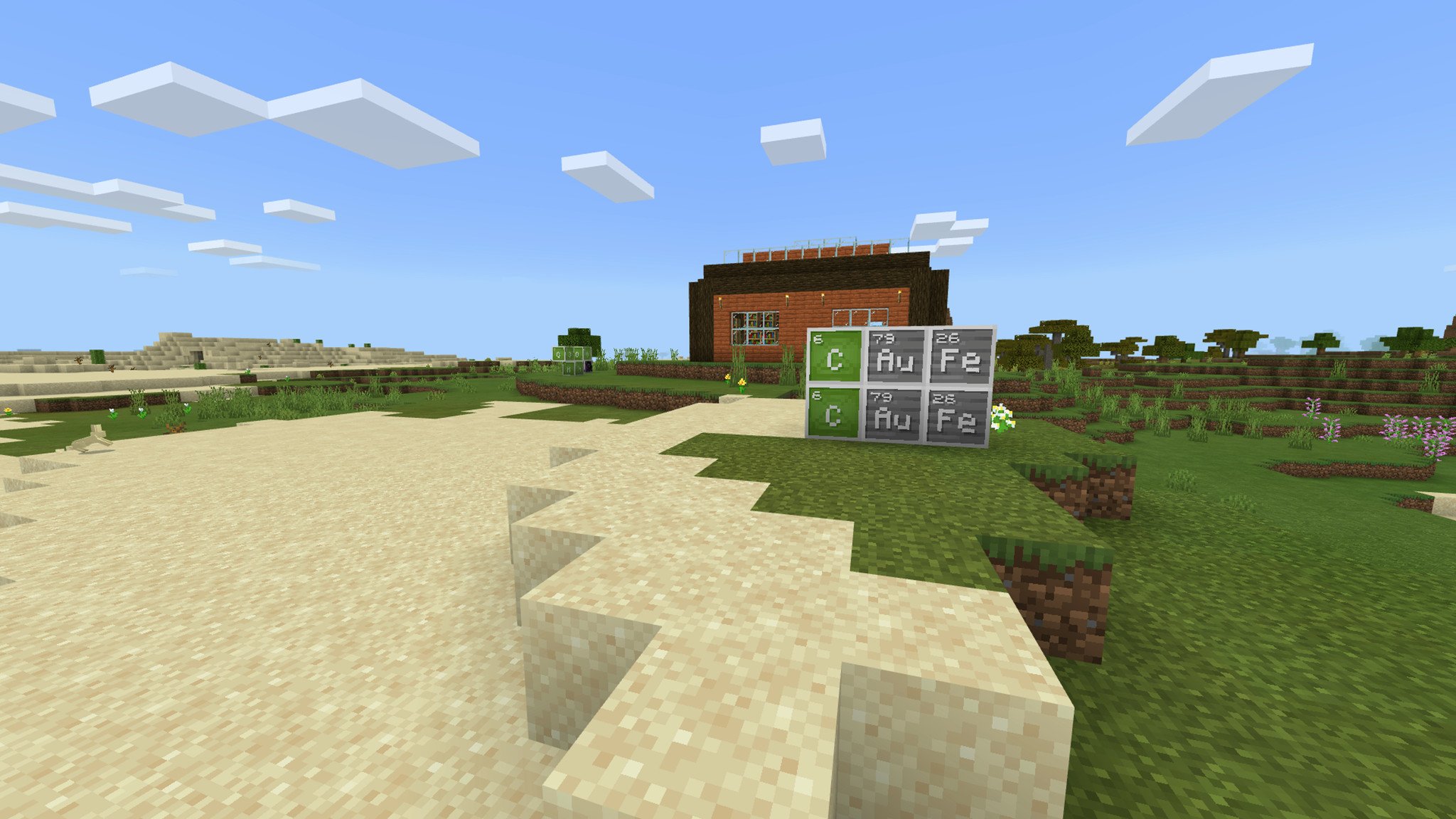
If none of the above requirements describe you, you're probably like me or many other people: an average person with no official educational capacity, but either wants to learn, or has someone else (like a child,) to teach. That's okay, Mojang included a toggle in Minecraft: Bedrock Edition that enables the Education Edition's chemistry features, and they made all the lesson plans and challenges on their website accessible to anyone.
To enable these features for yourself, do the following:
- Create a new world in Minecraft: Bedrock Edition. We have a guide that goes over everything you need to know about this.
- When creating your world, set the world type to "Creative." While you can do this in Survival, it doesn't make much sense, as you won't have any of the features you're enabling.
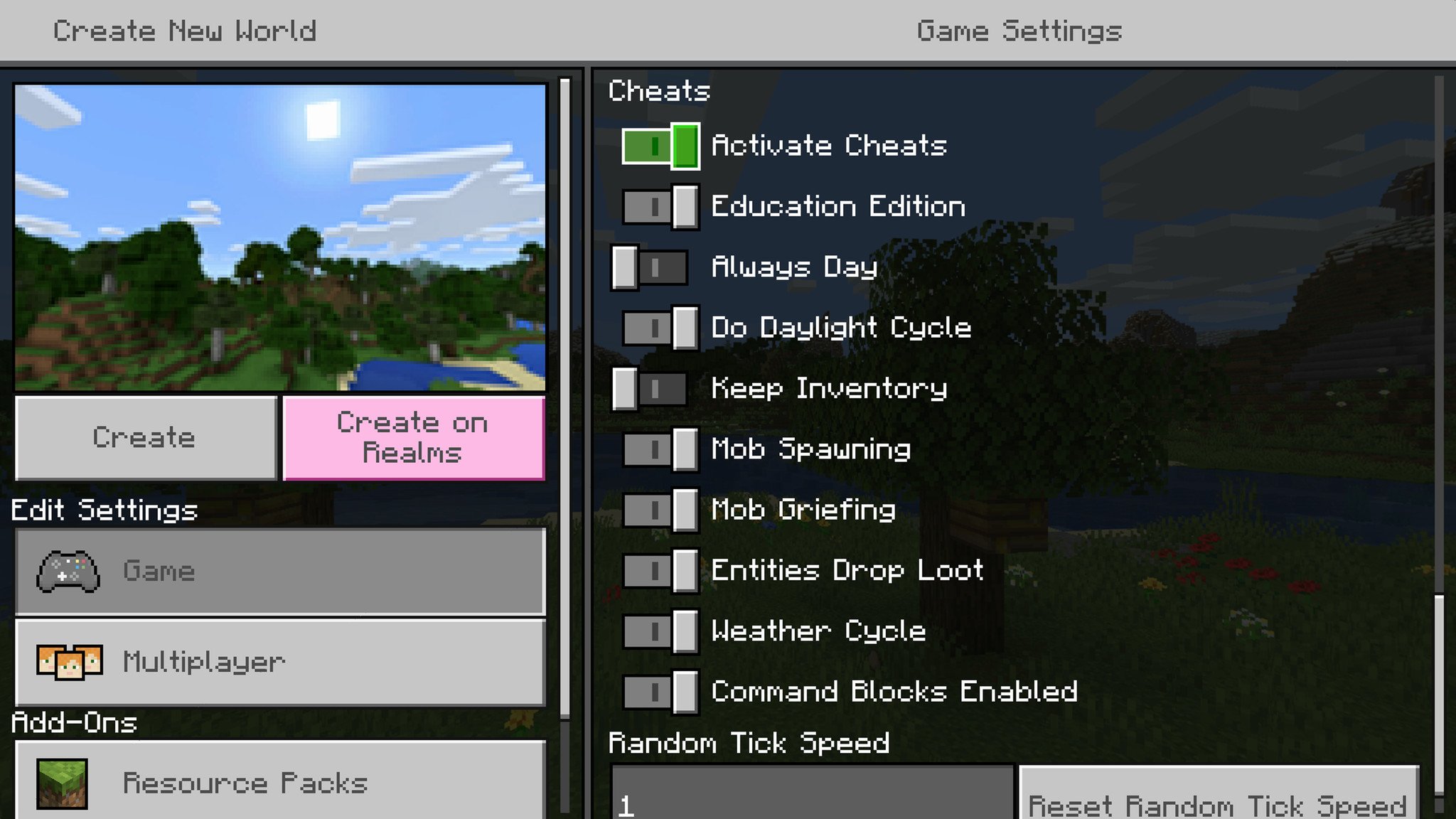
- Scroll down until you see the "Activate Cheats" toggle. Go ahead and flip this on. Minecraft will ask you to confirm, which you'll want to do.
- Right below that will be the "Education Edition" toggle. Go ahead and flip that one on too. This will enable the chemistry focused features for Minecraft.
- Create your world. Once you've loaded in, you can find the chemistry features near the bottom of the Creative inventory screen.
Now you can use all the lesson plans and challenges available on Mojang's website to help you out. Unforunately there will be a learning curve, since you won't have any of the tutorial worlds, and not all the lesson plans or challenges will work (like any of the coding plans). Otherwise, you basically have free reign over whatever you want to do! This is a great tool if you want to be more hands-on with your child's learning, and still try to keep it fun.
A fun way to learn
The Education Edition turns Minecraft from an expansive creative sandbox to an interactive learning environment. Teachers can monitor progress and assign lessons while students can work together as a classroom, in groups, or individually to accomplish goals while learning more about various subjects. While most people probably won't ever come in contact with it, it's awesome that Mojang and Microsoft are working to have a more engaging presence in classrooms.
That's not to say the Education Edition has nothing to offer to normal people. Using the Education Edition toggle in Minecraft: Bedrock Edition gives you access to a whole host of chemistry-focused features, and the lesson plans and activities for Minecraft: Education Edition are free to access for everyone. Using this, it's not hard to make sure your children can have fun and stay productive wherever they are.
Have you used Minecraft: Education Edition before? Do you think this is a good tool to help children learn? Let us know in the comments below!

A game you can play anywhere with anyone.
The only thing that could make Minecraft even better is if you could play it in more places. Wait, you can? That's right, because Minecraft is available on almost every platform imaginable including Xbox One, Windows 10, Playstation 4, Nintendo Switch, Android, and iOS. Get it everywhere, play it anywhere.
Xbox
Main

Zachary Boddy (They / Them) is a Staff Writer for Windows Central, primarily focused on covering the latest news in tech and gaming, the best Xbox and PC games, and the most interesting Windows and Xbox hardware. They have been gaming and writing for most of their life starting with the original Xbox, and started out as a freelancer for Windows Central and its sister sites in 2019. Now a full-fledged Staff Writer, Zachary has expanded from only writing about all things Minecraft to covering practically everything on which Windows Central is an expert, especially when it comes to Microsoft. You can find Zachary on Twitter @BoddyZachary.
