Microsoft is working on a new search UI for Windows 10
Microsoft is working on a new, dedicated search UI that's separate from Cortana in the latest insider builds of Windows 10.
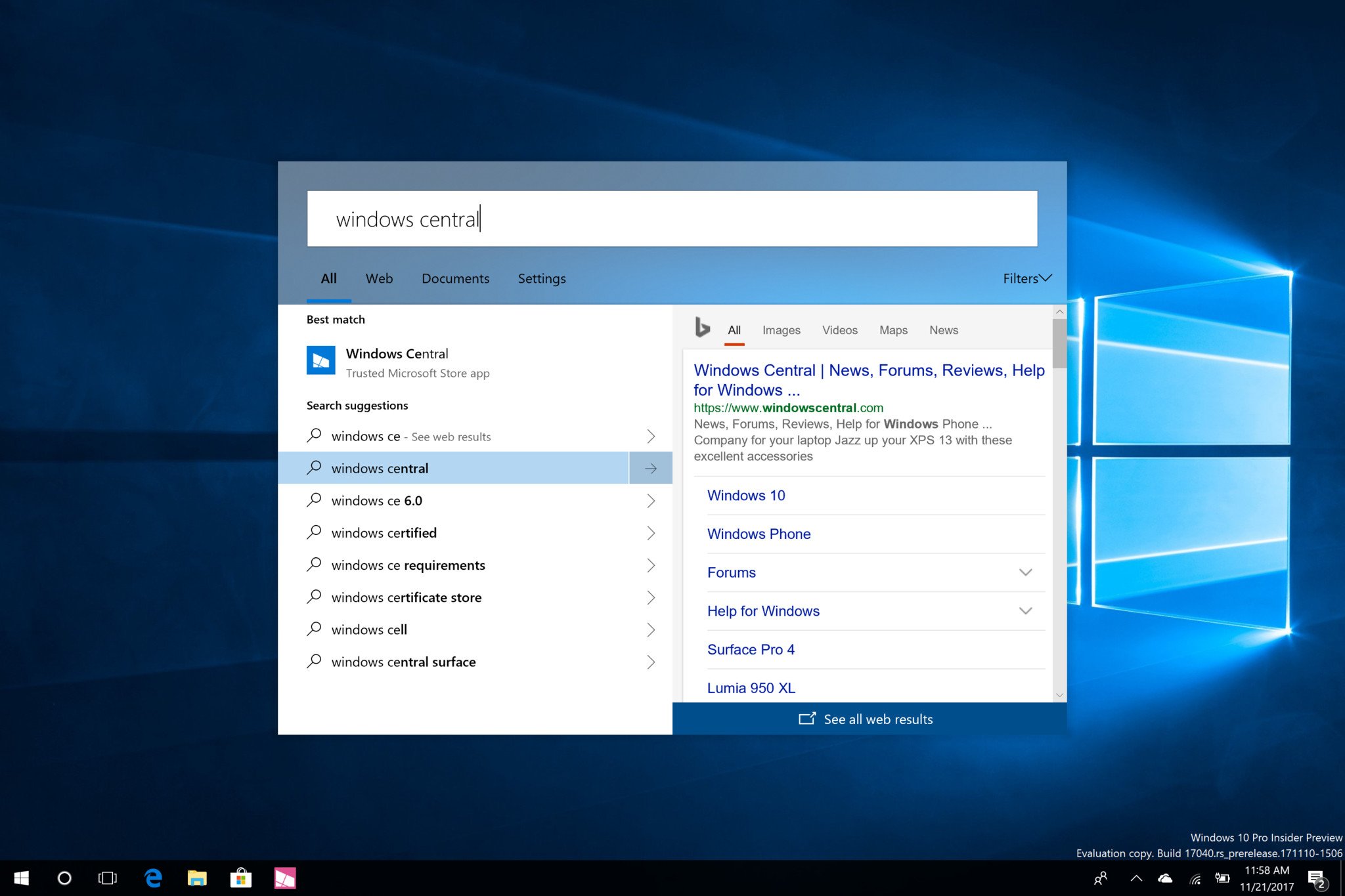
In the latest version of Windows 10, searching for files, documents, the web, and apps is handled via the Cortana UI, which to many is confusing or unnecessary. More often than not, people who are searching for things on their device don't want or need to interact with Microsoft's virtual assistant, and now it appears the company is working on a new search UI to rectify this.
In the latest Redstone 4 Insider Preview builds, a new, hidden search UI can be enabled via a simple registry edit that brings a new "immersive" search experience to the desktop. With the registry edit enabled, the user can click on the Cortana icon (when the search box is hidden) that will bring up a search UI that floats in the middle of the user's display, similar to how it works on the latest version of macOS Sierra.
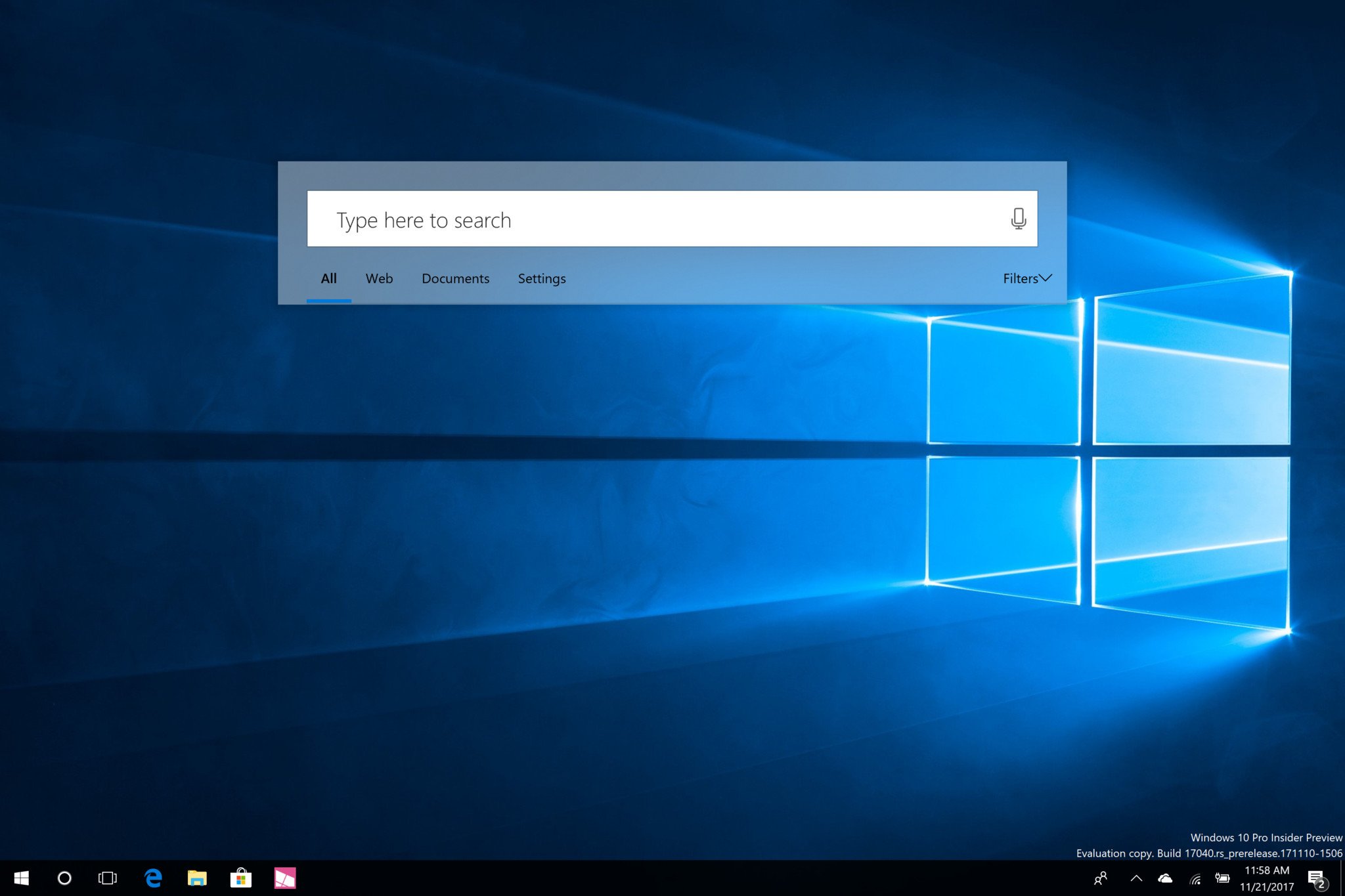
This UI also pops up by hitting the Start button and immediately typing, as many users are accustomed to. Right now, the new search UI's implementation within the OS is a little rough, and in some usage scenarios doesn't make sense. This is likely because we're only seeing one part of a bigger picture. Recent rumors suggest Microsoft is planning to move Cortana into the System Tray, which would give this new search UI a much better reason for existing.
Users running build 17040 can try out this new search UI via the following registry edit (via Inside Windows Group Chat):
- Right-click on the Windows Start button.
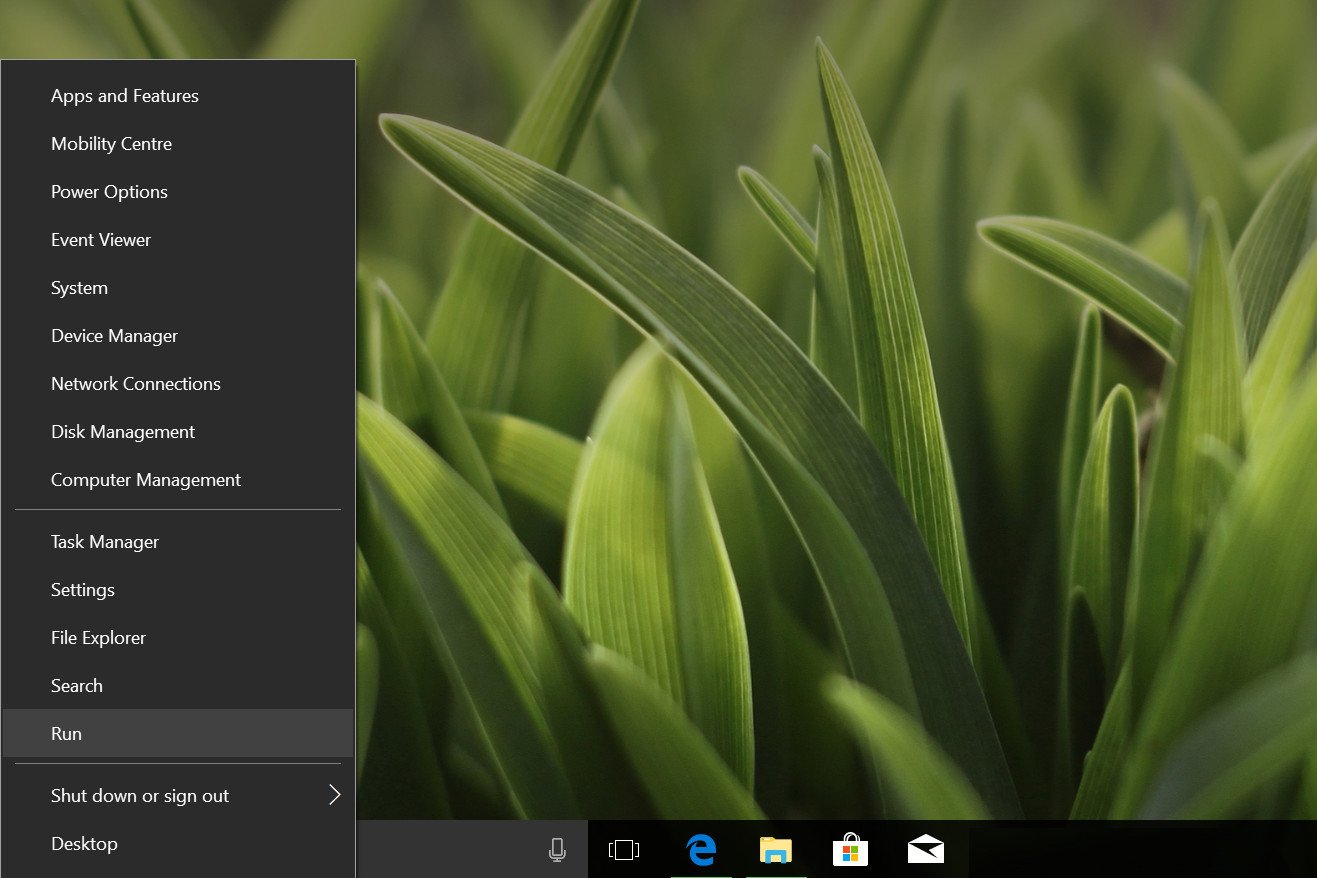
- Select Run.
- In the Run dialog box, type "regedit."
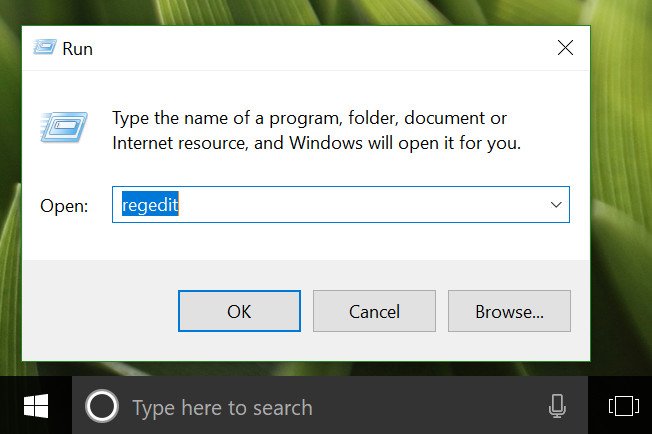
- Select OK.
- Navigate to
HKEY_CURRENT_USER\Software\Microsoft\Windows\CurrentVersion\Search\Flighting\ - Right-click the "Flighting" folder and select New > Key
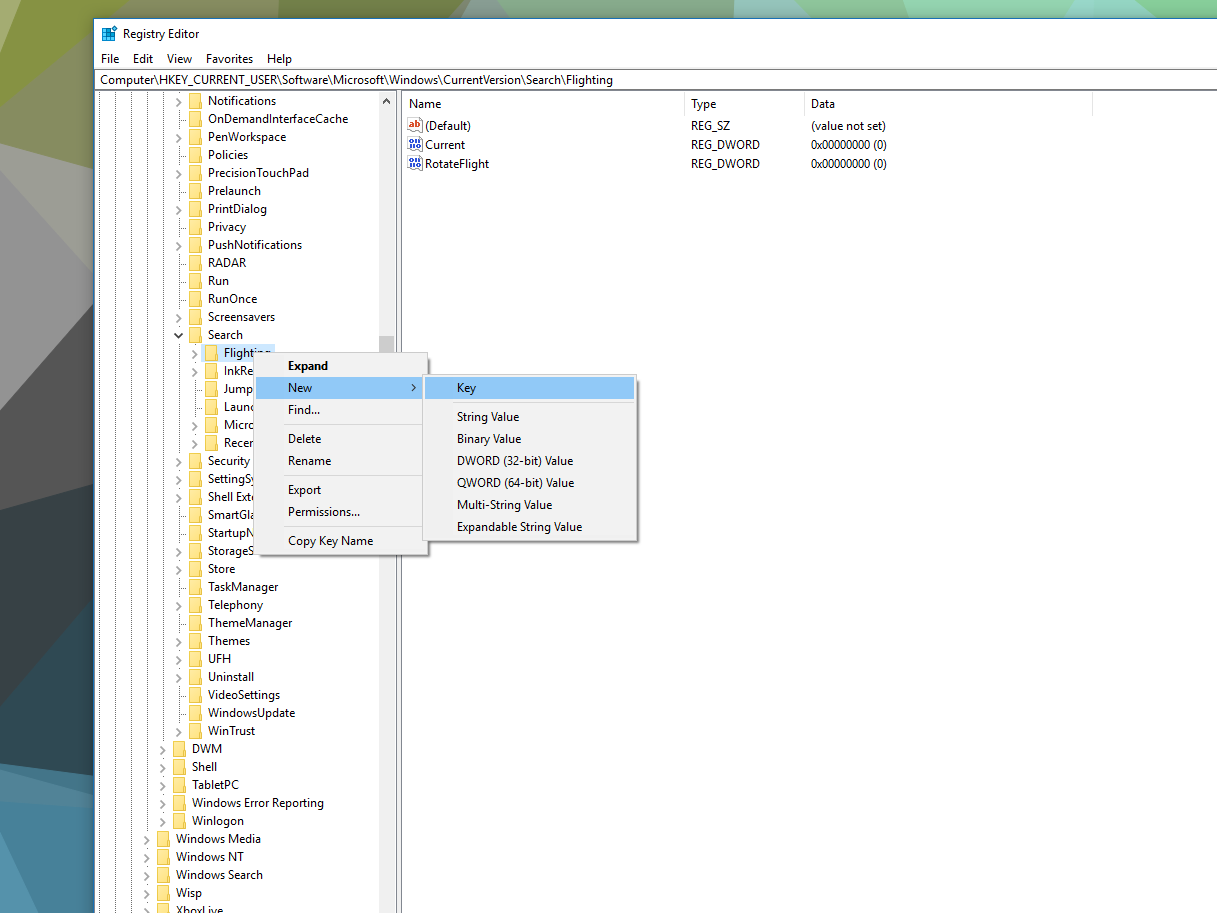
- Name the key "Override."
- In the Override folder, right-click and select New > DWORD (32-bit)
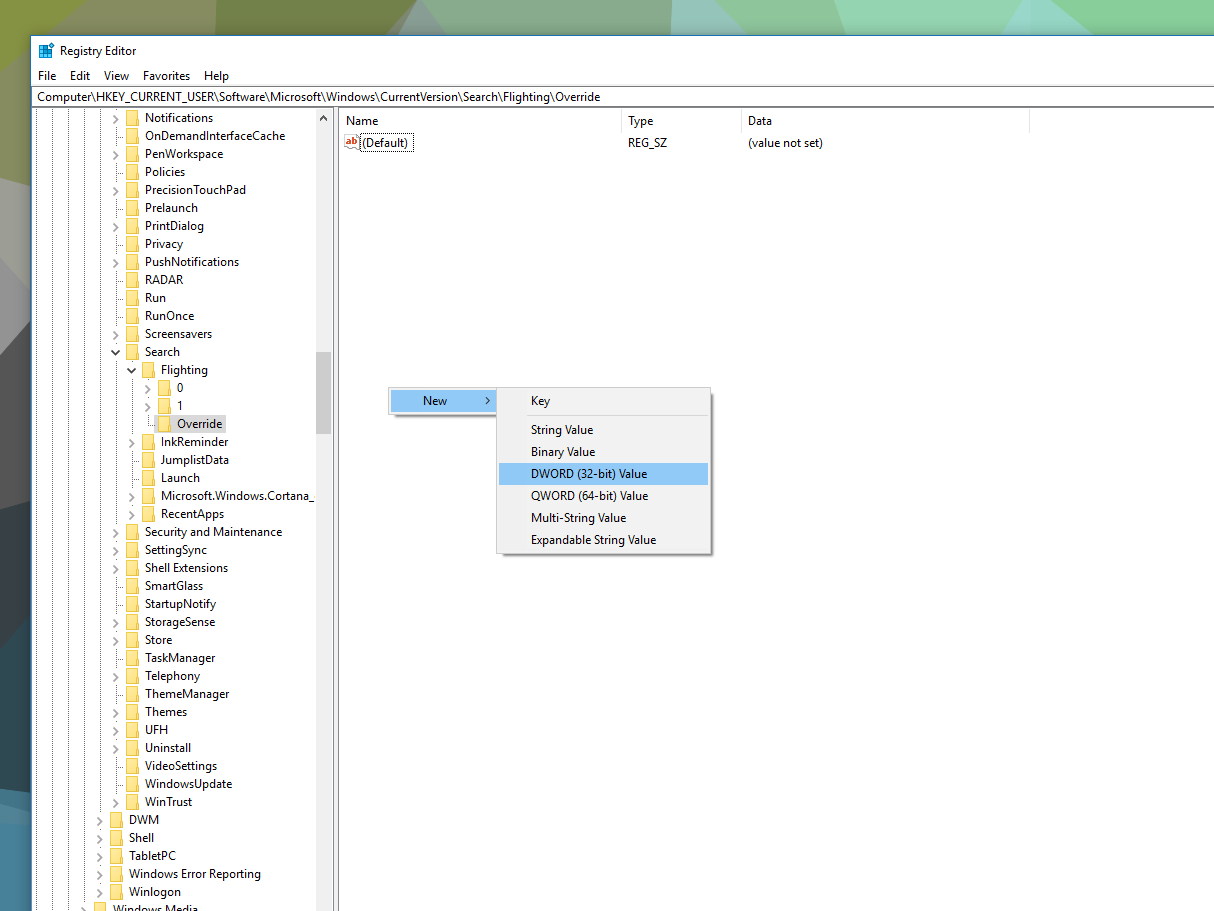
- Name the newly created DWORD "ImmersiveSearch" and press enter to confirm.
- Double-click the DWORD and change its "value data" to 1.
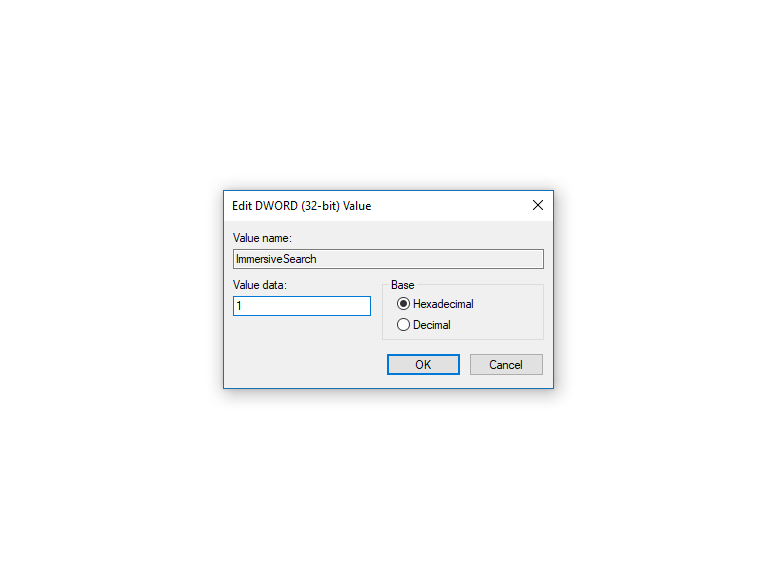
- Restart your PC.
Now the registry edit has been applied, make sure you minimize the Cortana search bar on the taskbar before clicking the icon.
Microsoft has not officially announced that it is working on a new search UI for Windows 10 just yet, meaning this feature could be canceled or removed from Windows preview builds at any time. It's also likely to be pretty buggy, considering its unfinished state.
Get the Windows Central Newsletter
All the latest news, reviews, and guides for Windows and Xbox diehards.

