Microsoft Surface Review Follow-up: Questions Answered

A few days ago we ran our review on the Microsoft Surface and found the tablet to be an impressive, feature rich device. The review generated a healthy number of comments, many of which had questions from our readers. Questions ranged from customization curiosities to how well the Surface handled games.
In this follow up post, we hope to shed some more light on the Surface and answer many of our reader's questions.
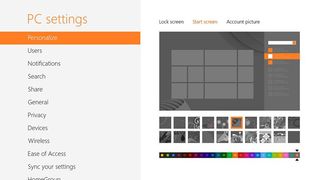
First up, aeronaught asks,
Hey I was wondering if you can change the background on the home screen (the picture behind the tiles) to anything you want? I've been wondering that for a while now. Every pic I've seen only has the basic colors with a slight design on it.
While you can add your own images for the lock screen, the background image for the Start Screen is limited to a series of pre-loaded patterns from Microsoft. You can still customize your desktop wallpapers. Just tap and hold the screen while in the desktop (basically the equivalent to a right mouse click) and choose the personalize option.
I don't think the inability to use a custom wallpaper on the Start Screen is a loss. The Start Screen focus is with the tiles (Live and non) that a custom picture for the wallpaper would probably get lost. The Lock Screen is the best place to highlight your photos and other custom artwork.
There were a number of curiosities on the on-screen keyboard. FuzzyLogician commented,
I wish you had stated more about the on-screen keyboard? It deserves more attention than one sentence. How well does it really work? How well does the on-screen split (thumb focused) keyboard work? How well does it work in portrait mode vs. horizontal mode? How well does it function in the desktop environment vs. metro?
As we mentioned in the review, the on-screen keyboard performs as nice, if not slightly better, than any other on-screen keyboard. Obviously, it works best in landscape orientation because you get more elbow room with the keys.
Get the Windows Central Newsletter
All the latest news, reviews, and guides for Windows and Xbox diehards.
The neat thing about the on-screen keyboard is the options you have. There is the standard keyboard style, the thumb style that divides the keys in half and places them to the corners of the screen, and the writing pad entry (for the lack of a better term) where you write the words to be transcribed to the document. Each keyboard style has tap keys and a numeric keypad. The writing pad is not available with every application and has its own help key to illustrate some of the editing shortcuts.
I'm not too keen on the thumb style and the downside to the writing pad entry is that it takes a few seconds for the Surface to interpret what you write. It's a neat option just slow.
It's not always practical to use the TouchCover keyboard and I have no reservations about pulling up the on-screen keyboard. All three options (full, thumbs, writing pad) perform effectively and which is best is really a subjective measure.
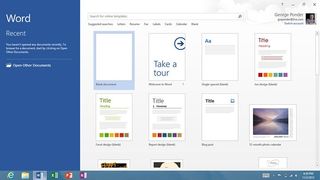
With regards to responsiveness of apps, dreamerbala asks,
Good review. Can you also shed some light on how responsive the Desktop apps are ? i.e., Word, Excel and PowerPoint. I saw a YouTube video where they were laggy as hell.
I didn't experience any lagginess in using any of the Office apps. I was able to pull up existing documents with no problem and creating new docs went well too. There was a slight pause when you first open one of the Office apps when you transition from your Start Screen to the Desktop environment but nothing to pull you hair out over.
You will also experience a slight delay when opening Word and PowerPoint while the apps load a decent selection of templates. But again, these delays weren't long or anything to drive you nuts over.

With respect to the Surface's gaming capabilities, TheDutchGuy commented,
Nice review, but having just read the rather negative review at eurogamer I'm rather concerned about the gaming performance of the surface. Any information on how well games perform on the surface.
In playing several games that have been carried over from the Windows Phone platform, I found the Surface to be a very capable gaming device. Fruit Ninja was a little slow to load but once loaded, ran smoothly. Playing it on the Surface's larger screen was really fun and takes the game to a new level.
Wordament loaded smoothly and nice to have a little elbow room in creating the words. Radiant also ran smooth as did Angry Birds Space. All in all, gaming performance with the Surface was similar to what you would find on the Windows Phone but with a larger screen. I can see the Surface taking gaming a bit further than what we've experienced on our Windows Phones due to the larger screen. Developers will have more real estate for on-screen controls and more detailed graphics.
The Surface may not rise to the level of your Xbox Console but it will do nicely for gaming within its own right.

Lastly, finding remo21 asked,
You stated it won't be replacing your laptop. Mind elaborating on why not?
While I see the Surface being a very capable device for work and play, a laptop still has more capabilities. From a larger screen size that comes in handy for everything from multi-tasking to photo editing to larger storage and connectivity options.I have a disk drive for movies, multiple USB ports and a larger hard drive.
I find the Surface handy to surf the web, check my email, send emails, work on Word Documents, review documents, play games and other odds and ends. But I also do a lot of photography work and for that, my laptop is the device of choice. Mainly for the larger screen and programs that aren't yet available for the Surface.
Consider it this way, at one point our desktop computers were the work horses whilt the laptop was the option for portability. Where the laptops have evolved to where they are just as capable as most desktops, I can see the Surface sliding into the ultra-portable option. Capable within its own right but still not as much muster as its big brother.
The more I use the Microsoft Surface, the more it grows on me. It's a feature rich, dare I say fun device to use. We'll have more on the Surface with reviews on apps and games as well as a few tips and tricks on down the road. It will be interesting to see how the Surface Pro compares once it becomes available.
George is the Reviews Editor at Windows Central, concentrating on Windows 10 PC and Mobile apps. He's been a supporter of the platform since the days of Windows CE and uses his current Windows 10 Mobile phone daily to keep up with life and enjoy a game during down time.
