Retro review: Microsoft's 2008 Surface 'coffee table' in 2017
It's been almost a decade since the first Microsoft Surface was unveiled to the world.

If you're reading that statement and thinking, "No way, Surface launched in 2012 alongside Windows 8", you'd be correct ... sort of. Microsoft was originally using the Surface brand on another line of products, before the Surface we know and love today. In fact, the original Microsoft Surface was arguably more fitting for its name, because it wasn't a tablet, but rather a table.
You read that right. The original Microsoft Surface was an interactive coffee table that retailed for $10,000. It was first unveiled in May of 2007, five long years before the Surface tablets and laptops we know today. Not many people remember this "original" Surface, and that's because the project was killed shortly after the debut of the Surface Pro in 2013.
Another reason why not many people know about Microsoft's original Surface is because the product wasn't really aimed at consumers but rather commercial markets looking to implement these tables in public spaces, such as shops or bars. As a result, this made them extremely rare, and they were basically unavailable to normal consumers. Not that a normal person would want to spend $10,000 on a table.
There were, in fact, two versions of the original Surface, with version 1.0 launching in 2008 and version 2.0 launching in 2012, where the product was renamed to "PixelSense" to make room for the Surface tablet line. I've always been fascinated by the idea of Windows in a table, and back in 2008 when the Surface 1.0 launched, I really wanted one for personal use. I was unable to get hold of one, however. Until recently, that is.
Specifications

- Display and vision-input technology: Rear projection DLP with cameras
- Weight: 198 lbs (90 kg)
- Physical dimensions (L × W × H): 42.5 in. × 27 in. × 21 in. (108 cm × 68.6 cm × 53.3 cm)
- CPU: Intel Core 2 Duo 2.13GHz processor
- Graphics (GPU): ATI Radeon X1650 – 256 MB
- Memory: 2 GB DDR2
- Storage (hard drive): 160GB HDD
- Display size: 30 in. (76.2 cm) diagonal
- Display resolution: 1024×768 – 4:3 aspect ratio
- Extensions (ports): XGA (DE-15) video out, RGB analog component video out, RCA analog component audio out, 4 USB ports
- Networking: Wi-Fi 802.11g, Bluetooth and Ethernet 10/100
- OS: Windows Vista (32-bit)
In 2017, the Microsoft Surface 1.0 is far from a powerhouse, but it also doesn't need to be. It runs a custom version of Windows Vista that essentially replaces the desktop shell with a "Surface Shell." (More on that later.)
This review will cover my use of the Surface table with its original software, as well as my experience with the hardware and apps.
The table
First up, let's talk about the Surface table as exactly that: a table. It's designed to look and function exactly like a normal table, because that's what it is. The whole point of these Surface tables back in 2008 was that they were designed to be social, communal and interactive, no matter what side of the table you were sitting on. You can put items on the table top, even on the screen; there's no area on the table top that you can't treat like a normal table.
Get the Windows Central Newsletter
All the latest news, reviews, and guides for Windows and Xbox diehards.

At first, this was pretty difficult to get used to. I didn't want to put anything on the screen, because there's a screen there. I was worried that I'd somehow break it or spill water on it or something tragic and simply ruin the whole unit. That's not really possible, however. Now, I obviously advise against spilling stuff on it, but if you did, the table top is designed in a way that protects the entire computer, so you won't damage it if you wipe up whatever it is you've spilled quickly. It's also worth noting that the screen itself is protected by the table top; the screen isn't on the surface, it's slightly below it.
The table top itself is made of acrylic, with a matte material covering the center of the device, where the screen is, to keep it from getting scratched or smudged. Since my Surface 1.0 was purchased used, it has a few wear and tear marks that are noticeable even from a distance. The top isn't scratch proof, especially the semi-transparent acrylic that surrounds the screen atop the table. It is rounded at the edges, so there are no sharp corners to worry about.

Back to using it as a table. After a few days, I had gotten used to the idea of putting things on top of it. I'm now at the point of using it as I would a normal table, however, I'm still avoiding putting hot beverages or plates on the screen area. Luckily, the screen doesn't cover the entire table top, so there's plenty of room around the sides to use the table as an actual table without worrying about the screen.
It's a very futuristic looking coffee table, with built in lights that shine out through the transparent acrylic for the table top. But what's also nice is normal people wouldn't necessarily know it's a table with a PC built into it. It looks like a modern table, and I think that's a really great design choice. It means it looks at home in an office or a modern living room, rather than looking out of place as a business-orientated device in a home.

When it's turned on, however, it becomes incredibly noticeable that it's more than just a table.
The PC
Let's finally talk about what makes this table special. In case you haven't already caught on, the table has an entire PC built into it. It's by no means a high-end PC in 2017, but it's a PC nonetheless. The screen is a 30-inch, 1024x768 display with an aspect ratio of 4:3. It's a big screen, but it isn't a high-quality one. Now I know a 1024x768 resolution sounds like hell in 2017, but it's actually not that bad.
The software that the Surface table runs is custom-made, so the UI has been designed and sized so that it doesn't look as bad as you'd think. What's more, considering the angle in which you'll be looking at the display, and the fact that you'll likely be sitting a bit further away than if you were looking at a normal PC screen, it turns out to not be the worst display in the world. In other words, I've used screens on laptops at 1366x768 that have been worse.

Viewing angles are great, and that's because the display works in conjunction with cameras, IR sensors and a projector. It isn't your average screen. Since you'll be sitting around the table, looking at it at an angle rather than directly, viewing angles must be good, and they are. Again, it's not a high-quality display, but it's a good display nonetheless.
The main way of interacting with the table is via touch. However, it's not using capacitive touch-screen technologies like most touch displays these days. It uses the IR sensors and cameras inside the device to detect your fingers and objects, and controls elements that way. As a result, touch feels slightly slower than on a capacitive touch screen display.
There are benefits to this type of touch technology, which make perfect sense for a table. Since it uses IR sensors and cameras, it can see objects and interact with them. It can see text on a page, or a tag under a glass, and display relevant information within an app if said app is programmed to do so. Capacitive touch screens don't have this capability.

The table has some nice speakers built into it. They've got bass and get real loud when needed. I wouldn't purchase this table as a dedicated music player, but it's definitely got a decent pair of speakers. I've had no issues with them, they sound clear and crisp, and they work just like you'd expect them to.
There's a compartment hidden behind one of the sides of the table base where you can gain access to a collection of ports. There are six USB ports, a VGA cable, two headphone jacks, an Ethernet port, and component video and audio ports. There's a sweet selection of ports, but none of which I'm particularly going to use. I plugged in one wireless USB-keyboard-and-mouse receiver for setting up the device, but that's it.
All of the PC ports and power port are hidden rather well. That's because as I mentioned above, the Surface table was designed for retail spaces such as shops, where the public would be able to interact with it. You wouldn't want someone walking up to one of these, plugging in a USB and causing all kinds of problems. You also wouldn't want someone walking up to it and turning it off.

I actually spent 20 minutes trying to figure out how to turn on the PC when I first got the table. I ended up having to call the person who sold me the table to walk me through it. Turns out, once plugged in, there's an on/off button opposite of where the power socket is. It's hidden really well, for the reason I listed above, but once I found it it's easy to find again. It's directly under one of the sides of the table, in a place you can't see. Turning the table on and off is done by feeling where the button is.
The compartment where the PC ports are is locked away, requiring you to unscrew two hand screws to get access to it. They're spring-loaded screws, so they don't detach from the table, you just unscrew them, and push down on the table side to unhook it from the body. That reveals the ports. Again, getting access to the compartment is somewhat hidden, which makes sense.
It's a great looking table that looks at home in an office of modern living room.
When powering the table on and off, it'll display a purple and blue light around the table top which looks sexy as hell. You can definitely imagine turning this on at a party and having people sit around it with drinks. It's really nice.
What isn't nice is the noise it makes when it's on. It's loud. It's got a projector in it, as well as fans to keep it all cool, so you can hear all of that going on. Even when sitting idle, it's loud. You won't want to have it on all the time, as the fan noise will eventually get to you. If you're hosting a party, however, you won't hear it if you're playing music over it. This is more of something to keep in mind if you're planning to use the table in a quiet environment.
The software
As I mentioned above, the Surface table uses custom software. It's running Windows Vista, but it's using a custom shell called "Surface Shell" built specifically for Surface 1.0 devices. It's a UI that's entirely touch-first, with an app launcher and big buttons that are easy to hit. The software boots up into a nice water app, which allows you to play with water effects. It's what the table sits at by default, and remains there when you're done using it.

As mentioned above, the display sees objects as well as fingers for interaction. You can put a glass on the water, and the water will react around it. It's really neat and makes for a super-cool interactive experience.
It's a nice introduction to how you're supposed to interact with the display. It's a relaxing UI that when interacted with, reacts like water. It then reveals buttons at all four corners of the display, all of which bring you to the app launcher where you can launch other Surface apps. Hitting any of the four buttons will kick off a super-sexy animation that reveals the Microsoft Surface logo before showing you the app launcher.
Now there's a reason why the UI displays the app launcher button on all four corners of the screen, and that's because the UI is designed to work no matter what side of the table you're on. If I'm interacting with the table from the right-hand side, the UI will cater itself to me. If I'm on the left, it'll do the same but on the left. This was one of the big UI design points the Surface nailed, allowing multiple people to interact with one UI at any given time without needing to switch orientation.

Depending on the Surface, there are several apps that come bundled with it. Mine came with a number of "demo" apps. They're full, working apps, but they're apps that Microsoft used to demo the table to businesses back when it was on sale. It comes preloaded with Music, Pictures, Mobile Connect, News and games such as Ribbons, Chess, and Checkers.
The Music app is actually nice, and it allows you to organize your music in an interactive, touch-first UI that is easily shared with other people at the table. It shows an MP3 player and all your albums surrounding it. Tapping on an album will open that album up, revealing all the songs within it. You can then play individual songs, or drag songs into the MP3 player to create a playlist.
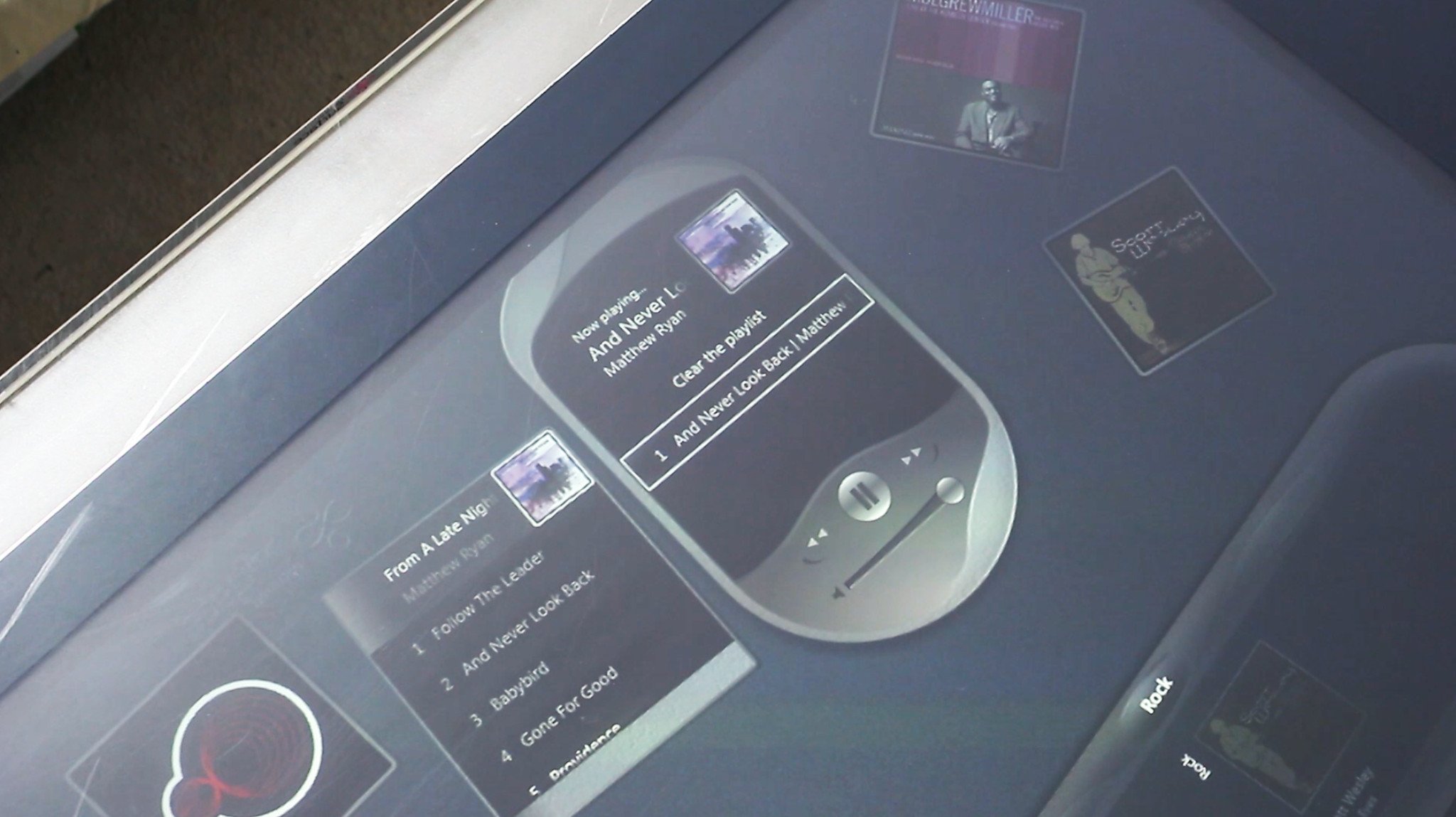
Pictures is a great app for sharing photos with friends or family. Just boot the app up, and all your photo albums are ready and waiting to be manipulated with touch. You can organize photos into bubbles, resize them, and flip them around to show people on the other side of the table.
Mobile Connect is a super interesting app, but unfortunately, it basically doesn't work anymore. It was an app that allowed people with a Windows Mobile 6.5 device to place their phone on the table, and have the table "see" it and display contact information, photos and more directly on the table. With the app, you'd be able to drag and drop contacts and photos or music from the table onto the phone, and vice versa.
A lot of the apps are demo apps, and most of them work. Some of them are no longer supported, however.
I say it no longer works anymore because you need an app on your Windows Mobile 6.5 device for it to be able to share data with the table. That app is no longer available for download, as far as I'm aware, so I was unable to test this functionality. It's a shame, as I honestly think this would've been where the Surface table really began to shine. Many of Microsoft's original Surface videos demoed functionality like this, and for a while it was a real thing. But not in 2017, because the software has been discontinued.
The last app I want to talk about is Ribbons, which is a "game" of sorts that isn't really a game but an app that demos how elements can interact with objects. You can draw ribbons on the screen that shoot off and run around the display. Then, if you place an object on the table, the ribbon will hit the object and begin circling itself around it for a while before detaching and moving on. It's pretty cool.
Performance for launching apps and booting the OS is fine. It's Windows Vista, so it takes around a minute to boot up and get the Surface Shell running, but once the Shell is all up and operating, the experience is pretty swift. It takes a couple of seconds to launch an app, and the OS doesn't really lag at all. That's not surprising, as the software is super lightweight on the system, as are most of the apps.
Personal use
So, I bought the table. What have I done with it? Is it worth it? Is it useful? These are all valid questions. Let's start by talking about why I decided to get one. First and foremost, it's a collector's item at this point. They're rare and pretty cool to own. I also needed a table, so I thought why not get one that's branded with Microsoft Surface?
The Surface software is super cool, but it's old at this point. The original idea of the table being able to see objects and stuff is still a great one, and the tech would be amazing if it had been left in development, but the Surface 1.0 and 2.0 devices were discontinued, along with their software. I'd love to be able to put my phone on my table and have it be able to see the data on my phone. I'd love to be able to put drinks on my table and have the table display all the drinks' ingredients. But none of that works in 2017, because nobody is building the support for it anymore.

As a collector's item, it's an amazing piece of kit that I'm glad I own. However, outside of being able to interact with music and pictures, it's not entirely useful anymore. I bought the table knowing this. I knew before I purchased it that the software was outdated and most of the futuristic stuff it was able to do 10 years ago no longer works or is practical for home use. In fact, my main reason for buying one of these was to modernize it in some way.
I thought it would be a good idea to try and run Windows 10 on it. A few talented people have ventured into trying to get Windows 7 and Windows 8 running on the table and were successful, for the most part. If Windows 7 and Windows 8 works on the table, I assumed Windows 10 would as well. It was a project that took around 6 hours, but I eventually got Windows 10 working on the Surface table, and it's amazing.
I'll do a follow-up post detailing the Surface table experience with Windows 10 later this week, so stay tuned. It really is great and something you won't want to miss.

