Microsoft Stream 101: How to share and manage videos for businesses
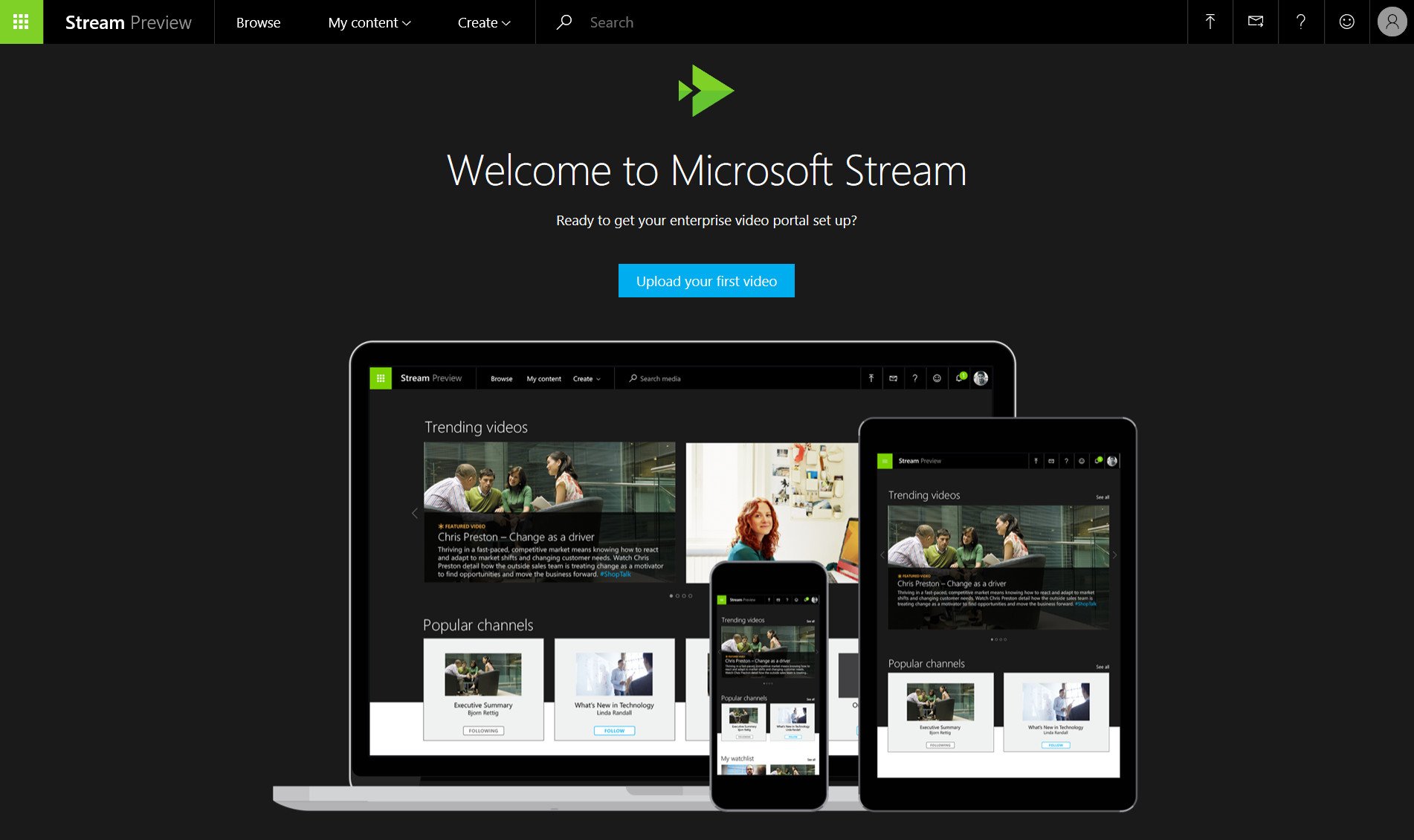
A few days ago, Microsoft announced the free preview of Microsoft Stream, a new business video service that allows anyone with a business email address to sign up and upload, share, and tag videos in their organization.
Microsoft Stream is reflective of the company's new approach to business apps empowering everyone in an organization with better ways to get work done.
Microsoft Stream is to YouTube like Yammer was to Facebook. It enables organizations and their employees to communicate and collaborate with videos more efficiently by managing video storage and security. While there are several consumer platforms to upload and share videos - live or on-demand - Microsoft Stream will enable business users to harness the power of video to achieve more at work, and builds upon the learnings and success of Office 365 Video. Eventually, the two services will converge making Stream the de facto video experience in Office 365.
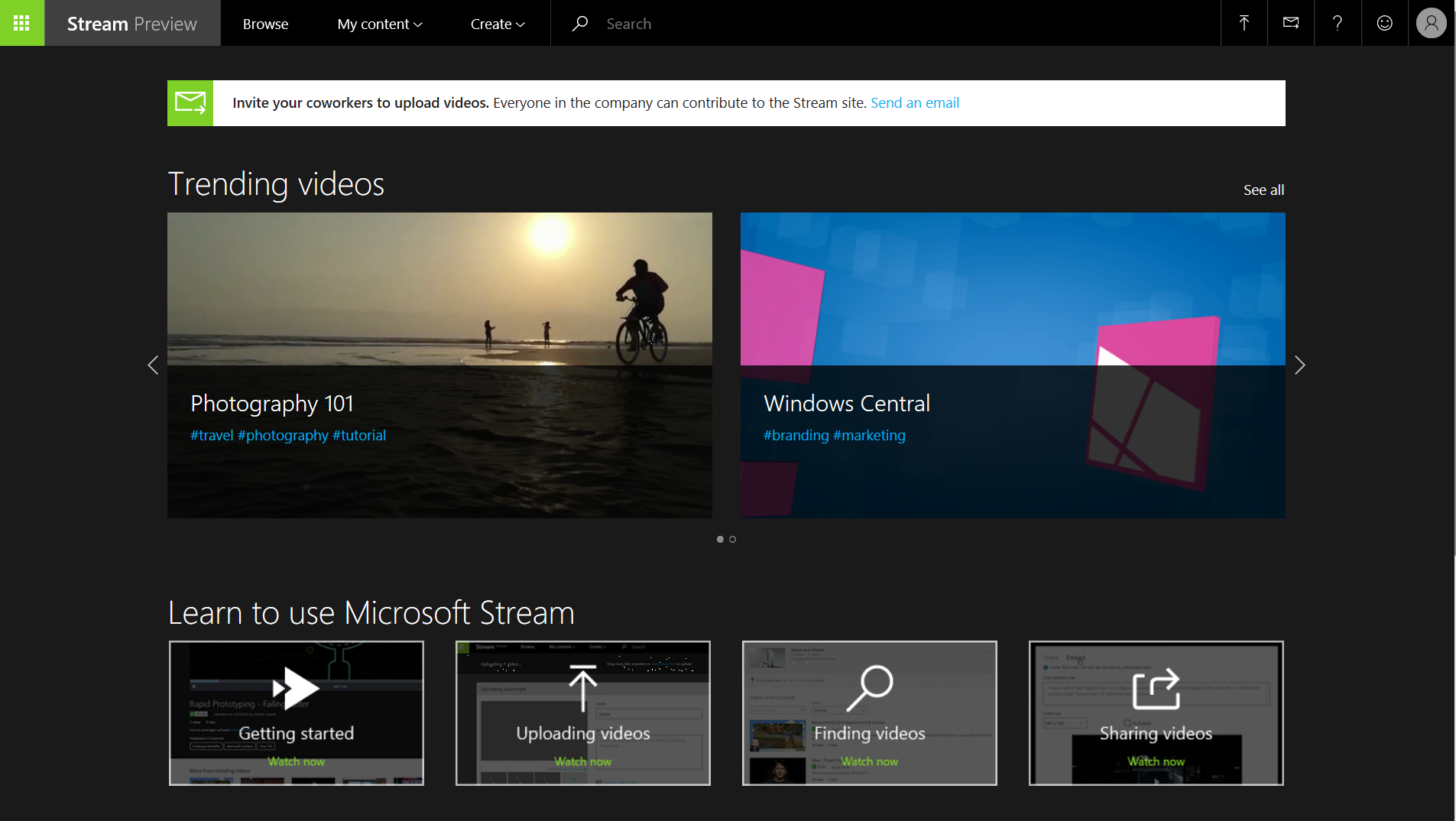
Getting Started
It's easy to get started with Microsoft Stream with easy signup and no credit card requirements. It's web-only at the moment, with no mobile apps. The responsive website works quite well on mobile, though, making the service, device-agnostic.
Signup up for Microsoft Stream
Once you're signed in, the home page shows what your coworkers have uploaded, what's new, as well as what's trending.
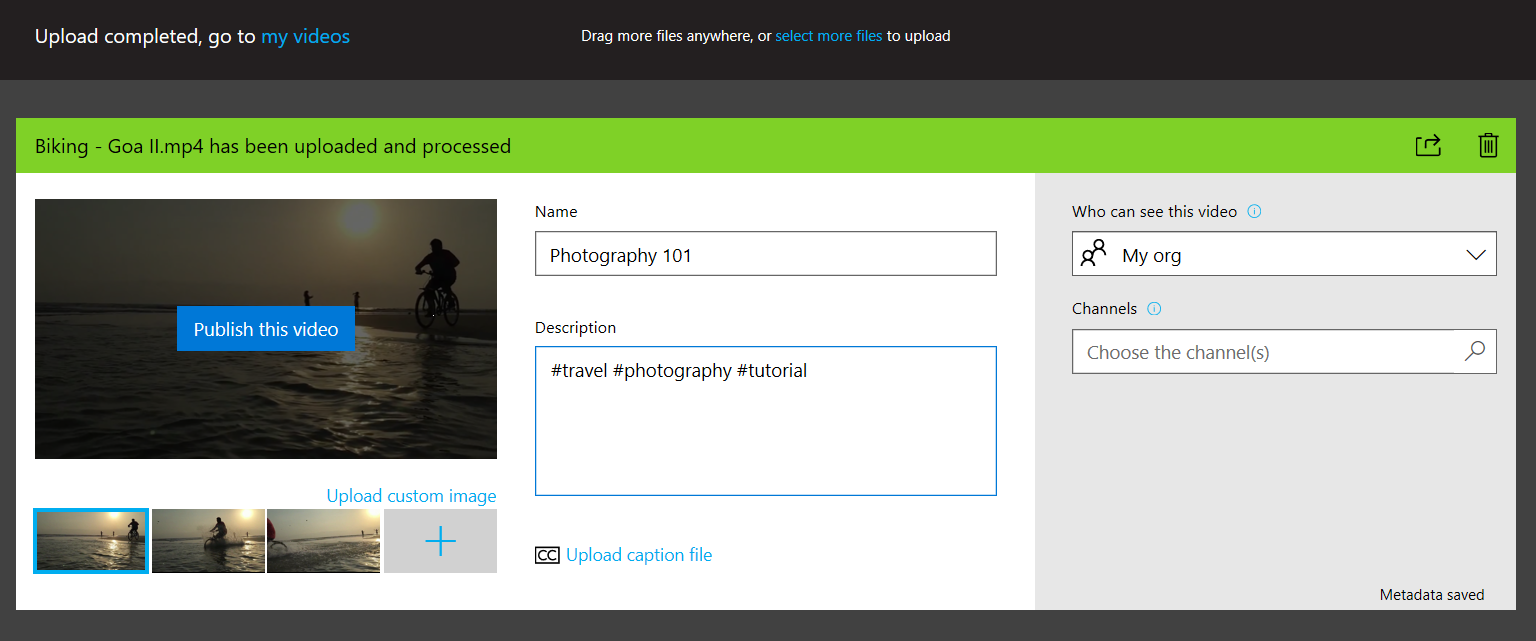
Uploading Video
With easy drag and drop capabilities, uploading your videos and organizing them into channels is pretty seamless. You can upload a video from any page of the Stream portal with the ability to upload multiple videos at the same time.
Get the Windows Central Newsletter
All the latest news, reviews, and guides for Windows and Xbox diehards.
While the video is being uploaded and processed, you can fill up the metadata for the same. The title is limited to 30 characters while the description is limited to 4000 characters. The suggested text recommends using hashtags in the description to aid the discoverability.
Microsoft Stream supports most common (and several uncommon) video formats including FLV (with H.264 and AAC codecs), MXF, GXF, MPEG2-PS, MPEG2-TS, 3GP, Windows Media Video (WMV)/ASF, AVI (Uncompressed 8bit/10bit), MP4/ISMV, Microsoft Digital Video Recording (DVR-MS), Matroska/WebM, WAVE/WAV, and QuickTime.
Like with other video streaming services, you can choose a thumbnail to be used as a poster frame for your video or upload a custom thumbnail. You can also upload captions in WebVTT format.

Privacy
Microsoft Stream offers secure video management fit for business needs. You can manage who views your video content by determining how widely to share within your organization, and to what channels. Secure application access is enabled by Azure Active Directory, the leading identity management system, to protect sensitive corporate content.
When uploading a video, the default privacy setting is set to My Org which makes the video available to everyone in your organization. There's a Custom setting that allows a custom list of people/groups. Currently, Stream only supports Active Directory (AD) users and security groups. The last setting is, of course, Only Me to mark a video as private. You can still share a video with others directly although private videos cannot be added to channels.
As the owner of a video, you can perform the following actions on your video: Add to watchlist, Add to channels, Edit (title, description, privacy settings, thumbnail, captions), Share, and Delete. As a viewer of a video, users and security group members can perform the following actions: Add to watchlist, Add to channel, and Share. Note that there is only one owner of a video. Owners can assign permissions to users or security groups to enable them as viewers of a video.
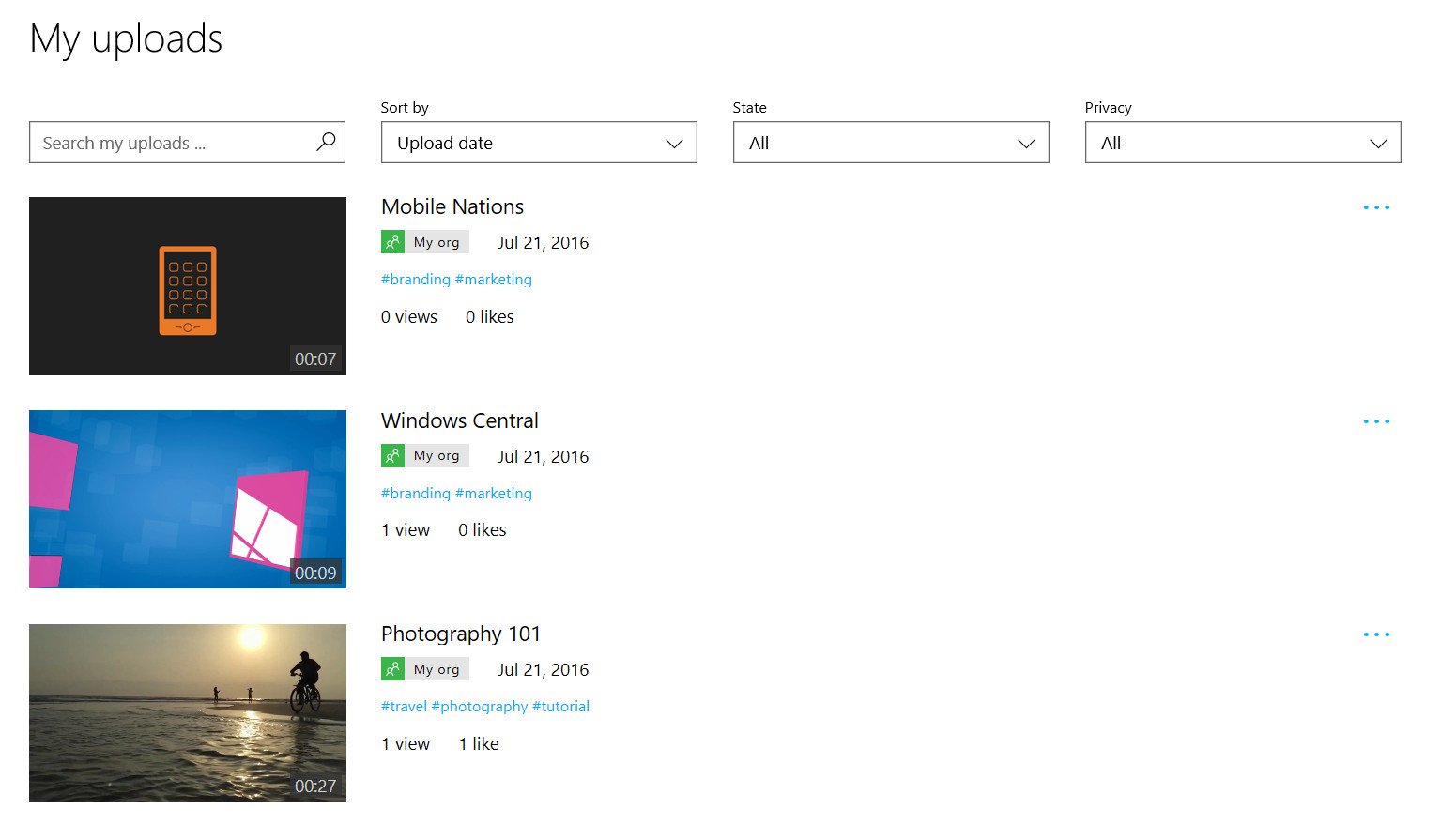
Discovery
Microsoft Stream offers enhanced content discovery through 'trending videos' powered by machine learning, as well as search by hashtag, most liked videos and other key search terms.
You can share videos via a link. The link shared requires you to be logged in and have appropriate access permissions. You can also embed videos to web pages within your organization.
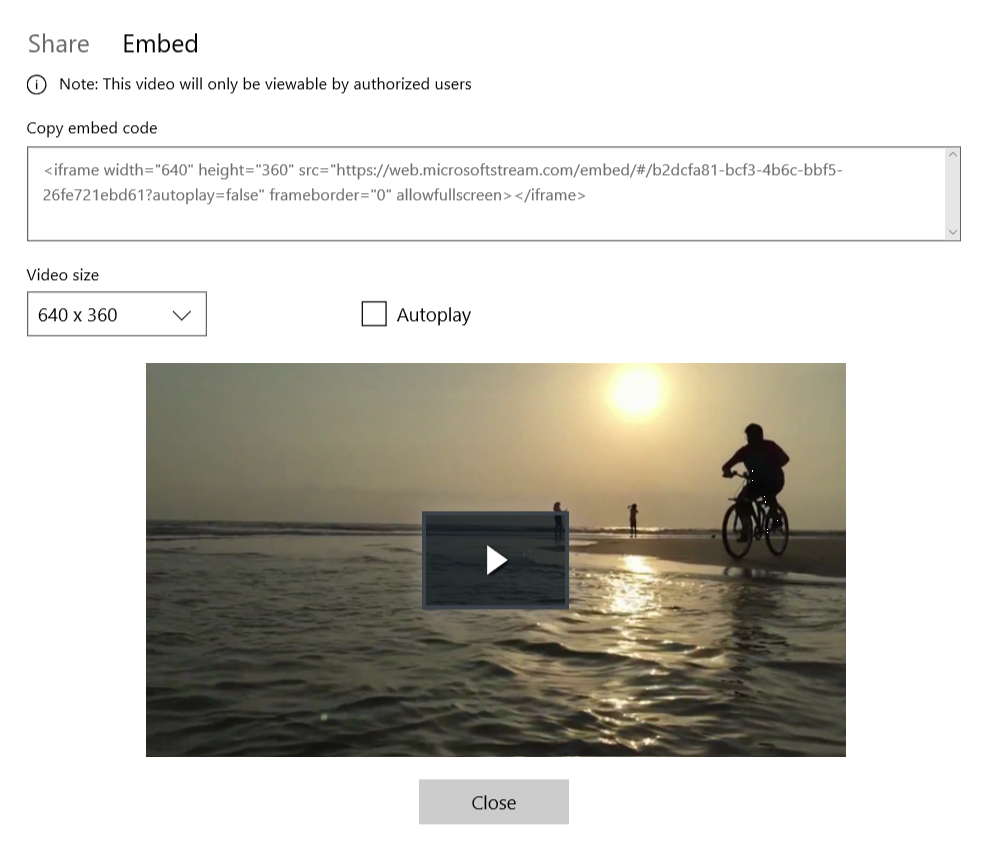
Videos can be organized into channels dedicated to specific topics. Channels are designed for users to follow, so you can always go to the videos that are important to you. Or, choose to see a list of all popular channels in your organization. Adding a video to one or more channels aids discoverability.
Next Steps
Microsoft believes that video is a core content type across all solutions used at work today. They want to evolve Microsoft Stream to deliver corporate broadcasts seamlessly, offer intelligent video search by leveraging capabilities such as audio transcription and face detection, as well as making video part of your business apps like PowerApps, Microsoft Flow, SharePoint, et al. and workflows.
The service would also build additional IT management capabilities to manage access and settings like granting and assigning channel and video access, remove and monitor content, and manage what is viewable to specific groups in the organization.
Like always, Microsoft would expect the partners to take Microsoft Stream experiences to the next level by building a Microsoft Stream app ecosystem. By using Microsoft Stream APIs, partners will be able to create custom applications and make them available in AppSource, Microsoft's marketplace for business applications announced earlier this month.

