Microsoft simplifies process for switching default browser on Windows 11
You don't have to set a default browser for ten file and link types anymore on Windows 11.
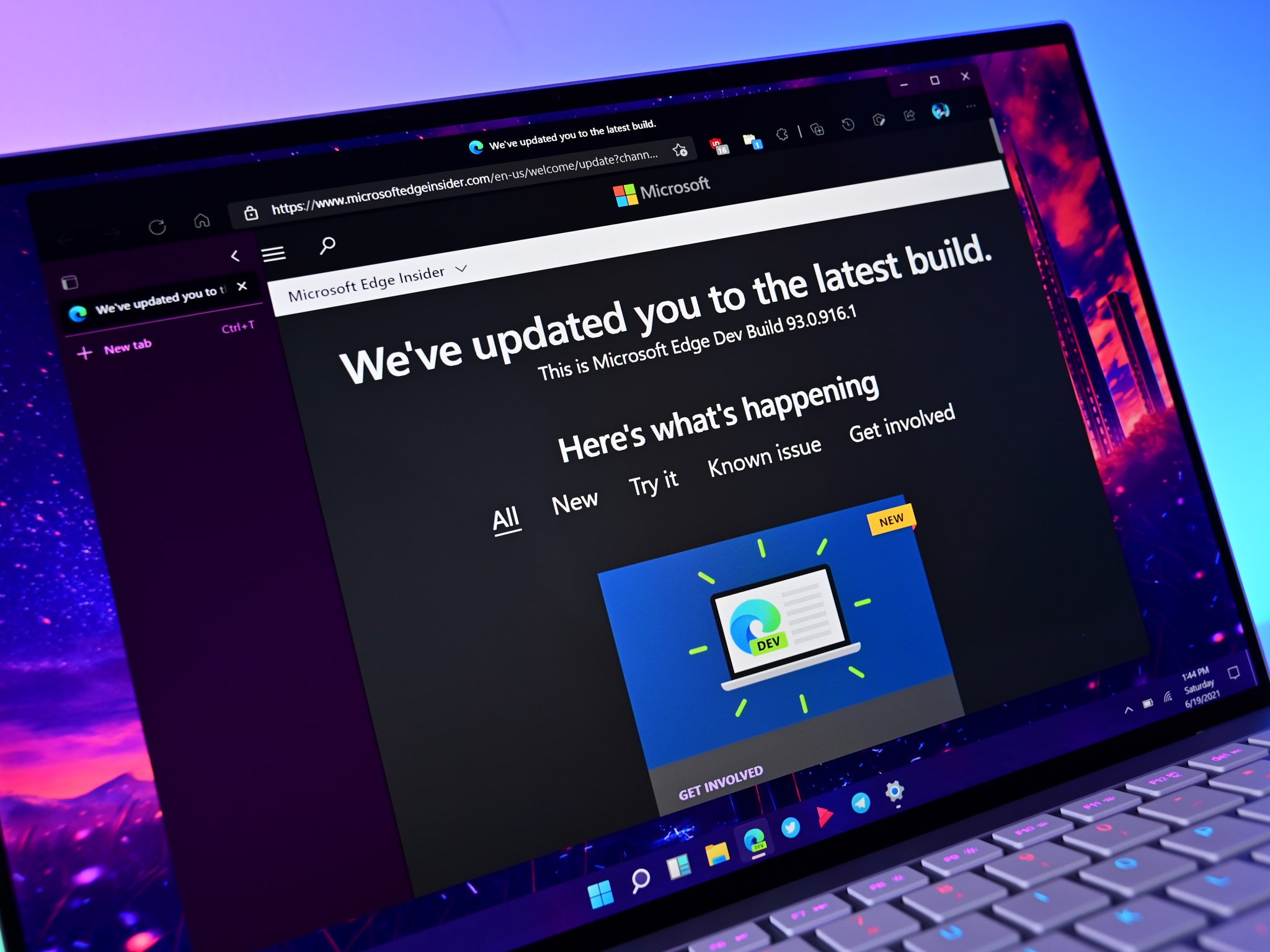
What you need to know
- Microsoft recently released Windows 11 Build 22000.593 through an optional cumulative update.
- The update includes several improvements, including a new option for showing high-priority notifications.
- The latest build of Windows 11 also lets you switch your default browser with one click.
Microsoft just released an optional cumulative update for Windows 11 that brings the OS to Build 22000.593. The update includes a long list of improvements and changes, including support for high-priority notifications. Microsoft's official changelog for the update doesn't list what is arguably the best feature, the ability to set your default browser with a single click.
In previous builds of Windows 11, you had to jump through several hoops to completely change your default browser. The operating system required users to individually set a default browser for every type of file and link. In our guide on how to set the default web browser on Windows 11, one step involves repeating a process up to nine times. After updating to the latest build of Windows 11, it's much easier to switch your default browser.
As highlighted by Neowin, Windows 11 now lets you set any browser as your default. If you'd like, you can still choose different browsers for specific file types. For example, you may like to use Chrome as your browser but Edge as your PDF viewer.
Here are the other highlights from Build 22000.593:
- New! Displays up to three high-priority toast notifications simultaneously. This feature is for apps that send notifications for calls, reminders, or alarms using Windows notifications in the OS. As a result, up to four toast notifications might appear simultaneously–three-high priority notifications and one normal priority notification.
- Updates an issue that might cause a Microsoft OneDrive file to lose focus after you rename it and press the Enter key. When a file loses focus, you have to select it again before you can use it.
- Returns the corresponding Settings page when you search for the word widgets.
You can receive the update by searching for optional updates through the Settings app on Windows 11. Alternatively, you can grab the latest build through the Microsoft Update Catalog.
All the latest news, reviews, and guides for Windows and Xbox diehards.

Sean Endicott is a news writer and apps editor for Windows Central with 11+ years of experience. A Nottingham Trent journalism graduate, Sean has covered the industry’s arc from the Lumia era to the launch of Windows 11 and generative AI. Having started at Thrifter, he uses his expertise in price tracking to help readers find genuine hardware value.
Beyond tech news, Sean is a UK sports media pioneer. In 2017, he became one of the first to stream via smartphone and is an expert in AP Capture systems. A tech-forward coach, he was named 2024 BAFA Youth Coach of the Year. He is focused on using technology—from AI to Clipchamp—to gain a practical edge.
