Microsoft rolls out Windows 11 preview build 22563 with improved taskbar for tablet users
Tablet users are getting a lot of love with this week's preview build.

What you need to know
- Build 22563 is out in the Dev Channel.
- It introduces a new minimized taskbar UI for tablet users.
- Lots of UI polish and general improvements are also present.
It's time for another Windows 11 preview build, and this week is another big one. Today's build is 22563 and features even more taskbar improvements, this time for tablet users. Microsoft is introducing a new auto-hide Taskbar interface that's similar to the touch-first taskbar that was first introduced on Windows 10X and the Surface Neo.
Windows 11 on tablets will now present the taskbar in a minimized state, which can be accessed via a swipe up from the bottom of your screen. This is identical to how the taskbar worked on Windows 10X and the Surface Neo, just without support for the dual-screen form factor.
Other improvements include the introduction of the correct highlight effect for all system tray icons, a new dynamic UI for the widgets panel that appears to better integrate the news feed into your widgets layout, and other vital bug fixes and UI improvements.
Here's the full changelog:
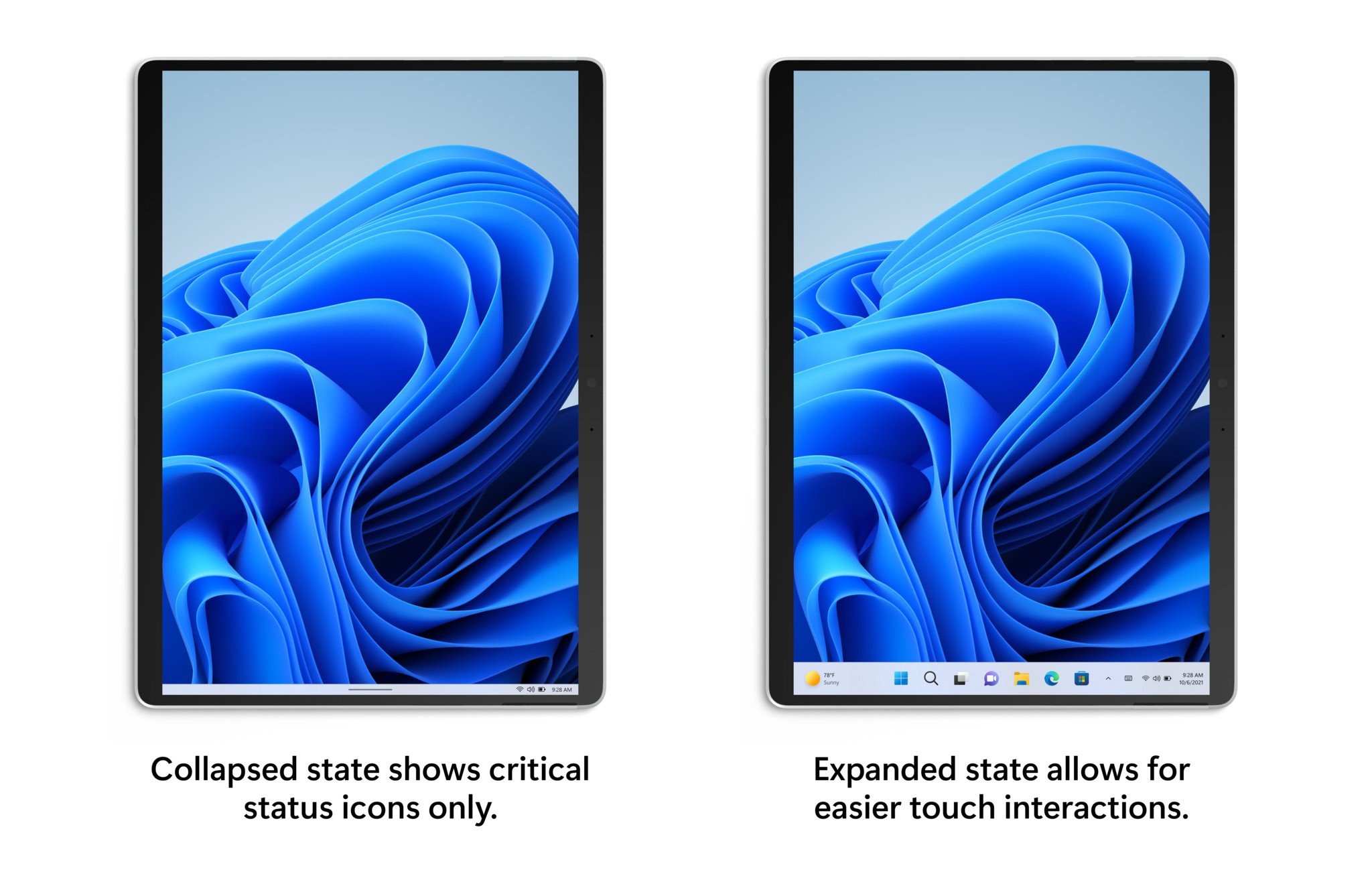
- We're introducing a new taskbar state that's specifically designed to make you feel more confident and comfortable using your device as a tablet. Your taskbar will automatically transition to this optimized version when you disconnect or fold back the keyboard on your 2-in-1 device. This feature only works on devices that can be used as tablets. It does not work on laptops or desktop PCs. There are two states of this taskbar: collapsed and expanded. In the collapsed state, the taskbar gets out your way, gives you more screen space, and prevents you from accidentally invoking the taskbar when you're holding your tablet. In the expanded state, the taskbar is optimized to be easier to use with touch. You can easily switch between the two states by swiping up and down on the bottom of your device.
- We're trying out some changes in Widgets to bring more dynamic content to your Widgets board, by experimenting with bringing together the widgets and news feed experiences as a dynamic blended feed containing both widgets and news content. This should make it easier for you to discover and engage with new widgets and news content through your feed. With a dynamic feed there's less of a burden on you to curate the canvas on your own, but you'll still be able to pin your favorite Widgets to the top if you want.
- For IT Admins in education, we have a new policy built with you and your students in mind. Starting with this build, you will finally be able to turn off all Windows Update notifications that might distract your students during the school day. You will be able to provide this better experience while staying compliant as the notifications will start to show again if user action is needed and the devices reaches the deadline, though hopefully most devices are able to automatically restart overnight when the student isn't there.
- Search from Quick Access has been expanded to include content from your OneDrive, Downloads, and any indexed location. Use Quick Access to find results fast. Files in Quick Access without any local presence (for example, files shared to you from another OneDrive) now show thumbnails and work with OneDrive sharing.
- We've made it even easier to snap the most relevant windows next to each other side by side by introducing Microsoft Edge tabs as suggested windows in snap assist. When a window is snapped, you will now see 3 of your most recent Edge tabs shown (by default) as suggestions. You can always control whether to show Microsoft Edge tabs and number of tabs shown when snapping or pressing ALT + TAB via Settings > System > Multitasking.
- Starting with this build, Windows Insiders can now use 37 new emoji characters in the emoji picker as part of Emoji 14.0. Some of the new emoji include "melting face", "troll", "coral", "beans", "playground slide", and "mirror ball".
- Skin tone variations for hands gestures and people bring the total to 112 emoji which includes the hand shake. You can now choose the skin tones between the two hands in the hand-shake emoji.
- The updated accessibility flyout on the login screen, introduced in Build 22557, is now available to all Windows Insiders in the Dev Channel.
- Improved login performance for a specific case where someone had a very large temp folder.
- Fixed a few issues impacting explorer.exe reliability.
- Updated the volume flyout when using the hardware keys on your keyboard to account for cases where there is no working audio.
- The auto-hide taskbar will now stay expanded while you use Task View to switch Desktops.
- When dragging a file or app to the taskbar, we've updated the message next to the mouse showing what is and is not supported to now respond to dark mode and contrast themes.
- Fixed a cyclical explorer.exe crash that was happening for people using the French (Canada) display language, related to the battery icon tooltip.
- Updated the mute icon in the taskbar so that the tooltip now gives a hint for the keyboard shortcut (WIN + Alt + K).
- The top border line of taskbar now extends across the entire taskbar instead of stopping just before the system tray area.
- The button styling for the hidden icons flyout is now consistent with the design of the rest of the system tray buttons.
- The taskbar should no longer flicker when switching input methods or during other scenarios where system tray icons are added and removed.
- Fixed an issue that was causing the Start menu to not open consistently with the new touch gesture where you swipe up from the bottom of the screen.
- When recommended items are newly added or removed, their icons will now be animated to fade in and out.
- The sleep icon in the power menu is no longer incorrectly showing as a bell.
- Fixed an issue causing the apostrophe in the power button tooltip to not display correctly.
- Names of apps in folders no longer appear blurred briefly when opening folders in Start.
- Fixed a crash some people were encountering when trying to share an app from the All apps list.
- Fixed an issue where the OneDrive icon wouldn't show up in the File Explorer command bar sometimes when it should have.
- Removed a random white dot that was appearing in the context menu when right clicking on File Explorer's title bar in dark mode.
- Made some improvements to the emoji search results based on feedback, including generally putting a stronger preference in the search results to the exact name match of emoji (for example, the balloon emoji first when searching for balloon) over the various other emoji that might be returned for those keywords.
- Fixed an issue causing Insiders to not see the updated Korean IME design in the previous flight.
- Fixed a couple issues with the coloring in the IME candidate window.
- Mitigated a crash that was happening when attempting to access the Personalization > Text Input in Settings after upgrading if you had customized your touch keyboard appearance.
- Addressed an explorer.exe crash that could happen when switching input methods.
- Improved the performance of launching the input switcher for the first time.
- If you have "Show accent color on Start and Taskbar" enabled in Color Settings, the input switcher background color will now follow that preference.
- Fixed the Typing link name in the touch keyboard settings options, so it matches the Settings page that opens.
- System > Clipboard in Settings now explains why the "Sync across your devices" option could be grayed out.
- Added text to the emoji panel to help explain certain scenarios where emoji search results aren't supported.
- We've done some more work to reduce the chance that the recent searches flyout could get stuck on the screen.
- We've addressed an issue in recent Dev Channel builds leading to some Insiders experiencing an issue where search would open, but only show a magnifying glass in the window and not display any results. If you continue experiencing issues, please file feedback under Desktop Environment > Search with details about what exactly you are seeing.
- Addressed an issue where pop up dialogs (for example, when adding an optional feature, or when configuring your IP address) in Settings were launching left aligned instead of centered.
- Addressed an issue where RSAT: DNS Server Tools would show that it was installed in Optional Features if you attempted to install it but wouldn't actually be installed.
- Fixed an issue where Display settings might not show the option to change refresh rate when your PC was in portrait mode.
- Settings should no longer crash when attempting to uninstall apps via Apps > Installed apps when your User Account Control settings are set to Always Notify.
- Windows Update > Update History should show history for feature updates again with this build.
- Mitigated an issue related to the Windows Update page that could make Settings hang.
- The link to give feedback in Settings > System > Notifications will now take you directly to notifications feedback section in the Feedback Hub.
- Fixed an issue preventing you from adding Bluetooth or Cast to the Quick Settings flyout.
- The media controls above Quick Settings should now show when you open media or hide when you close media more reliably.
- Fixed an issue where the number in the volume popup that opens when you use your hardware keys didn't match the volume number in Quick Settings.
- Improved the positioning of the Accessibility flyout above the button on the login screen.
- Fixed an issue that was occasionally causing certain Bluetooth devices to not auto-connect after powering on or resuming your PC from sleep/hibernate.
- With the taskbar left-aligned, information such as temperature is now shown.
- Fixed an issue where Widgets weather info may have shown different information across a multi-monitor setup.
- Did some work to help address an issue where the navigation bar in the updated Task Manager design was showing black glitches when you launched Task Manager from a minimized state.
- Fixed an issue that was preventing you from using the minimize, maximize, and close buttons on maximized apps (and other scenarios) because Notification Center had kept focus.
- Did some work to improve the smoothness of the animation when invoking Task View using the 3-finger on screen gesture.
- Improved general reliability of ALT + Tab to help address scenarios where it could get stuck.
- Addressed an issue that was impacting the performance when using ALT + Tab, Task View or snap assist in recent builds.
- Snap group titles should appear properly when using Windows with an Arabic or Hebrew display language now.
- Made some refinements to the snap layouts invocation experience when moving a window to the top of the screen.
- Fixed an issue where dragging a snapped window while snap assist is active would include a thumbnail of the dragged window.
- When using the down arrow to navigate through app thumbnails in snap assist, it should cycle to the top now when you've reached the bottom row.
- Fixed two crashes that could happen when using snap layouts on a secondary monitor or a portrait mode monitor.
- Made the margins for snapping to the left and right side of the screen a little bigger.
- Switching desktops using the keyboard shortcuts while the Start menu is open should no longer cause your desktop to unexpectedly switch back after closing Start.
- Added some text to show Disconnecting to communicate if work is in progress after you've clicked the Disconnect button in the VPN section of Quick Settings.
- Fixed an issue where Managed VPN profiles with IPv4 routes specified might disconnect frequently.
- Narrator will no longer jump up to the search box in Start after using the power or account menus.
- After switching to the All apps section of the Start menu, Narrator will now navigate to and read you app information correctly.
- Narrator in Word online will now read the new line correctly when arrowing up and down between paragraphs.
- Fixed an issue that was causing Narrator to stop reading or being able to move the cursor when entering tables in Microsoft Word.
- Improved how Narrator reads content in the Accessibility flyout on the login screen.
- Fixed an issue that was causing the back button in the sign in window of certain apps to not to be visible when using a contrast theme.
Get the Windows Central Newsletter
All the latest news, reviews, and guides for Windows and Xbox diehards.

