Microsoft rolls out Windows 10 19H1 build 18282 with new light theme, wallpaper, and more
News
By
Zac Bowden
published
A new Insider Preview build for those in the Fast ring brings with it a new light theme, wallpaper, and more.
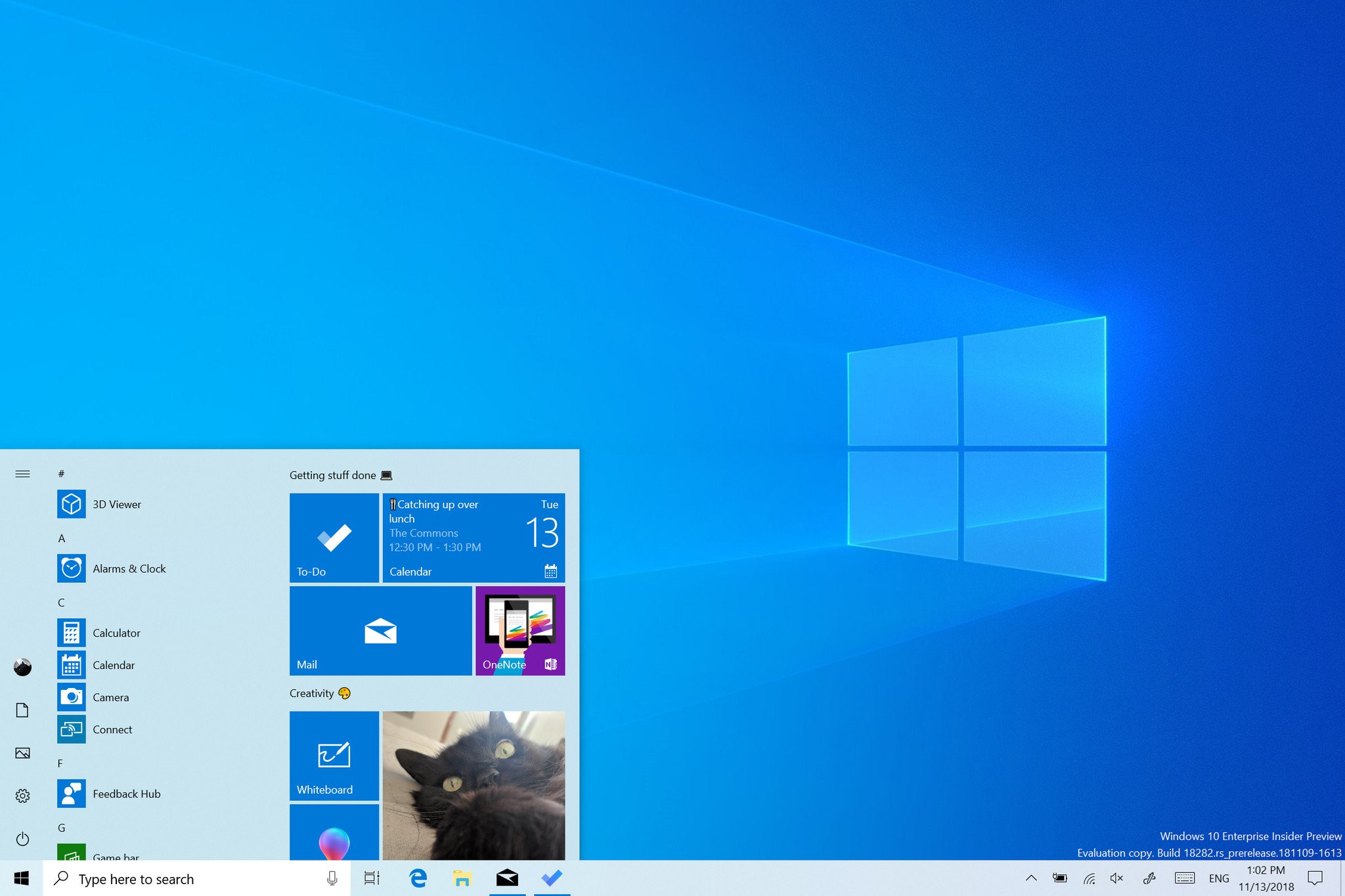
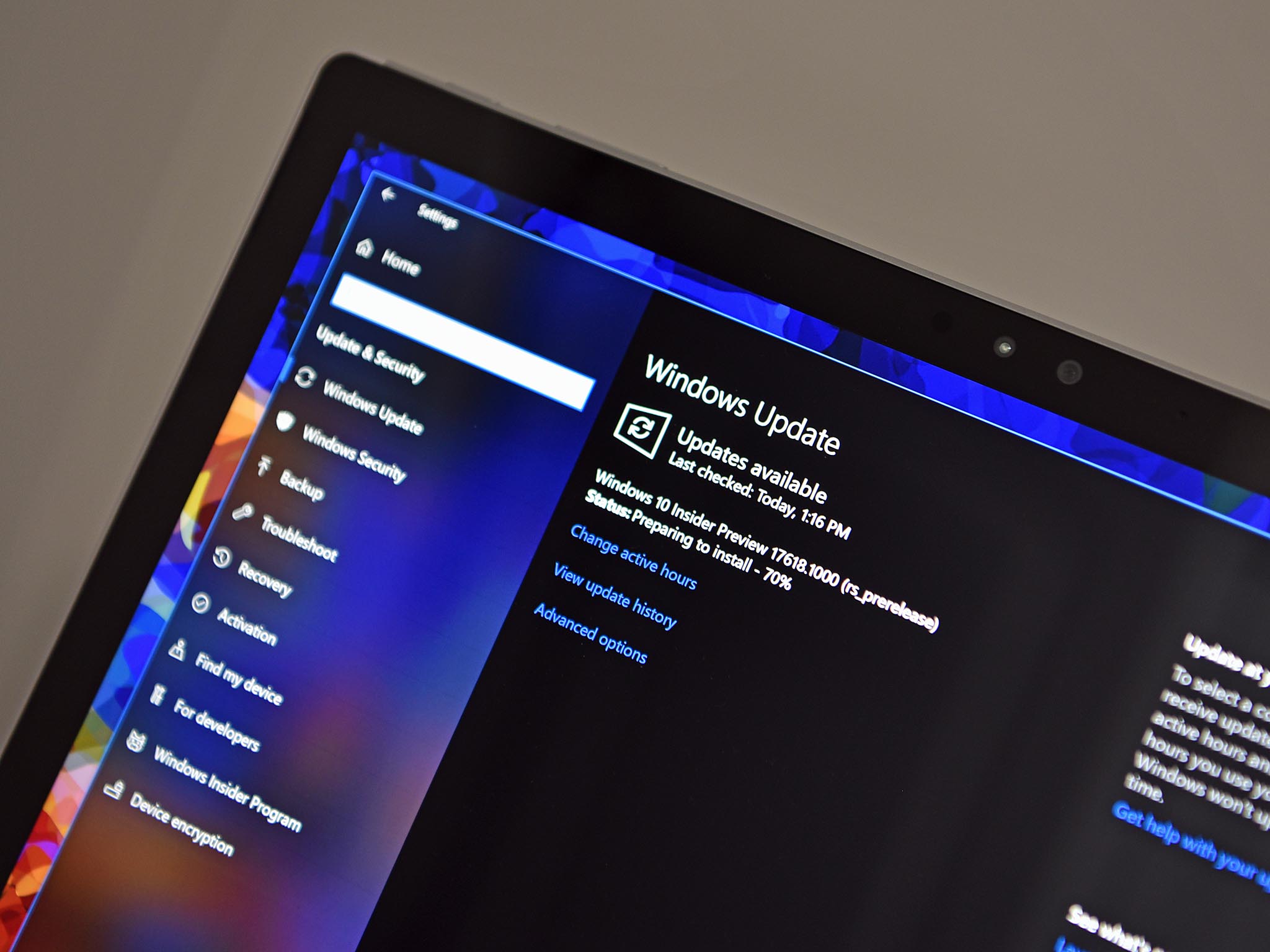
Microsoft is rolling out a significant new Windows 10 Insider Preview build for those in the Fast ring today, which brings with it a brand new light theme that turns the Taskbar, Start menu and Action Center white, as well as a brand new default wallpaper to go along with it.
Changelog
Windows Light Theme
- Ever since we introduced the ability to choose between light and dark in Windows 10, we've heard feedback asking for a truer separation between the two options. When you select Light under Settings > Personalization > Colors, the expectation is that the system color would be lighter too. And it didn't do that before – the taskbar and many other things stayed dark. Now, if you choose Light under Settings > Personalization > Colors, all system UI will now be light. This includes the taskbar, Start menu, Action Center, touch keyboard, and more.
New default wallpaper
- There's a new Windows 10 wallpaper that matches the light theme, as showcased above.
Bringing window snip to your modern snipping experience
- Today are really excited to announce that window snip is on its way to Insiders too! Start your snip via your preferred entry point (WIN + Shift + S, Print Screen (if you've enabled it), directly from within Snip & Sketch, etc.), and select the window snip option at the top, and snip away! That selection will be remembered the next time you start a snip.
Improving your modern printing experience
- First and foremost, the modern print dialog now supports light theme!
- Second: In order to improve clarity, we've updated a number of the printing options to now include icons to help you easily and quickly identify the one you're looking for. We've also added a line of description to some of the dropdown settings. This can be seen in the Pages example below, and in other settings if you click More Settings at the bottom of the print dialog.
- Finally: If you have a long printer name, it will now wrap rather than being cut off.
Updating Windows Update
- Pause Updates: We're making the Pause Updates feature easier to find by surfacing the existing option directly on the 'Settings > Update and Security > Windows Update' page. Just like before, when Pause is enabled, some updates, like Windows Defender definition updates, will continue to be installed. In addition, Pause can be enabled for either a pre-defined number of days or until the specific day (day selector is available on Advanced options page).
- Intelligent Active Hours: Setting your active hours will let Windows know when to avoid rebooting your device. However, we understand some of our users have shifting productivity schedules and remembering to adjust Active hours can be a challenge. Now, Windows can automatically adjust active hours for you based on your device activity. Just go into 'Settings > Update and Security > Windows Update > Change active hours' page to turn this setting on and know that reboots will not disrupt your productive time.
Display brightness changes when going to battery power
- We've heard your feedback about a specific case where a display can become brighter when transitioning from a battery charger to battery power. For 19H1, we're modifying the display brightness behavior so that this can no longer happen. If a person adjusts their display brightness, that brightness will now be remembered as their preferred brightness whether they are on battery or connected to a charger. This new behavior results in a more consistent and battery friendly experience. This does not affect battery saver mode settings; if a person has opted into lowering the screen brightness in battery saver mode, their display will still dim when the battery is below the threshold selected.
As always, you can check out the Windows Blog for the complete changelog, including a list of known issues.
Get the Windows Central Newsletter
All the latest news, reviews, and guides for Windows and Xbox diehards.
CATEGORIES

Senior Editor
LATEST ARTICLES
