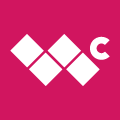Microsoft quietly patches serious 6.1 e-mail bug
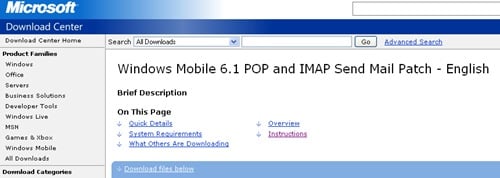
Ever have an e-mail you know you sent just seem to sit in your outbox?
Turns out you're not crazy. At least not because of this. Fellow WM Expert George Ponder has turned us on to a post over at Smartphone Thoughts that helps shed light on the whole thing.
It turns out there is a bug in Windows Mobile 6.1 that can keep messages in you outbox for good. It goes like this:
- When you send an e-mail, your phone attempts to use the specified SMTP server name. (On my AT&T phone, it's CWMX.com, a holdover from the Cingular days.) Think of that as Mailman 1.
- If Mailman 1 isn't available, for whatever reason — I like to think he's enjoying a tall cold one on the beach — Windows Mobile 6.1 looks for an alternate SMTP server. That'd be Mailman 2. But if there's no alternate server listed (has there every been?), and your phone can't connect with the first server (that beach/beer thing again), then that e-mail gets kicked into a perpetual outbox loop. Even when your phone reconnects later, that e-mail's still stuck, unsent.
The Microsoft readme file (read the entire thing after the jump) is a little more ominous:
This behavior is associated with a feature that is introduced in Windows Mobile 6.1. The feature allows for mobile operators to specify an alternate SMTP server name that is used if e-mail messages cannot be sent by using the user-specified SMTP server name. If the mobile operator does not specify an alternate SMTP server name and if the Windows Mobile 6.1-based device does not connect, the e-mail account is corrupted and cannot send e-mail messages.
How do we fix this? With a simple download. Hit up Microsoft's Windows Mobile 6.1 POP and IMAP Send Mail Patch page. You can either install from your desktop or directly onto your phone as a cab file. Your phone will immediately reset, and all will be right in the world. Note that if you hard-reset your phone, you'll probably have to re-apply this patch.
The bug applies to IMAP and POP mail, but not Exchange mail or SMS/MMS text messages, and it affects touchscreen and non-touchscreen phones. If all of this is Greek to you, go ahead and apply it.
Fair warning: Microsoft says anything that's stuck in your outbox will now be sent. So if you have any e-mails with the subjects "Honestly, it was just dinner," "Dear boss, screw you," or "I promise I'll have the money on Tuesday" in there, now would be a good time to clean them out.
Get the Windows Central Newsletter
All the latest news, reviews, and guides for Windows and Xbox diehards.
Obligatory rant: Why have none of the wireless carriers made notice of this yet? (Edit: HTC just sent out a message on its Twitter feed a few minutes after we first posted this.) It's just one more disconnect in the strange relationship between the carriers and Microsoft. And for more about that, be sure to check out the latest WM Experts Podcast, in which Dieter and Malatesta dive deep into that dysfunctional family.
Windows Mobile 6.1 POP and IMAP Send Mail Patch
This behavior is associated with a feature that is introduced in Windows Mobile 6.1. The feature allows for mobile operators to specify an alternate SMTP server name that is used if e-mail messages cannot be sent by using the user-specified SMTP server name. If the mobile operator does not specify an alternate SMTP server name and if the Windows Mobile 6.1-based device does not connect, the e-mail account is corrupted and cannot send e-mail messages.
Important
Follow all steps below completely and in order. Be sure to complete all steps.
Follow only one set of instructions below, depending on whether you synchronize your device to a PC:
- If you connect your device directly to a PC with a USB cable or cradle, follow the instructions for Windows Mobile users who connect to a PC to synchronize.
- If do not synchronize your device or phone with your PC or you only synchronize your phone or device wirelessly with a Microsoft Exchange Server or other e-mail and calendar systems, follow the instructions for Windows Mobile users who do not connect to their PCs to synchronize
Windows Mobile users who connect to a PC to synchronize
Download and run the Windows Mobile 6.1 POP and IMAP Send Mail Patch.
Check to make sure you have the latest version of ActiveSync or Windows Mobile Device Center:
ActiveSync 4.5 or Windows Mobile Device Center 6.1.
Connect your Windows Mobile device to your PC, download and then run the Windows Mobile 6.1 POP and IMAP Send Mail Patch for Windows Mobile
Windows Mobile users who do not connect to their PCs to synchronize
For users that do not connect to PCs, there is an update file (.CAB) available to make this update. (Note: There are a number of ways to install a .CAB file and below outlines a popular method).
Using the Microsoft Internet Explorer Mobile browser on your device, go to this location http://www.microsoft.com/downloads/details.aspx?FamilyId=D9D71B2E-D2DD-44F2-86E5-1E53AAD7FB7A&displaylang=en and download this file, WindowsMobile61-KB958639.msi, to your Windows Mobile device. This file will install the update directly on the device.
Installation Instruction:
From your device, navigate to the file you downloaded, and then tap it (or select the file and press “OK” button on a non-touch screen device) to install the update. If you are unable to download the file proceed to step 2.
If you are unable to access the file in step 1 on your device, open Windows Internet Explorer on your PC and click here to start the download process. After downloading the file, attach it to an e-mail and send it to an account you can access on your device (the send mail bug will not prevent you from receiving messages). On your device, open the e-mail and save the attached file; on some devices, you may need to synchronize your e-mail a second time to download the attached file. Then navigate to the file on your device and click on it to install the update.
Note: After you install this update, your device will automatically restart to ensure that the update is complete
Installation tips
Check the messages in your Outbox
After you have applied the update to your Windows Mobile device, messages in the Outbox folder of your affected POP and IMAP accounts will be sent. You may no longer wish to send these messages if they are out of date. You can keep these messages from being sent by navigating to the Outbox folder of these accounts and either deleting the messages or moving them to another folder. On a WM 6.1 Professional device you can access account folders by tapping on the folder drop down located on the upper left of the message list. On WM 6.1 Standard devices you can access account folders by Pressing the Menu soft key, then selecting Folders.
Home to the most invested and passionate Microsoft fans, Windows Central is the next generation destination for news, reviews, advice and buying recommendations on the Windows, PC and Xbox ecosystems, following all products, apps, software, AI advancements, and accessories. We've been around for more than decade, and we take our jobs seriously. Windows Central writers and editors value accuracy and editorial independence in everything we do, never receiving compensation for coverage and never pulling punches.