Software Apps
Latest about Software Apps
-
-
 AI
AITrump's sweeping AI executive order bans state-level rules—critics call it "Big Tech subsidy"
By Sean Endicott Published
-
 OPINION
OPINIONThe EV charging app nightmare confirms why Windows Phone would fail spectacularly in 2025
By Sean Endicott Published
-
 News
NewsCloudflare goes down again in December, killing LinkedIn and more
By Ben Wilson Last updated
-
 Apps
AppsMicrosoft put AI over substance and community input in this year's Microsoft Store Awards
By Sean Endicott Published
-
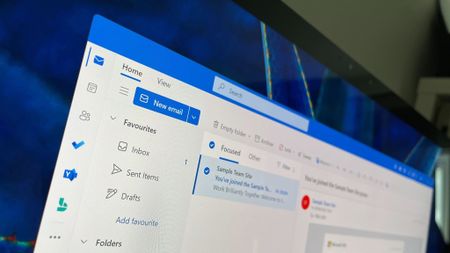 Outlook
OutlookOutlook let spam flood my inbox, but Copilot caught it instantly
By Sean Endicott Published
-
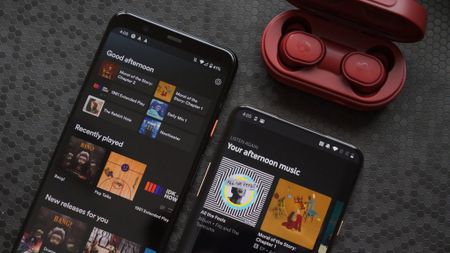 Apps
AppsSpotify Wrapped 2025 is now LIVE
By Zac Bowden Published
-
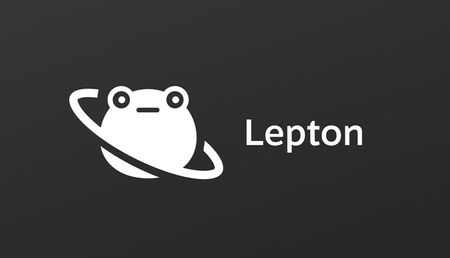 PC Gaming
PC GamingIs Valve working on a "Lepton" Android compatibility layer for Linux?
By Ben Wilson Published
-
Explore Software Apps
More about Software Apps
-
-
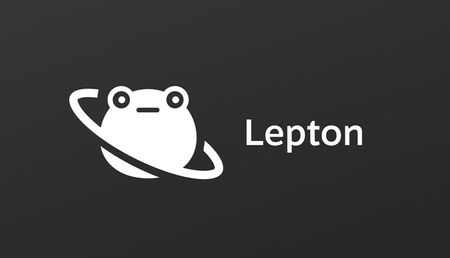 PC Gaming
PC GamingIs Valve working on a "Lepton" Android compatibility layer for Linux?
By Ben Wilson Published
-
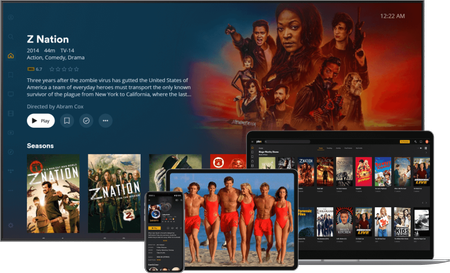 Deals
DealsDitch Netflix and Disney+ for Plex and save 40% on a lifetime membership!
By Richard Devine Last updated
-
 Apps
AppsPowerToys will finally fix Windows 11’s multi-monitor headache — better brightness controls are on the way
By Sean Endicott Published
-