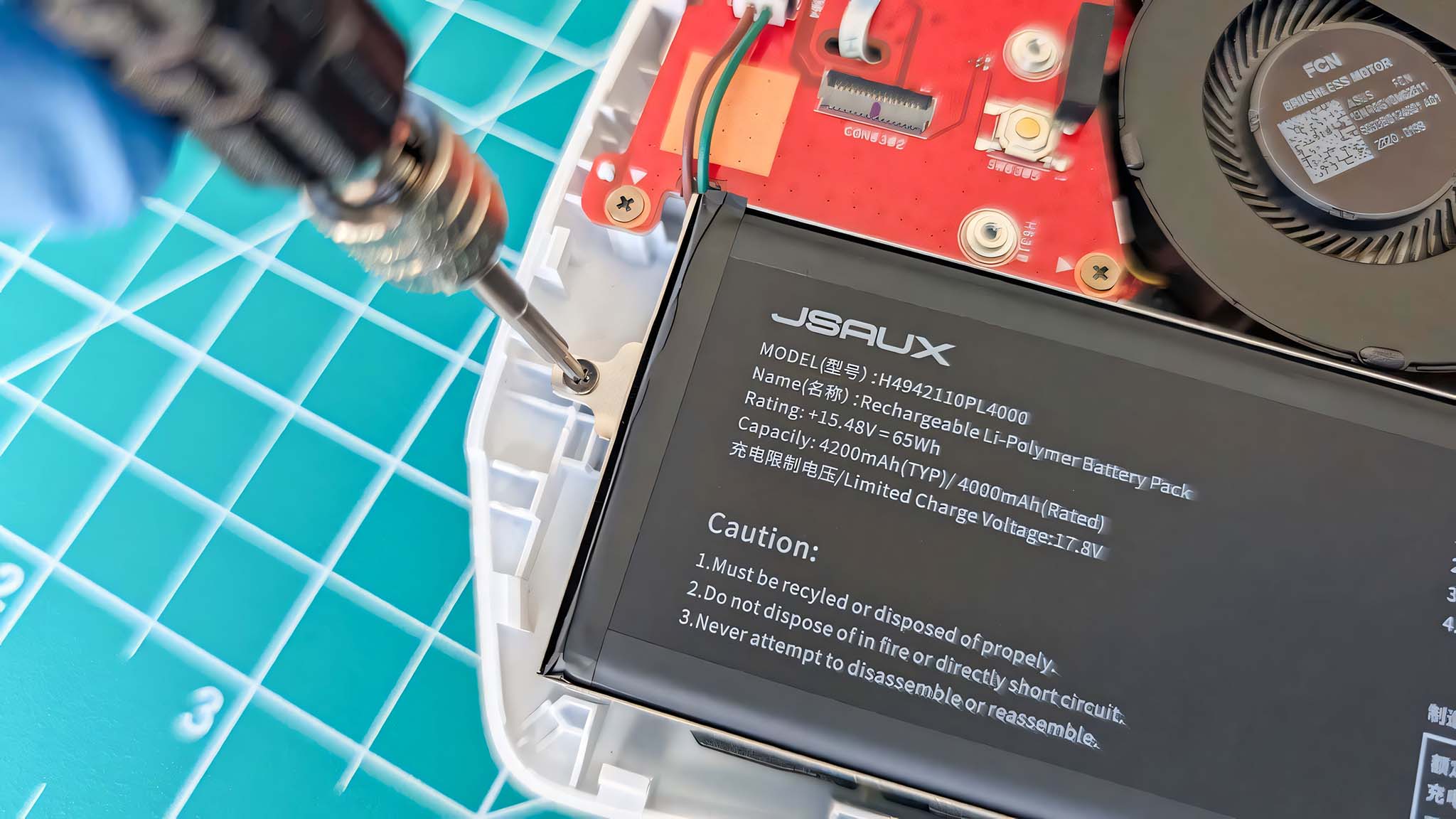Microsoft Mouse and Keyboard Center is a must-have app you may not know exists
This free official app can unleash the power of your Microsoft mouse, but you may not even know about it.

Microsoft always has some weird ways of doing things. The Windows 10 OS and app situation is in a transition phase going from Win32 to UWP, but not all things are converted yet, and some apps are buried on Microsoft's site – the exact thing the Store is supposed to solve.
If you use Microsoft mice or keyboards like the new Surface Arc Mouse you will want to get the Microsoft Mouse and Keyboard Center app. It's free and adds some key features to this – and other – mice and keyboards.
What is Mouse and Keyboard Center?
Think of the Microsoft Mouse and Keyboard Center as advanced settings for some Microsoft-branded peripherals. It's a classic Windows app that comes in 32- and 64-bit versions (most of you will opt for 64-bit).
Unfortunately, if you are running Windows 10 S like on the new Surface Laptop, you cannot download and install this Microsoft app. As to when Microsoft decides to port it over to Windows 10 natively, or, use the Desktop Bridge to put it in the Windows Store is unclear.
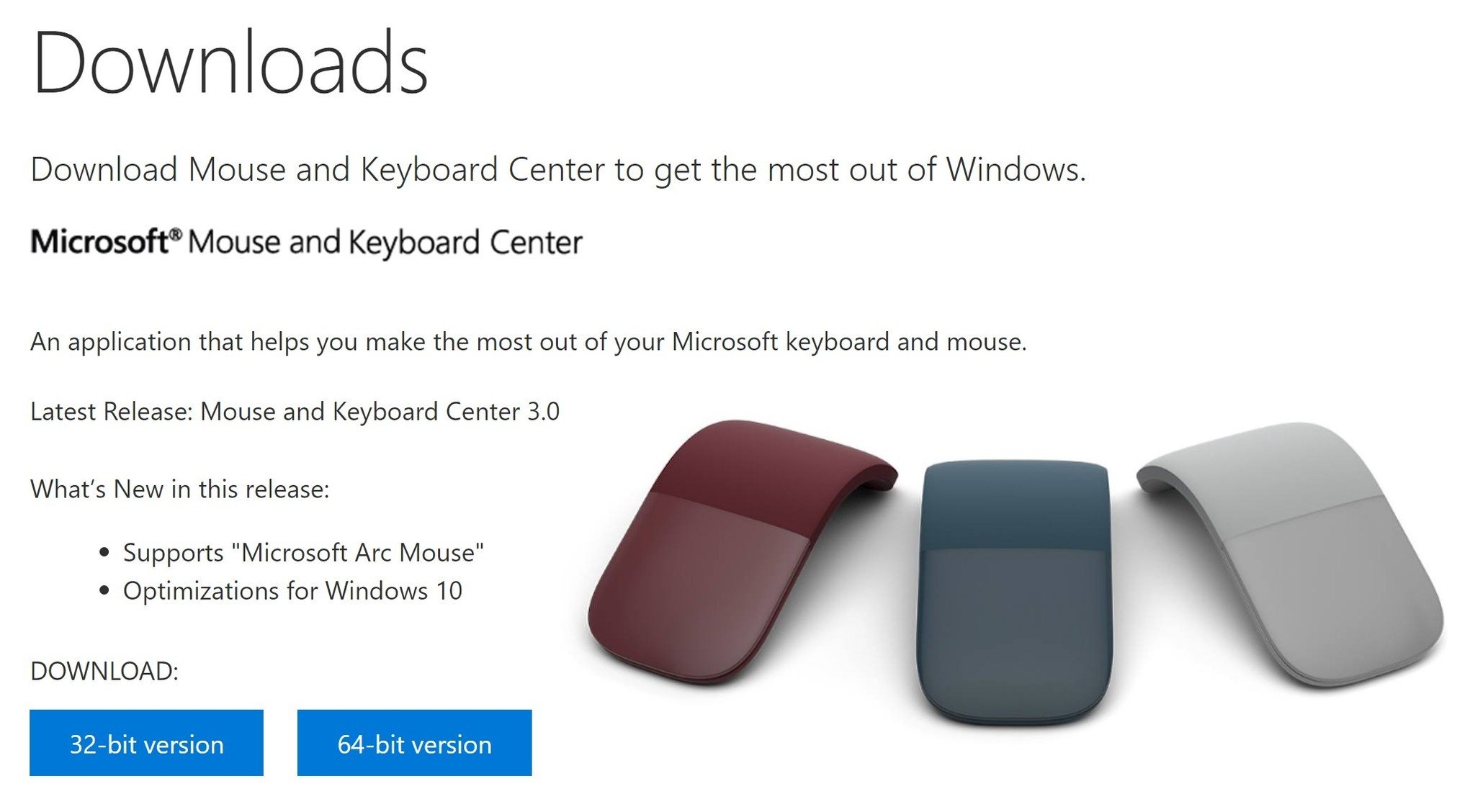
In Windows 10 users can find many of the mouse options under Settings > Devices > Mouse. These settings include primary button assignment, how many lines to scroll, and how the mouse wheel scrolls.
Some mice – like Microsoft's new Surface Arc Mouse – have additional abilities like enabling "Scroll inactive windows when I hover over them," which is not found with other mice.
Review – Microsoft Surface Arc Mouse
Get the Windows Central Newsletter
All the latest news, reviews, and guides for Windows and Xbox diehards.
The Mouse and Keyboard Center, however, adds even more options to Microsoft mice that many users will appreciate. You don't even need to be a power user to leverage these.
What can Mouse and Keyboard Center do?
After running the install for the Mouse and Keyboard Center, the app should automatically recognize a supported mouse or keyboard. Interestingly, the new Surface Ergonomic Keyboard is not yet supported, but the older Sculpt Ergonomic Keyboard does work.
There is even a massive list of all the Microsoft peripherals that do work with the Mouse and Keyboard Center:
Which devices are supported by Microsoft Mouse and Keyboard Center?
As examples, I'll demonstrate a few of the advanced features this app can accomplish with two Microsoft Surface mice – the new Surface Arc Mouse and the older Arc Touch Mouse Surface Edition (SE).
Download Microsoft Mouse and Keyboard Center
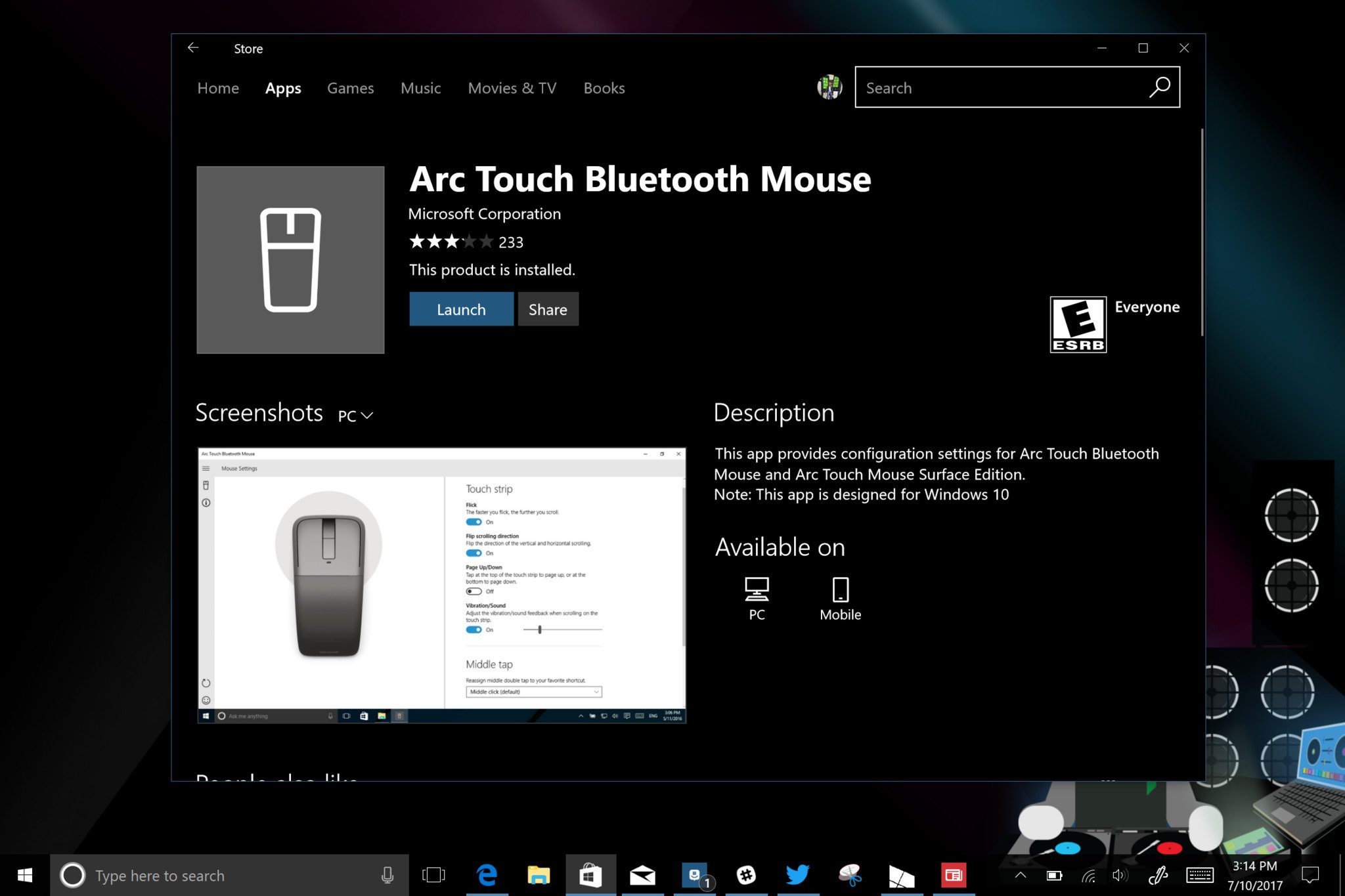
There is also a UWP version the Windows Store, but it does not yet support the new Surface Arc Mouse, but it does support the older Arc Touch Bluetooth Mouse and Arc Touch Mouse SE making it less interesting (or useful).
Download Arc Touch app from the Windows Store
Surface Arc Mouse features
The Mouse and Keyboard Center was updated recently to support the new Surface Arc Mouse. Under the Surface Arc Mouse, a user can now control things like:
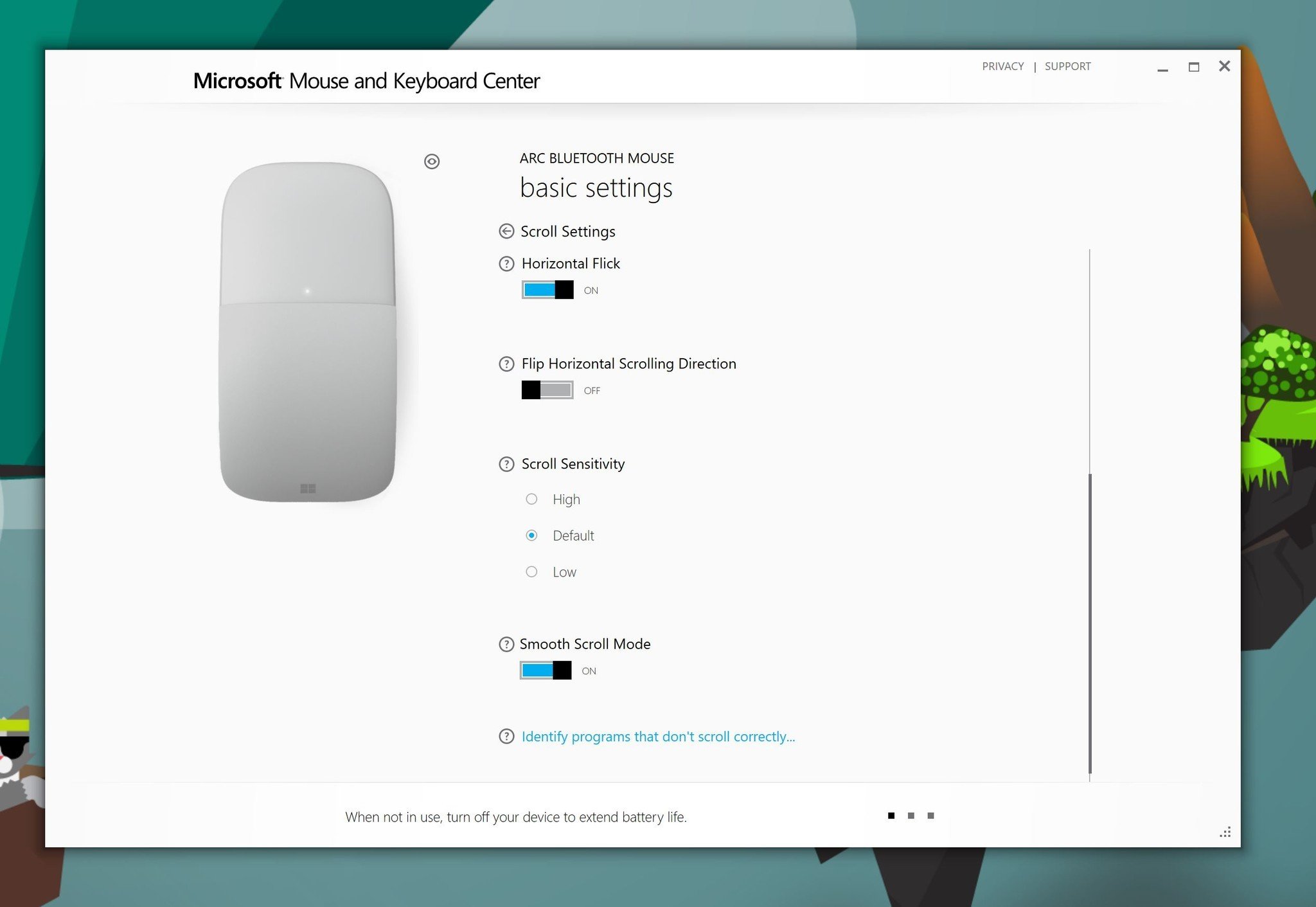
- Reverse scrolling option for vertical and horizontal scrolling.
- Three-finger click.
- Scroll sensitivity.
- Disable smooth scroll mode.
The three-finger tap is not found in the default Windows 10 Settings. It's a whole new function that you would never know about without running the Microsoft Mouse and Keyboard Center.
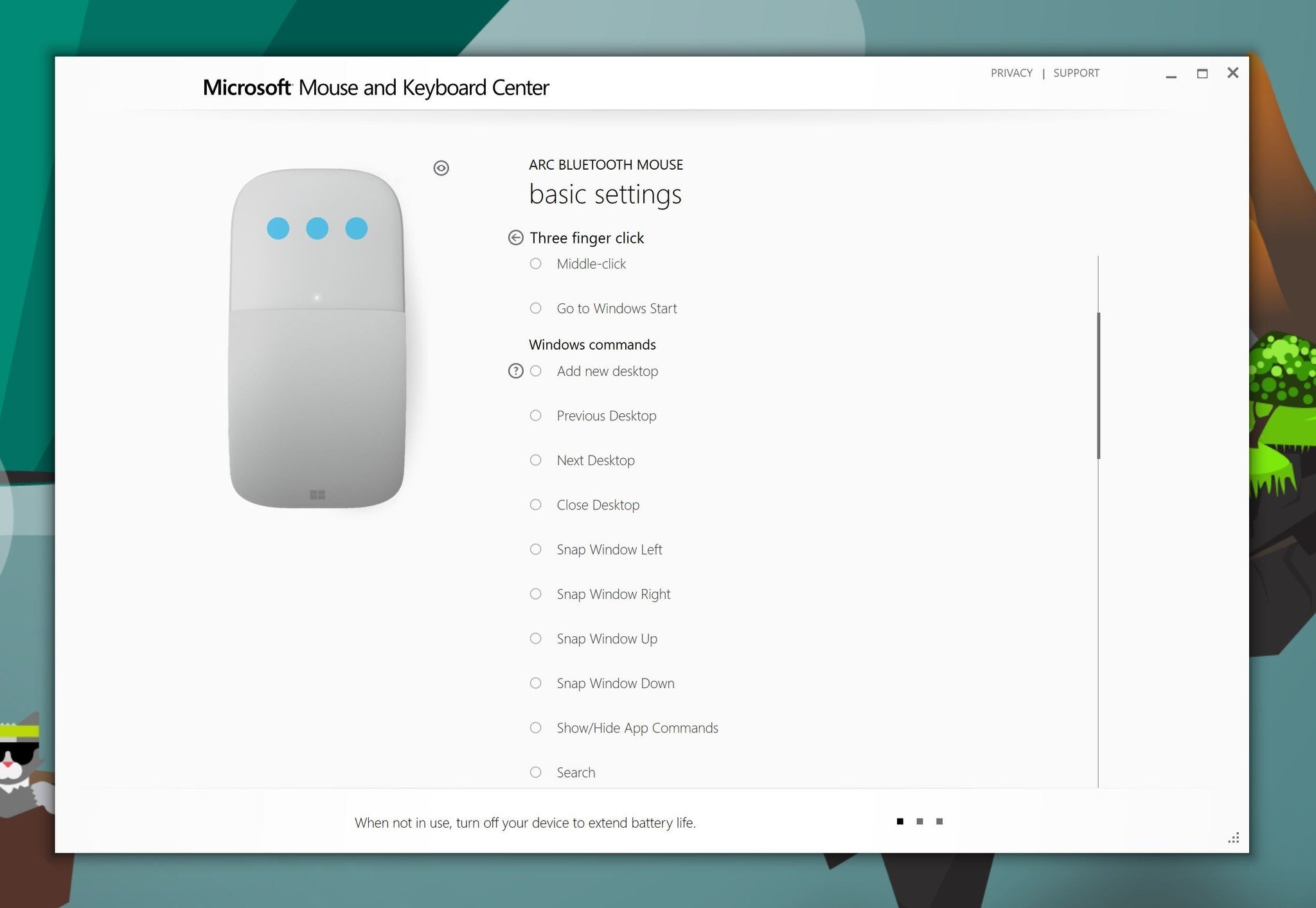
While not quite the same as Windows 10 Gestures found with Precision Trackpads, it does let you assign your favorite task, such as:
- Add new desktop.
- Previous desktop.
- Next desktop.
- Snap Window left/right/down.
- Search/Cortana.
- Show Action Center.
- Show/hide desktop.
- Reveal Task View.
Those are important options for users and is something the older Microsoft Arc Touch Mouse SE cannot do. To use them the user just taps their three fingers on the top of the Arc Mouse.
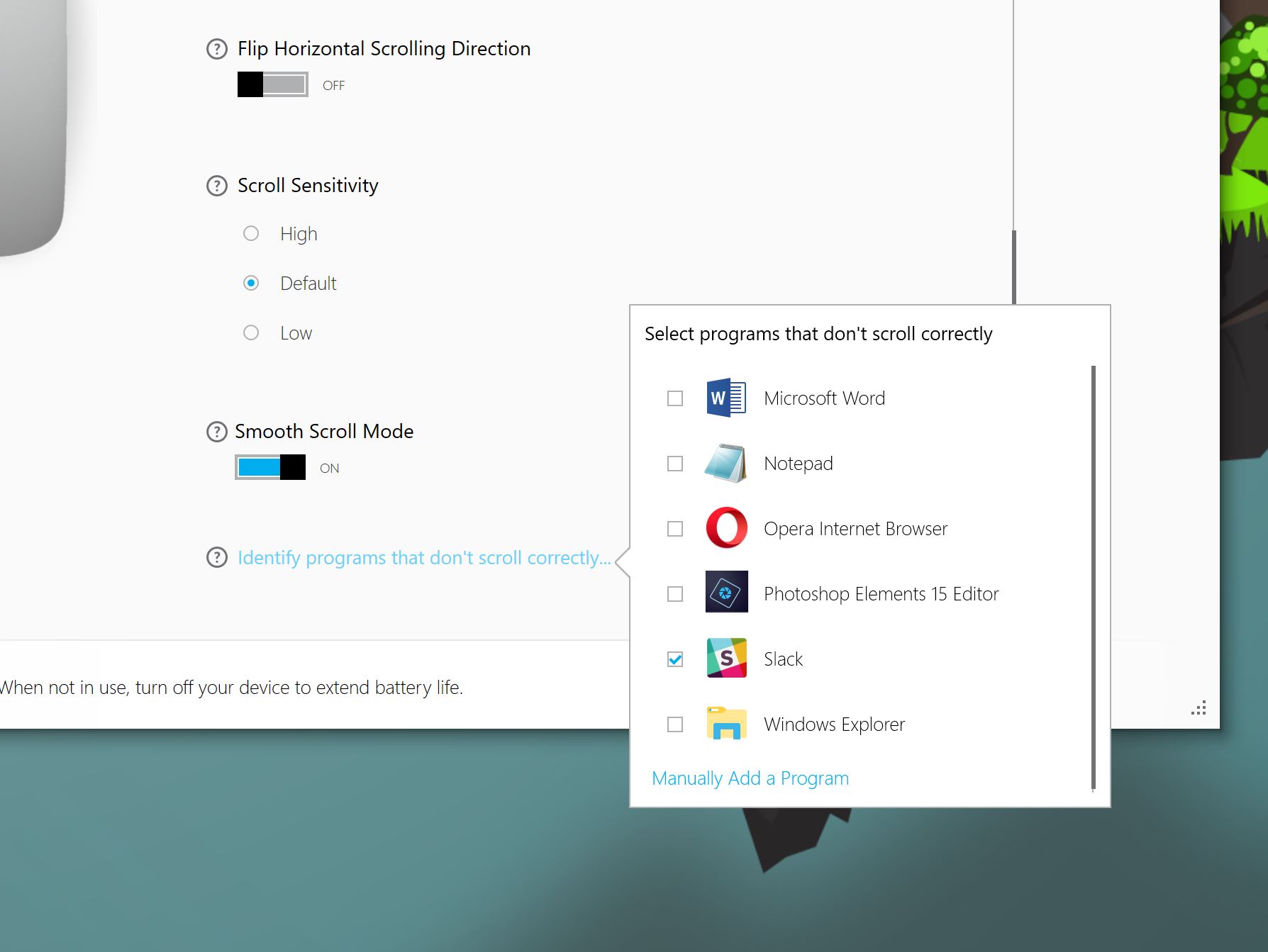
Another ability of the new Surface Arc Mouse is to identify programs that don't scroll correctly. According to Microsoft, this is what that feature does:
If you are working in a program that doesn't support scrolling for anything less than a full line at a time, scrolling won't function properly. It may scroll too quickly, barely scroll, or lurch forward while you are scrolling.You can resolve this by selecting the program from a list that alerts Microsoft Mouse and Keyboard Center to modify the scrolling instructions for that program so that it sends only full lines of scrolling. If your program is not on the list, you can add it.
Certainly, those are some fantastic features that many new owners will want to leverage if buying the new Surface Arc Mouse or Microsoft Arc Mouse.
Microsoft Arc Touch Mouse SE features
Regarding the older Microsoft Arc Touch Mouse SE, one of the biggest issues people had with that peripheral is the simulated scroll wheel via the touch strip. The Microsoft Arc Touch Mouse SE makes noise and even vibrates a little when scrolling and some people just do not care for it. Using the Microsoft Mouse and Keyboard Center, you can control the volume/vibration of that feature or disable it altogether.
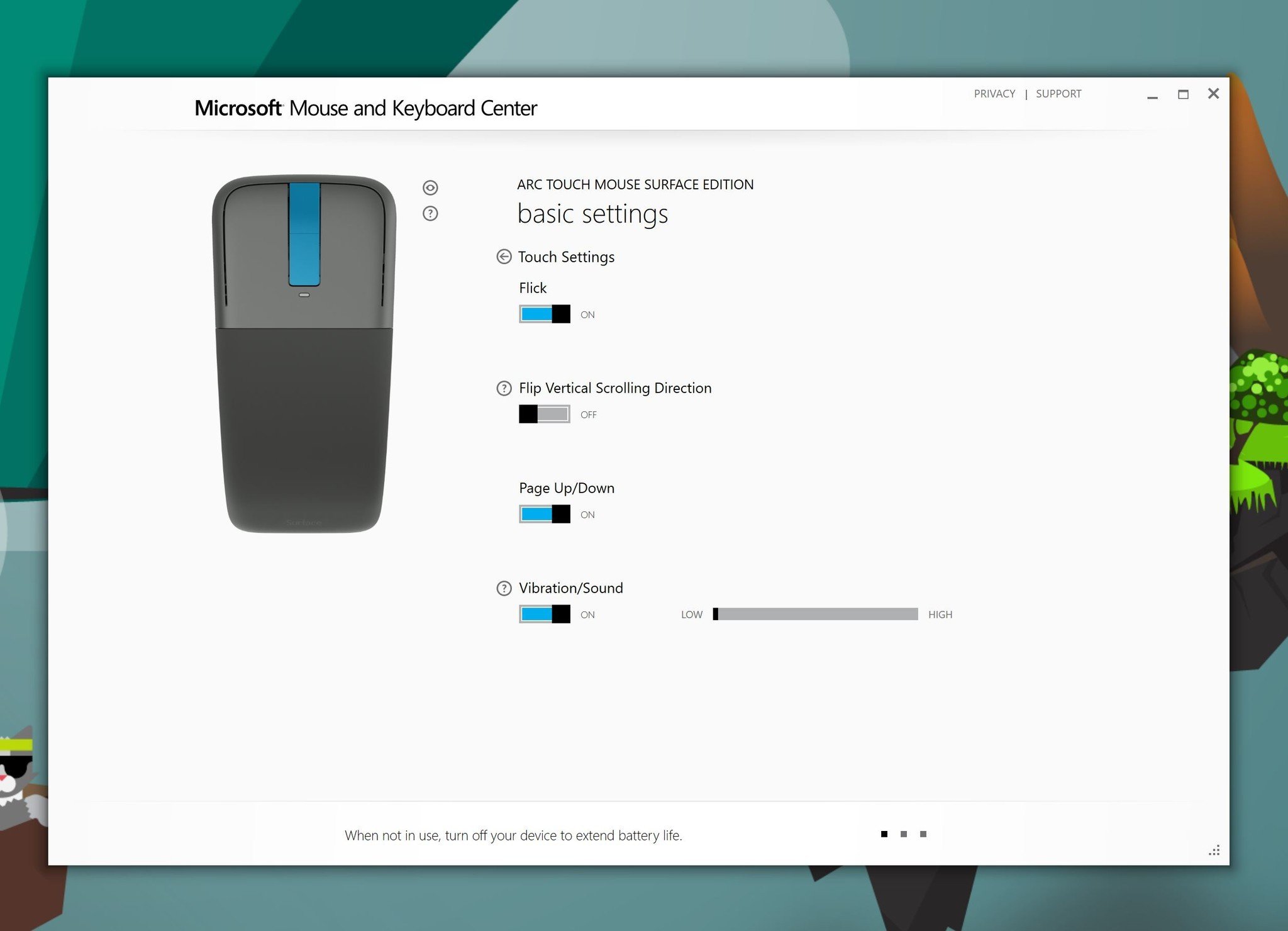
While there is no three-finger tap for the Arc Touch Mouse SE, there is a middle tap for the touch strip that does the same thing. Users can opt to enable Windows Start, Open Action Center, Open Cortana, and much more found under "view all commands."
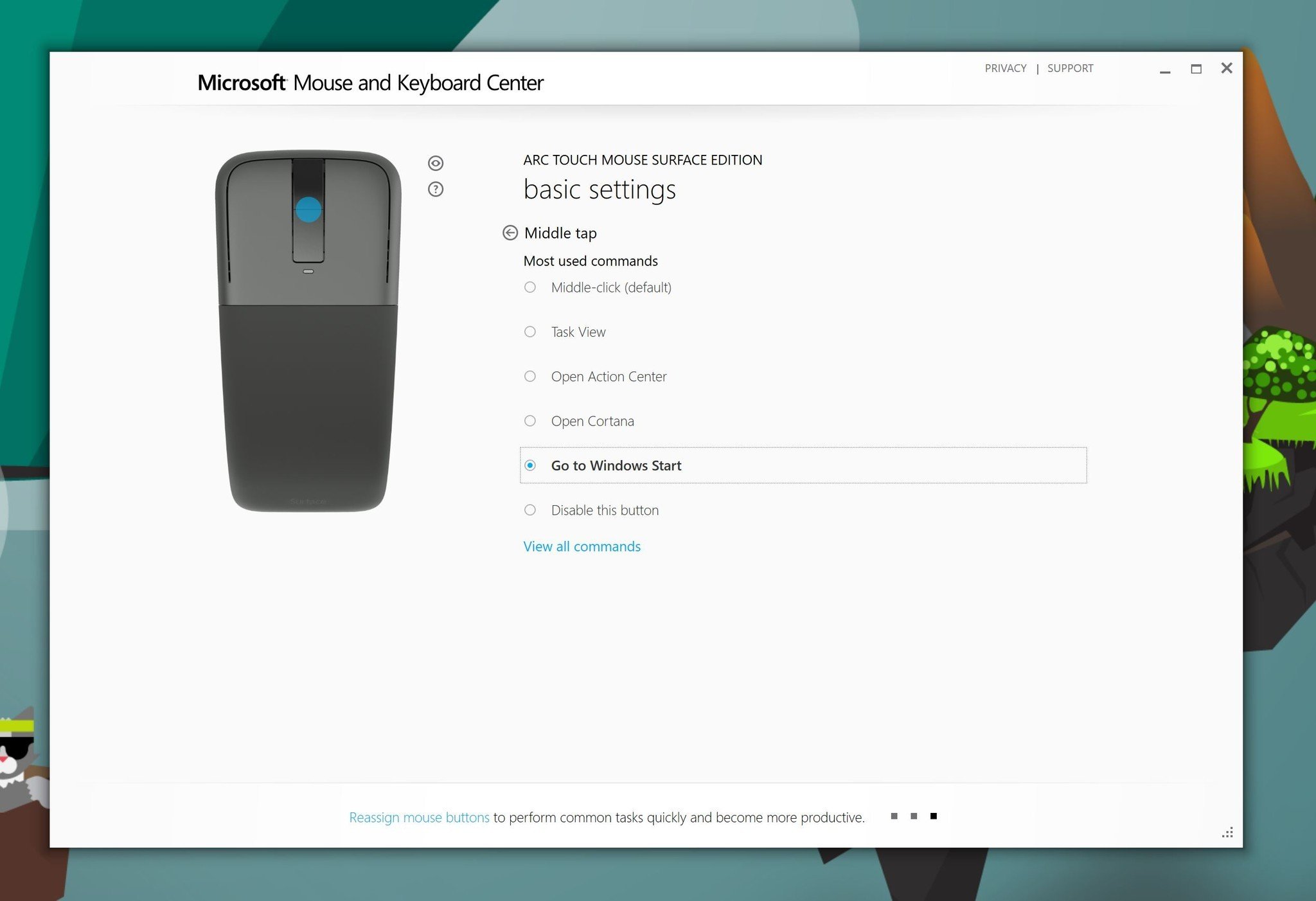
Unfortunately, there are not any advanced scrolling options similar to what the new Surface Arc Mouse contains.
Wrap Up – Get this app
I only covered two of Microsoft's many mice that they sell in this article, but the Mouse and Keyboard Center works with a massive amount of Microsoft's offerings.
Overall, the Mouse and Keyboard Center is one of those hard to find apps you may never know about but is hard to live without once you do. Just adding the three-finger tap function to the new Surface Arc Mouse can dramatically change what you think of it. Likewise, for those scrolling features and options.
It would be good for Microsoft to get the Mouse and Keyboard Center into the Windows Store at some point, or at least prompt users to download the app once a compatible device is paired. Even better would be to build these features into Windows 10 itself, but all good things take time.
As pointed out in comments, there is the UWP app Arc Touch Bluetooth Mouse , but it only supports the older Arc Touch Bluetooth Mouse and Arc Touch Mouse SE peripherals and not the newer Surface Arc Mouse (2017) yet.
For now, get the Mouse and Keyboard Center and unleash the power of your Microsoft hardware.

Daniel Rubino is the Editor-in-chief of Windows Central. He is also the head reviewer, podcast co-host, and analyst. He has been covering Microsoft since 2007 when this site was called WMExperts (and later Windows Phone Central). His interests include Windows, laptops, next-gen computing, and wearable tech. He has reviewed laptops for over 10 years and is particularly fond of 2-in-1 convertibles, Arm64 processors, new form factors, and thin-and-light PCs. Before all this tech stuff, he worked on a Ph.D. in linguistics, performed polysomnographs in NYC, and was a motion-picture operator for 17 years.