Microsoft Launcher Preview adds third row to dock and app drawer folders
Microsoft Launcher Preview just added some neat ways to organize your apps.
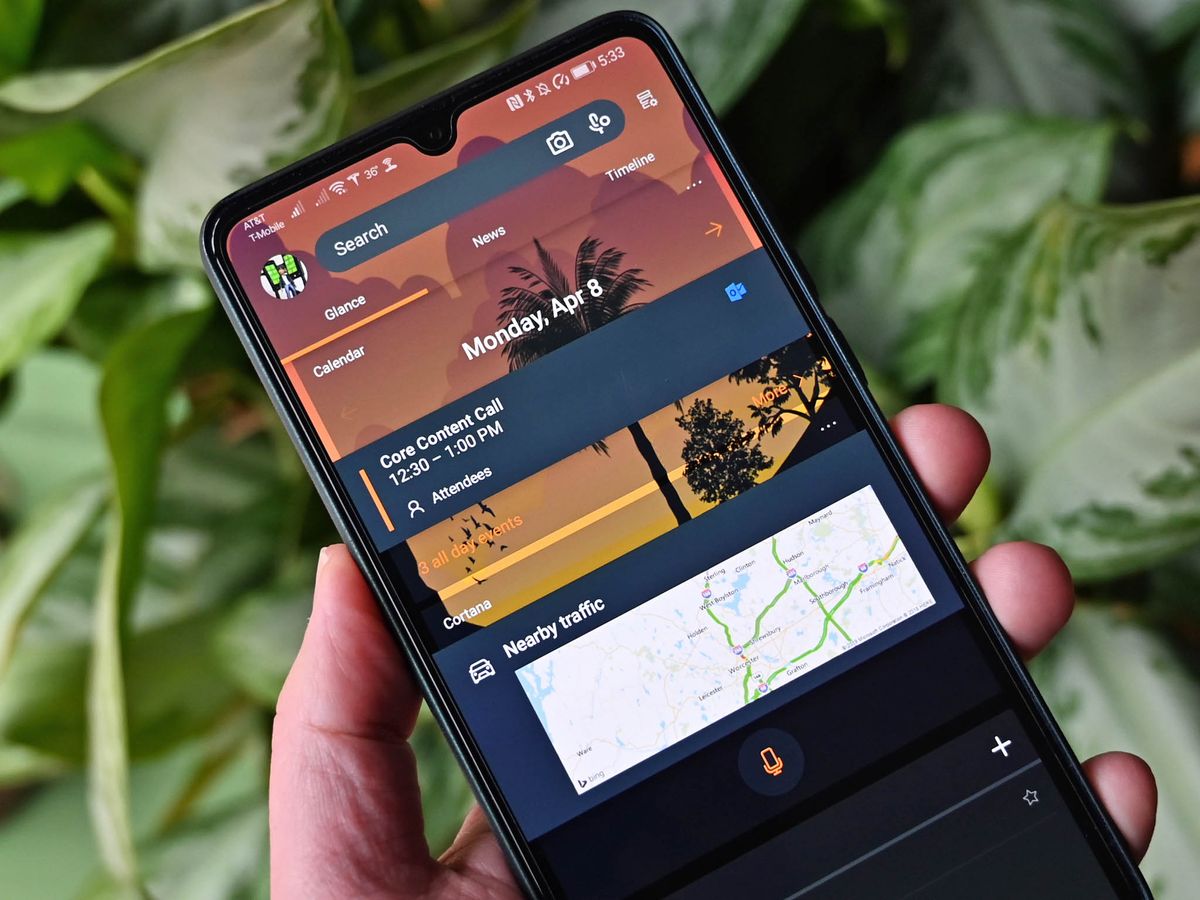
What you need to know
- Microsoft Launcher Preview gained a third row in its dock and folder support in its app drawer in a recent update.
- The update also allows you to double tap to lock your screen.
- The update is rolling out now to beta testers of Microsoft Launcher.
Microsoft Launcher Preview has a new update that makes it easier to organize your apps. The update allows you to add a third row within the launcher's dock and organize apps into folders within the app drawer. The update also has a couple other features and fixes. The update is rolling out now to beta testers of Microsoft Launcher.
Here's the complete changelog from Microsoft:
- Add up to 3 rows in Dock
- Organize your App Drawer with folders
- Double tap to lock screen
- Improved app search
- Fixed bugs and crashes
To organize your apps into folders within the app drawer, you can follow these steps:
- Open the app drawer by pressing the app drawer icon.
- Press and hold on an app that you'd like to be in a folder.
- Press Select.
- Tap other apps that you'd like to be in the same folder.
- Press the folder icon.
The update also brings the option to double tap the screen to lock it, improves app search, and fixes several bugs.
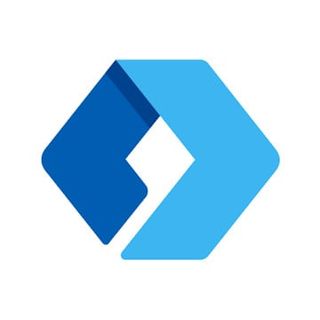
This preview app lets you test all the latest and greatest features that might roll out to Microsoft Launcher.
Get the Windows Central Newsletter
All the latest news, reviews, and guides for Windows and Xbox diehards.

Sean Endicott is a tech journalist at Windows Central, specializing in Windows, Microsoft software, AI, and PCs. He's covered major launches, from Windows 10 and 11 to the rise of AI tools like ChatGPT. Sean's journey began with the Lumia 740, leading to strong ties with app developers. Outside writing, he coaches American football, utilizing Microsoft services to manage his team. He studied broadcast journalism at Nottingham Trent University and is active on X @SeanEndicott_ and Threads @sean_endicott_.