Microsoft Flight Simulator Xbox: What is the 'offline mode' pack, and is it needed?
Microsoft Flight Simulator is best with internet, but you can play it offline.

Microsoft Flight Simulator on Xbox is finally here, and it looks to be an extremely impressive technical and visual showcase for Xbox Series X and Xbox Series S. It offers an excellent flight simulator experience for both casual and veteran players and ranks among the best Xbox games around. One facet of MSFS on Xbox that has stirred up confusion amongst Xbox players, however, is the inclusion of an "offline mode" when installing or preinstalling the game. Because of the lack of an official explanation on this, many players are left to wonder what exactly this "offline mode" is, and if it's really necessary to play the game.
Here's everything you need to know about the "offline mode" for Microsoft Flight Simulator on Xbox. If you want the full rundown of MSFS on Microsoft's most powerful consoles, be sure to check out our full review of Microsoft Flight Simulator on Xbox.
What is the 'offline mode' pack for Microsoft Flight Simulator on Xbox?

Microsoft Flight Simulator is one of the best-looking games of all time, and it achieves this impressive feat by seamlessly streaming over two petabytes of real-world information with Microsoft's class-leading cloud technologies straight to your PC or Xbox console. Because of this, Microsoft Flight Simulator is absolutely best experienced when paired with a stable high-speed internet connection, as faster internet lets the game stream higher-quality assets from the cloud and build a more realistic and stunning rendition of the world. Microsoft's own internet requirements for Microsoft Flight Simulator follow below.
| Specification | Minimum | Recommended | Ideal |
|---|---|---|---|
| Internet requirement | 5 Mbps | 20 Mbps | 50 Mbps |
However, Microsoft Flight Simulator does have a backup in case the internet fails it with a collection of more generic and less detailed offline assets. On PC, players don't get a clear choice on whether or not these offline assets are downloaded, but more storage-limited Xbox consoles gain an additional option for players: an "offline mode" pack.
Put simply, the "offline mode" pack is a separate installable option for Microsoft Flight Simulator on Xbox consoles that presumably includes everything the game needs to run without a suitable internet connection. The pack is large, too, coming in at a staggering 54.9 GB on Xbox Series X versus a more palatable 42.4 GB for the base game. Together, this is the expected massive install size for Microsoft Flight Simulator and more closely mirrors the equivalent on PC, leading many players to believe they need the offline mode to play the game at all.
Do I need the 'offline mode' pack to play Microsoft Flight Simulator on Xbox?

When you install or preinstall Microsoft Flight Simulator, your Xbox will automatically begin installing both the base game and the "offline mode" pack, which together equals nearly 100 GB of raw game information. This automatic behavior, combined with a lack of official explanation from Xbox, may lead you to believe that the "offline mode" pack is a necessary piece of Microsoft Flight Simulator, but that isn't the case. Players can choose not to install the pack on their Xbox and still play Microsoft Flight Simulator at its best quality.
Whether or not you should choose to only install the base game of Microsoft Flight Simulator on your Xbox is a different question, however, and depends on how you plan to play Microsoft Flight Simulator and how confident you are in your internet.
Get the Windows Central Newsletter
All the latest news, reviews, and guides for Windows and Xbox diehards.
If you intend to play Microsoft Flight Simulator at any point without the presence of a high-speed internet connection, you'll need the "offline mode" pack to get started. Alternatively, if your internet connection isn't always stable or suitably high-speed, you may consider keeping the "offline mode" pack so Microsoft Flight Simulator can fall back on it in the event of a lost or inconsistent connection.
If you're equipped with a reliable high-speed internet connection and always play online, on the other hand, the "offline pack" isn't a necessary install for you. You can choose not to install it to free up a decent chunk of storage on your Xbox console, and still be able to play Microsoft Flight Simulator at the best possible quality. That's the power of the internet and Microsoft's innovative cloud technologies.
How do I install or uninstall the 'offline mode' pack for Microsoft Flight Simulator on Xbox?

Now that you know what "offline mode" is for Microsoft Flight Simulator, and if you need it, you may be wondering how you can actually install (or uninstall) the "offline mode" pack on your Xbox console. The steps to do so are pretty simple, but unfortunately not immediately obvious, so we've outlined the steps below for you.
Here's how to install or uninstall the "offline mode" pack for Microsoft Flight Simulator on Xbox.
- Open "My games & apps" on your Xbox console by choosing the "My games & apps" tile on the Xbox Dashboard or opening the Xbox Guide and choosing the "My games & apps option."
- Find Microsoft Flight Simulator in the "Games" section of "My games & apps".Note: If you're in the process of installing or preinstalling Microsoft Flight Simulator, the game will immediately appear in the "Games" section, and you can do this while installing.
- Open the "More options" menu for Microsoft Flight Simulator by highlighting Microsoft Flight Simulator in "My games & apps" and pressing the "Menu" button on your Xbox controller.
- In the "More options" menu for Microsoft Flight Simulator, navigate to and open the "Manage game and add-ons" option.
- On the "Manage game and add-ons" screen for Microsoft Flight Simulator, highlight and open "Microsoft Flight Simulator" on the right side of the screen.
- In the "Microsoft Flight Simulator" menu, navigate to and select the "Manage installation on (Storage device)" option.
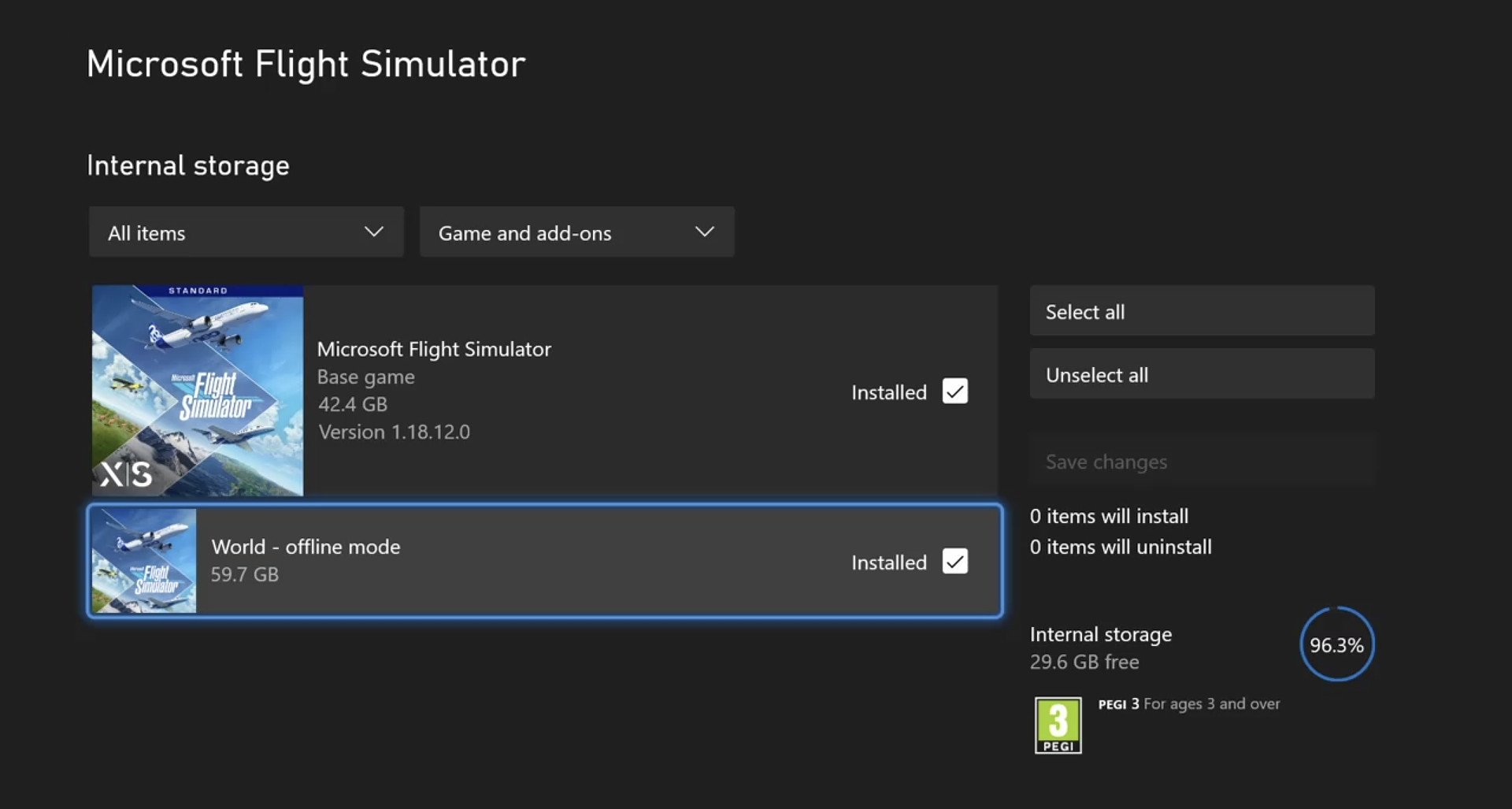
- On the "Manage installation" screen for Microsoft Flight Simulator, navigate to the "World - offline mode" add-on under the base game of Microsoft Flight Simulator.Note: Selecting the "World - offline mode" add-on will install it, while unselecting it will uninstall the add-on or prevent it from being installed.
- Once you've made your changes, navigate to and select the "Save changes" option on the right side of the screen.
- Your Xbox will automatically update the Microsoft Flight Simulator installation in the background.

Microsoft Flight Simulator heads to consoles
After shattering expectations and setting bars on PC, Microsoft Flight Simulator is officially making the jump to consoles by releasing for Xbox Series X|S on July 27, 2021. You can now preorder the Xbox version of Microsoft Flight Simulator, with three content-packed editions from which to choose.
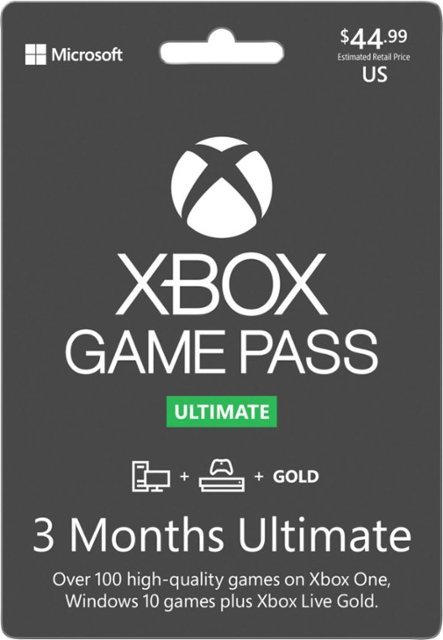
All your gaming needs, in one subscription
Is the Xbox Game Pass Ultimate the best value in all of gaming? It's possible. Ultimate bundles your Xbox Live Gold subscription, an Xbox Game Pass subscription for both Xbox consoles and Windows PCs, and Xbox Cloud Gaming for on-the-go. Microsoft Flight Simulator is already included in Xbox Game Pass for PC, and will be for Xbox on day one.

Zachary Boddy (They / Them) is a Staff Writer for Windows Central, primarily focused on covering the latest news in tech and gaming, the best Xbox and PC games, and the most interesting Windows and Xbox hardware. They have been gaming and writing for most of their life starting with the original Xbox, and started out as a freelancer for Windows Central and its sister sites in 2019. Now a full-fledged Staff Writer, Zachary has expanded from only writing about all things Minecraft to covering practically everything on which Windows Central is an expert, especially when it comes to Microsoft. You can find Zachary on Twitter @BoddyZachary.
