Microsoft 'fixes' frustrating Google Chrome feature
Soon, you won't lose filled out forms and your tab when you drag and drop a file into the wrong spot in Chrome.
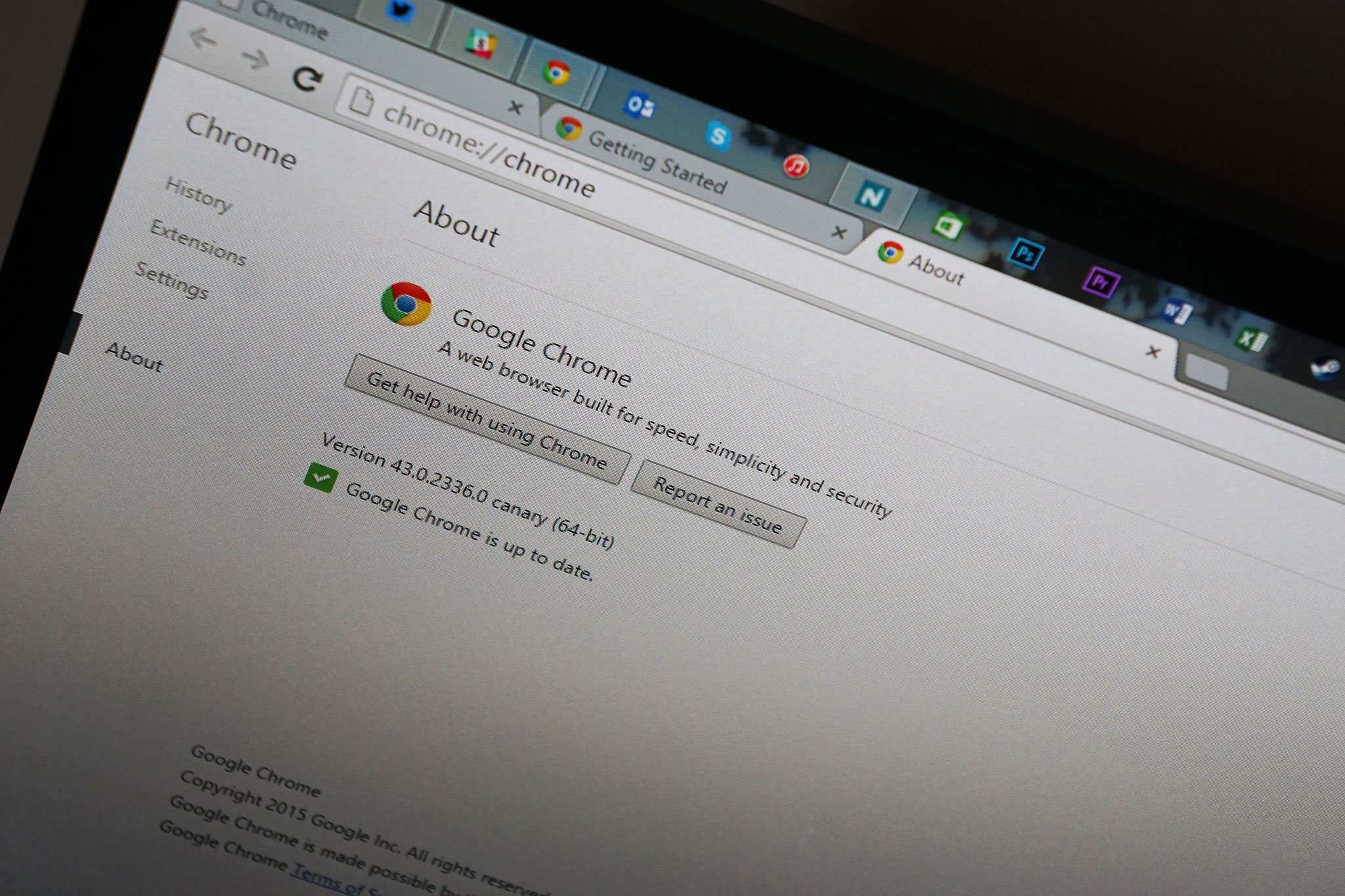
What you need to know
- Dragging and dropping a file into the wrong spot of a browser won't take over a tab, following an upcoming update to Google Chrome.
- The fix is thanks to a Microsoft engineer working on Chromium.
- The update is already in Chrome Canary and will roll out to Chrome and Microsoft Edge in the future.
A Microsoft developer, Eric Lawrence, fixed a behavior in Google Chrome that caused dragging and dropping a file onto a browser to take over a tab (via 9to5Google). In Google Chrome and other Chromium browsers, if you drag and drop a file into the browser's content area, it will usually navigate to the file within the current tab you have open in the browser. This can lead to data filled out on websites being deleted or at least close a webpage. The fix from Lawrence, makes it so dropping a file or URL into the content area of a browser opens that content in a new tab.
In some situations, the current behavior would be considered a positive thing. As outlined in a blog post explaining the fix, web developers could want this behavior for loading HTML files into a browser. But for most people, the current behavior just deletes information stored in forms on a site or closes a webpage. This can be anywhere from annoying to inconvenient for many users, and the fix creates a more logical action when someone tries to drop a file into the browser's content area.
Lawrence discussed a similar feature in the blog post covering the fix, pressing backspace to send a browser back one page in navigation history. This feature is also occasionally useful but is often invoked by accident. That behavior is no longer in Chrome, but you can enable it with an extension.
The fix to drag and drop is already in Chrome Canary and will be in regular Chrome and Microsoft Edge in the future. If you prefer the current behavior in Chrome, you can drag and drop the file into the tab strip.
All the latest news, reviews, and guides for Windows and Xbox diehards.

Sean Endicott is a tech journalist at Windows Central, specializing in Windows, Microsoft software, AI, and PCs. He's covered major launches, from Windows 10 and 11 to the rise of AI tools like ChatGPT. Sean's journey began with the Lumia 930, leading to strong ties with app developers. Outside writing, he coaches American football, utilizing Microsoft services to manage his team. He studied broadcast journalism at Nottingham Trent University and is active on X @SeanEndicott_ and Threads @sean_endicott_.
