Microsoft Edge on Windows 10 build 10147 unveils new password manager and subtle improvements
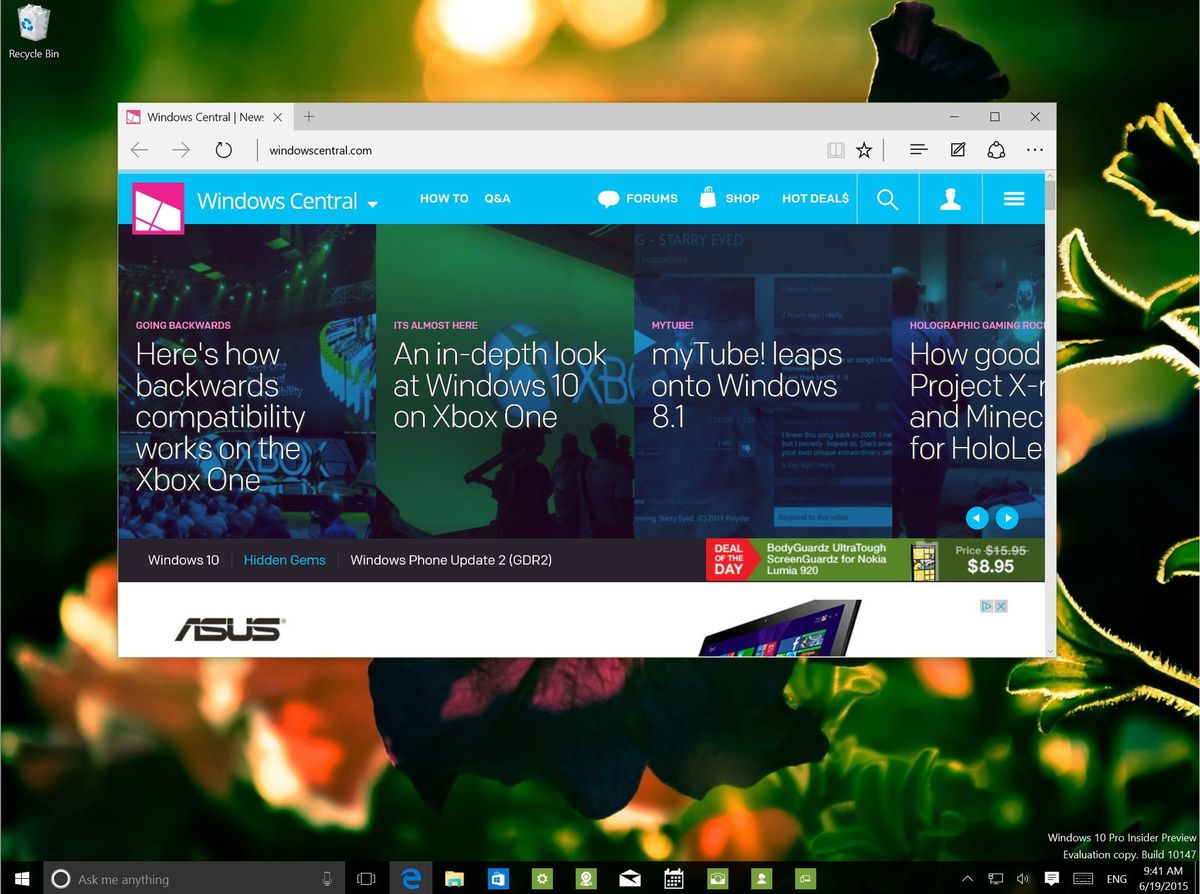
Windows 10 build 10147 recently leaked onto the web unveiling a hand-full of changes, including improvements to the Start menu, taskbar, Action Center, and on the desktop.
However, the surprise was to see some new changes and improvements in Microsoft's newest web browser.
For starters, the company finally updated the "Project Spartan" codename to the official "Microsoft Edge" one and the version number has been bumped to 19.10147.00.
Users will also see new changes in the address bar, as Microsoft has changed the "Hub" (Favorites, reading list, downloads, and history) icon. The feedback button is now gone, and it's been replaced with a new share button, which interesting enough it brings up the Windows 8 fly-out. Also, all the icons are now dark instead of dark-gray.

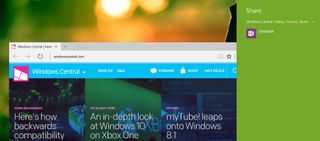
You can now open multiple tabs and drag out a tab to create a new window. But this only works for one tab as you cannot select and drag multiple tabs like you can in Chrome, and you cannot drag the new window back to the previous window.
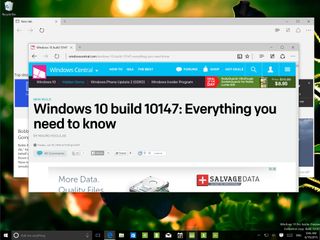
Next, let's move to settings, in build 10147. Clicking the three dotted ellipsis icon will open the Edge settings menu with a new scroll animation.
In Windows 10 build 10147, Microsoft is adding an option to let users decide between a "Light" or "Dark" theme. (Note that in the image below, you can see that currently the dark theme works per open window. You have to relaunch the browser to see the dark theme globally.)
Get the Windows Central Newsletter
All the latest news, reviews, and guides for Windows and Xbox diehards.
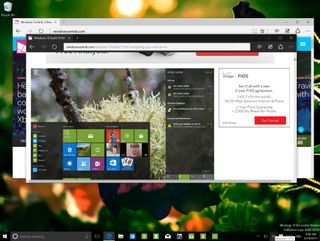
Additionally, there is a new option to open Edge with a "Start page" or "a specific page or pages". This feature technically will work as pinned tabs, as the browser will launch with this pages every time you open Microsoft Edge.
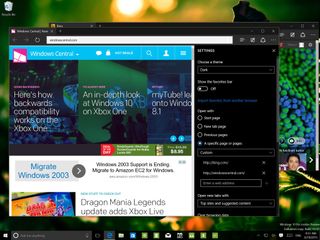
As we have seen previously, Microsoft Edge now also includes an Advanced section for settings. In this new area, the software maker has relocated the options for: "Show the home button" and "Block pop-ups".
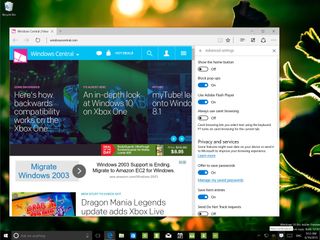
Scrolling down, you can also see that the browser now allows users to enable or disable "Offer to save passwords." This is a new interesting feature as it also incorporates a password manager, which we haven't seen before. Users can access the new feature by clicking the "Manage my saved passwords" link.
If you have signed in with your Microsoft account, you'll see all your credentials synced to the web browser.
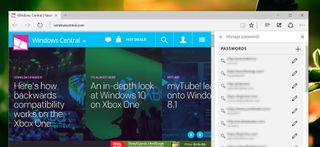
You can then click the pen icon to edit the credentials. In this section, you can change the URL, username, and password for a particular site. Also, you can choose whether to share these credentials with other devices, but the functionality is not yet enabled.
If you want to add new credentials to a particular account manually, simply hit the plus sign icon from the top-right, fill out the require fields, and click Save.
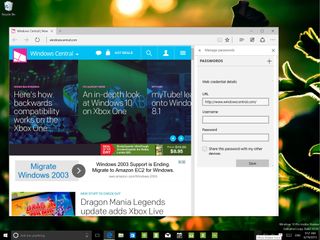
In Windows 10 build 10147, we can also see that users have access to change the search engine (currently Bing is the default). However, it seems that you can't actually add a new search provider.

Also, this version of Edge enables users to disable "Show search suggestions as I type".
Finally, when closing the web browser users will get a warning that they are about to close a session with multiple tabs, just like on Internet Explorer.
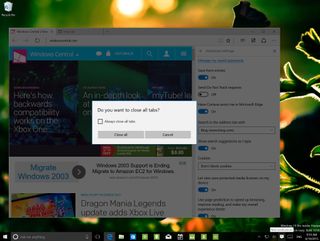
Although these are subtle changes, they are welcome ones that let users take more control over the experience with the web browser. You can be sure that many of the alterations we're seeing today are likely to appear in the final version when Windows 10 ships later in July.
How do you like the new changes in Microsoft Edge? Tell us what you think in the comments below!
Mauro Huculak has been a Windows How-To Expert contributor for WindowsCentral.com for nearly a decade and has over 15 years of experience writing comprehensive guides. He also has an IT background and has achieved different professional certifications from Microsoft, Cisco, VMware, and CompTIA. He has been recognized as a Microsoft MVP for many years.
