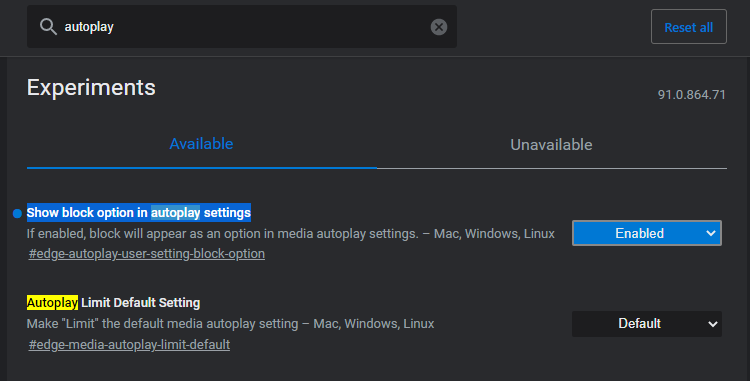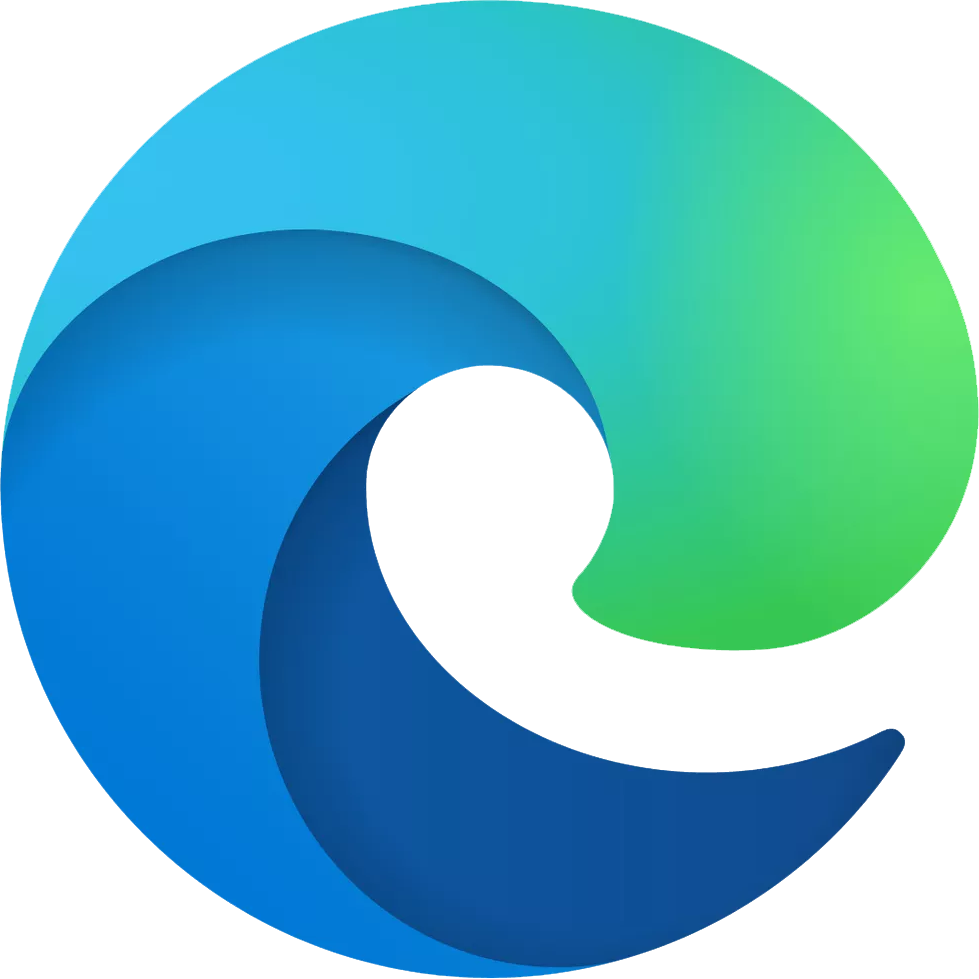Microsoft Edge now limits videos from playing automatically
You won't have to deal with unwanted autoplay videos in the latest version of Microsoft Edge.
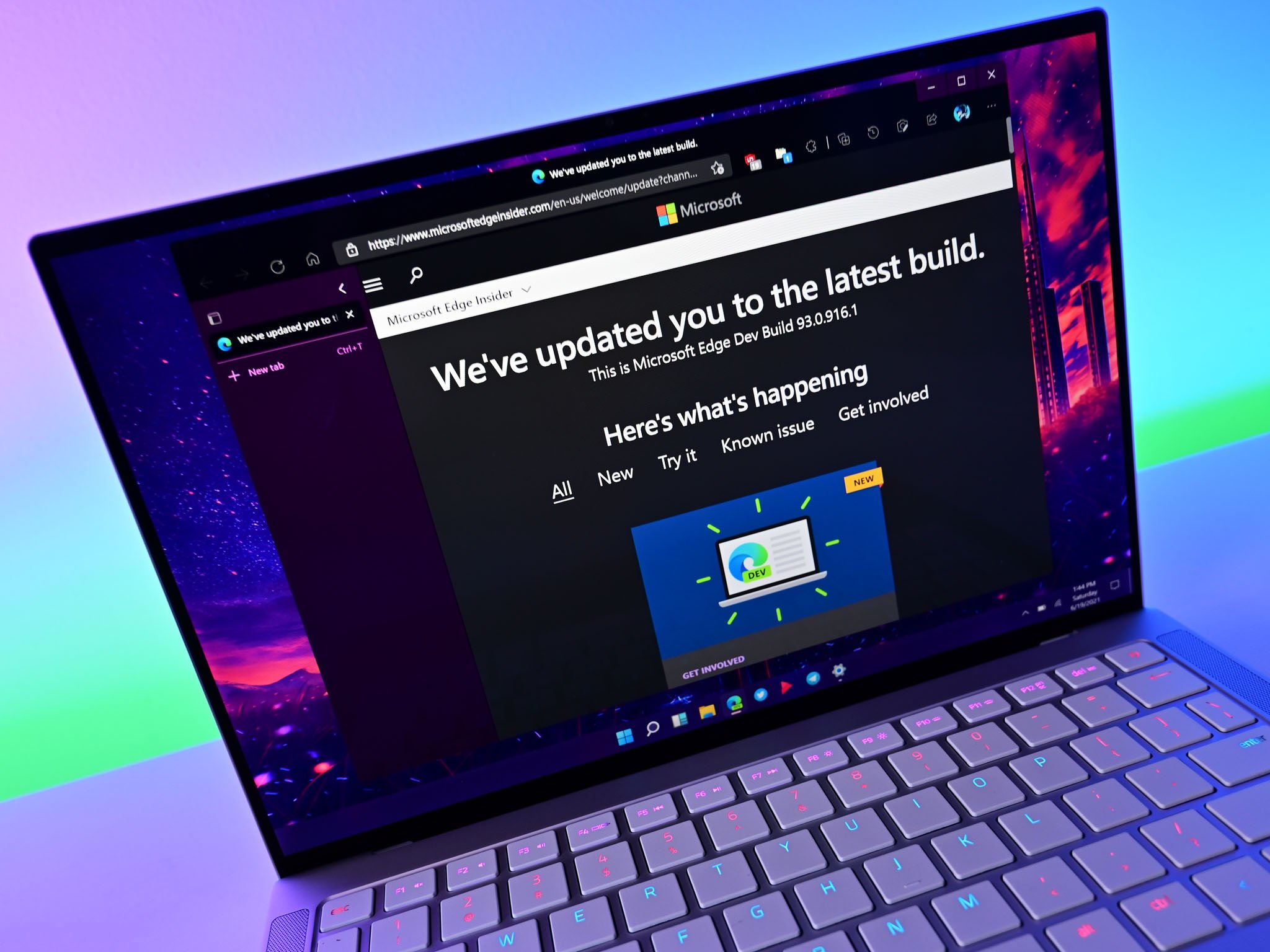
What you need to know
- The latest version of Microsoft Edge limits videos from playing automatically by default.
- Previously, the browser had an option to limit autoplay videos, but it was disabled by default.
- You can block videos from playing automatically in Microsoft Edge, but you have to enable a flag to see the option.
Microsoft Edge received an update to version 92 last week. The latest build of the browser brings new password health features and a handful of other new options. It also changes the default setting to limit videos from playing automatically (via GHacks).
Starting with Edge 92, the browser limits videos from playing automatically by default. With this setting enabled, the browser will allow some videos to automatically play while limiting others. It determines which videos to play based on how you've visited and interacted with websites in the past. For example, if you go to YouTube regularly, the browser should continue to play videos automatically.
This functionality was available before Edge 92, but it was disabled by default.
If you want to block videos from playing automatically, there's also an option for that. You have to enable it through edge://flags:
- Go to edge://flags in the latest version of Microsoft Edge.
- Search for "autoplay".
- Switch the setting for "Show block option in autoplay settings" to "enabled".
- Restart Microsoft Edge.
After you've enabled this option, you can block videos from playing automatically. To edit autoplay settings:
- Open Settings in Microsoft Edge.
- Search for "autoplay".
- Scroll down to Media autoplay (you can also go to edge://settings/content/mediaAutoplay directly).
- Select Allow, Block, or Limit.
All the latest news, reviews, and guides for Windows and Xbox diehards.

Sean Endicott is a news writer and apps editor for Windows Central with 11+ years of experience. A Nottingham Trent journalism graduate, Sean has covered the industry’s arc from the Lumia era to the launch of Windows 11 and generative AI. Having started at Thrifter, he uses his expertise in price tracking to help readers find genuine hardware value.
Beyond tech news, Sean is a UK sports media pioneer. In 2017, he became one of the first to stream via smartphone and is an expert in AP Capture systems. A tech-forward coach, he was named 2024 BAFA Youth Coach of the Year. He is focused on using technology—from AI to Clipchamp—to gain a practical edge.