Best new Edge browser features in the Windows 10 Creators Update
The Creators Update brings a few new noteworthy features to Microsoft Edge. Here's a look at the best of them.
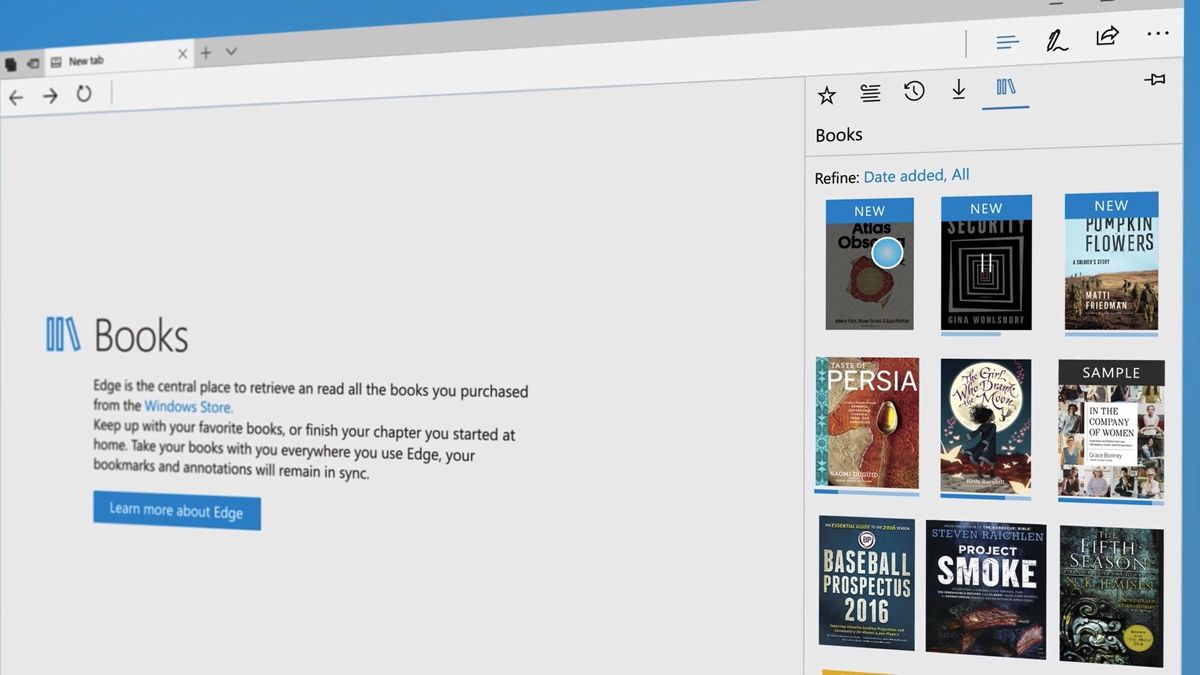
Microsoft Edge has come a long way since its debut in 2015, and with the Windows 10 Creators Update, Microsoft added a couple new features and several under-the-0hood improvements that in our opinion begin to position Edge as a real contender to Chrome, Firefox and Opera.
We thought it'd be a good idea to showcase all of the most noteworthy new features coming in the Creators Update for Microsoft Edge. Here you'll find an overview of everything introduced with build 15063.
Set tabs aside
With the Creators Update, Microsoft Edge gains a new tabs feature that allows you to save your browsing sessions for later, freeing up tab space and keeping Edge lightweight and powerful. The new "Set tabs aside" feature allows you to do just that, set tabs aside, in an area that's hidden off screen and that can be accessed at any time if you need to jump back into a single tab or restore an entire browsing session.
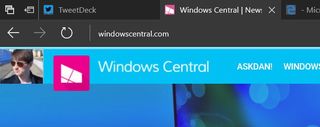
The feature is easy to use, and up in the far left of the window are two new buttons. The button on the right is where all your saved tabs go, and the button on the left is the button that allows you to set the tabs you currently have open aside for later. So, for example, if you have seven tabs open and you select the Set tabs aside button, those seven tabs will be placed into the saved tabs area and your current active Edge window will see all your open tabs disappear, allowing you to start a new browsing session with ease.
In the saved tabs area, you'll find all the tabs you set aside, organized by date. You have the option to close individual tabs within a saved session, restore an individual tab or restore an entire saved session, which will reopen all the saved tabs in your current browsing session. You also have the option to share the tabs saved in a single session, and add those tabs to your favorites.
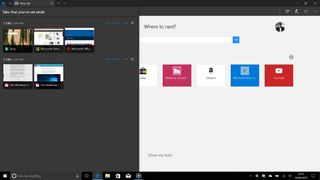
This feature will be great for students, who may find themselves doing research for a report, with several tabs open at one time. If you decide to switch over to something else, like procrastinating or starting another essay for a different subject, you can set your currently open tabs aside for later instead of having to save each tab into your favorites. Then once you're done doing whatever the other thing was, you can restore back to what you were doing with your research.
It's worth noting that this feature cannot be turned off currently. If you're a Microsoft Edge user and don't plan to use the Set tabs aside feature, you'll be stuck with the two buttons being present constantly at the top left of the window.
Get the Windows Central Newsletter
All the latest news, reviews, and guides for Windows and Xbox diehards.
Tab previews
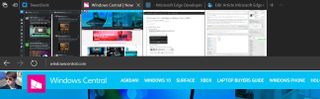
Microsoft also improved tab previews with the Creators Update within Edge, with a new drop down button that gives you an overview of all your tab previews at once. So instead of hovering over each individual tab to see its web page preview, you can see all of them together with the new preview drop down button.
This button is located on the right of all your open tabs and also cannot be turned off.
Books
Starting with the Creators Update, Microsoft Edge can now read and store books purchased from the Windows Store or downloaded from the web. The new Books section, located in the Edge Hub (U.S. only), is where all your books are stored, with cover previews and quick access to the Windows Store so you can buy more books.
Edge's new Book reading mode includes features such as read-aloud mode, which does exactly what it says on the tin. When in a book, selecting the read-aloud mode will see Edge begin reading the book to you. You can also customize the reading experience to your liking, with three separate themes to choose from: light, sepia and dark.
You can change the font and size of text, and you can leave bookmarks as you're reading your book, which allows you to quickly jump between pages with ease. What's more, you can move through the book via its table of contents or the seek bar that's available at the bottom of Edge's reading mode.
Jump lists

Another addition to Edge with the Creators Update is the inclusion of jump lists. Much like Internet Explorer, Edge now has the ability to launch a new window or new InPrivate window directly from the icon on the taskbar by right-clicking it. It's not as feature-filled as the older jump-list feature found in Internet Explorer, but it's a start.
Flash click-to-run
Starting with the Creators Update, Microsoft Edge will automatically block all Flash content from running unless you explicitly say it can. When a web page has Flash content that wants to play, Edge will provide a popup from the address bar that will allow you to turn it on if needed. If not, the web page will continue to load without the Flash component. This is to help keep you protected when browsing the web.
Web payments
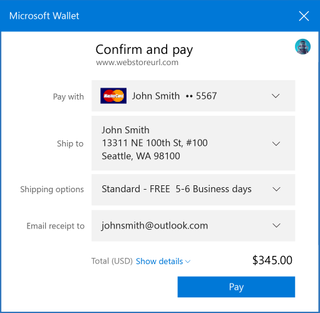
Another big addition to Edge with the Creators Update is the new web payments API that developers can now tap into. What this means for consumers is websites now have the ability to tap into your Microsoft Wallet when buying things online, similar to how Apple Pay works on the Mac. If you have payment info saved in your Microsoft Account, you can use that to pay for things on the web.
If a website supports Edge's Web Payments, you'll see an option to pay with Microsoft Wallet. The popup will give you the option to choose your payment method, shipping address, shipping options and an email in which to send a receipt.
Under the hood improvements
Microsoft also made several under-the-hood improvements to Microsoft Edge with the Creators Update. If you're interested in more details on what's new, check out Microsoft's Developer Blog for Edge.
