Microsoft Edge and Office gain image search feature via Bing
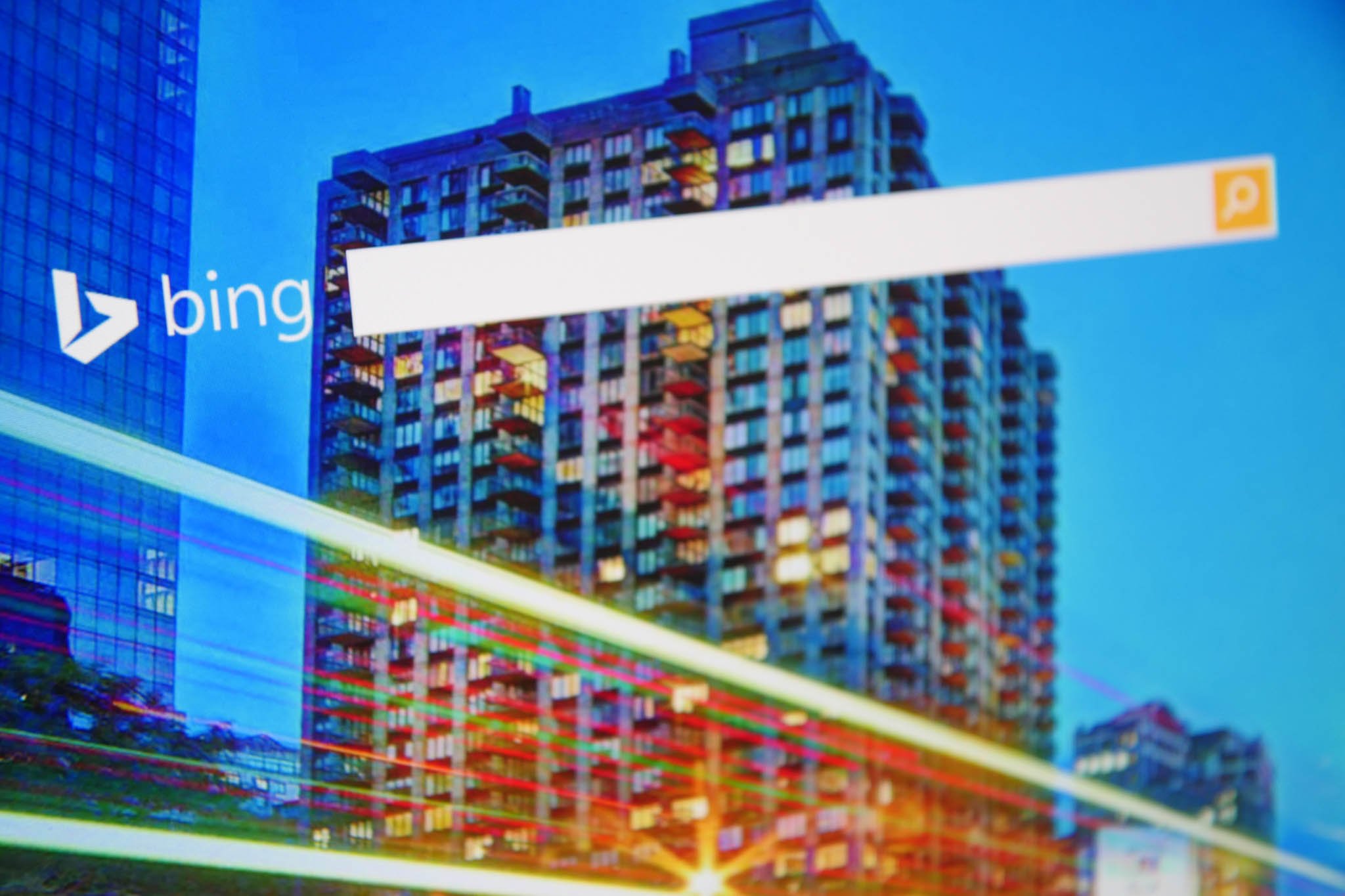
Finding images via the Microsoft Edge browser in Windows 10, along with the company's Office apps, just got easier. Microsoft has announced some new image search features that will be incorporated in those products via its Bing engine.
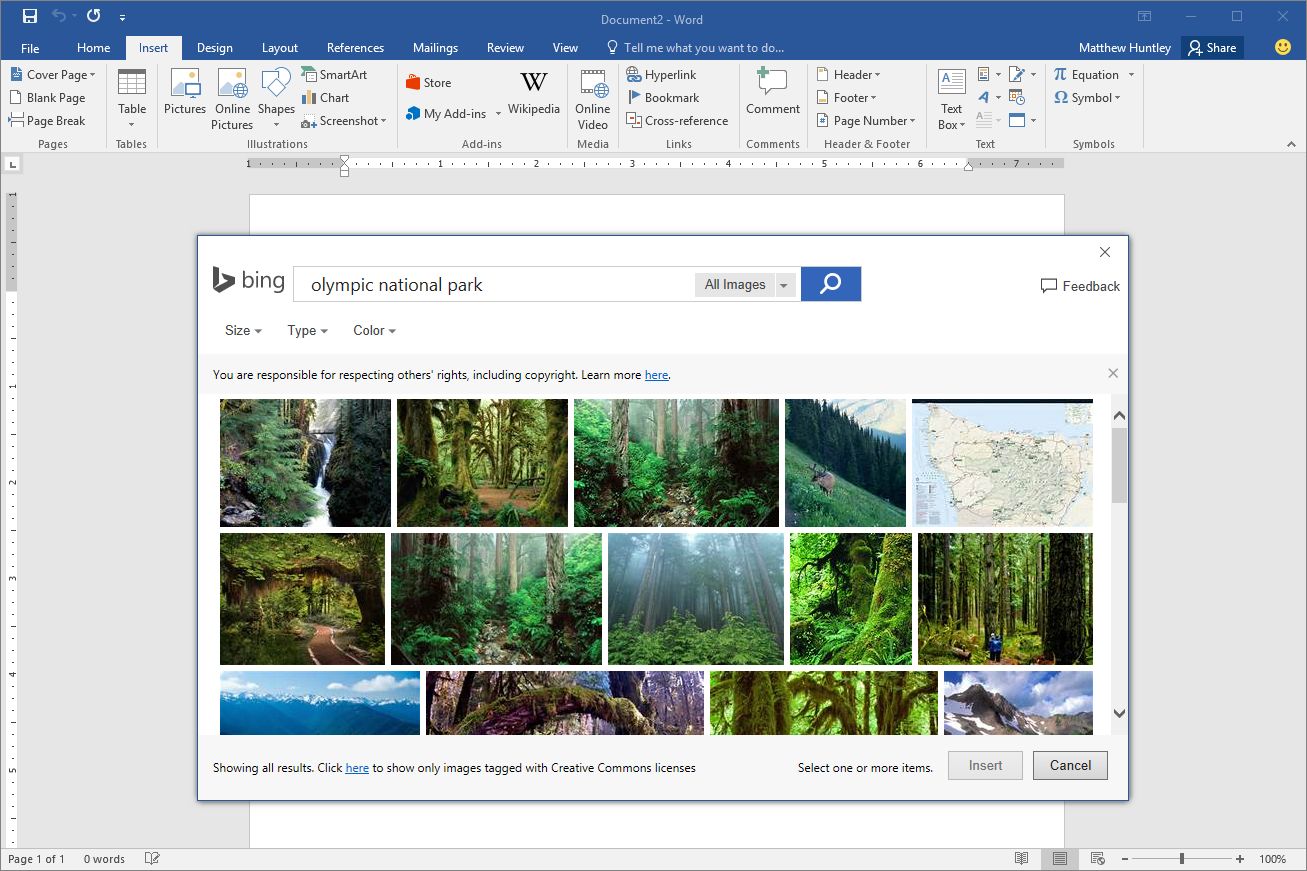
In the Office apps like Word, users can access the new image search features by clicking the "Insert" tab and then select "Online Pictures":
"From there you'll have the option to search for an image, and in return receive a grid of thumbnail images along with filters to narrow your search. To see the source and size of the image, just hover over it. You can view images that have been tagged as subject to certain license restrictions, or view all web images, depending on your needs and circumstances. You can then select an image that works for your particular situation by clicking on it and selecting the "Insert" button.
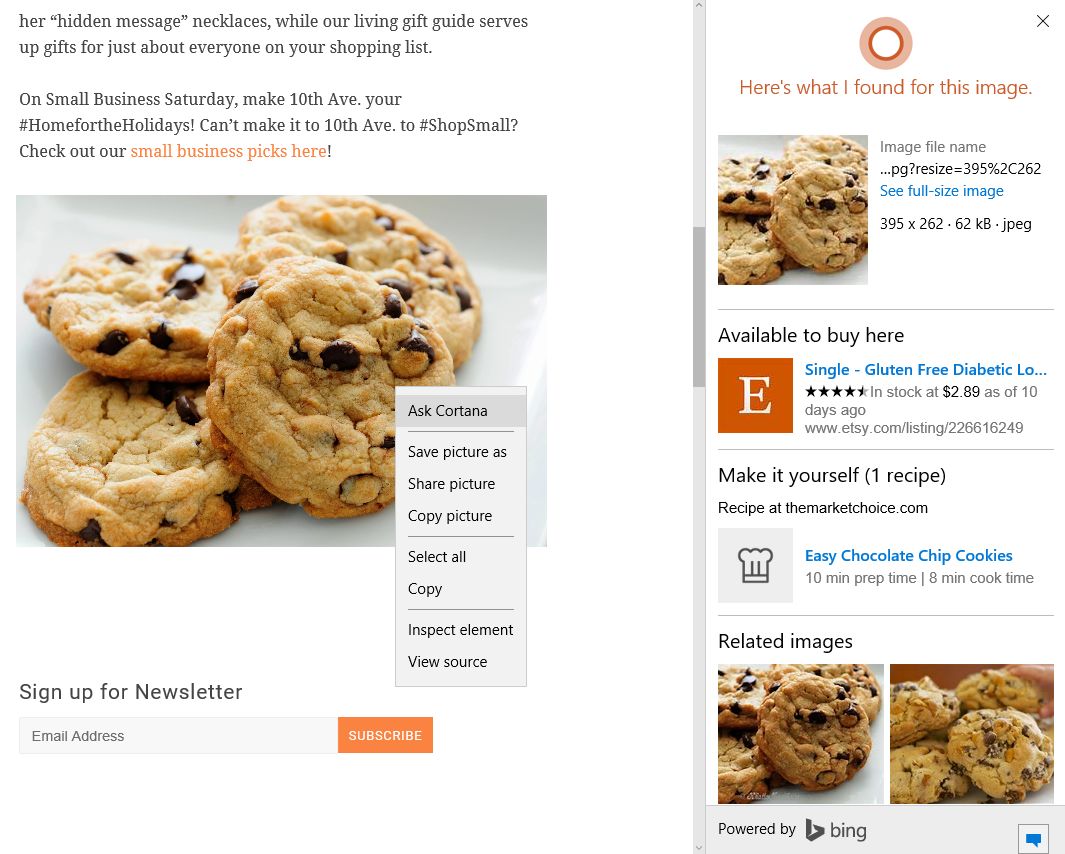
In Microsoft Edge, image search has been added to the browser's "Ask Cortana" feature when right-clicking on a photo:
"Right click on an image in Microsoft Edge, select the option to "Ask Cortana" (or "Bing Lookup" if Cortana is not enabled) and you'll see all the information Bing has about that image. You'll get image dimensions and other sizes available, related images, related searches and more. If the image is a product, it displays places to buy that product, and recipes display for food items."
Visitors of the http://www.bing.com/images/discover?FORM=ILPMFT URL can also go to the "Image Match" button next to the search bar to get more info on an image that's located on the Internet or one that's uploaded from your local PC.
Get the Windows Central Newsletter
All the latest news, reviews, and guides for Windows and Xbox diehards.

