Here's how you can manage your child's PC access with Windows 10 Anniversary Update
News
By
John Callaham
published
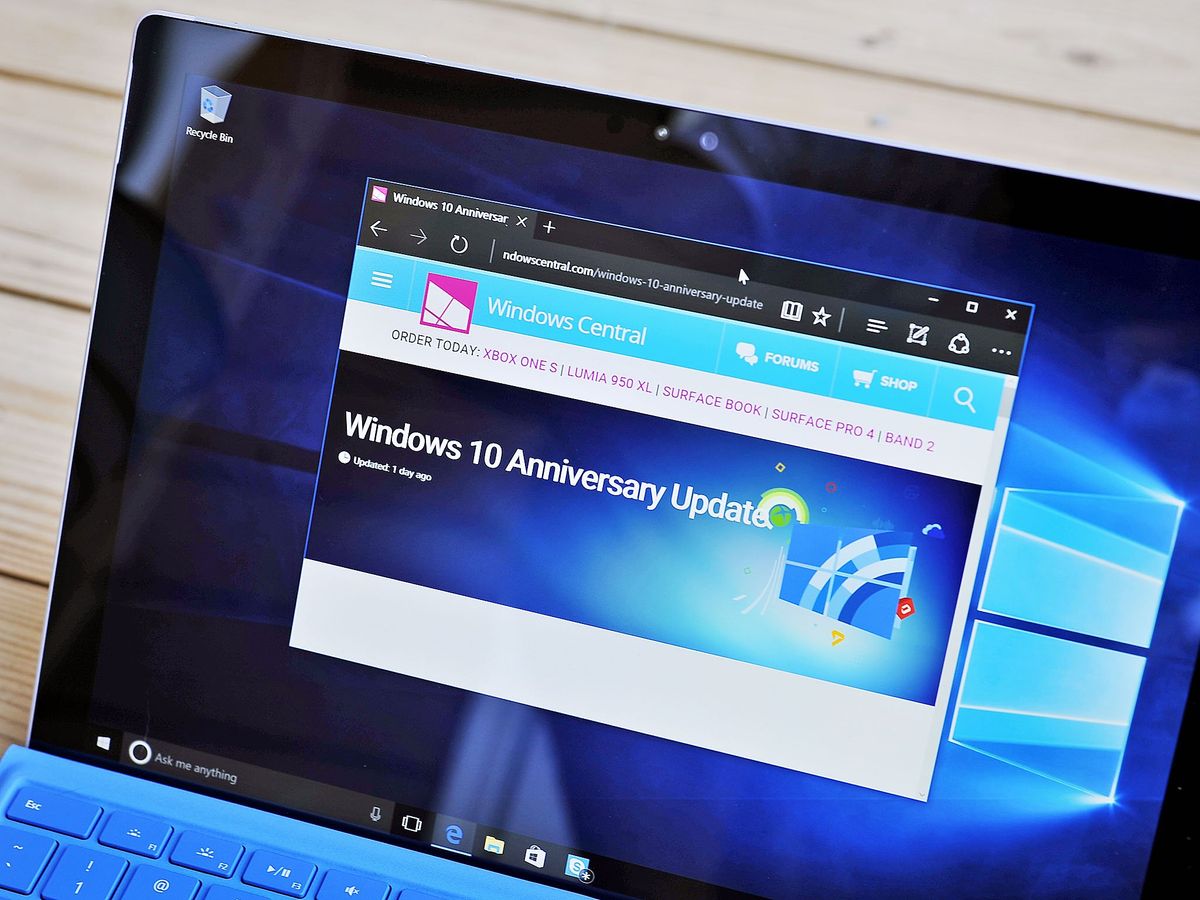
Microsoft sent out an email to some Windows users offering details on the new and improvement family management features in the Windows 10 Anniversary Update.
Winsupersite posted up what was included in the email. It shows that parents can go to just one website to manage all of their family's Microsoft Accounts, and ways to set time limits on how long children can use a Windows 10 PC:
- One Microsoft family - Go to account.microsoft.com/family to manage your family in one place. You can see all your family accounts for Windows and Xbox, see the settings for each child in your family, and make changes to their settings.
- Multiple time limits per day - Set multiple time limits per day for your child's Windows PCs. When your child runs out of time on a Windows PC, you can also give more time on that device even when it's not connected to the internet.
- Keeping your kids safe while browsing the web - Choose which websites your kids are allowed to visit. As long as they're using Microsoft Edge or Internet Explorer, they'll be blocked from any other websites you haven't allowed. Since other commonly used browsers don't have this feature, we will block them on your child's devices. You can always choose to allow your child to use other browsers.
- Microsoft Store is more family friendly - When your child is browsing content in the store, they will only see content that is appropriate for their age. You can choose what content your child can download, receive notifications when they download content from the store, and easily add money to your child's Microsoft account.
- Instant notifications of your kid's requests - If your kid sends you a request, we'll notify you immediately so you can act on it.
You can learn more about all of the updated family management features for Windows 10 on Microsoft's FAQ page.
Get the Windows Central Newsletter
All the latest news, reviews, and guides for Windows and Xbox diehards.
CATEGORIES
LATEST ARTICLES
