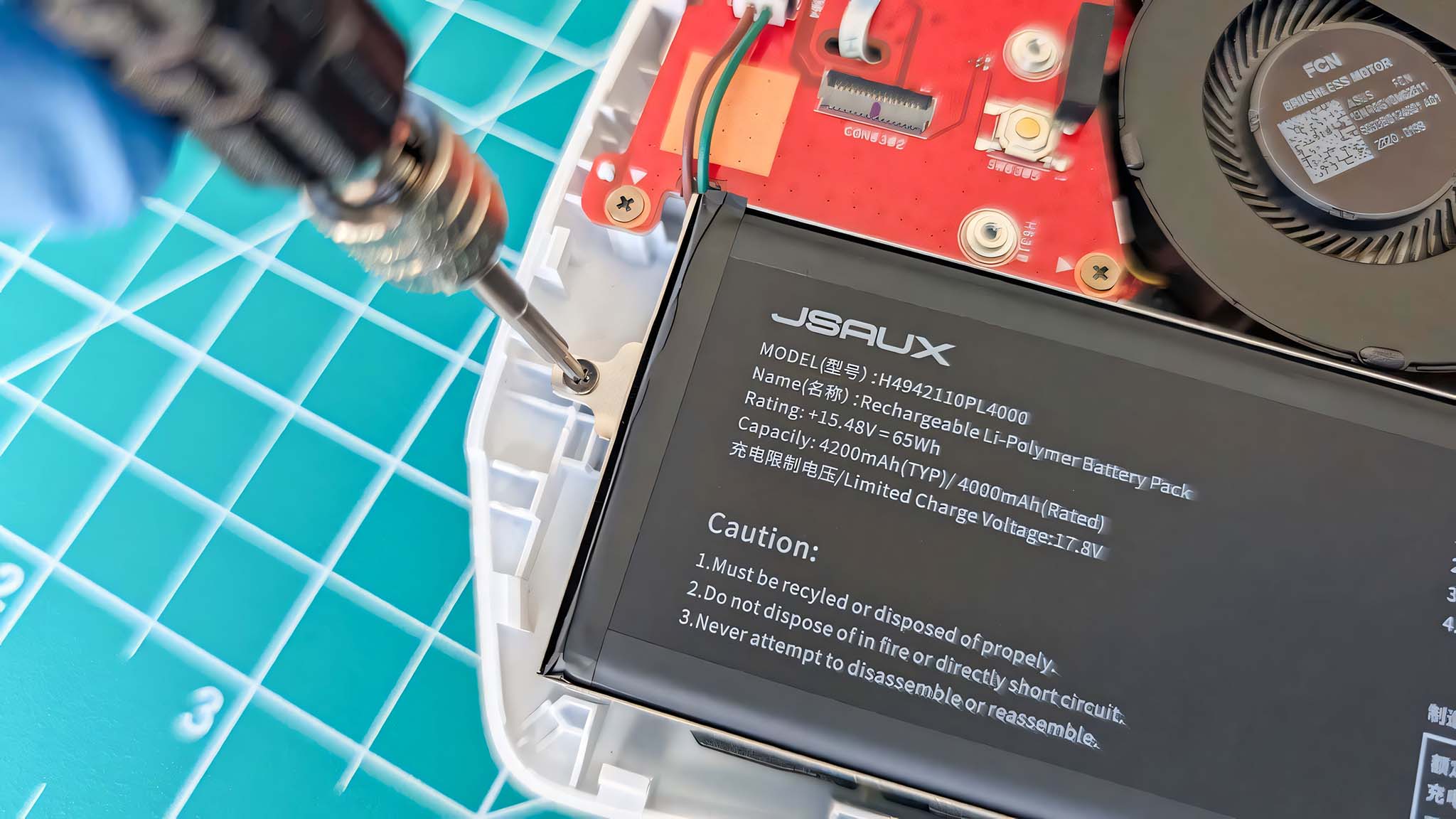Microsoft begins testing updated Start menu UI with latest Windows 10 preview build
Start, Taskbar, and Notifications are getting new UI improvements in today's preview.
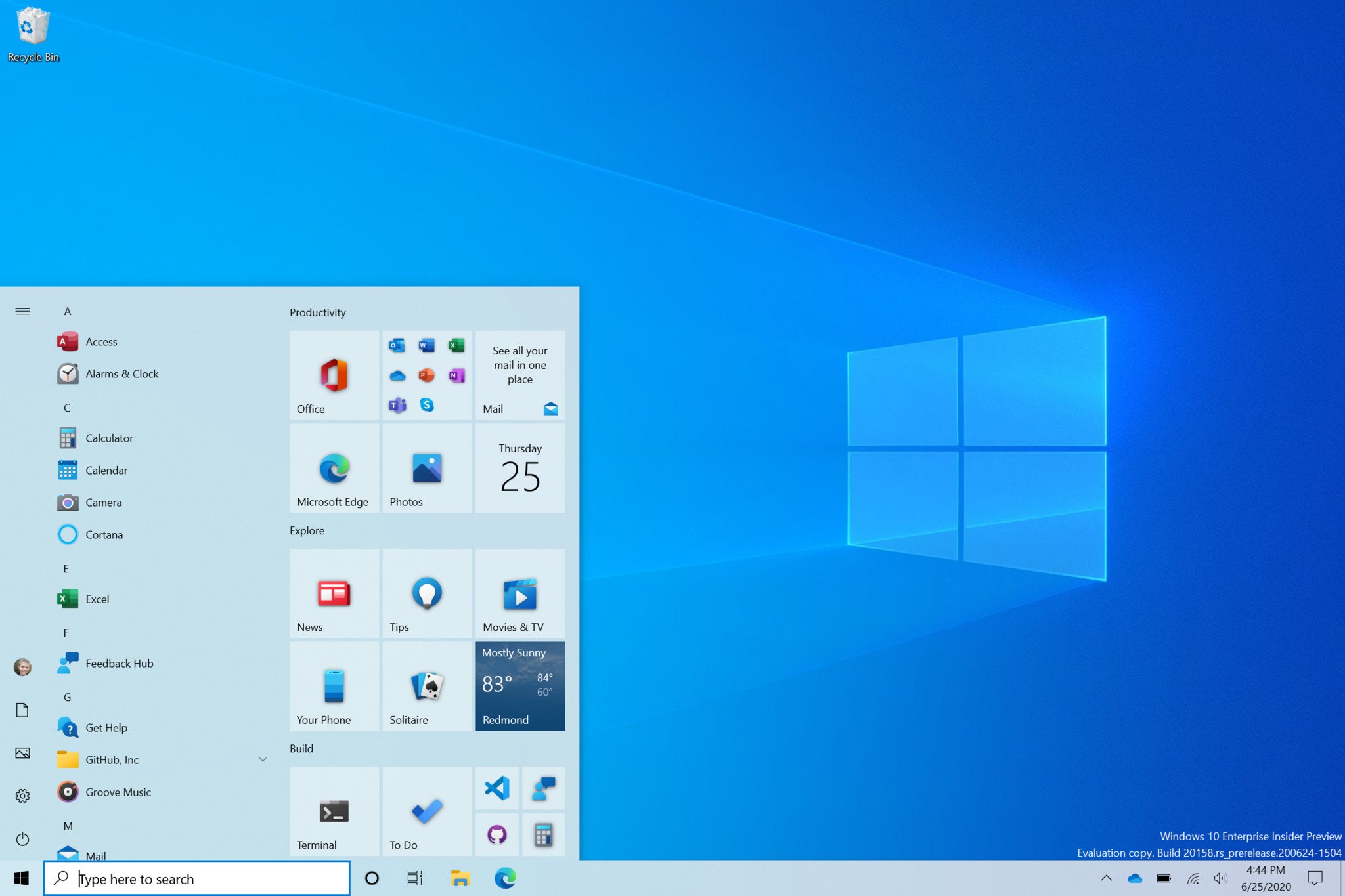
What you need to know
- Changes to the Windows Shell are top billing for today's build.
- Start, notifications, and Taskbar all getting updates.
- A focus on improving UI designs.
Microsoft has released a brand new "active development" build of Windows 10 in the Insider Dev Channel today, and with it comes a handful of notable new features and changes to the Windows Shell, including the Start menu and Notifications UI. This is the first set of notable new features Windows 10 has received this year, and hopefully it's a sign of more things to come.
Today's build is 20162, and it's focused mainly on UI improvements and changes. The Start menu Live Tiles are getting unplated backgrounds that match your system theme, which should make the Start menu itself look much cleaner when using light or dark mode. In addition, notifications are now using the same UI layout as found on Windows 10X, which is much cleaner.
Microsoft is also changing the default taskbar layout for new installations. If you sign-in to a Microsoft Account when setting up a PC, depedning on whether you have an Android phone already linked, or if you're installing Windows on a "gaming PC," the taskbar will automatically pin either the Your Phone app or the Xbox app to the taskbar.
The full changelog is below:
Theme aware Live Tiles in Start
We are freshening up the Start menu with a more streamlined design that removes the solid color backplates behind the logos in the apps list and applies a uniform, partially transparent background to the tiles. This design creates a beautiful stage for your apps, especially the Fluent Design icons for Office and Microsoft Edge, as well as the redesigned icons for built-in apps like Calculator, Mail, and Calendar that we started rolling out earlier this year.
This refined Start design looks great in both dark and light theme, but if you're looking for a splash of color, first make sure to turn on Windows dark theme and then toggle "Show accent color on the following surfaces" for "Start, taskbar, and action center" under Settings > Personalization > Color to elegantly apply your accent color to the Start frame and tiles.
ALT + TAB between apps and websites
Are you a multitasker? We have exciting news for you! Beginning with today's build, all tabs open in Microsoft Edge will start appearing in Alt + TAB, not just the active one in each browser window. We're making this change so you can quickly get back to whatever you were doing—wherever you were doing it.
If you'd prefer fewer tabs or the classic Alt + TAB experience, we've added some settings for you under Settings > System > Multitasking. You can configure Alt + Tab to only show your last three or five tabs or choose to turn this feature off completely.
Get the Windows Central Newsletter
All the latest news, reviews, and guides for Windows and Xbox diehards.
A more personalized Taskbar for new users
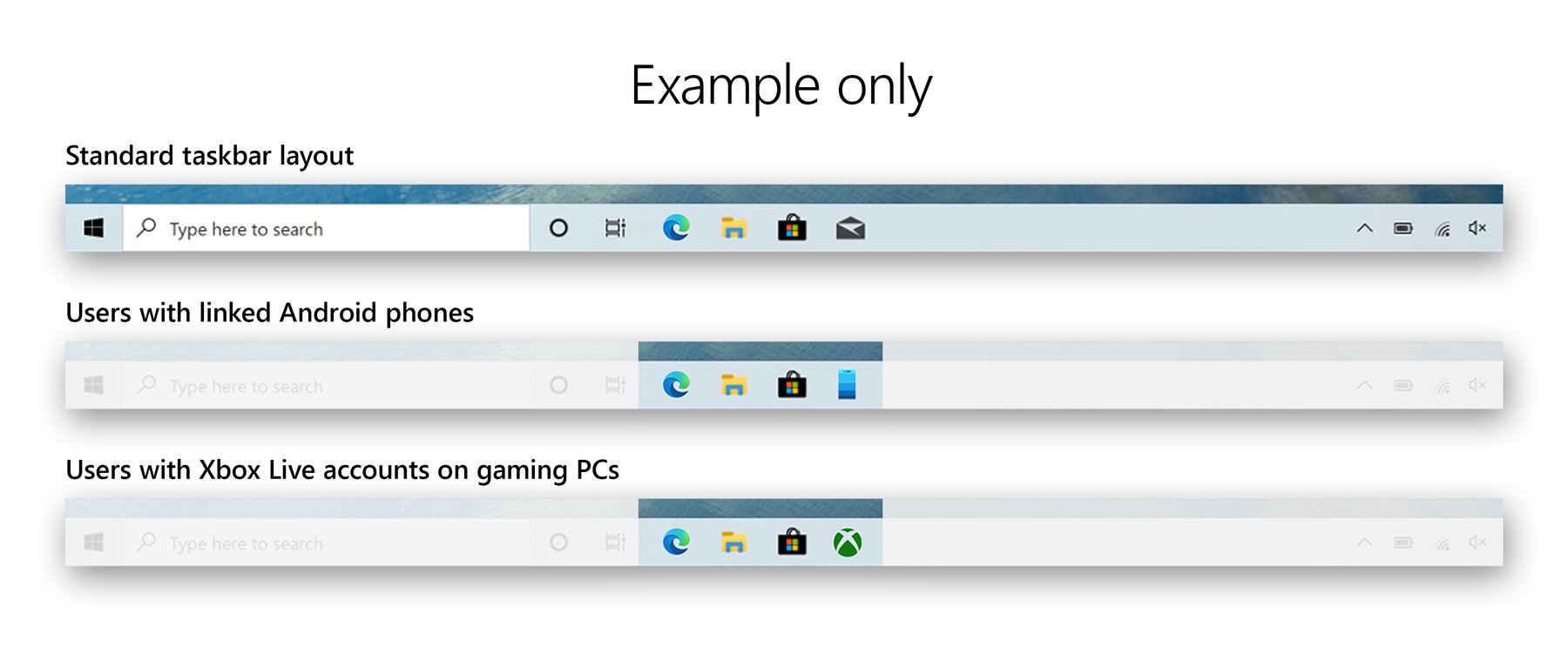
We want to help customers get the most out of their PCs from day one, and that starts with offering a cleaner, more personalized, out-of-box experience to give you the content you want and less clutter. This provides us with a flexible, cloud-driven infrastructure to test customer reception of default Taskbar content and tailor these layouts based on user and device signal.
We will evaluate the performance of individual default properties, monitoring diagnostic data and user feedback to assess an audience's reception. Using this information, we will tune default layouts to minimize clutter and perceptions of bloatware.
Improving the notification experience
We are making some changes to improve the notifications experience in Windows 10. First, know where your toast is coming from by checking out the app logo at the top. Done with the notification? Select the X on the top right corner to quickly dismiss and move on with your life. And second, we are turning off the Focus Assist notification and summary toast by default, so we will no longer let users know that Focus Assist has been turned on through an automatic rule via a notification. This can be changed back to the previous behavior via Settings.
Making Settings even better
We're continuing to work on bringing capabilities from Control Panel forward into Settings. As part of this ongoing effort, we are migrating information found in Control Panel's System page into the Settings About page under Settings > System > About. Links that would open the System page in Control Panel will now direct you to About in Settings. We are also bringing new improvements like making your device information copyable and streamlining the security information shown. And don't worry—if you're looking for more advanced controls that lived in the System page in Control Panel, you can still get to them from the modern About page if you need them!
Improving the tablet experience for 2-in-1 devices
Previously, when detaching the keyboard on a 2-in-1 device, a notification toast would appear asking if you wanted to switch into tablet mode. If you selected yes, you would switch into tablet mode. If you chose no, it would give you the new tablet posture experience introduced in the May 2020 Update (or simply the desktop on earlier versions of Windows 10). We are further updating this experience by changing the default, so that this notification toast no longer appears and instead will switch you directly into the new tablet experience, with some improvements for touch. You can change this setting by going to Settings > System > Tablet. Some users may have already seen this change on Surface devices.
And to address confusion with some users getting stuck in tablet mode on non-touch devices, we are removing the tablet mode quick action on non-touch devices.
In addition, new logic is incorporated to let users boot into the appropriate mode according to the mode they were last in and whether the keyboard is attached or not.
General fixes
- We fixed an issue resulting in Insiders experiencing bug checks when connecting and interacting with an Xbox controller.
- We've fixed an issue causing some games and applications to crash at launch or fail to install.
- We fixed an issue resulting in Microsoft Edge not navigating to websites when WDAG was enabled on the last 2 flights.
- We fixed an issue which was increasing log off time in recent builds.
- We fixed an issue with the Chinese Pinyin IME where after setting your preferred IME toolbar orientation, you may not be able to change it again after rebooting your PC.
- We fixed an issue causing Reset this PC to always show the error "There was a problem resetting this PC" when launched from Settings in the last few builds.
- We fixed an issue resulting in some Bluetooth devices no longer showing their battery level in Settings in the last few builds.
- We fixed an issue where Settings would crash if you went to Settings > Privacy > Microphone while a win32 app was recording audio.
- We fixed an issue where if Sound Settings showed "no input devices found" in the input dropdown and you clicked it, then Settings would crash.
- We fixed an issue where when adding a printer, the dialog might crash if you navigated through to the "Add a printer driver" dialog in recent builds.
- We fixed a graphics related issue resulting in some users experiencing bugchecks.
As always, you can check out the full changelog at the Windows Blog, including a list of known issues.