
You can change the settings of some tiles on the Microsoft Band 2 including turning notifications on and off. You can't change the notification settings from the band itself, so you'll need to open the Microsoft Health app on your phone. It's really simple. We'll show you how to do it.
- On your phone, open the Microsoft Health app and tap the hamburger button on the top left corner
- Tap Manage Tiles
- Tap the pencil next to the name of the tile you want to modify
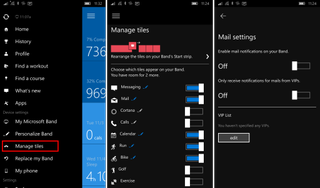
You can turn on/off notifications for:
- Calendar
- Calls
- Messaging
- Facebook Messenger
- Cortana
- Notification Center
This is helpful if you want certain tiles on your Microsoft Band 2, but don't want notifications from them. For example, I have the Mail tile enabled, but disabled all notifications from it. The reason for this is that I sometimes like to check my mail without taking out my phone.
Don't forget that other tiles have more options. Most people just see the on/off switch in the Manage Tiles section and don't realize they can also tap the pencil icon next to the Tile's name. I was guilty of that. For example, the Messaging tile lets you create or change quick responses that you can send from your Band. Also, the Run tile lets you choose three kinds of data to show on your Band during a run. You can also set to get notifications only from VIP in the Mail tile. There's more, so go ahead and tap those pencils!
What Microsoft Band 2 notifications are you disabling? Let us know in the comments!
Get the Windows Central Newsletter
All the latest news, reviews, and guides for Windows and Xbox diehards.
