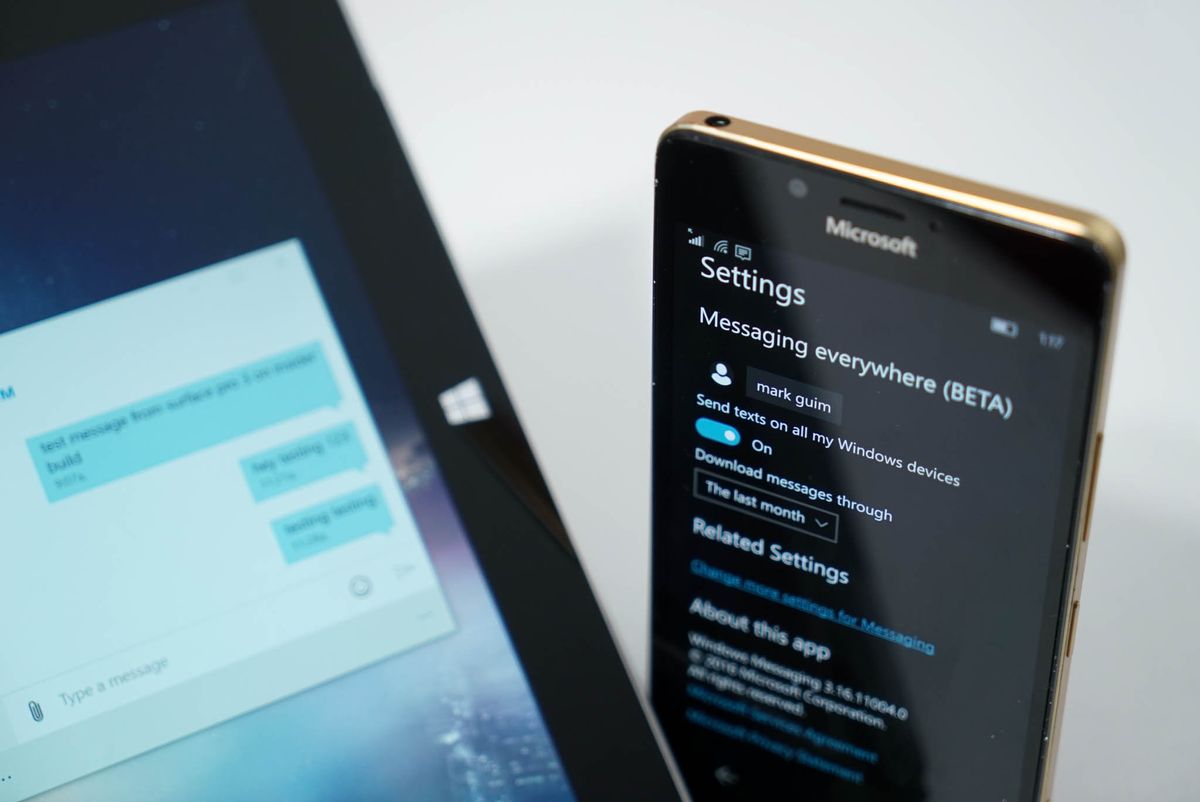
Windows Insiders in the Fast Ring can now send texts from their Windows 10 PC via their Windows 10 Mobile device. This feature is called Messaging Everywhere, and it's currently in beta if you want to try it out. We made a quick video showing how it works and how you can use it, so make sure to click the play button!
Setting up Messaging Everywhere
- Make sure you are signed in with your Microsoft Account on both your PC and phone.
- Open the Messaging app on your phone and tap the Ellipsis (3 dots) on the lower right corner.
- Select Settings and make sure "Send texts on all my Windows devices" is turned on.
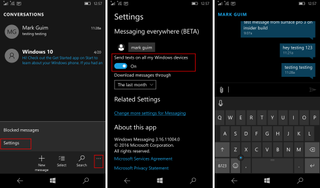
- Open the Messaging app on your PC, and click the Ellipsis (3 dots) at the bottom.
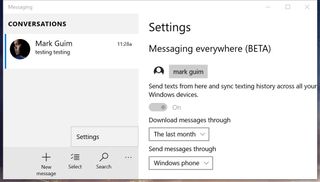
- Select Settings, make sure "Send texts from here" is turned on, and select which phone to send messages from.
That's it! You'll now be able to send and receive text messages from your phone directly from your Windows 10 PCs. The Universal Messaging app syncs the conversations on PC and Mobile, so this feature can be very handy if your phone is out of reach. You may also prefer to send the message on your PC if you can type faster on it than your phone.
Messaging Everywhere Preview was introduced in Windows 10 Mobile build 14327 and Windows 10 for PC build 14316. If you want to try it already, make sure you're on the Fast Ring option for Windows Insiders. Have you tried this new feature yet? Do you like it? Let us know in the comments!
Get the Windows Central Newsletter
All the latest news, reviews, and guides for Windows and Xbox diehards.
