Meet the new Windows Mobile online
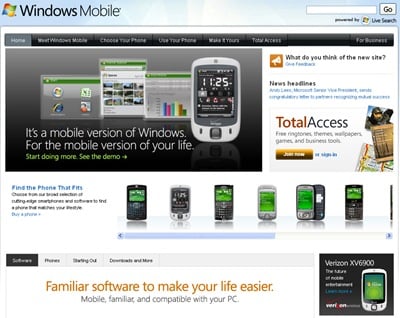
We've done our fair share of hating on Microsoft over Windows Mobile, and some much of it is deserved. But we're not above dishing out some unfettered love from time to time, and that's about what we have for the new Windows Mobile online.
The site is mainly geared for consumers, and does a pretty good job of going through the basics of Windows Mobile.
Join us after the jump for a more friendly Microsoft (yeah, we're going that far), one that takes the time to introduce you to Windows Mobile, your phone, and how to make it yours.
The home page
The page you see above is what you first see when you visit the site. You're greeted by a Verizon HTC Touch, and a scrolling list that helps you "Find the phone that fits." Hovering over a phone will display its name, operating system - odd that 6.1 is nowhere to be found - and what carrier you can find it on in the United States. Samsung, HTC and Motorola are represented, though Palm is conspicuously missing. We'll see if the upcoming Treo 800W or Treo 850, which should both sport WinMo 6.1, are added once they're released later this summer (we hope).
Receiving prominent placement is "TotalAccess," which we'll touch on in a little bit.
For now, let's dive into the nav bar at the top. Featured are:
- Meet Windows Mobile
- Choose Your Phone
- Use Your Phone
- Make It Yours
- Total Access
Meet Windows Mobile
Ah ha! There's 6.1! And, Microsoft says, "Your mobile life is about to get much better." Better? Yeah. Much? Maybe. But there are a few items on this page that we'd like to point out.
Get the Windows Central Newsletter
All the latest news, reviews, and guides for Windows and Xbox diehards.
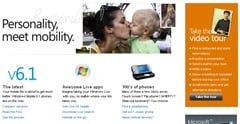
- Compare versions: A chart that compares the features of WM 5.0, 6.0 and 6.1, standard and pro. (Actually, the list is so long it's a little unwieldy, but them's the breaks.)
- WinMo 6.1 FAQ: Translated, that's Windows Mobile 6.1 frequently asked questions. 'Nuff said.
- See the phones: Here's a rundown of phones currently available in the U.S. that are running WinMo 6.1.
- Windows Live: We've covered this pretty extensively, but think search, maps, e-mail.
Choose Your Phone
With the myriad devices on the market today, it can be pretty tough - overwhelming, even - to decide what will work best for you, and what will work best within your budget.
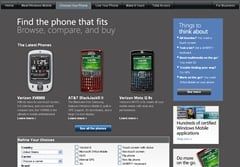
For our part, check out How To: Buy a Windows Mobile Phone. Boy, some of those phones look old now, but the principles behind making a decision still stand.
Here, Microsoft lets you drill down through the features, carriers and brands available. Standard vs. Pro. WiFi. GPS. Physical or on-screen keyboard. It's a very useful tool if you're not sure what's out there, or if you're helping someone else pick out their first smartphone. (Also check out our numerous device reviews and Phone Scoop's Phone Finder.)
Outside the U.S.? No problem. Pick your country from the drop-down list, and you're on your way.
Use Your Phone
This is why you bought the thing in the first place, right? This page is broken down into several basic sections.
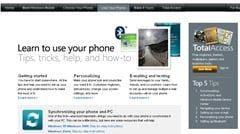
- Getting started: Because, as the site says, you have to start somewhere.
- Personalizing: Make the phone your own, without third-party software.
- E-mailing and texting: Pretty self-explanatory, but it does tackle how to manage multiple e-mail accounts.
- Synchronizing your phone and PC: Still the bane of most WinMo users, to the point where many people only sync over the air. Maybe this will help.
- User forums: Find help from someone like you. Or someone more experienced than you.
- Support: How to get in touch with your carrier or device manufacturer.
- Notices and upgrades: Such as the Daylight Saving Time fix, for those who still need it, and upgrades to ActiveSync.
Make It Yours
Here's a repository of apps, including the usual Microsoft gang - Office Mobile, Live Search, Outlook Mobile, Internet Explorer Mobile (no longer Pocket IE?), Live, and Media Player Mobile.
The Windows Mobile Catalog features third-party apps, though it really serves as a portal to software retailers Handango and MobiHand.
Total Access - the elephant in the room
Evident on just about every page is a link to Total Access. Sign in with your Windows Live ID, and you'll get ... most of the same things you've gotten through the rest of the site, with a couple of bright spots. The best news is that it's all free.
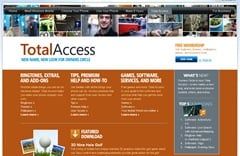
- Ringtones, Extras and Add-ons: Preview and download two dozen ringtones (in WMA format, of course). Snag some wallpapers or download entire themes. The Halo 3 content isn't awful.
- Tips and premium help: Links to massive, Microsoft-esque PDFs that nobody will make it through. (Then you get an e-mail thanking you for downloading it.)
- Software, Services and More: Links to Live Search, an MSNBC.com mobile app, Zumobi and Viigo (which is a fan favorite around here).
- Member Benefits: See Nos. 1-3. A page to entice you to sign up.
Conclusion: A good start
It's good to see Microsoft making an earnest effort. Simplicity is key for the average user, and this site should offer some help. There's plenty of room for improvement, but this could prove to be a good step as we await Windows Mobile 7, and hope that such extensive how-to sites aren't even necessary.
Home to the most invested and passionate Microsoft fans, Windows Central is the next generation destination for news, reviews, advice and buying recommendations on the Windows, PC and Xbox ecosystems, following all products, apps, software, AI advancements, and accessories. We've been around for more than decade, and we take our jobs seriously. Windows Central writers and editors value accuracy and editorial independence in everything we do, never receiving compensation for coverage and never pulling punches.
