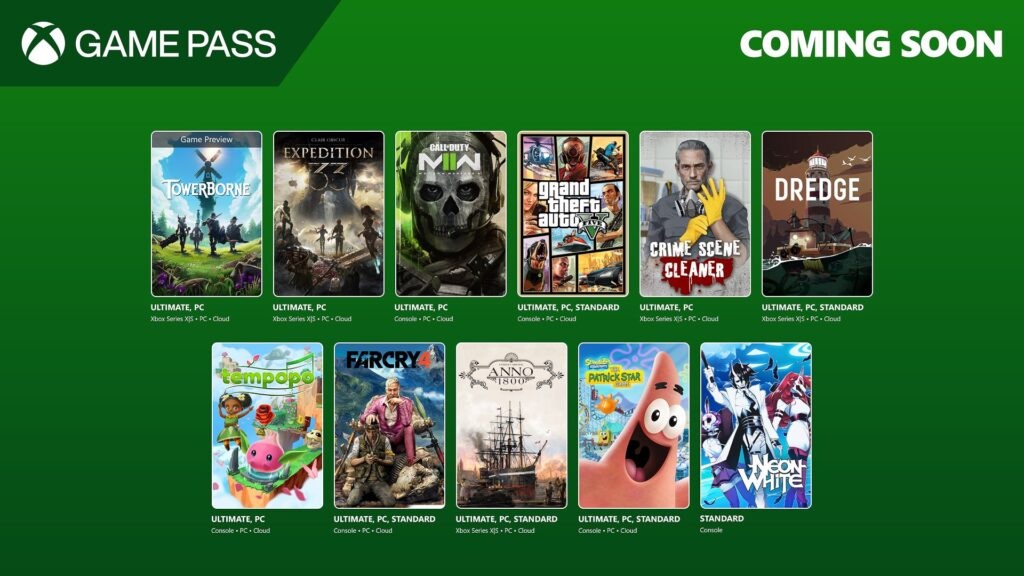Mechanical keyboard switches: What they are, and why you want them

You might have heard of "mechanical switches" for keyboards and found yourself on the confusing end of some technical jargon. What are they? Why would you want them? And what's with all the cherries?
Fear not, for we're hear to explain mechanical keyboards, their special switches. and what this all means — and why you'll want to consider one for your next keyboard purchase.
What is a mechanical switch?

First things first: just what is a mechanical switch, anyway? Let's smash through the jargon. Non-mechanical keyboards rely on plastic membranes, which create electrical circuits for input to a PC via rubber switches beneath each key. They're cheap and relatively reliable, but do not provide much in terms of feedback, be it audible or tactile. Odds are that the keyboard that came with your computer — desktop and especially laptop — is a "membrane" keyboard, and you might not realize it, but you're typing on the keyboard equivalent of mushy peas.
Mechanical switches are different — there aren't plastic membranes to flex through here, instead you'll find mechanical springs and other physical components that provide physical and auditory feedback when you press a key. Click. Click. Click. After using a mechanical keyboard for a while and switching back to membrane, you can really tell the difference.
Another advantage of mechanical switches is each switch is its own separate entity, meaning you could press down on all available keys and the PC should be able to register each stroke. The same cannot be said for membrane keyboards, which often have limits on their speed and accuracy (who ever thought you'd be judging a keyboard's accuracy?) in the name of cost savings. This characteristic is call anti-ghosting and can be particularly useful in gaming where you need to press a number of keys in quick succession.

There are greater choices available when it comes to keyboards with mechanical switches. You'll be able to find a switch and keyboard combination that suits your requirements. Taking things further, you can even swap our worn-out key caps or install your custom ones, or start swapping in new switches should the desire arise.
Lastly, mechanical keyboards and their pricey, fancy switches are rated to last much, much longer than their membrane counterparts. So while you may be slightly afraid to spend at least $50 on a new keyboard, it's worth noting that even the more affordable options can be tested for anywhere up to 50 million key strokes.
Get the Windows Central Newsletter
All the latest news, reviews, and guides for Windows and Xbox diehards.
The Cherry MX switch

The Cherry MX switches were first introduced back in 1983 by the Cherry Corporation, a company best known for its keyboards. These switches were protected under patent for years, but that patent recently expired and keyboard manufacturers have been turning to more affordable Chinese alternatives or building their own custom switches.
Most of the mechanical switches today are very similar to the Cherry MX line and many use similar colors to allow consumers to make more informed decisions should they be used to Cherry MX-sporting peripherals. Here's a quick run-down of Cherry MX switches and the differences between them (cN = centinewton, approximately 1 gram — a measure of how much pressure is required to hit the actuation point):
Cherry MX Black: If you're not a fan of loud click noises and tactile feedback, the Black switches are for you. These switches make the keys easier to tap multiple times. (60cN)

Pre-built keyboards with Cherry MX Black switches aren't as common as other Cherry switches, but Durgod has a few. This is a tenkeyless design (TKL), so you'll have more room on your desk for a big mousemat.
Cherry MX Blue: Popular with typists due to the audible feedback, accompanied by the tactile "bump" when pressing down on a key. (60cN)

The Alloy FPS is a very affordable full-size board with a slim and sleek profile. You're stuck with red backlighting if you want the Blue switches, though.

This keyboard has all the features you could want: RGB, media controls, numpad, gamer-y font, and Blue switches. Yeah, it's pricey, but Corsair's boards are built like tanks.
Cherry MX Brown: The middleground in the Cherry MX range and common due to its popularity. Quieter than the Blue switch, but retains soft tactile feedback. (55cN)

The bigger brother to the previous Durgod Taurus, this full-size board comes with a fine-looking set of key caps, Brown switches, and USB-C.

The ROG brand from Asus has a little bit of everything, including this full-fize Cherry MX Brown keyboard. Yep, it sports full RGB, media keys, and so on.
Cherry MX Red: Similar to Black switches, these offer less resistance and thus are favored by gamers. (45cN)

Corsair does a pretty good job making keyboards, and the K68 is one of the best options if you have your heart set on Red switches.

An incredibly afforable keyboard, the HyperX Alloy FPS Pro is a TKL that sports Red switches, Red LED backlighting, and a sleek, minimalist design.
There are less common Cherry MX switches out there but the above are the most popular options that will be available in keyboards. If you'd like to try the different Cherry MX switches out and do not have access to different mechanical keyboards, there are tester kits available for order.
Alternatives to the Cherry

Since the patent protecting Cherry MX switches has expired, the flood gates have opened to alternative switches. There are so many options out there from the likes of Gateron, Kaihua (Kailh), Razer, and even Logitech. Many more switch manufacturers and types exist out there, like the wholly unique Topre switches, but if you're just getting your feet wet, those others can wait.
It can be difficult to tell the difference between Cherry MX switches and those that are created to replicate said typing experience; some even go beyond and create their own unique typing experiences (looking at you, Holy Pandas). Some people even view switches from other manufacturers to be better than the originals. As is the case when selecting a mouse or keyboard, it's all about personal preference.
As well as deciding on which type of mechanical switch is best suited to how you type (or game), the different brands of switches offer slight differences in actuation points, force required to activate, and noise. For example, should you be interested in mechanical keyboards but don't like the loud click noise, it may be worth checking out Matias switches, which are billed as quieter and more tactile than Cherry MX.
Shop around, try out tester and sample kits and have a play with mechanical keyboards your friends own to see what options you prefer. Ask around in the mechanical keyboard community, like on r/MechanicalKeyboards, for tips and advice, too.
You can also buy hot swappable keyboards — like the GMMK or Drop ALT and CTRL — which allow you to change switches on the fly and to try out different typing experiences and combinations, not to mention the pre-existing variety of key caps and even dampeners. You can buy most hot swap options pre-built with switches and key caps, or barebones and you install your own switches and caps.
Next-gen switches

But what about switches that shirk the membrane-mechanical dichotomy? Since this is a mechanical keyboard switch rundown, we won't stray too far into the weeds, but you should be aware of alternate types. Yep, we're talking about optical and magnetic switches.
Optical switches aren't new by any means, but they've been brought into the mainstream periperhal consciousness thanks to Razer. They're similar to traditional mechanical switches, but instead of having two metal contact points soldered to the PCB, opticals work by using, you guessed it, light to transmit the signal. Essentially, there's a beam of light within the switch shaft that's blocked by the stem of the switch itself.
When you press down, you push a notch in the stem into the beam of light, allowing the light through and completing the circuit. This sends the signal that the key has been pressed. So unlike a laser tripwire, where blocking the light triggers the event, optical switches typically (there are exceptions, of course) work by letting the light complete its path.

SteelSeries came out with the Apex Pro keyboard last year which sported a unique feature: magnetic switches. Using the power of science, this keyboard allowed you to adjust the actuation point per key, anywhere between 0.4mm to 3.6mm. As pointed out in our review, "The software interacts with the magnetic Omni point switches to adjust how each key performs, and you can set keys to different values that can then be saved to profiles."
The use cases for this limited only by your imagination. Check out the review of the Apex Pro if you'd like to know more about that board specifically.
That being said, there's no right or wrong choice when it comes to PC peripherals since you'll be the one using them. One switch does not and cannot please all, and that's why we have choices!
More on mechanical keyboards
Need to learn more about mechanical keyboards? We've got some more resources available to help you better understand some of the solutions available.

Rich Edmonds was formerly a Senior Editor of PC hardware at Windows Central, covering everything related to PC components and NAS. He's been involved in technology for more than a decade and knows a thing or two about the magic inside a PC chassis. You can follow him on Twitter at @RichEdmonds.