Mastering three-finger gestures in Windows 10
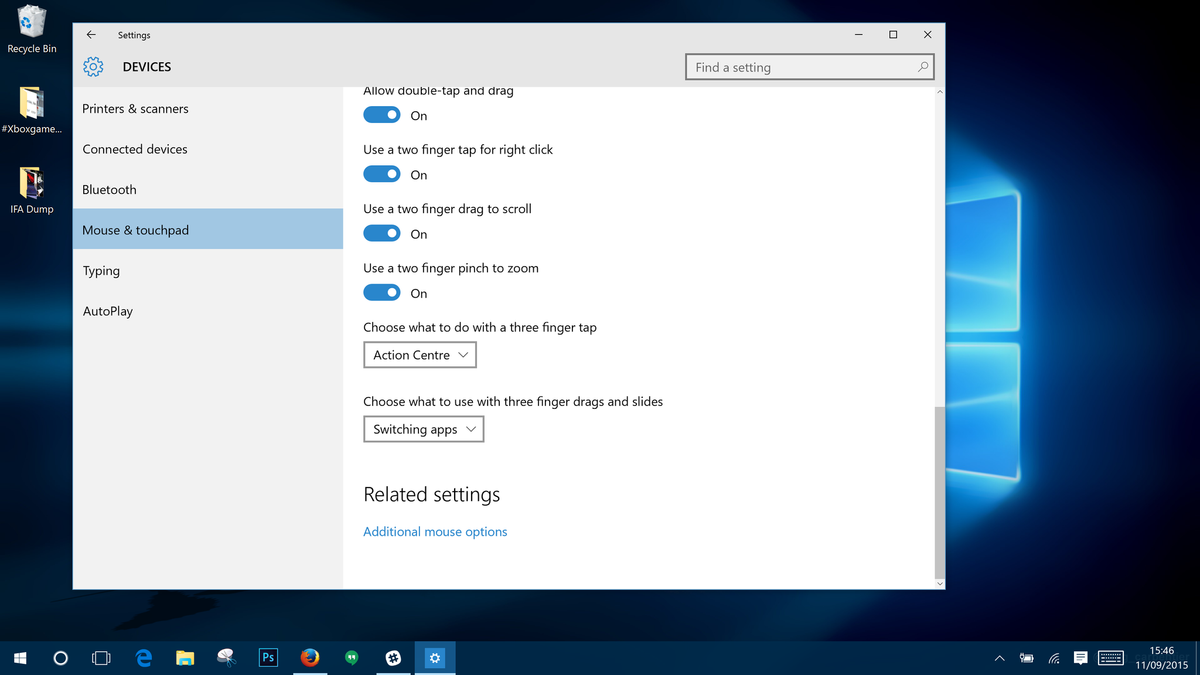
Gestures are part and parcel of using our favorite devices these days. Be it a smartphone, tablet or a laptop, swipes, taps and drags are part of the fabric of the various operating systems on offer. In Windows 10, there are a few quick access features you can enable for when you use three fingers on the trackpad. Not all trackpads may be able to do this. For clarity, we're using a Precision Trackpad on the 2015 Dell XPS 13.
If you didn't know they were there you could easily miss them. Here's what you can do and how you can do it.
1. Open Settings and choose "Devices"
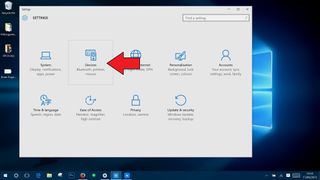
2. Choose "Mouse & touchpad" from the left hand pane
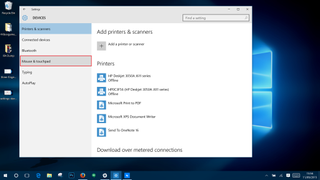
Then in the right hand pane scroll all the way to the bottom where you'll find two boxes relating to three-finger gestures.
3. Choose your preferred settings
Here's a breakdown of what you can do and what each thing does:
Three-finger tap

- Search with Cortana - When enabled a three-finger tap on the trackpad will bring up Cortana. Perfect if you either can't use "Hey Cortana" voice activation or if you're in a situation where you can't use it, such as a meeting.
- Action Center - Enable this to give quick access to your notifications and quick settings toggles with a single three-finger tap on the trackpad.
- Nothing - Turn both of the above off.
Three-finger swipe
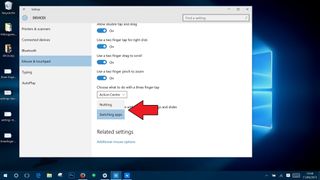
- Switching apps - this is exactly the same as using Alt+Tab on the keyboard and allows you fast switching between apps you currently have open. Which is better is a matter of preference, but some folks will undoubtedly prefer accessing from the trackpad.
- Nothing - Turn swipe actions off.
So, a limited feature set, but still feature adding to Windows 10. If you spend a lot of time using a trackpad either on a laptop or with a desktop PC, these few options could integrate nicely into your workflow.
Get the Windows Central Newsletter
All the latest news, reviews, and guides for Windows and Xbox diehards.
For more Windows 10 tips be sure to drop by our dedicated page here

Richard Devine is a Managing Editor at Windows Central with over a decade of experience. A former Project Manager and long-term tech addict, he joined Mobile Nations in 2011 and has been found on Android Central and iMore as well as Windows Central. Currently, you'll find him steering the site's coverage of all manner of PC hardware and reviews. Find him on Mastodon at mstdn.social/@richdevine