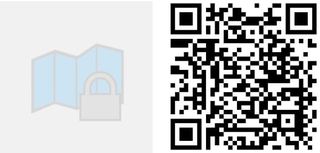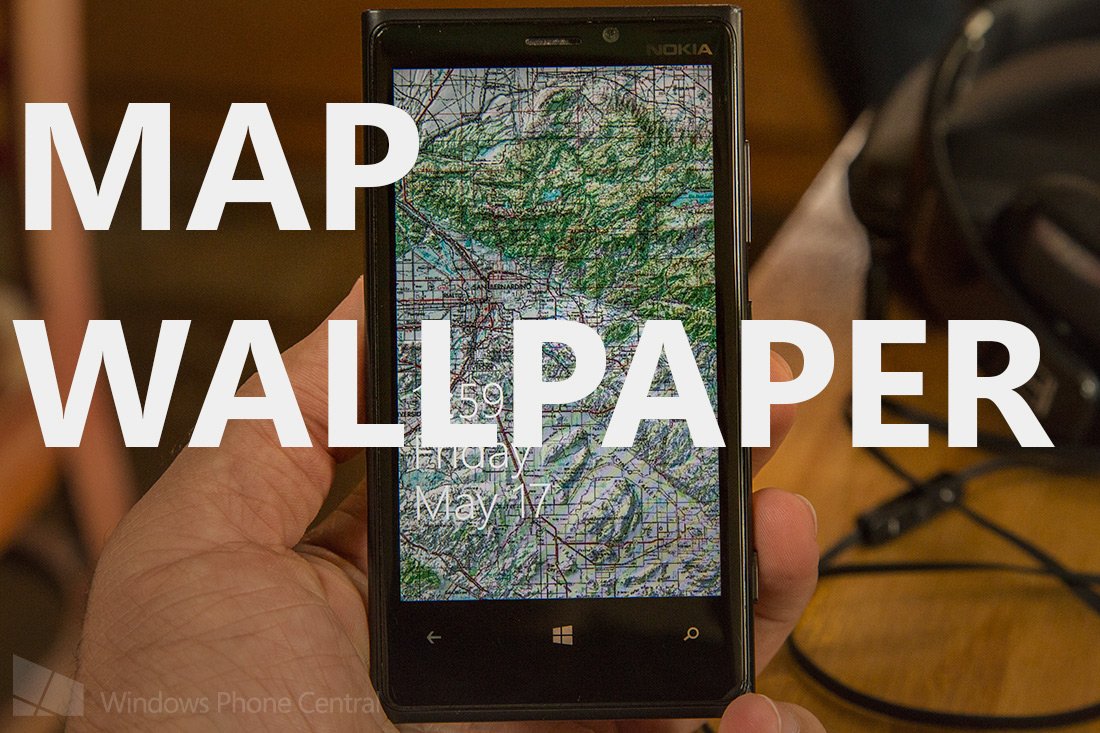
Last Saturday I got the chance to check out a Hackathon down in San Diego. It was a great event and I’ll be telling you guys about that later on. But the app that won the overall hackathon is now in the Windows Phone Store. Map Wallpaper is a clever lockscreen app that gives you your current location at a glance. Let’s check it out.
We sat around our virtual Windows Phone Central meeting room and couldn’t come up with any other apps that take over your lockscreen like this. Map Wallpaper will display your location on the lockscreen. It updates every half hour with your location. There are two variables that you control when setting up the app: map source and scale. There are a variety of maps to choose from and different scales to select.
Maps Basic:
- Street Map
- Aerial
- USGS Topographic
- Radar on Aerial Imagery
- Radar on Street Map
Extra maps for $0.99
- Street Bing Maps with optional traffic
- Aerial Bing Maps with optional traffic
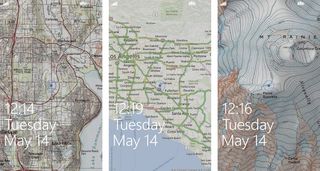
While most of you will be content with the free maps, you can unlock two Bing maps with optional traffic data for less than a dollar. This to me is where the app is super handy. If you’re working and heading out of the office you can just glance at your lockscreen to get an idea of traffic in your area before deciding to jump on the freeway. There’s a healthy selection of maps to choose from, but more is on the way! Try out the topographic map if you’ve got interesting hills and mountains around you.
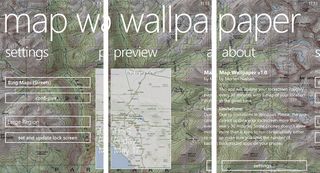
Depending on the map you select you’ll have different levels to choose from when selecting the scale of the map. For example selecting the one of the radar maps with weather data will give you the option of region, medium region, large region, and continent. That’s because data from radar won’t be too helpful at the street level. Bing Maps as a counter example of the following scales available: Street, city, local region, region, and large region. One thing to keep in mind when selecting scale is battery life. If you select street level your phone will be using GPS to find your specific location. While if you select something a little higher up, like region, your phone can just use cellular data to get a rough estimate of its current location. That said, I’ve been using the app for two days at various scales and haven’t noticed any negative impact on battery life.
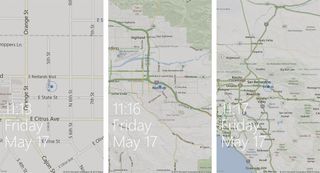
The app is free for Windows Phone 8, but will cost just $0.99 to get Bing Maps with traffic. For being version 1.0, Map Wallpaper works with aplomb. If you have any questions or feed back hit up Morten Nielsen, the dev behind Map Wallpaper.
Get the Windows Central Newsletter
All the latest news, reviews, and guides for Windows and Xbox diehards.
Grab it right here in the Windows Phone Store, use the QR code below, or swipe to the right in our app.