Make objects float like magic with Levitagram for Windows Phone (Hidden Gems)

Want to pick up a cool photography app for your Windows Phone? Check out Levitagram, which arrived a few days ago for Windows Phone 8 devices. Levitagram (www.levitagram.com) is made by PixoMobile, based out of Redmond, Washington, and it's on iOS and Windows Phone at the moment (sorry, Android!). Not only that, it's free for a limited time.
Because of all of that, Levitagram is today's Hidden Gem. Remember, by leaving a comment, you're entered into our contest to win a new phone or tablet!

What is Levitagram? It lets you remove objects from photos to make them look like they're floating. Sure, you can do such trickery in Photoshop, but that presumes that you own that app and that you know how to use it. Levitagram lets you create those illusions with nothing more than your phone and finger.

Levitagram works by taking two photos, the first with the object and the second with the object removed. It then combines them into layers, and with your finger you can either erase or re-create the layer. As a result, you can erase objects – any object – by just swiping your finger like a paint brush over it. If you make a mistake, just chose the other brush and bring it back. The final result lets you create a photo where objects look like they're floating, falling or people are hovering.

When editing in Levitagram, you control brush size and its coarseness. You can also manipulate the brightness, contrast and coloring of the area where the object was removed, letting things blend in and hiding lighting changes.
Like HDR, I can't imagine using Levitagram all the time, but every once in a while you can create a startling and hilarious image.
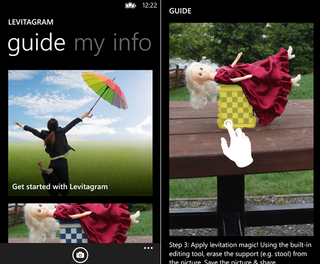
This isn't a party trick
I should point out that there are a few guidelines in order to create a convincing Levitagram, some of which take the spontaneity out of the app:
Get the Windows Central Newsletter
All the latest news, reviews, and guides for Windows and Xbox diehards.
- Tripod + smartphone mount will help greatly
- Have good lighting but watch out for shadows
- Use the 15-second timer
- Patience
- Practice
A tripod helps because you need to take two photos with removal of only the intended objects. The steadier the two photos, the better they will overlay, much like how true HDR works in photography. Shadows can be tricky, as you can see in my photo below: to the right you can see the shadow of the ladder. In hindsight, I could have edited that using the app, but I missed it. The timer is on a 15 second countdown and lets you snap a photo, run in, remove the object and it'll snap the second photo automatically in 15 more seconds. Makes everything a lot easier and you don't have to touch the camera, possibly causing a misalignment.

That's where practice and patience comes in. You'll want to zoom in to the max when working around edges and go almost pixel by pixel. The cleaner and straighter the removal, the more convincing the image. Practice is important too. The images you see here, while not bad, are my very first attempts. They improved as I went along, but I know I can do even better the next time. Watch the video below to get an idea of how it works.
Isn't that tedious?
Not at all! Besides the setting up part, which is easier if you have a second hand, the actual process of creating the Levitagram was fun, cathartic and a little bit like magic. It's probably the most fun you can have editing a photo on your phone.

Where it can be better
There are a few areas though were Levitagram can improve, and one of them is huge. The app right now needs the physical camera button to snap a photo. Levitagram can tap-to-focus, but it can't take a photo without the physical shutter key to get the process started. That's super lame for ATIV SE owners on Verizon or Lumia 630 owners as well. The good news is that's simple for the Levitagram developers to fix, and if enough of you leave a polite review requesting it, I'm sure they'll oblige.
Another feature I'd like to see would be to re-edit previous creations. The app can optionally save both images separately, in addition to the third creation, but it can't go back. This inability to go back means you get once chance. It's not a deal breaker by any means, but it'd be nice if that could be achieved.
Wrapping it up
Levitagram is a fun app, and I enjoyed playing with it. Creating those images is something of an art, and I really like the creative possibilities and chances for improving my skills in it, like a game. Sure, it's a tad gimmicky, especially if you post 20 photos all doing the same thing to Instagram, but on occasion, you'll create a photo that will confuse and bewilder.
Levitagram is free for a limited time, so snatch it up now. Let me know what you think of it in comments, where it could be better and maybe share your own Levitagrams!


Daniel Rubino is the Editor-in-chief of Windows Central. He is also the head reviewer, podcast co-host, and analyst. He has been covering Microsoft since 2007 when this site was called WMExperts (and later Windows Phone Central). His interests include Windows, laptops, next-gen computing, and wearable tech. He has reviewed laptops for over 10 years and is particularly fond of 2-in-1 convertibles, Arm64 processors, new form factors, and thin-and-light PCs. Before all this tech stuff, he worked on a Ph.D. in linguistics, performed polysomnographs in NYC, and was a motion-picture operator for 17 years.