Dull display? Make the Lumia 950 and Lumia 950 XL's extra vivid
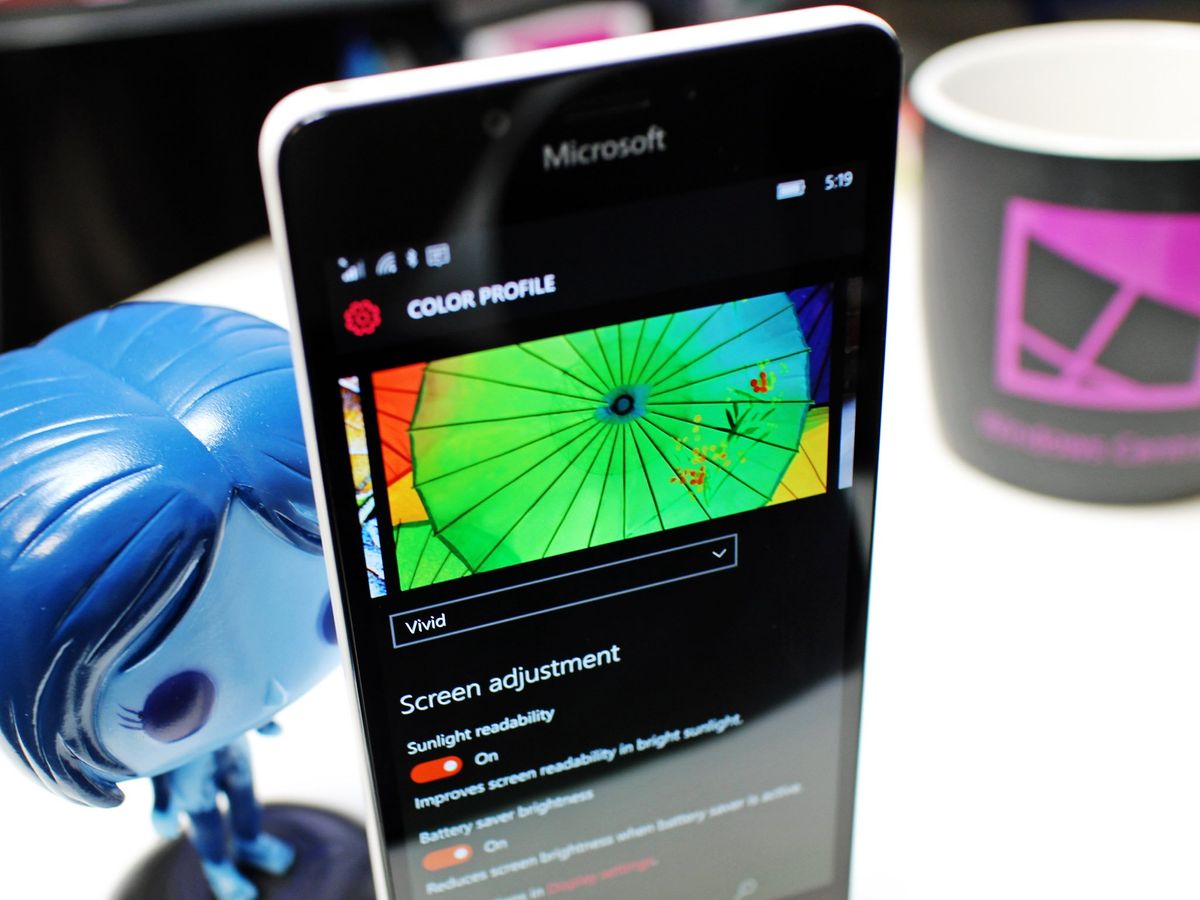
For those using or planning to get the new Microsoft Lumia 950 or Lumia 950 XL, the display is surely something to get excited about. The 5.2 and 5.7 inch displays pack a 1440x2560 resolution with ClearBlack and OLED technology for super deep blacks and rich, vibrant colors.
One complaint from some users, however, is that the displays on these new Lumias are not vibrant enough. Truth be told, AMOLED displays can be contentious as some call the color saturation too vivid and not life like. Others, on the other hand, simply love how the color pops.
Luckily, there is an easy way to customize the saturation, hue and coolness of these displays to your satisfaction. Here is how!
Control display vibrancy
1. Settings
Open up Settings and scroll down to the bottom until you find the Extras category. Tap to open.

2. Profile
Select the option that reads Color profile and open it

3. Choose
From the drop down menu you will have four choices: Standard, Cool, Vivid and Advanced. Choose the color profile that suits your tastes. You can scroll through the sample images to see how images will look with the changes. By default, both new Lumias ships on Standard, but many will prefer Vivid to have a high-contrast appearance.

4. Customize (optional)
Don't like any of the presets? Select Advanced from the menu and three sliders become visible. Those sliders control Color temperature, Tint and Color saturation. You can move the sliders to where you like to find your sweet spot.
Get the Windows Central Newsletter
All the latest news, reviews, and guides for Windows and Xbox diehards.

Once completed just back out to the Settings menu. The effect is instant, and there is no need to reboot the phone. This also means you can change these profiles on-the-fly, which may be good for those shutterbugs who want a Standard profile for photo editing.
So next time someone complains that the Lumia 950 and Lumia 950 XL displays look dull, set them straight with this guide!
Bonus!
We should also note that older Lumias like the Lumia 1520, Lumia 930, etc. also have these settings found under Settings > Extras > Display. There you can set the Brightness and Color profiles just like above.

Although the new Lumia 950 and Lumia 950 XL do not have a brightness profile per se, it does look like the brightness buttons now directly set those natively, or you can use the slider under Settings > System > Display to set the base for brightness.
Which profile do you prefer? We're set on Vivid here at Windows Central.
Where to buy
Want to know which Type-C cable to get? How about a micro SD card? Read these guides for the best tips.
- Prep for Lumia 950 & Lumia 950 XL: USB Type C – What is it and what to buy
- Prep for Lumia 950 & 950 XL: Wireless charging & what charger to get
- Prep for Lumia 950 & 950 XL: Getting the best microSD card
News
Want all the latest news on these phones? Hit these topic pages for all that we got.
- Microsoft Lumia 950 main page
- Microsoft Lumia 950 XL main page
Support and help forums
Want to chat about the Lumia 950 and Lumia 950 XL? Jump into our forums and ask others what they think or get help and advice on your new phone!

Daniel Rubino is the Editor-in-chief of Windows Central. He is also the head reviewer, podcast co-host, and analyst. He has been covering Microsoft since 2007 when this site was called WMExperts (and later Windows Phone Central). His interests include Windows, laptops, next-gen computing, and wearable tech. He has reviewed laptops for over 10 years and is particularly fond of 2-in-1 convertibles, Arm64 processors, new form factors, and thin-and-light PCs. Before all this tech stuff, he worked on a Ph.D. in linguistics, performed polysomnographs in NYC, and was a motion-picture operator for 17 years.