When you're on the hunt for the best keyboards out there, one name that you'll see pop up over and over again is Logitech. That's for a reason: Logitech has a long history of creating computer accessories catered to everything from office work to PC gaming. Perhaps the best in Logitech's repertoire, however, is the MX series, which has borne the likes of the fantastic Logitech MX Master 3 mouse.
Serving as a companion to the MX Master 3 is the MX Keys, a wireless keyboard with a premium price and durable build. Its low-profile design combines with a set of excellent features and great feel to make a keyboard that should feel great for long hours spent in front of your PC. But is it worth the $100 asking price?
Definitely. Here's why.

Bottom line: The Logitech MX Keys is the perfect office keyboard due to its solid construction, fantastic keypresses, and smart set of features. If you're a fan of low-profile keyboards, this is a no-brainer.
For
- Stylish, low-profile design
- Nearly silent, bouncy keystrokes
- Multiple PC connections
- Smart backlighting
- Fantastic battery life
Against
- Limited software customization
- No adjustable incline
- No included wrist rest
Logitech MX Keys: Price and availability

The Logitech MX Keys keyboard is listed at a price of $100, which isn't cheap but it's far from the most expensive keyboard out there (especially if you venture into gaming territory). You'll frequently find it offered for a few bucks cheaper than its list price, so it's worth keeping an eye out if you want to pick one up. With events like Prime Day and sales around the holidays, you're likely to find it even cheaper as well.
You can find the Logitech MX Keys available through Amazon, along with retailers like Best Buy, Staples, and B&H Photo. Unlike its companion, the MX Master 3 mouse, you can currently only get the MX Keys in one color scheme: graphite. If you plan to pair it with the MX Master 3, however, it matches up with the graphite version perfectly, as you'd expect.
Logitech MX Keys: What you'll like

Right off the bat, you can feel the build quality in the Logitech MX Keys when you pull the keyboard out of the box. Much like Logitech's G915 Lightspeed keyboard for gamers, the MX Keys is built with a mostly metal shell. There are still plastic components, but the overall feel is dense and solid.
Unlike the G915, you won't find mechanical keys here. However, the keys still manage to give you a great feel when pressing them down, featuring a satisfying click with every press. There's a nice bounce action to them, too, which helps with long typing sessions.
The keys themselves are made of a soft-touch plastic that feels almost a little rubbery (in a good way) at first tap. Each key has a circular depression that tends to force your fingers more towards the center, which is a nice touch. It's a combination that left me feeling like I was much more accurate with my typing, whether that's imagined or not.
The Logitech MX Keys sets the bar for a premium office keyboard.
Around the back of the keyboard, you'll find the on and off switch, along with a USB-C port for charging. As the world slowly moves away from Micro USB, it's great to see Logitech went with USB-C here. It certainly cuts down on the number of different cords you need to track down when it's charging time.
The keyboard's battery life is also great. Logitech estimates that you'll be able to 10 days of battery life with the backlighting on, and up to five months with backlighting turned off. That measurement lines up with what I've seen with the backlighting on, but I can't speak to the five-month figure just yet. The takeaway, however, is that you won't find yourself constantly looking for your charging cable.



One of the more unique features that I like about the MX Keys is also one of its most subtle. The keyboard can sense when your hands approach and automatically turn on the backlight. It's a handy feature that doesn't make or break the experience, but it's a nice little touch.
You can also connect the MX Keys to up to three PCs at once. I frequently work across both my desktop PC and Surface Pro X, and this is a great feature for quickly shifting my workflow between screens. It's helped along by Logitech's Flow feature, which works with the MX Master 3 mouse to make switching between PCs feel like moving between monitors.
Finally, if you pair the MX Keys up with the MX Master 3, you can combine their 2.4GHz connections into one receiver, which helps open up one more USB port on your PC. Granted, you can also connect them over Bluetooth if that's more convenient, but the more robust 2.4GHz dongle connection is the preferred method for many.
Logitech MX Keys: What you won't like
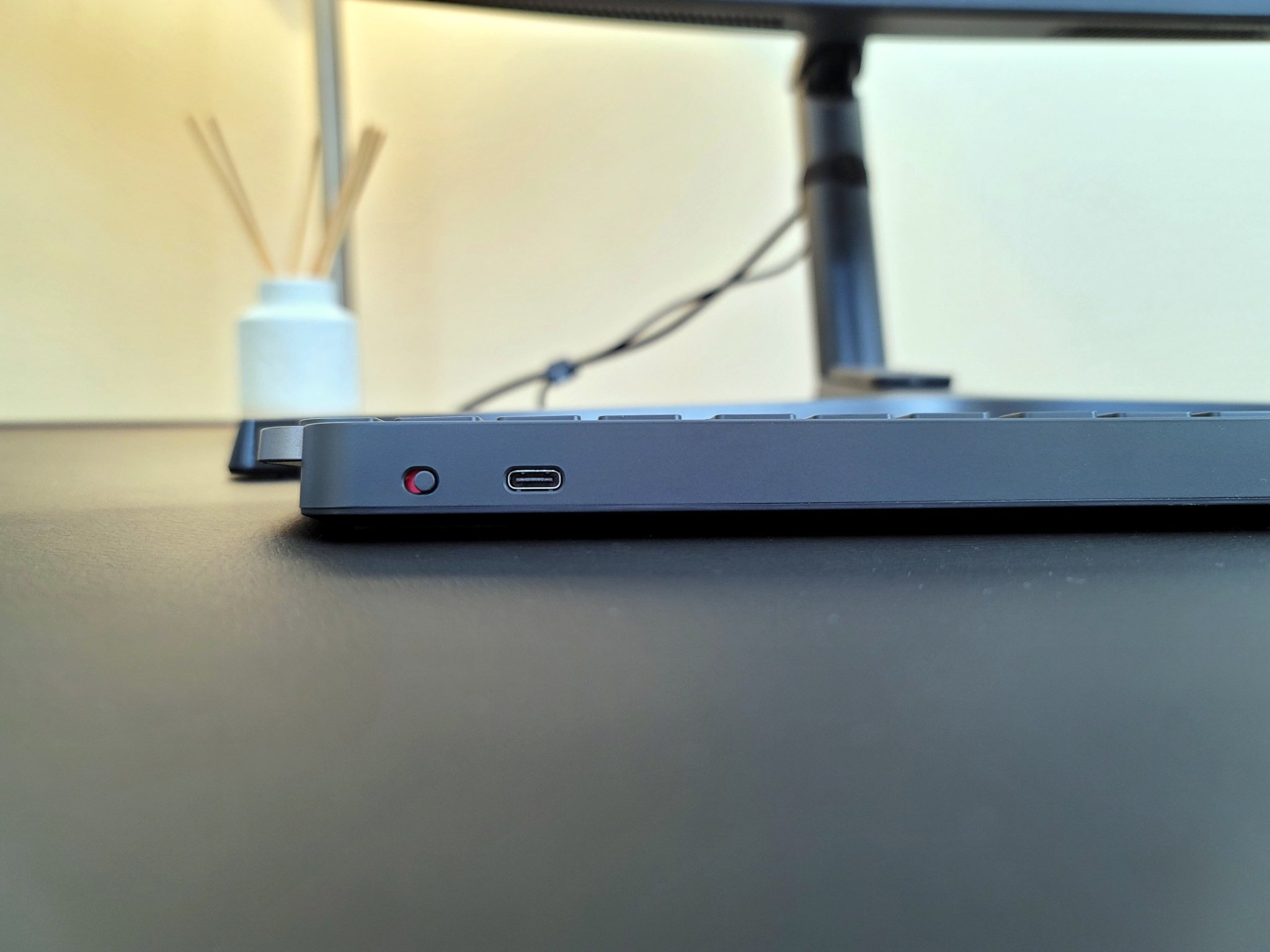
There isn't a ton to dislike about the MX Keys if you're looking for a solid wireless keyboard. However, that doesn't mean it's without faults. Here are a few things you should know if you're considering the MX Keys.
The biggest rub is that you're locked to one incline setting. When paired with the MX Keys' low-profile design, that means you're relatively close to your desktop at all times. The G915 is also a low-profile keyboard, but you can adjust it between three incline settings, so it's disappointing to see Logitech opted out of that same consideration here.
Logitech's software lets you easily check your battery level and adjust some of the function key shortcuts, but it doesn't do much more than that. There are a wide variety of preset shortcut options, but more complex tasks and macros are missing here if you need that sort of thing. Ultimately, that's probably a good thing for a keyboard aimed primarily at office use and basic PC tasks, but it's worth keeping in mind.
Finally, it's not the biggest deal in the world for a low-profile keyboard, but there's no included wrist rest. Logitech does sell a wrist rest that works as a perfect companion for the MX Keys, but it would have been great to see it included in the package.
Logitech MX Keys: Competition

Low-profile keyboards aren't for everyone, which might make the MX Keys a no-go for some. If you prefer an ergonomic keyboard, the Logitech Ergo K860 earned high marks in our review and it doesn't cost much more than the MX Keys. Likewise, the Microsoft Ergonomic Keyboard offers a solid alternative, and it's much cheaper at around $60.
If you still want to stick with a slimmer design, the Microsoft Designer Compact Keyboard is an excellent option for $70, but you'll step down to a plastic shell with no backlight or number pad. For those who prefer mechanical keys with an office look, the Razer Pro Type matches the MX Keys in terms of quality, but you lose out on dedicated media keys. Still, its $140 price tag is worth it if you're a die-hard mechanical keyboard fan.
Logitech MX Keys: Should you buy it?

You should buy this if ...
- You want a low-profile office keyboard
- You want a solid, durable construction
- You want to use one keyboard across multiple PCs
- You want a companion for the MX Master 3 mouse
You shouldn't buy this if...
- You don't like low-profile keyboards
- You need a specialized ergonomic keyboard
Anyone who spends hours in front of a computer, whether for work or school, will find the Logitech MX Keys to be a fantastic keyboard. The keys feel fantastic, it blends in without a mess of wires, and the ability to connect to multiple computers and switch between them on the fly is super handy. However, anyone who prefers the feel of more ergonomic, split keyboard designs will be disappointed here.
For $100, the Logitech MX Keys keyboard is more premium in price compared to a lot of other office keyboards out there. However, its design, feel, and robust construction make it well worth the money if you can swing it. Just steer clear if you want to avoid low-profile keyboards or just prefer larger, wired options.
Dan Thorp-Lancaster is the former Editor-in-Chief of Windows Central. He began working with Windows Central, Android Central, and iMore as a news writer in 2014 and is obsessed with tech of all sorts. You can follow Dan on Twitter @DthorpL and Instagram @heyitsdtl.


