Lenovo Yoga Book: What's it like to type on?

If I had to pick one stand-out feature on the Lenovo Yoga Book, I'd likely pick its futuristic "Halo Keyboard" that replaces a physically keyboard for a full touch panel with light-up key outlines. In fact, it's one of the reasons the Yoga Book has been getting so much attention, because this keyboard is something we've not ever seen before on a 2-in-1.
Because it's a touch-based surface, meaning there's no physical keys to push, many have been wondering how well the typing experience is when compared to, say, a Surface Touch Cover or an actual normal laptop keyboard. I've been using the Yoga Book for several weeks now, and I thought it'd be a good idea to write up my thoughts and opinions on what it's like to type on the Halo Keyboard.

First and foremost, the typing experience was never going to be "as good" as typing on a real, physical laptop keyboard, it was just never going to be the case. Since the Halo Keyboard is spread out on a flat surface, there's no physical feedback when pressing a key, which can be off-putting for many people. Lenovo has done some work to improve that feedback, however.
For example, pressing a key on the Halo Keyboard will invoke a vibration from within the device, like what a lot of Android smartphones do. There's also an audible sound that plays out from the speakers when a key is pressed, which again can help with giving the user feedback when typing. Both these functions are on by default, however the audible sound that outplays from the speakers often struggles to keep up when typing fast.
I mentioned this in my review, and as far as I'm aware it only affects the Windows version of the Yoga Book. It's an annoying issue which can distract someone when typing. Luckily, there are options for the Halo Keyboard, which allow the user to turn off both the haptic vibrations and audible noises when typing. Honestly, the haptic feedback vibration is loud enough on its own, meaning there's no real need to the audible noise that gets output from the speakers anyway.

It took me about a week to get completely comfortable with the Yoga Book keyboard. "Comfortable" doesn't mean the experience is perfect, however, because of course it isn't. Remember, this is a flat surface, and it will never be able to completely replace an actual laptop keyboard, but Lenovo hasn't done a bad job at all at optimizing the experience here.
I can get about 80-90 words per minute typing on the Yoga Book keyboard, and that's after a few weeks of usage. Of course, you are going to mistype a lot of letters and words, especially if you like to type without looking at the keyboard, which I and likely many of you like to do. On the Android version, the OS can auto-correct a lot of the mistakes you make, but on the Windows version, there is no such functionality built in.
Get the Windows Central Newsletter
All the latest news, reviews, and guides for Windows and Xbox diehards.
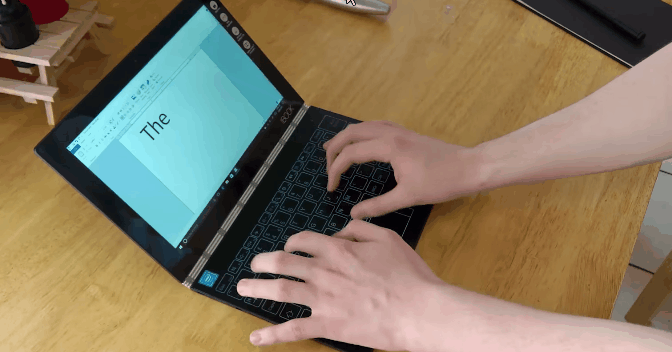
Typing on this thing is way better than typing on an actual screen
Any mistakes you make are there for you to correct yourself, unless you're using a program that does auto-correction for you of course. There's no system-wide function for that, however, so keep that in mind. The keyboard, for its minor frustrations, has some neat software tricks. For example, since you can't possibly touch type with this thing, Lenovo built in adaptive key area positioning software — the light for the keys can't move, but the area defined for each key will dynamically adjust to your typing patterns to compensate.
I personally find some of the keys to be oddly shaped, and in odd positions. Lenovo likes to switch the FN and CTRL keys on keyboard, which I personally don't like. I've tried looking for a way to switch these keys within the BIOS, as Lenovo usually allow you to do that, but on the Yoga Book there's no such function. This, nearly all the time, causes me to mistype keyboard shortcuts such as CTRL+Shift+C, as I'm always accidently hitting the FN key instead of CTRL.
I've typed on both the Yoga Book and Surface Touch Covers, and I can confidently say that the typing experience is better on the Yoga Book, if only because of the haptic feedback, which is super useful when typing. The Surface Touch Cover featured no vibration haptics, just noise emitted from the speakers, which didn't help much.

What's more, the Touch Covers were somewhat soft, which means when typing, your finger would travel the smallest amount. You'd think that's a good thing, but it actually made the experience worse. The key travel (if you can even call it that, it was more just the material giving in slightly as it was soft) wasn't enough to warrant it being useful, and instead ended up being distracting as your brain thought you were not typing hard enough, when there was no force even needed in the first place.
I think that's what makes typing on the Yoga Book better, since there's no soft-material you're typing on, the keys don't actually give way, and your brain quickly adjusts as if it were typing on a tablet screen. In comparison to tablet screen typing, the Halo Keyboard is worlds better. If I had to rank the Halo Keyboard amongst touchscreen typing, the touch covers and physical keyboards, I'd rank the Halo Keyboard above both touchscreen typing and the Surface touch-covers.
All in all, the Yoga Book is a capable device that you can actually type on if needed. Admittedly, the experience won't be perfect, but it's also far from terrible. If you're willing to learn and adjust your typing habits, you can actually have a good time with the Yoga Book, but you must be willing to allow that. Many people who I've had try the Yoga Book immediately say they can't type on it, and that's because they don't give themselves enough time to learn and adjust.

