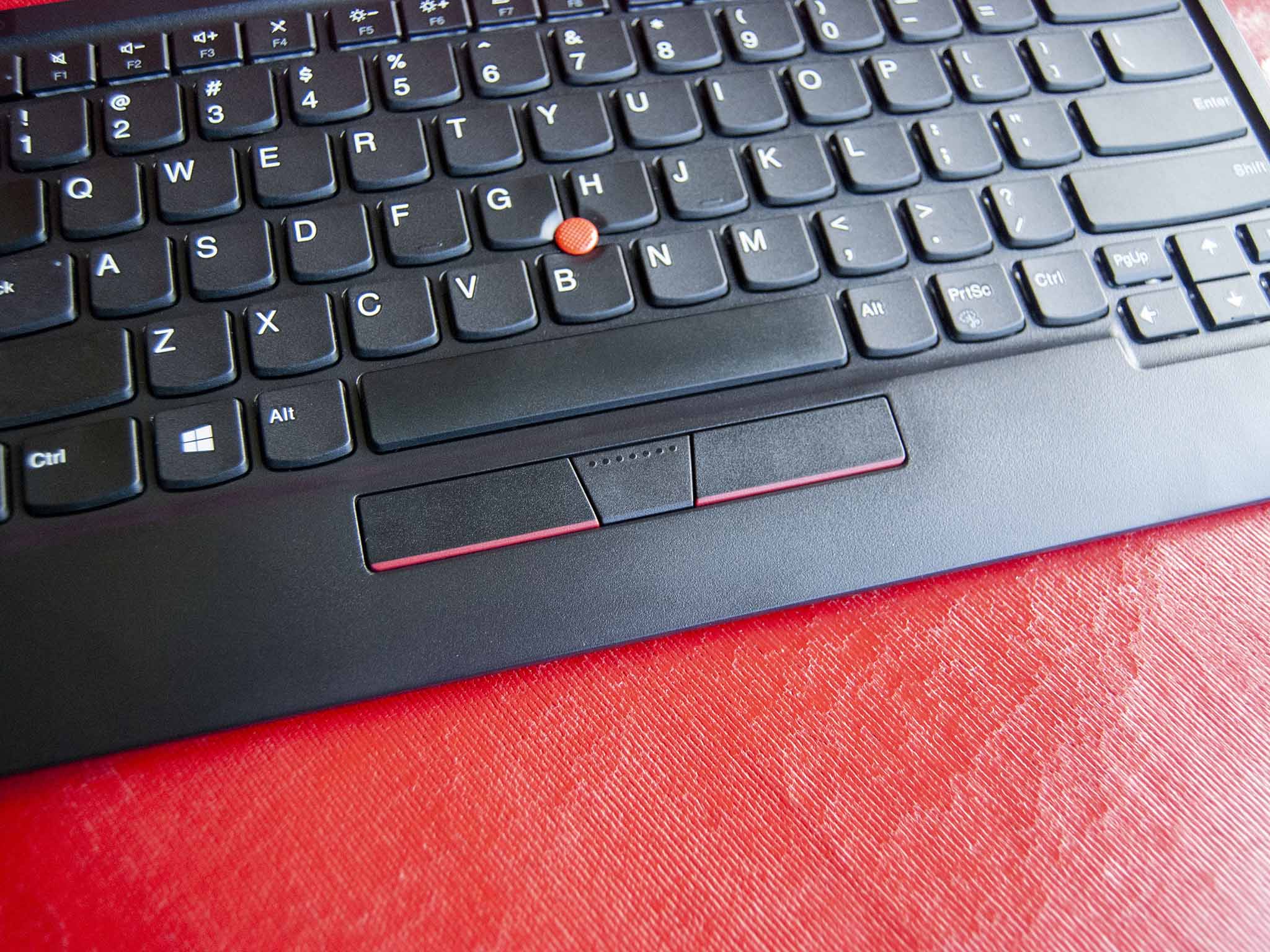Lenovo has refreshed its ThinkPad TrackPoint Keyboard for a second generation, allowing those who love the keyboard from iconic ThinkPad laptops to enjoy typing with many more devices. Compared to the original version, the TrackPoint Keyboard II has done away with a wired cable option and has moved exclusively to Bluetooth and 2.4GHz wireless connectivity. It has also moved to USB-C for charging. I've been using the ThinkPad TrackPoint Keyboard II for about a week for all work to see what it's all about and, ultimately, whether or not it's worth a buy.

Bottom line: The ThinkPad TrackPoint Keyboard II is a great (albeit pricey) way to add a comfortable ThinkPad keyboard to Windows and Android devices. You'll no doubt either love or hate the red pointer and a lack of backlight might be an issue if you often work after hours, but otherwise, this is a well-built keyboard that fits into a media room, office, or on the road.
For
- Deep 1.8mm key travel
- Thin and light compact build
- Bluetooth and 2.4GHz connections
- Windows and Android support
- Built-in TrackPoint system
Against
- No backlight
- You'll either love or hate the red pointing nub
- Only one Bluetooth connection at a time
What I love about the Lenovo ThinkPad TrackPoint Keyboard II
| Category | Spec |
|---|---|
| Layout | US English |
| Switch | Scissor1.8mm travel |
| Color | Black |
| Battery life | Up to two months |
| Connections | Bluetooth2.4GHz wireless receiver |
| Cable | USB-A to USB-COne meter |
| Weight | 1.14 pounds (0.52kg) |
| Dimensions | 12.03 x 6.46 x 0.54 inches(305.5mm x 164mm x 13.7mm) |
The TrackPoint Keyboard II is built to look like it was lifted from a modern ThinkPad laptop. It has the classic black finish and rigid feel, though it doesn't have the soft-touch paint you get on the more premium devices. It's more of a pebbled finish that doesn't pick up smudges quite as much. It's still going to need a wipe down every now and then no matter what.
There's not a whole lot of space around the keys and physical mouse buttons, making it compact enough that you can slip it into a laptop bag or keep it nearby in the living room if you're running a media center. It weighs 1.14 pounds (0.52kg), making it heavier than the first version, but it remains portable.
I primarily used the keyboard sitting flat in my lap without issue, and on flat surfaces, you can pop open two feet on the bottom for some tilt. It's a nice addition that many other wireless keyboards don't include. The bottom also has numerous rubber feet that keep the board in place when you're typing on a flat surface.

The rear edge of the keyboard houses all connectivity options. The battery — which Lenovo claims lasts up to two months (still waiting to see) — charges via a USB-C port. A USB-A to USB-C cable is included, though you could technically use any cable you have lying around. Next to the port is a dedicated dongle bay that holds the 2.4GHz USB receiver when it's not plugged into a PC. A nice add-on that keeps the small piece of hardware from getting lost.
Two switches reside on the back edge, one for OS (Windows or Android) and one for the connection type. Sliding the switch past the Bluetooth mark starts the board looking for a connection. In terms of Windows 10, an included Swift Pair feature had me connected within seconds. I hit the switch, Windows prompted me to connect, and I typed a few letters on the keyboard. Since then I've had no issues with the Bluetooth connection. Another switch on the side is for mains power.
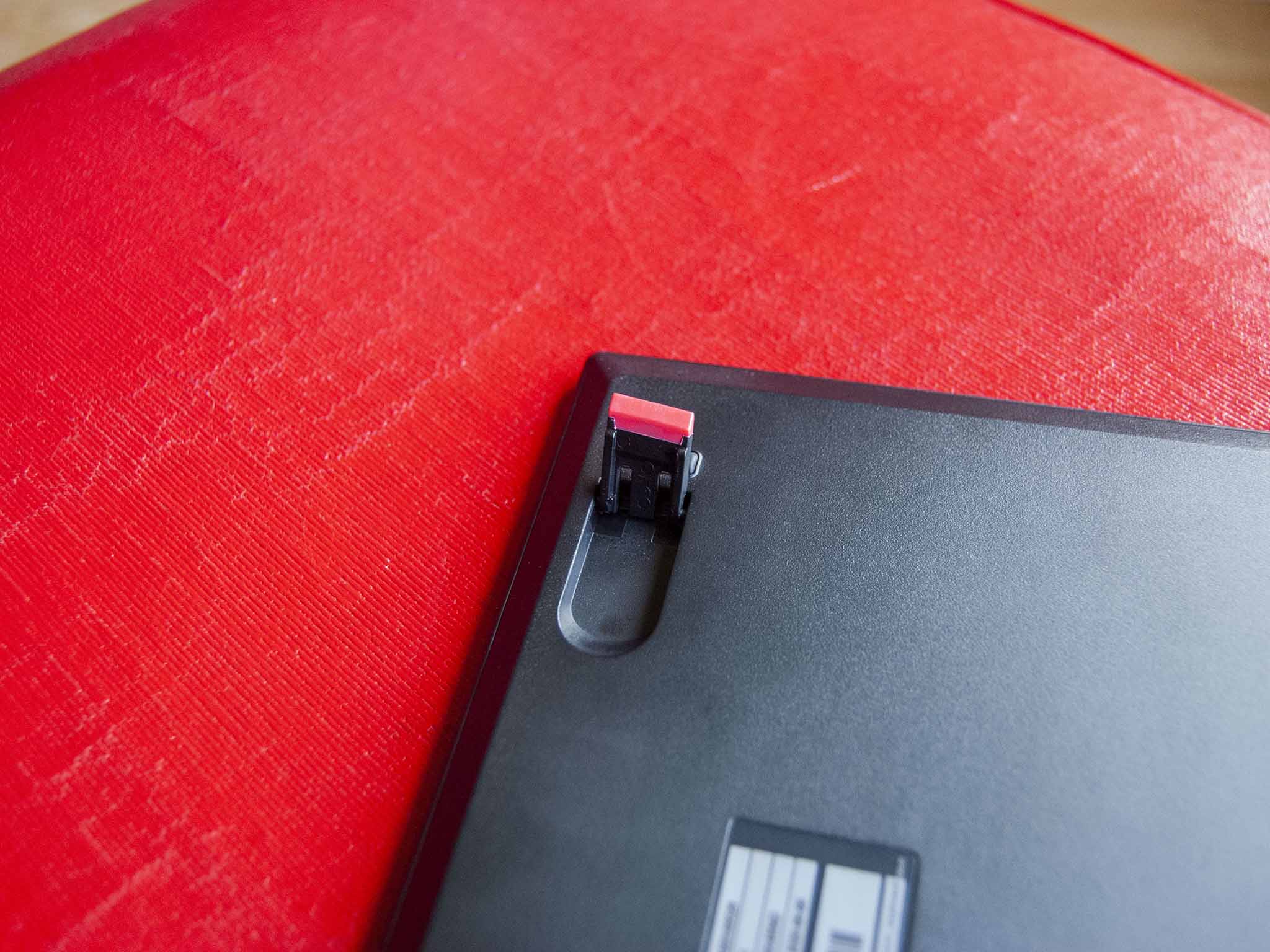
Longtime ThinkPad users and newcomers alike will feel right at home with the TrackPoint Keyboard II.
As you might expect from a ThinkPad keyboard, typing is comfortable and accommodating. The cupped keys have scissor switches and deep 1.8mm travel that together provide easy productivity work. For anyone who types all day, this keyboard should make a great fit, even if you're new to the ThinkPad scene. And if you're a longtime ThinkPad user, you're going to feel right at home.
The F12 key is customizable through Windows, allowing you to set up any function you wish. And there's also support for six-point entry for those who are visually impaired. That's a nice addition that should make the keyboard more accessible to more people.
And it really wouldn't be a ThinkPad keyboard without the TrackPoint system. The red pointing nub in the center of the board and physical mouse buttons below the spacebar are here and working just as they should. Whether or not you employ them in your everyday workflow is another thing — most people either love it or hate it — but it provides a convenience that doesn't add a lot of bulk to the keyboard in the way an attached touchpad would.
What I dislike about the ThinkPad TrackPoint Keyboard II

One of the glaring issues (no pun intended) with the TrackPoint Keyboard II is its lack of a backlight. Black keys with white lettering offer about the best contrast you're going to get in this situation, but working in the dark can still be an issue for anyone who isn't familiar with touch typing. And for those who don't look at their keyboard when they type, the Fn and Ctrl key swap that's common on ThinkPad keyboards will no doubt take some getting used to.
Another annoyance is that the Bluetooth connection only handles one device profile at a time. Many modern accessories allow for multiple profiles, allowing you to move back and forth between devices without having to reconnect. Since the 2.4GHz receiver is USB-A and a lot of Ultrabooks have gone the way of USB-C, you're no doubt going to be relying on Bluetooth a lot if you're up-to-date with other hardware around the house or office.
Finally, the price might drive some people away. Retailing for $100 and coming in at about $86 after an instant rebate at Lenovo, there are certainly a lot of other compact wireless keyboards that cost less than half of the TrackPoint Keyboard II. They likely don't measure up in terms of key travel, overall comfort, and added pointing ability, but not everyone wants to spend that much on a part-time accessory.
Should you buy the ThinkPad TrackPoint Keyboard II?
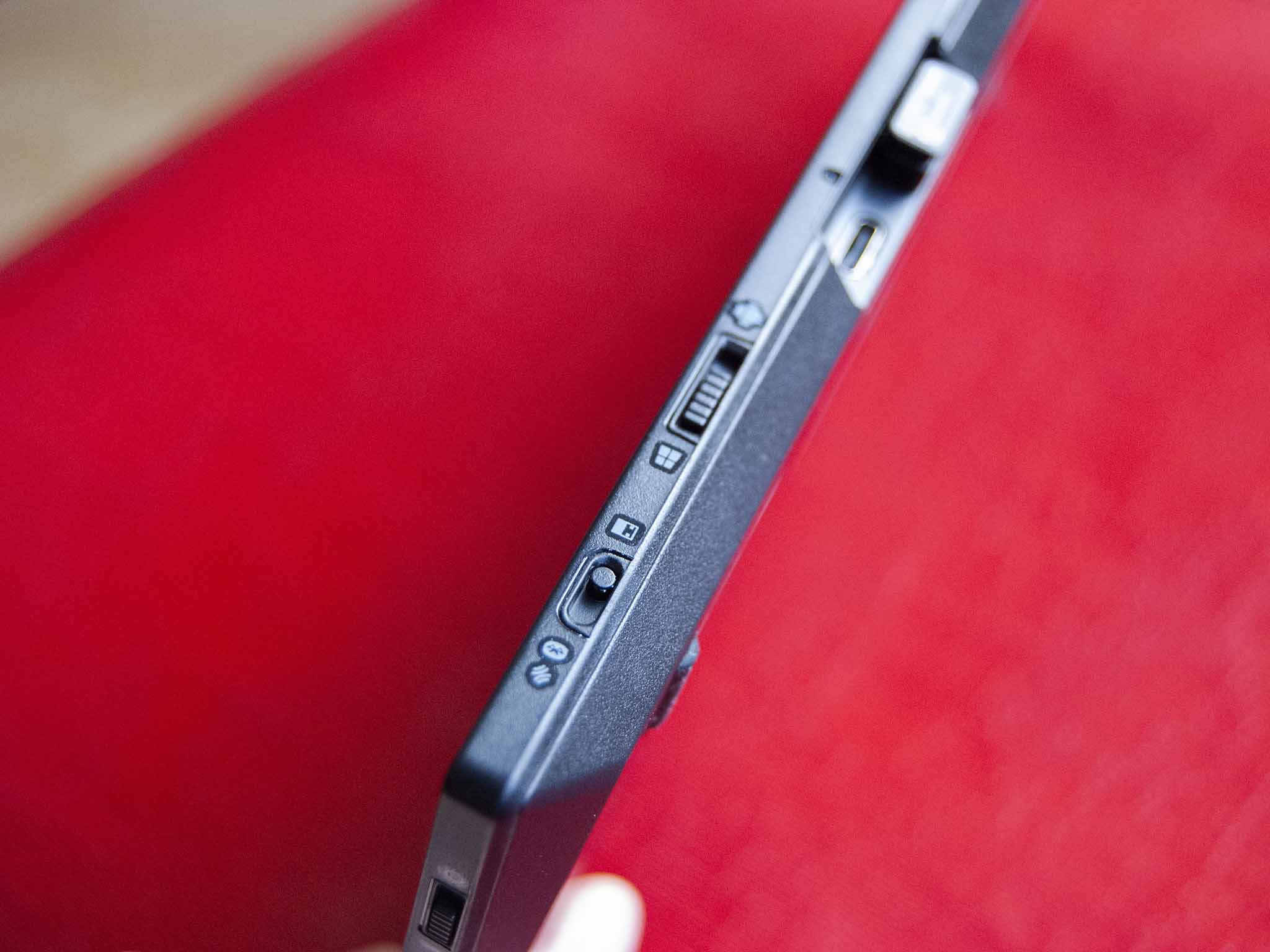
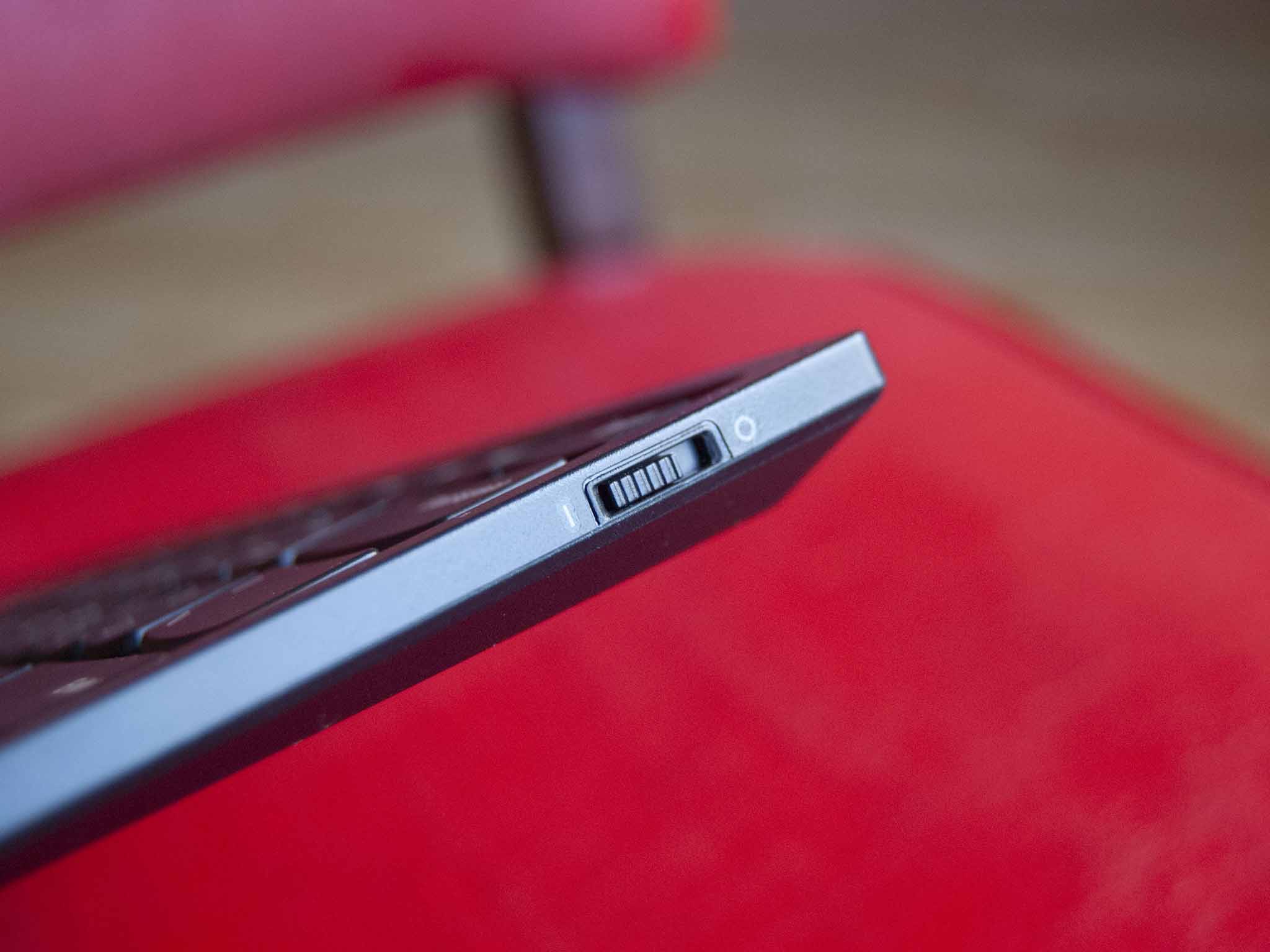
Once you've spent any significant amount of time with ThinkPad, it seems as though the keyboard becomes the item to which other boards are compared. And while you can get used to any keyboard in time, the TrackPoint Keyboard II is a great accessory for those who simply don't want to change. Deep 1.8mm key travel, soft landing, and cupped keys together bring a comfortable typing experience that should prove a boon for anyone involved with all-day productivity work. There's also the TrackPoint system, which undeniably adds some pointing convenience whether you use it or not.
The keyboard is not without some downsides — namely lack of a backlight and one Bluetooth profile — and it is pricey, but if you're someone who wants to add the ThinkPad typing experience to Windows and Android devices, this is the best way to do it.

Cale Hunt brings to Windows Central more than eight years of experience writing about laptops, PCs, accessories, games, and beyond. If it runs Windows or in some way complements the hardware, there’s a good chance he knows about it, has written about it, or is already busy testing it.