
Many PC users don't require a monitor for any specific task, and can thus save money by avoiding all the extra perks that, say, make a gaming monitor what it is. Lenovo's L27q monitor fits perfectly into this multipurpose space. It offers great color, a slim design, and a relatively affordable price. Let's take a closer look at the L27q monitor to determine whether or not it's right for you.
About this review
Lenovo loaned Windows Central a review unit of the L27q monitor. In all pictures, it is being used with a Lenovo Legion Y720 gaming laptop connected via HDMI. This monitor costs about $300.
Well-rounded
Lenovo L27q monitor specifications
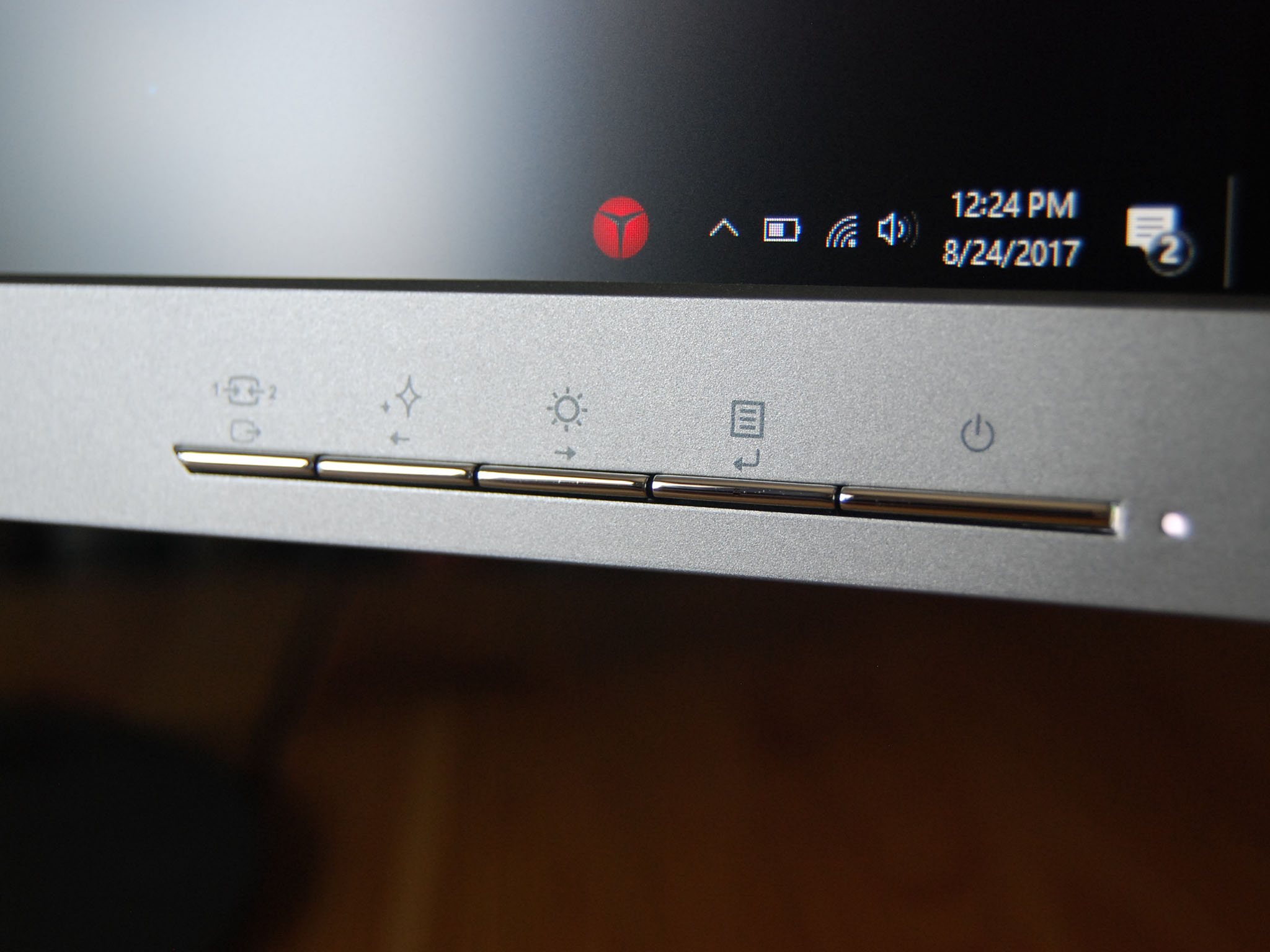
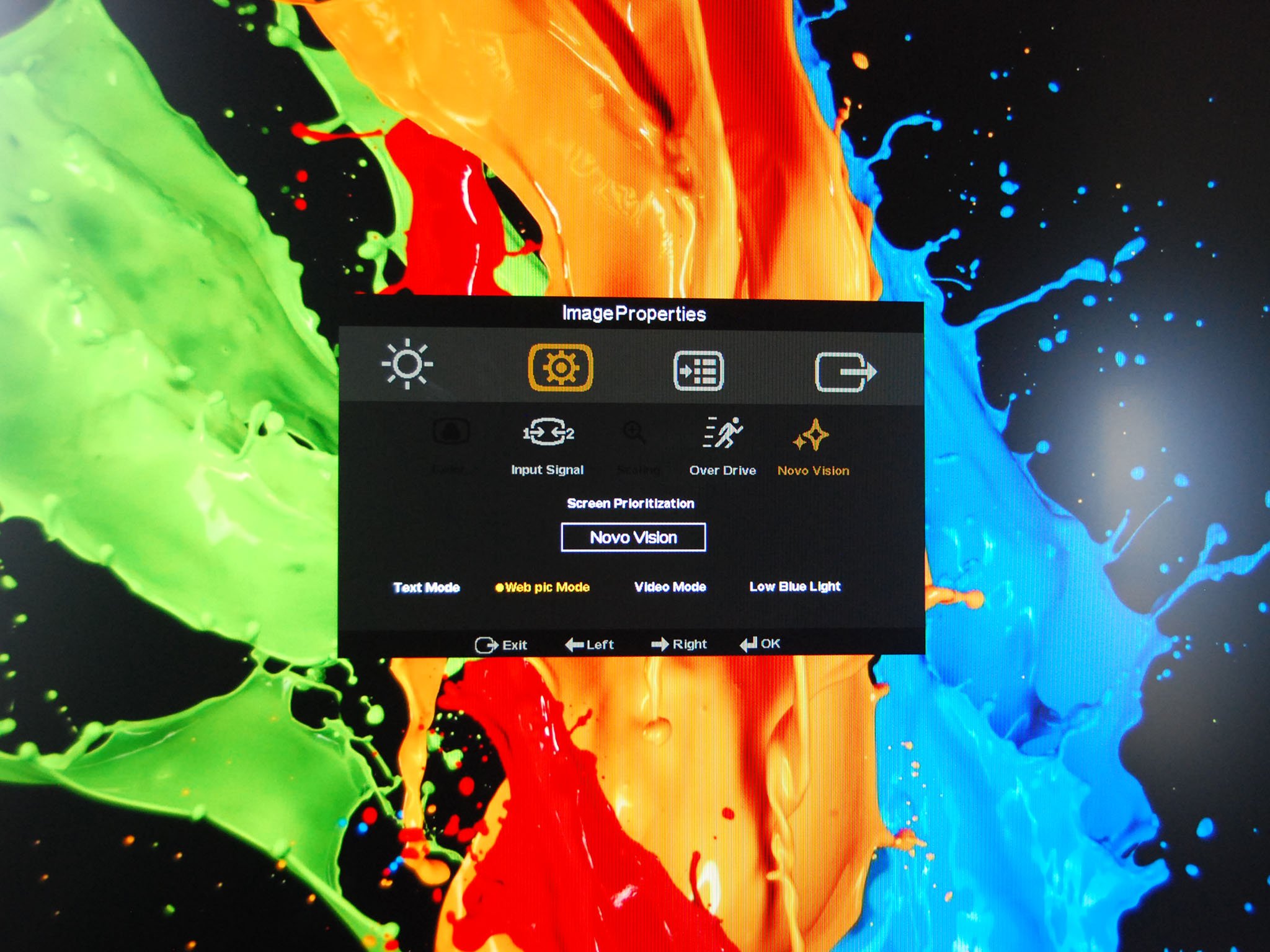
Lenovo aims to provide an all-around decent 27-inch monitor at an affordable price. Here are the important specs.
| Category | XX |
|---|---|
| Size | 27 inches |
| Panel Type | In-Plane Switching (IPS) |
| Brightness | 350 nits |
| Contrast | 1000:1 |
| Response Time | 6ms (Typical)4ms (Minimum) |
| Refresh Rate | 60Hz |
| Resolution | 2,560 x 1,440 (QHD) |
| Aspect Ratio | 16:9 |
| Viewing Angle | 178 Degrees |
| Speakers | None |
| Sync Tech | None |
| Ports | HDMI 1.4DisplayPort 1.23.5mm jack |
| Tilt | -5 degrees / 22 degrees |
| Weight | 11.4lbs (5.17kg) |
| Dimensions | 24.08 inches x 9.65 inches x 18.34 inches61.16cm x 24.51cm x 46.58cm |
| Color | Silver |
| Price | About $300 |
First impressions
Lenovo L27q monitor design

Pulling the monitor from its packaging, it's immediately obvious how thin it is. Other than near the bottom, where the bulk of the components are kept and where the stand connects, you're looking at something that's about a half-inch thick. This size contributes to the relatively low weight of about 11.4lbs (5.17kg), and overall, it seems like this 27-inch monitor can squeeze onto a crowded desk.
Get the Windows Central Newsletter
All the latest news, reviews, and guides for Windows and Xbox diehards.
The stand doesn't take up much room, and it's about as minimalist as it gets. There are no lights, no rotation feature, and no height adjustment. You have a one-post stand that clips into the back of the monitor that allows for a standard amount of tilt. One problem you'll notice immediately is how flimsy the connection point seems. There's a quick-release button to detach the monitor from the stand, and it never really seems like it's clicked in all the way. Nevertheless, in my use, it never came apart.


Ports are all located near the middle of the back of the monitor, and you have HDMI 1.4, DisplayPort 1.2, and a 3.5mm headphone jack to make up for the lack of built-in speakers. If you're looking for a monitor with speakers or plenty of connection options, including USB, this isn't it. Likewise, there's really no option for VESA mounting this monitor. It's going to sit on your desk, and that's that.
There are five front-facing buttons in the bottom-right corner of the chassis, including power, quick input switch, and preset selection. Overall, this is a sleek, slim monitor with a minimalist design that won't necessarily turn heads, but also won't stick out in a bad way amongst your other hardware.
A lot to love
Lenovo L27q monitor display

The first time you turn on the monitor, you'll notice how the picture appears to stretch from edge to edge thanks to the 4.4mm bezel around the top and sides of the display. If you love this kind of look, this monitor really does it justice.
The IPS panel offers a wide, 178-degree viewing angle, meaning you can use this monitor in a multi-display setup without having to face it head on. The 2560 x 1440 resolution looks quite sharp at 27 inches, and a typical 6ms response time (minimum 4ms with an overdrive function accessible through the menu) and a 60Hz refresh rate contribute to a great picture.
Colors are spot on with 100 percent sRGB and 80 percent AdobeRGB, which, in my experience, really makes games pop. The Witcher 3 looked downright gorgeous on this monitor at 1440p. Casual gamers will be satisfied with what the monitor offers, but a lack of NVIDIA G-Sync and AMD Freesync, as well as the middling refresh rate and response time — 144Hz and 1ms are what most gaming monitors offer — means devoted gamers can do better elsewhere.

The monitor has four presets to choose from in what Lenovo calls Novo Vision: Text Mode, Web pic Mode, Video Mode, and Low Blue Light. This is fine for quickly switching between color and brightness, but there is an issue. In Video Mode and Low Blue Light Mode, you can't adjust the brightness. Not a big deal, but the monitor ships in Video Mode. Many people wouldn't have a problem figuring this out, but others with less monitor experience might not realize it can be changed and the brightness can be adjusted.
TL;DR
Lenovo L27q monitor review: Conclusion

Lenovo set out to create a multipurpose, affordable monitor, and with the 27-inch L27q I'd say they succeeded. Color reproduction is excellent, the picture seems to stretch from edge to edge, and a 2,560 x 1,440 resolution is nothing to scoff at. Considering this monitor can be bought now for $300, it's just that much sweeter.
Sure, there are some spots where the price shows through — like the seemingly flimsy stand attachment point or the lack of USB ports — but where it matters, in the display, it checks all the boxes. Serious gamers will likely want to look elsewhere, but anyone without any specialized tasks in mind will have a hard time not loving this monitor.
Pros:
- Slim, minimalist design.
- Color accuracy on point.
- Low blue light setting.
- Decent price.
Cons:
- Stand connection point seems flimsy.
- No height or rotation adjustment.
- Not many ports.
- Presets might confuse some people.

Cale Hunt brings to Windows Central more than eight years of experience writing about laptops, PCs, accessories, games, and beyond. If it runs Windows or in some way complements the hardware, there’s a good chance he knows about it, has written about it, or is already busy testing it.
