The Epic Games Launcher isn't very good, so replace it with Legendary
If you're tired of the Epic Games Launcher being awful, try this.
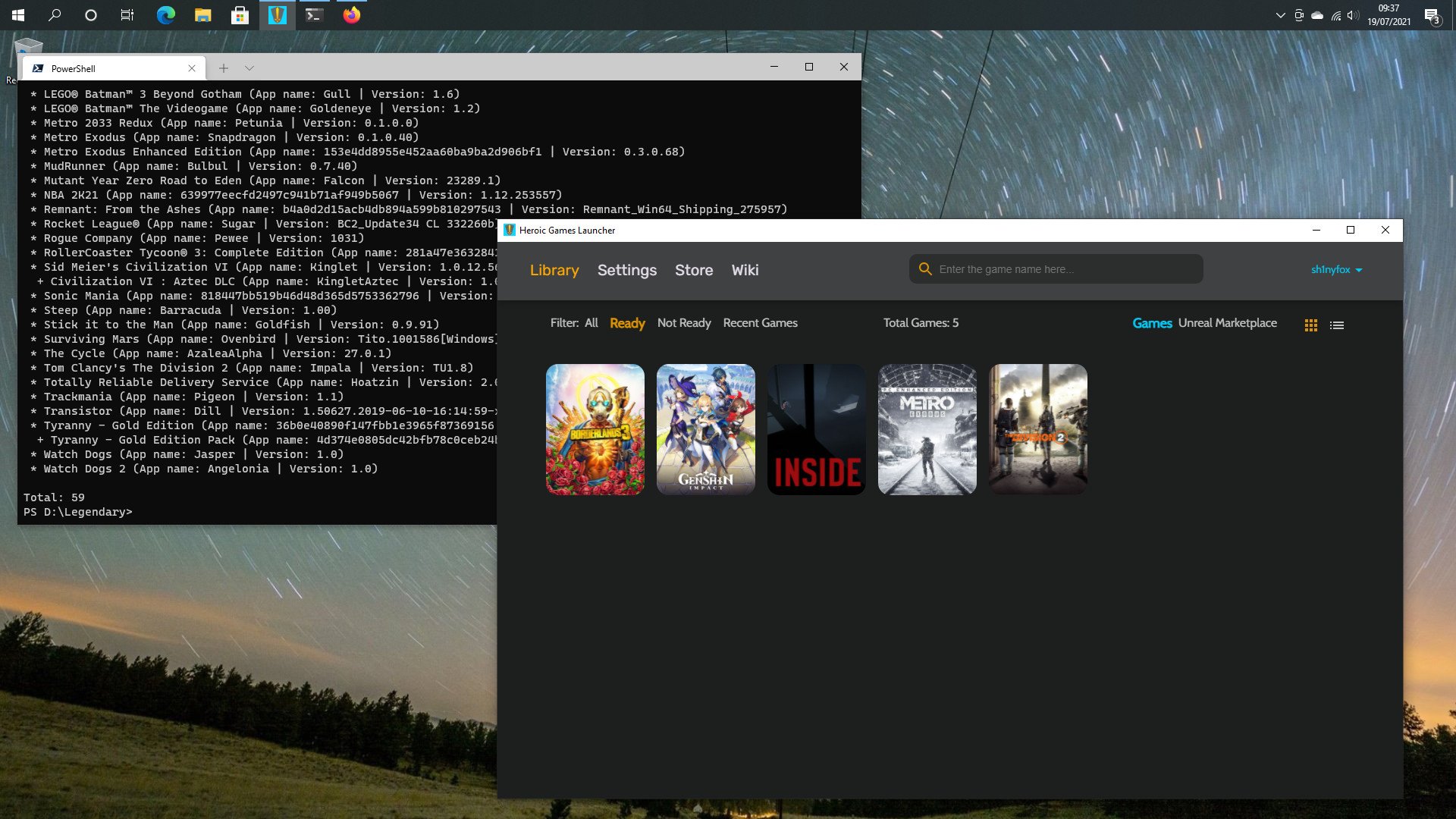
The Epic Games Store is a pretty good place from which to get the best PC games. There are weekly freebies, regular discounts, and regular voucher codes for even more discounts. But the launcher isn't that hot and you might well be thinking you're just stuck with it and you'll have to make do.
Or you could try Legendary. This third-party tool provides full access to your Epic Games library without the requirement of using the Epic Games Launcher. It does, however, require diving into the terminal and doing a bit of command line. But it's nothing too crazy and it uses almost no system resources.
It's also the backend to a third-party launcher, if you prefer to avoid using the terminal. And it's a better launcher than the one Epic Games made, which is why it exists at all. Here's what you need to know about Legendary and the Heroic Games Launcher.
Legendary replaces the Epic Games Launcher entirely
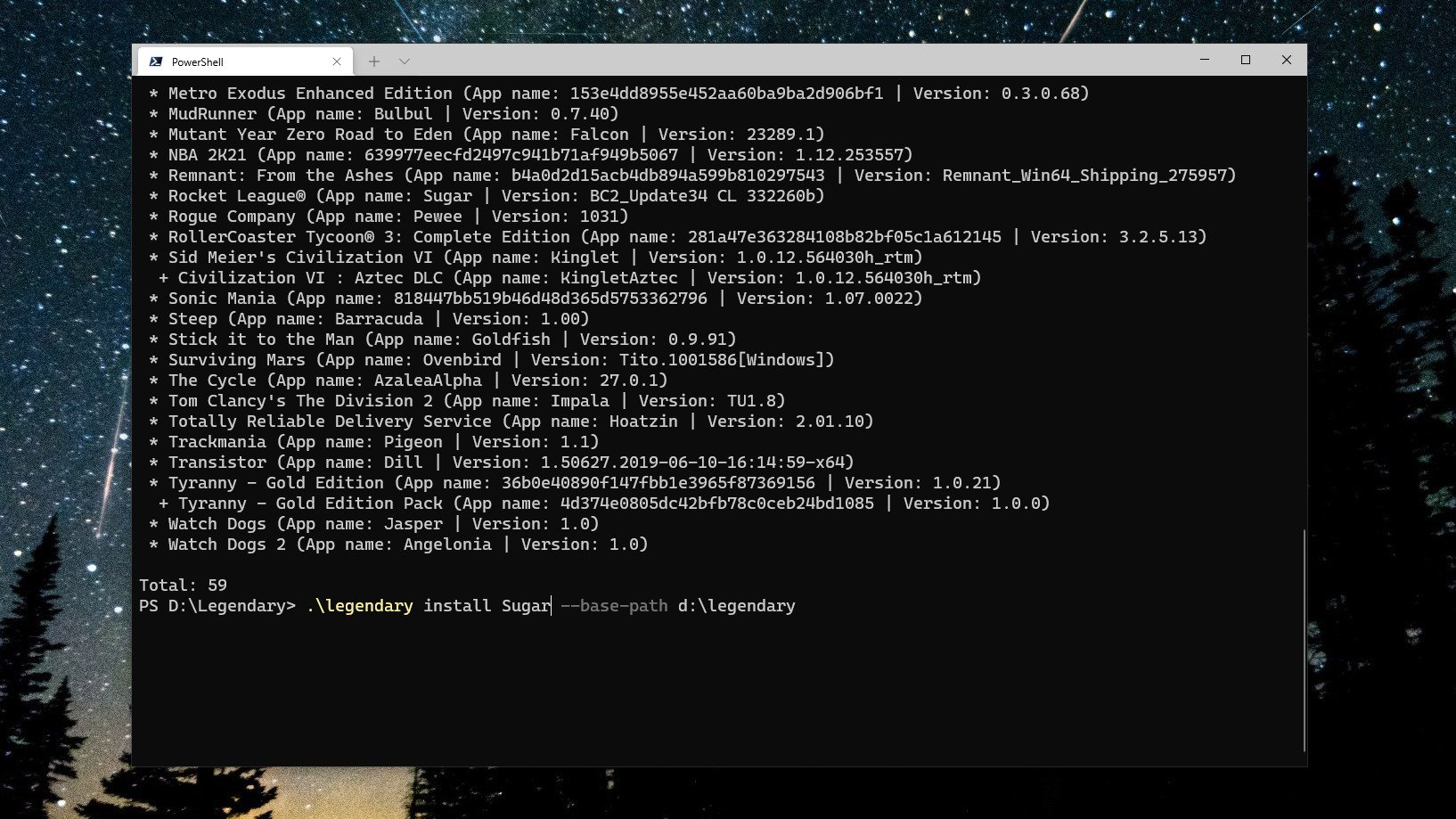
So what exactly is Legendary? Simply put, it's a cross-platform tool that allows complete management of your Epic Games library on Windows and Linux through the command line. You might be thinking that sounds a little convoluted, but when you get to grips with it you actually find an incredibly powerful tool that gives you full control.
The Windows version of Legendary is an executable, and to use it you have to make sure you open the folder it lives in within the terminal. That's because you don't install Legendary, but you call upon it when you need it from PowerShell with the
./legendarycommand.
By default though it will create a manifests folder on your C:/ drive regardless and this is where the default downloads will go. But unlike the regular Epic Games Launcher, you can download to different locations on your PC on a per-game basis without having to create a library folder. And to then play you can either launch games through Legendary or just open the executable. Or maybe get even more creative and build yourself some batch files to open your games.
Get the Windows Central Newsletter
All the latest news, reviews, and guides for Windows and Xbox diehards.
Legendary doesn't bypass the Epic Games DRM, though, and is not a tool for piracy. As it's called upon, it will open a browser tab and ask you to allow a game access to your Epic Games account before it opens. There is a command to then force offline play, but most of the time you probably won't use it.
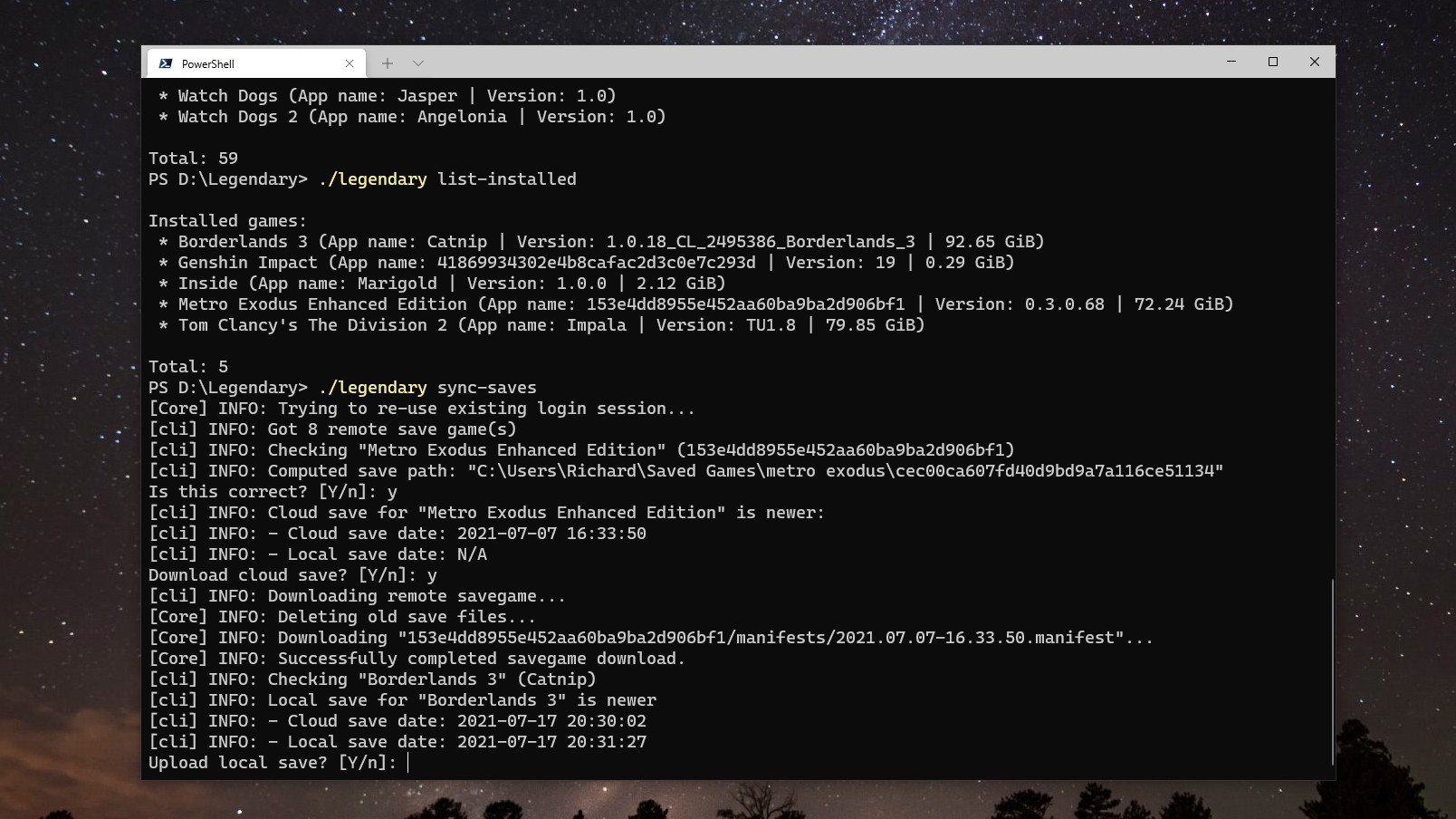
There's way too much to get into in a single post, but the good news is that Legendary has a brilliant built-in help tool that guides you through everything from authenticating with Epic to managing your files, pulling updates, syncing saves, and everything in between.
Authentication takes place in your web browser and no information on your account login details is stored by Legendary. It instead sends you to a page that generates a unique API code for access to your account, which you then pass to Legendary. It's good only for your existing library; no purchasing of games can be done, not even the weekly free titles.
The main commands you're going to use are
./legendary launch (game),
legendary install (game)and
legendary list-games. Removing games substitutes
installfor
uninstall. Easy. You do need to run the list-games command before installing, though, as you don't use the game name to install it. In the Epic Games library everything has a unique identifier. Sometimes a word, other times a seemingly random mess of numbers and letters. But you need this to install.
If you're familiar with using command line either on Windows or Linux then the operation of Legendary won't feel strange at all. You can modify the actions with options, for example, adding
--base-path d:/legendaryis something I add to each install to make sure it goes in the specific folder I want it to. It takes a little bit of reading and a little bit of learning commands, but that never hurt anyone and the control it gives you is fantastic.
Heroic Games Launcher replaces the command line
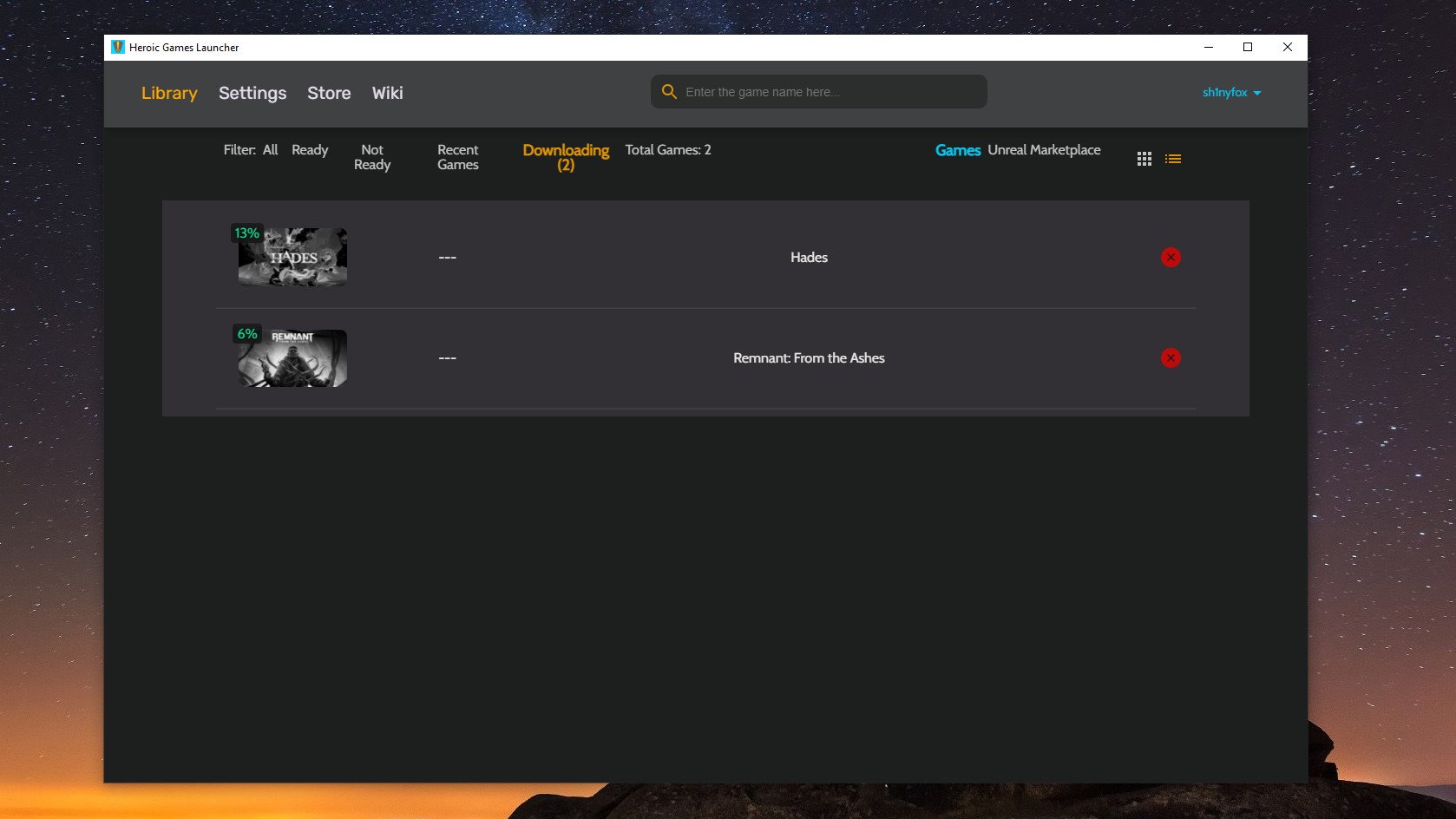
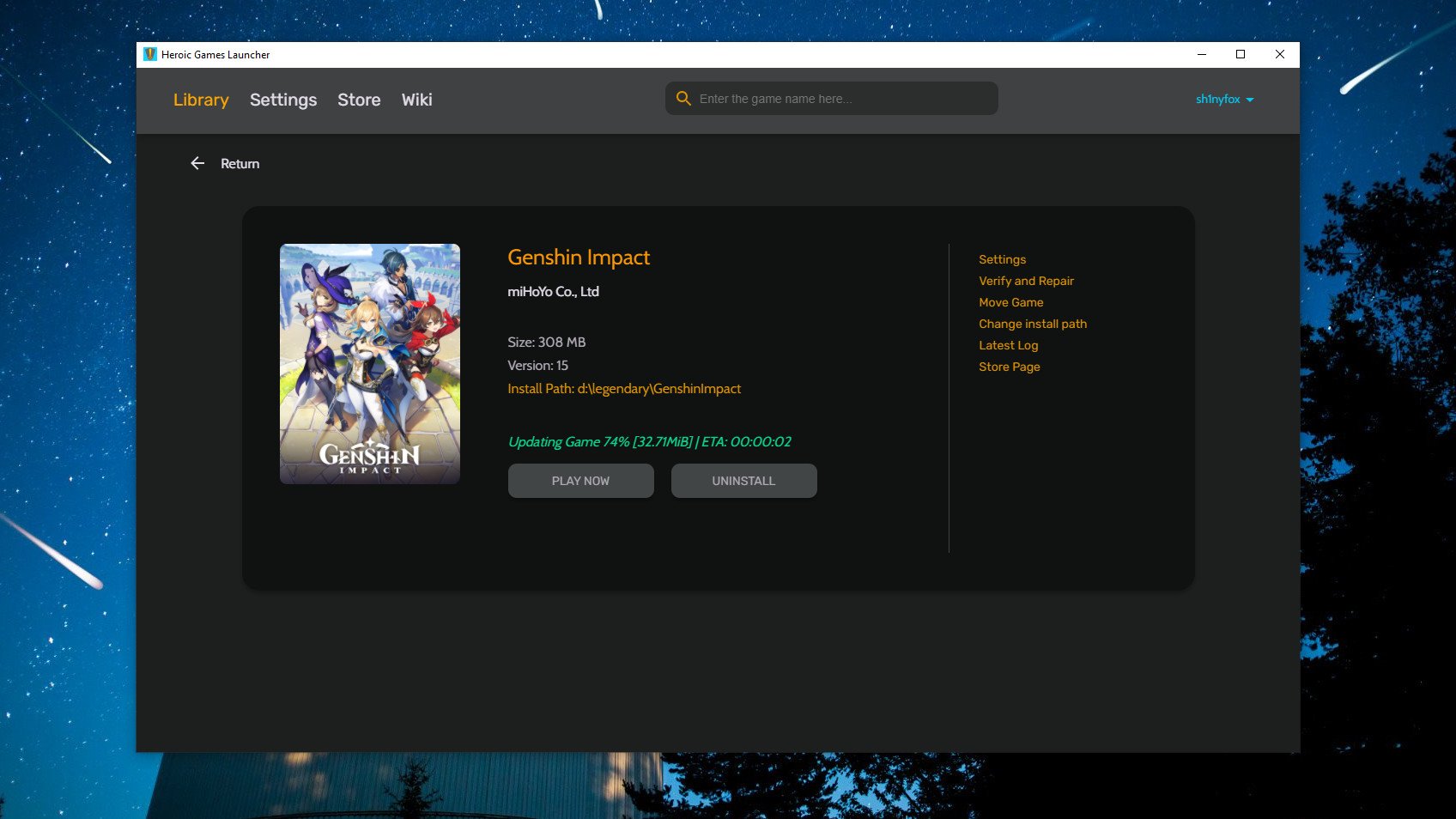
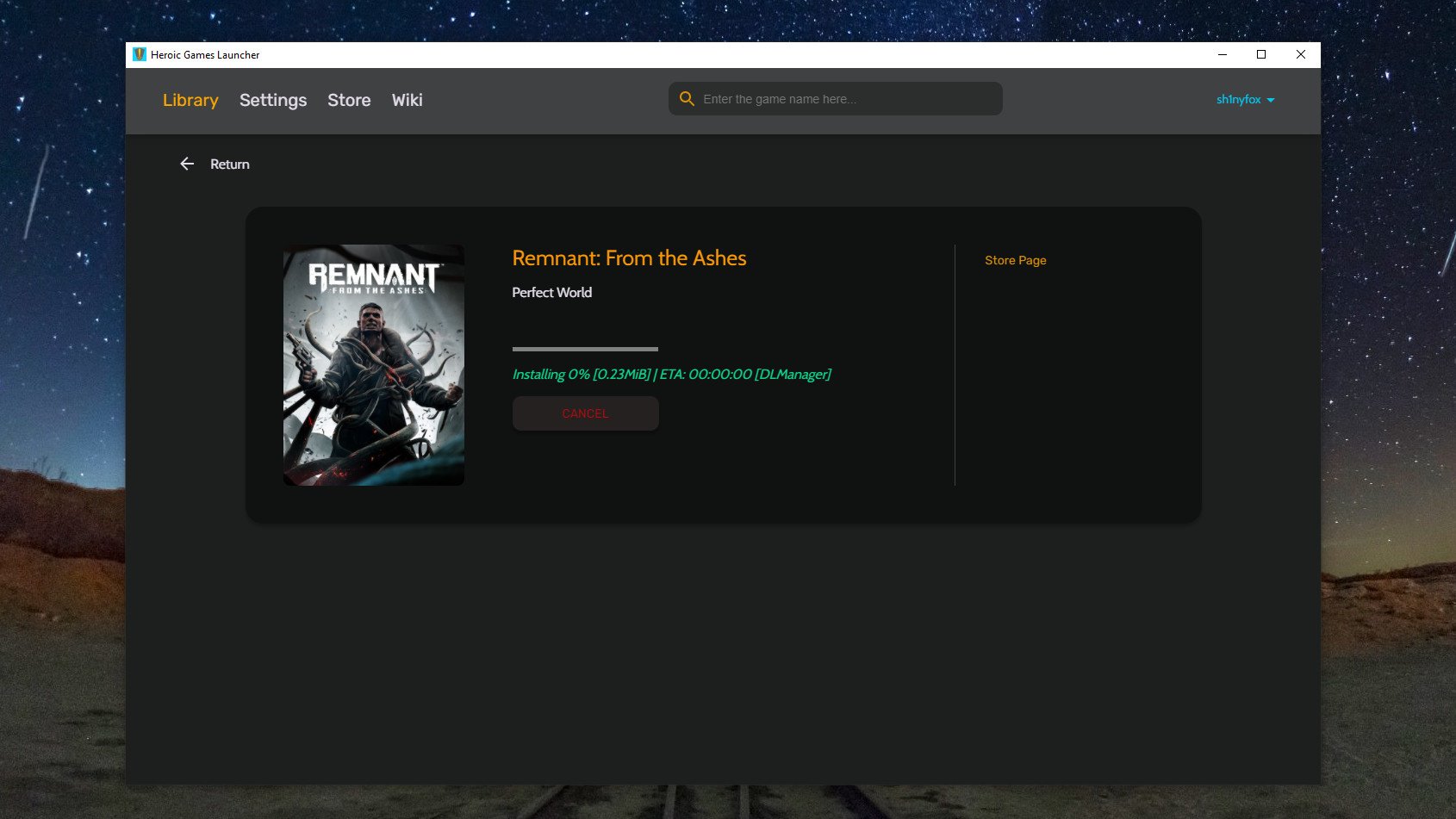
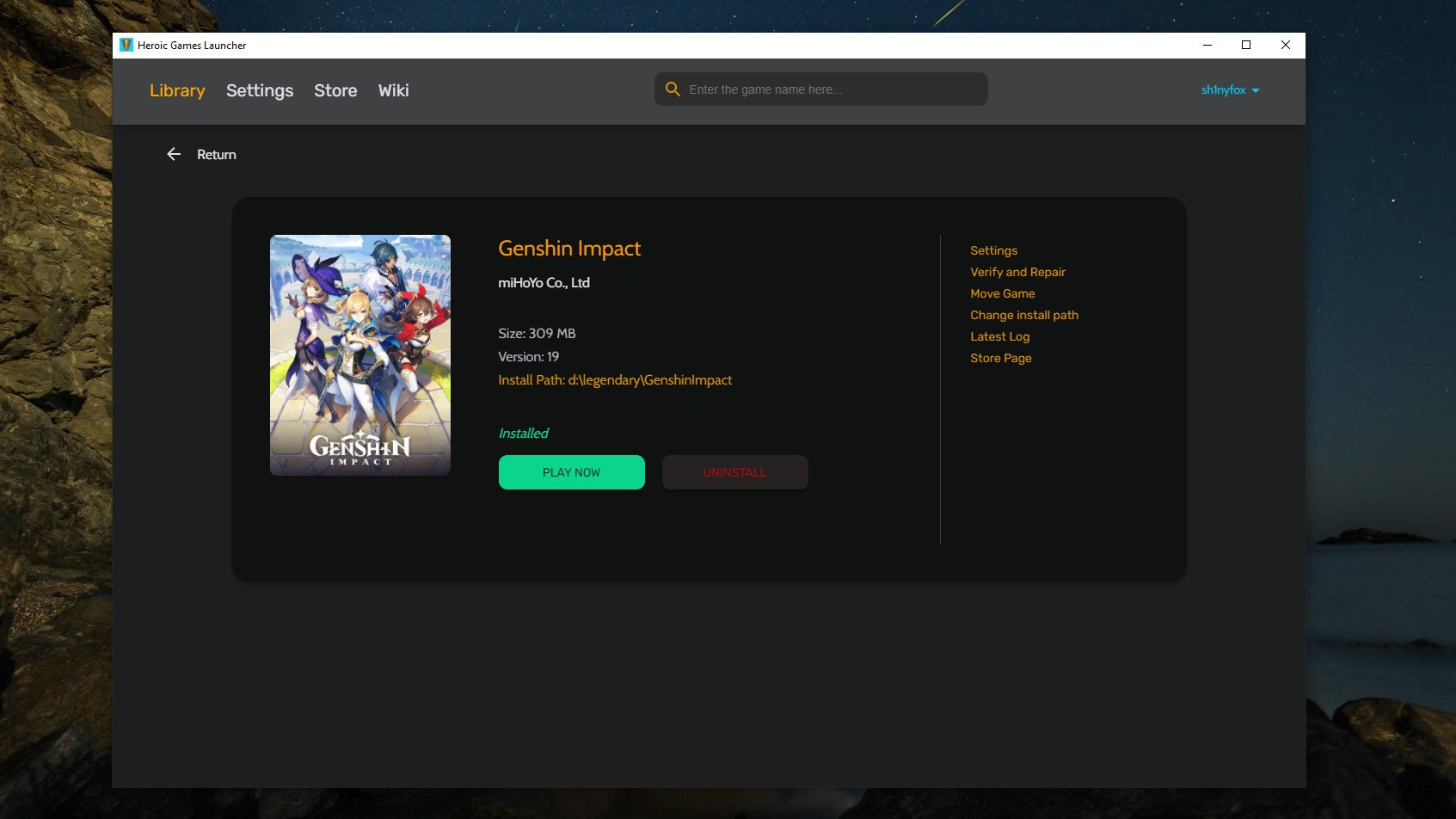
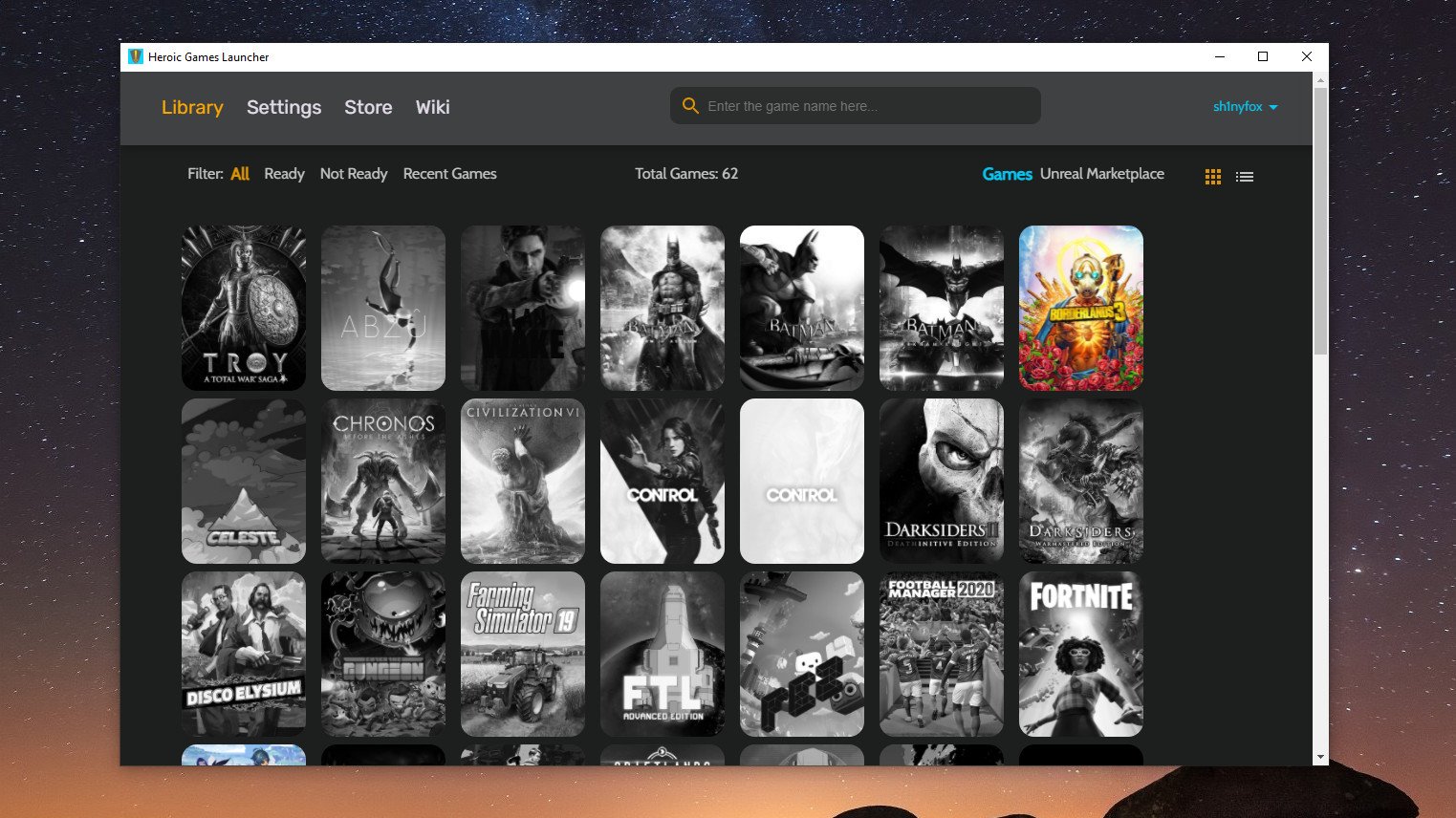
Legendary, Heroic? You're getting the theme here, right? Heroic Games Launcher is a GUI app built on top of Legendary, useful for those who like the sound of avoiding the Epic Games Launcher but would still rather not use the terminal. And that's fine, because even though it's a community tool and you don't get everything you can do with Legendary in it, it's still really good.
One particular strength of both of these is that you can download more than one game at a time. While the Epic Games Launcher follows Steam, and even the Xbox Series X, Heroic and Legendary can download multiple games at once. In Heroic, you have a setting that can adjust how many workers to use when downloading. After that you just click install on the games you want and let them go. In Legendary, you just need to use something like Windows Terminal so you can open a new tab and get to installing.
The Heroic Games Launcher isn't as polished visually as the official Epic offering, but it hardly looks bad and it's a worthy alternative. With both of these tools you can easily switch if you already started with the official launcher, too, with an import/sync function built into Legendary to hook into already installed games.
The power of open source software
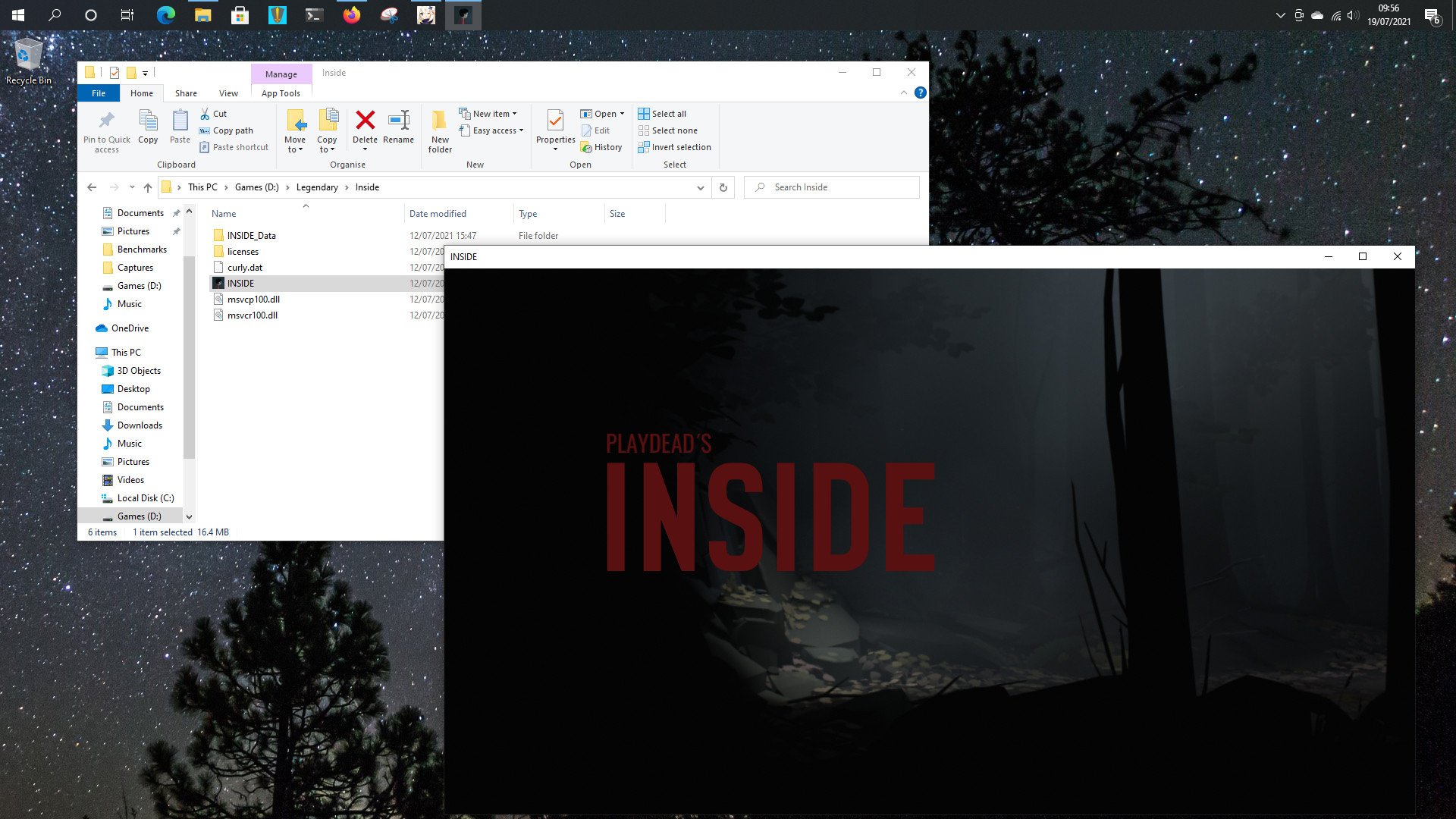
Even though the Epic Games Launcher has come a long way since its first release, it still feels a bit too much like Epic just does the bare minimum rather than try to actually build a great tool. They're not alone, but it's a popular enough place to buy games that it does matter to us.
The open source community has come to the rescue, and particularly if you're on Linux this is a tool to have in your arsenal. The fact a Windows version also exists is great, because we shouldn't have to just accept a sub-par experience. If you wished you could do more with your Epic Games library, you can with Legendary.
Both Legendary and Heroic Games Launcher are available to download through GitHub, so if, like me, you were looking for something better, give them a shot.

Richard Devine is a Managing Editor at Windows Central with over a decade of experience. A former Project Manager and long-term tech addict, he joined Mobile Nations in 2011 and has been found on Android Central and iMore as well as Windows Central. Currently, you'll find him steering the site's coverage of all manner of PC hardware and reviews. Find him on Mastodon at mstdn.social/@richdevine
