
Dealing with battery life and maintenance is a reality of our tech-obsessed world. Everyone wants something that can keep up with their device, and most people agree that it's not fair for a battery to wear out sooner than the rest of the hardware. If you've recently moved to working from home, you might have noticed your laptop is being left plugged in. Nowhere to go, so no reason to unplug it from the charger.
Laptops, because of the amount of performance hardware inside, have some relatively beefy batteries. Technology is always improving, and where battery life used to be atrocious, we're now seeing batteries that can last far longer than the eight-hour workday. Just look at something like Samsung's Galaxy Book S, which delivers more than 11 hours of life from a charge.
While in the past it was unwise and even dangerous to leave your laptop plugged into an external power source all the time, new laptops are mostly using either lithium-polymer or lithium-ion batteries that won't take more charge than they can handle. For most people who are constantly moving around with their laptop, leaving it plugged in once in awhile is not a big deal. However, if you're now treating your laptop as a desktop replacement and have it plugged in most of the time, there are some things you should know.

What happens when I leave my laptop plugged in?

Instead of continuing to suck up power when at full capacity, the battery in your laptop should be bypassed even if it remains plugged in. This means that power coming from an external source is used directly to power the laptop instead of it first passing through the battery.
Have you noticed when charging your laptop that there's an excess of heat coming off of the bottom? This is a normal byproduct of charging, but if the temperature gets too high or remains elevated for too long, serious damage can occur.
Battery University is an awesome resource that can teach a lot about batteries, with one subject focusing on the effects of heat on Lithium-based batteries.
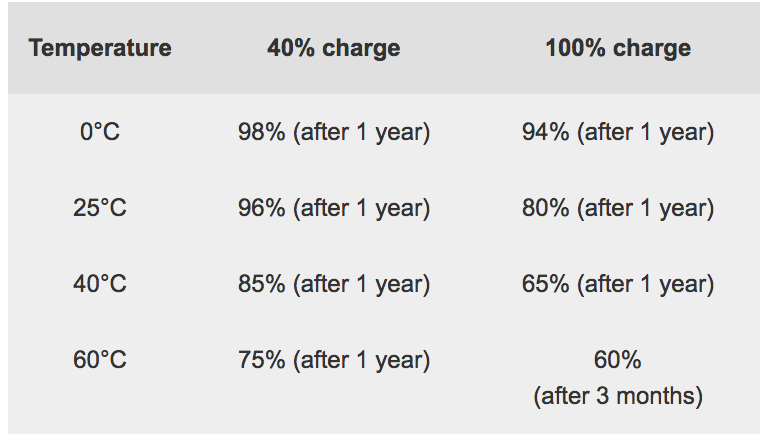
In this chart, we can see that keeping a battery at a certain charge and at a certain temperature over the course of a year can significantly diminish its overall capacity. If your laptop already has a hard time keeping cool, leaving it plugged in and at 100 percent charge is probably a bad idea.
Get the Windows Central Newsletter
All the latest news, reviews, and guides for Windows and Xbox diehards.
If you're lucky enough to have a modern laptop with a removable battery — some of Lenovo's ThinkPad line is still offering this feature — consider taking it out and relying solely on the charging cable.
What can I do to prolong the life of my battery?

No matter what you do to baby your laptop's battery, it's going to naturally see a decline in performance. When you charge a battery to its full potential — which is, in most cases, to about 4.20V per cell in the battery — you can expect to get a set number of charge cycles out of it. Lowering that voltage in each cell, even by a little bit, can potentially prolong the life of your battery, as seen in this chart from Battery University.
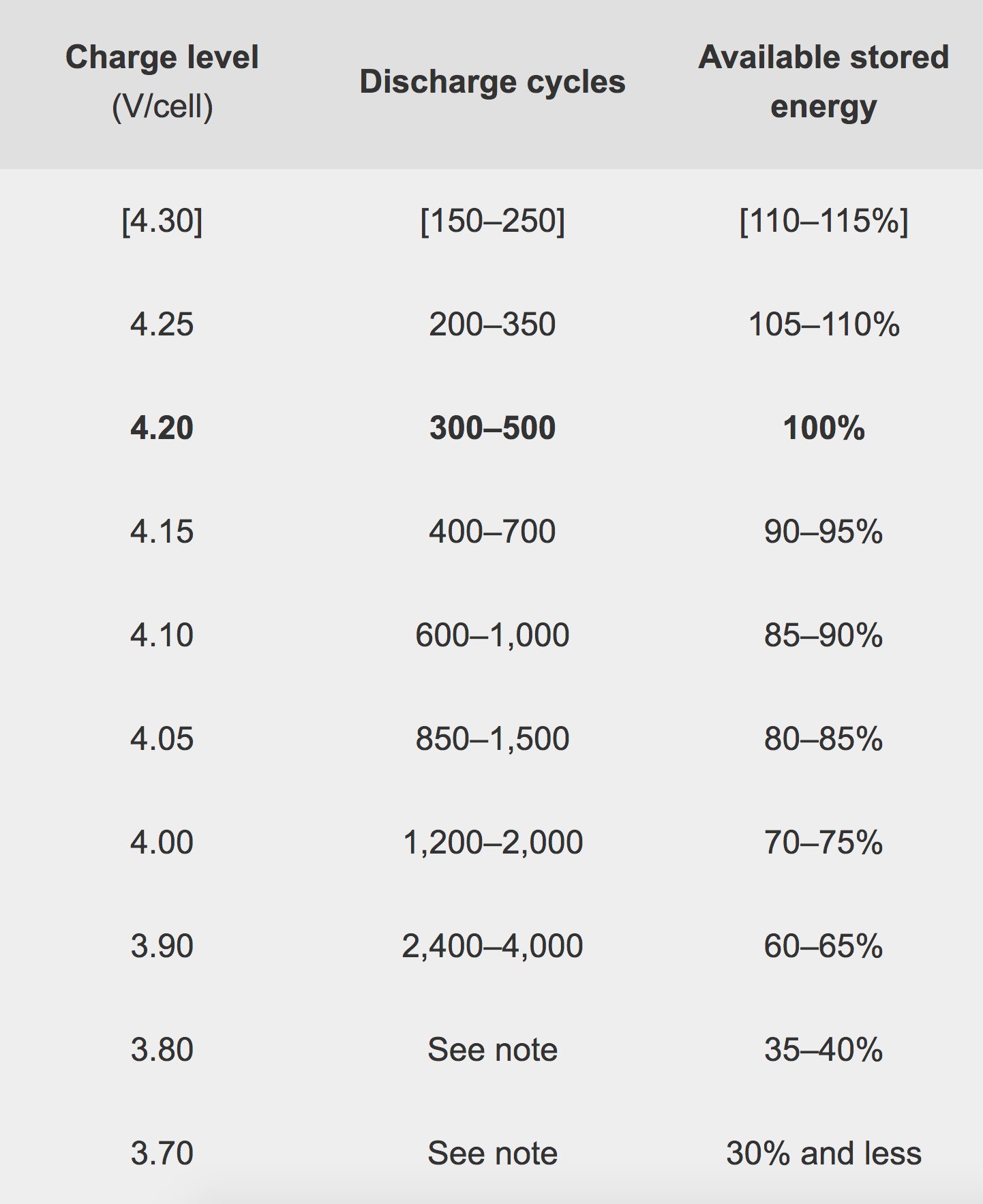
Many modern laptops have software that helps deal with keeping batteries healthy. This is usually labeled as a "battery charge threshold" or something similar, and will usually include a maximum charge and minimum charge area inside which the battery will draw power.
Lenovo, for example, comes with a Vantage app within which you can set a charge threshold. All you have to do is launch the app, choose Device Settings, and hit the toggle next to Battery Charge Threshold. From there you can set the maximum and minimum battery levels.
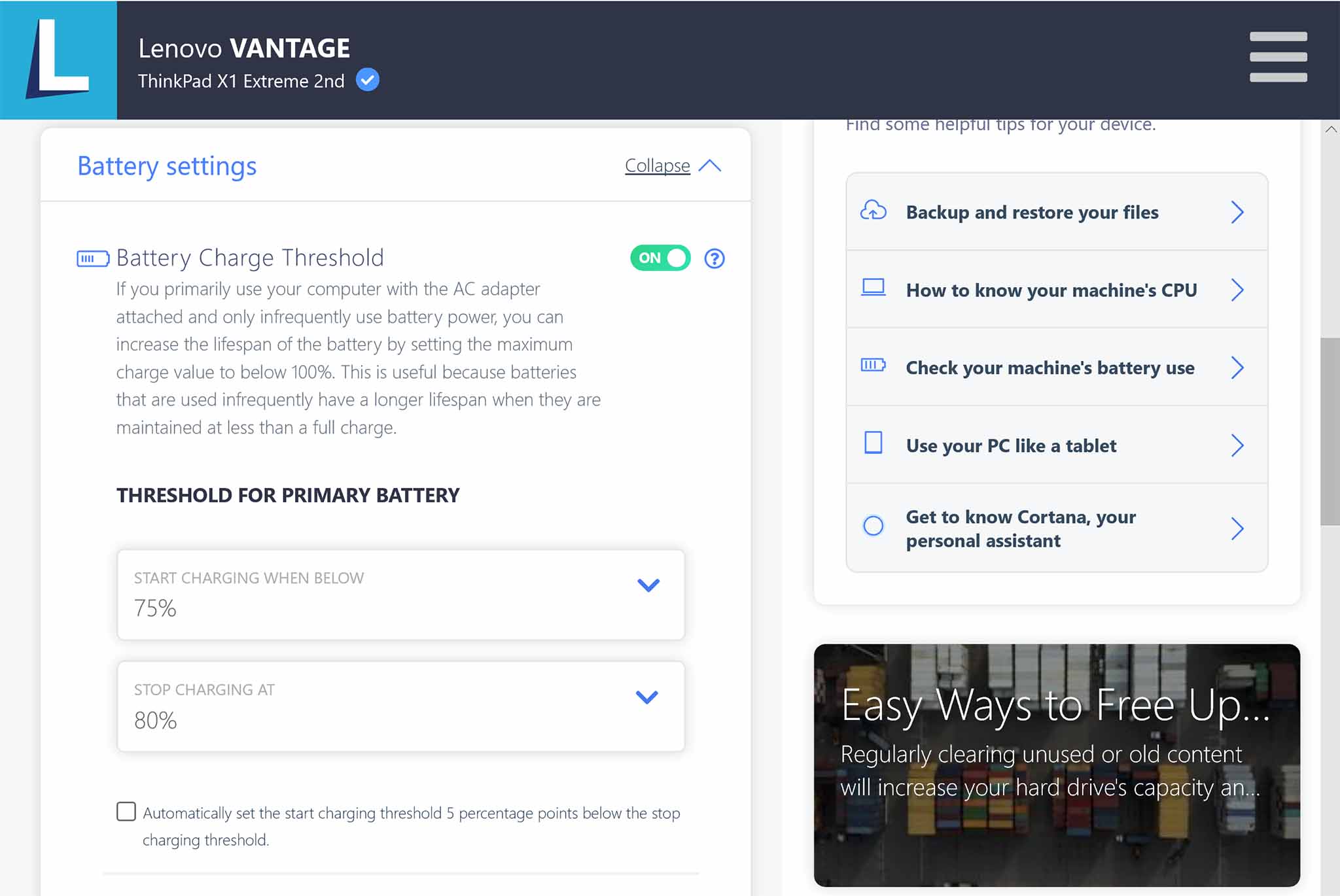
Dell's Command app and Power Manager app have similar settings for its laptops. In the latter option — available in PCs like the XPS 13 — you can choose "Primarily AC Use" which automatically lowers the charging threshold.
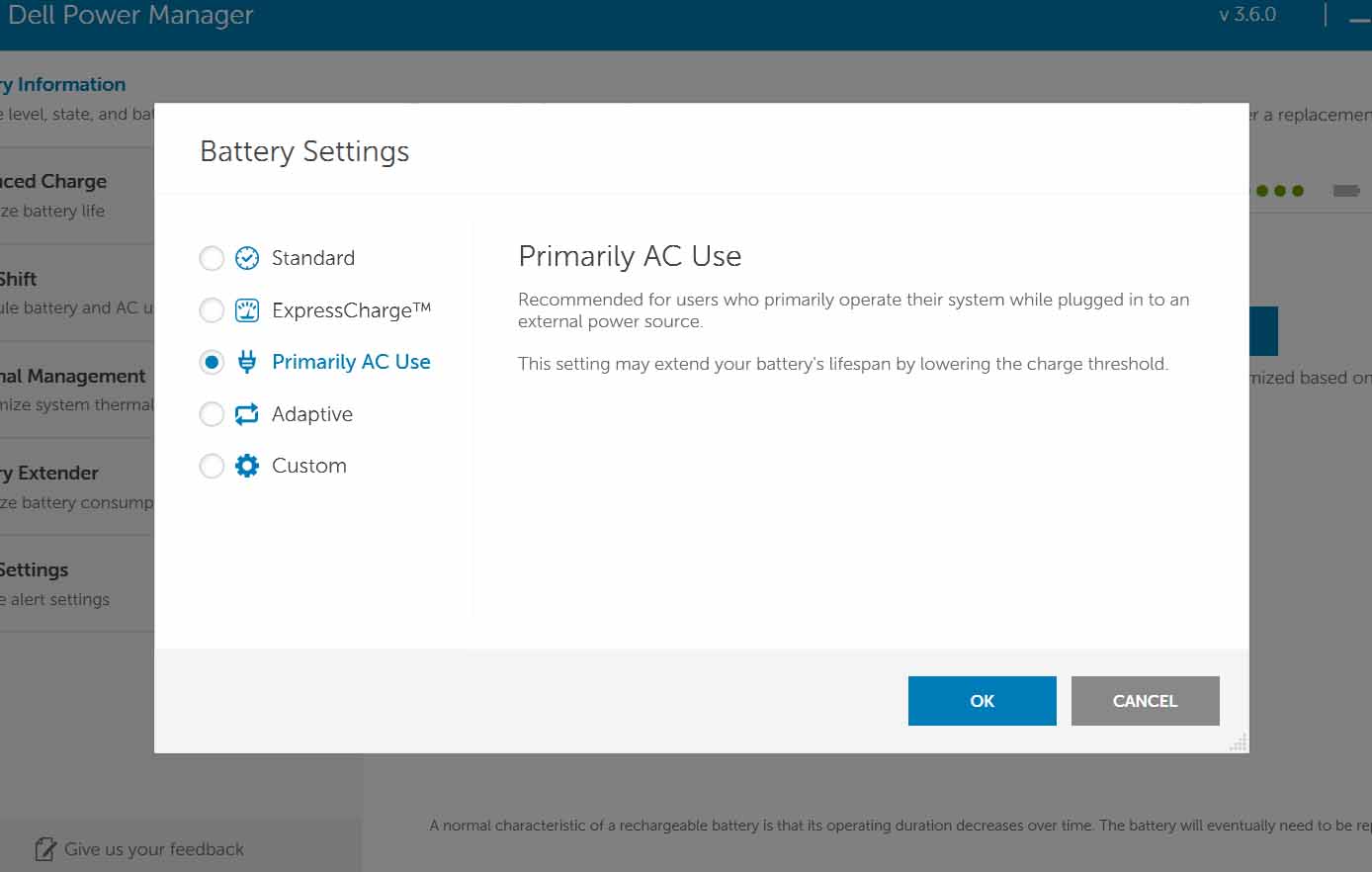
Most Surface products can be configured with a battery charge limit, though it's not quite as easy as opening an app. It's instead available through UEFI settings, which come standard in new Surface devices like the Laptop 3 and Pro 7. Older devices might require a specific firmware update, available from Microsoft. The process of enabling the Battery Limit settings requires a boot into UEFI, which is explained in a Microsoft instructional.
Some HP laptops, depending on the make and BIOS version, have a Battery Care setting that can be tweaked to limit the battery's charge. If you boot into BIOS on your HP laptop and don't see the feature, your PC might not be one of the lucky ones to have it, especially if the BIOS is completely up to date.
If you have a laptop from another major manufacturer and are unsure if it has a battery charge threshold feature, you can always check with the corresponding support forums or go with a quick web search. As for some battery basics to keep in mind if you don't have any fancy software or BIOS options, it's generally recommended to keep your battery somewhere between a 40% and 80% charge and to keep it cool whenever possible.
Why isn't my battery gauge giving an accurate reading?
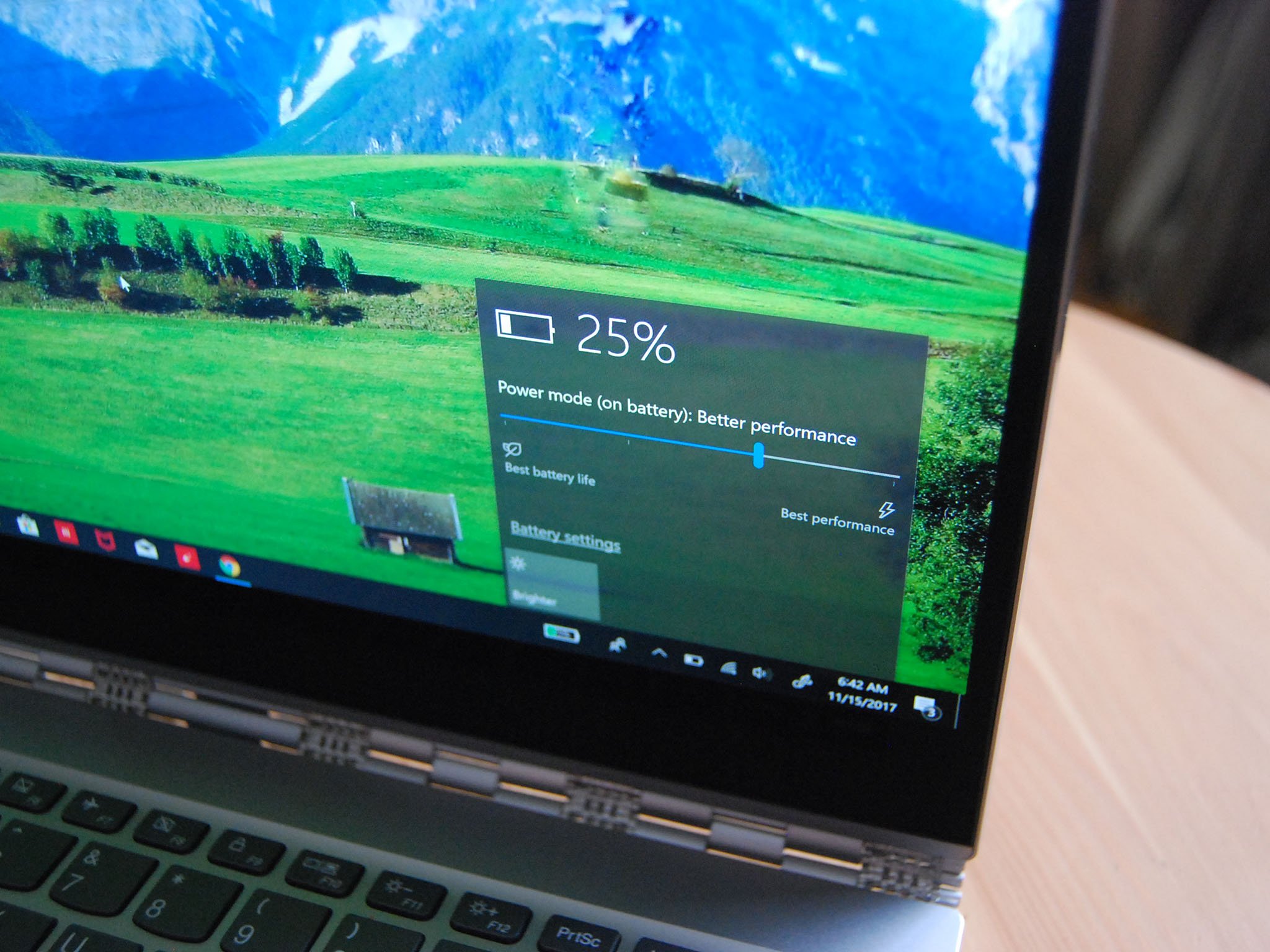
If you've been using your laptop for a few months (or a few years), you might notice that the battery gauge in the bottom-right corner is no longer giving an accurate reading. You might see that you have two hours left, but 30 minutes into your movie, it powers down.
A recalibration can likely solve this problem. I've already written a guide on the steps required, and the entire process shouldn't take long.

Cale Hunt brings to Windows Central more than eight years of experience writing about laptops, PCs, accessories, games, and beyond. If it runs Windows or in some way complements the hardware, there’s a good chance he knows about it, has written about it, or is already busy testing it.
