iTranslate, easy language translation for Windows Phone 8 and Windows 8
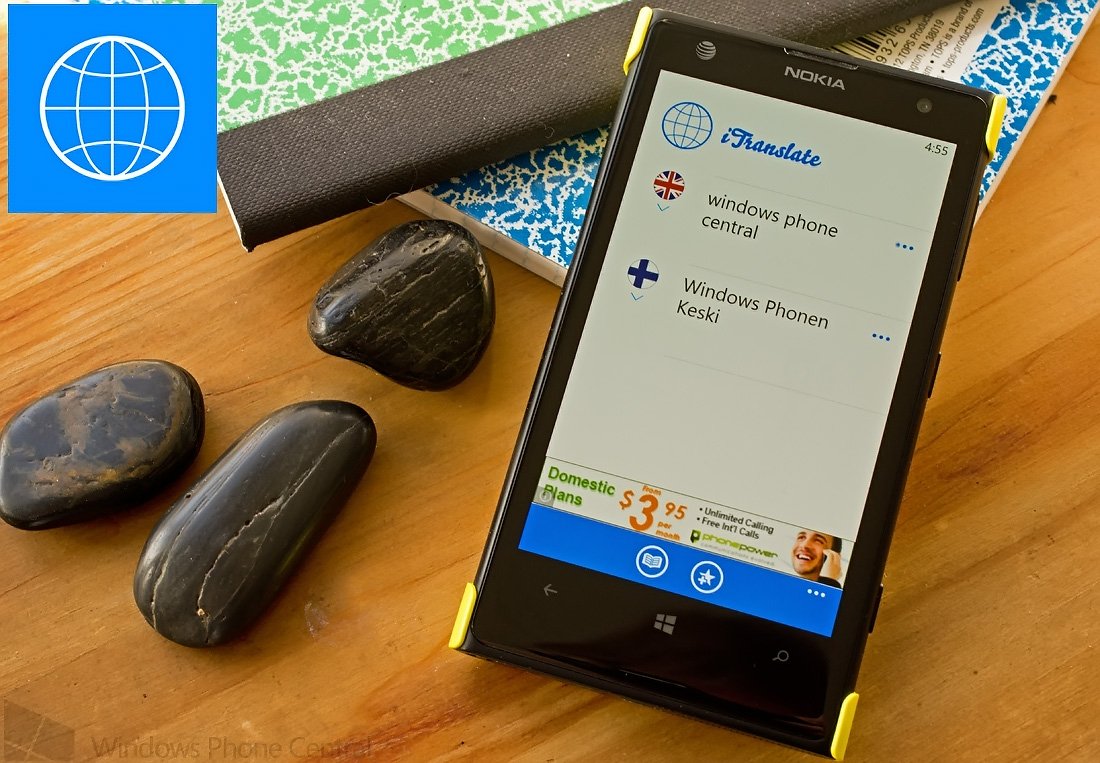
If you are looking for a translation app for your Windows Phone or Windows 8 device, iTranslate isn’t a bad option to consider.
iTranslate covers over eighty languages with an easy, straightforward interface. Add predictive text and voice output on many of the languages and iTranslate becomes a rather appealing language app for Windows Phone 8 and Windows 8.
Simple Layout
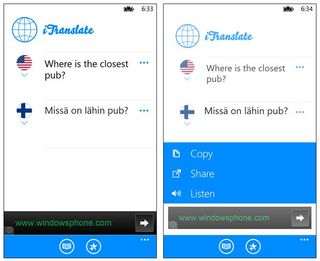
To call iTranslate’s layout as simple may be an understatement. You have your two language fields displayed towards the top of the page, a history button sitting at the bottom and a three-dot menu that gives you access to iTranslate’s settings and an option to buy the premium version (more on this in a second). The history button will also give you access to the listing of your favorite translations.
Settings for iTranslate are minimal with options to turn on/off the app’s auto correction feature and Live Tile.
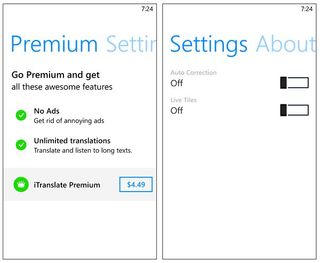
Choosing a language is accomplished by tapping on the flag icon to pull up the list of over eighty languages. Some languages (those with the three-dot menu option) will support voice output and have the option to choose a male or female voice. Additionally, some languages offer Country options for different dialects/styles of the language. For example, English will have U.K., U.S. and Australian options while Spanish will have options for Spain, Mexico and U.S. This is a nice option to give you a more precise interpretation.
Translation
Once you have your language choices set, just tap the field to the right of the language flag and your on-screen keyboard will pop-up. The translation is bi-directional in that you can type the text you want translated or text you need translated.
iTranslate is optimized for fast typing with predictive text that will pop-up as you type. iTranslate’s keyboard does support landscape orientation to give you a little more elbowroom for typing. I did find that this feature was a little buggy at times and wouldn’t always appear as you began typing.
Get the Windows Central Newsletter
All the latest news, reviews, and guides for Windows and Xbox diehards.
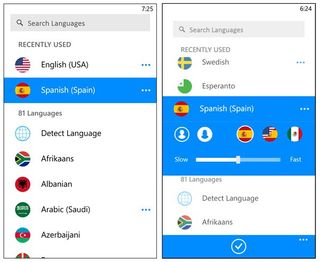
Once you get the translation on the screen, you will have three options up under the three-dot menu that sits to the right of either text fields. These options include sending the text to your Windows Phone clipboard, share the text or listen to an audible version of the text (not supported by all languages). You will also have the ability to tag a translation as a favorite for easier reference.
Premium Version and Windows 8
There is a premium version of iTranslate that removes the ad support and removes the restrictions on how many characters can be translated. The free version does have a fairly liberal translation limit at 3000 characters and the ads aren’t that intrusive. The premium version is currently running $4.49 and unless you have the need for high volume translations, you can probably survive with the free, ad-supported version.
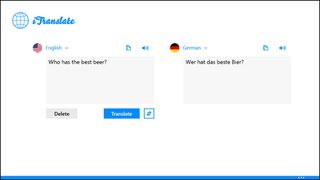
The Windows 8 version of iTranslate is very similar to the Windows Phone 8 version; you just get a little more elbowroom for typing. The Windows 8 version is free as well and also offers a premium version ($4.49 as well).
Overall Impression
iTranslate’s simple interface does make it an attractive language option. The only thing that would make it any easier is if it could scan text or record audio and translate it.
The audio option is a nice feature that lets you hear how the translation should be spoken or to let someone else hear what you are trying to say.
iTranslate does require a data connection to operate. The data requirement does help keep the overall size of the app down but this could be an issue while traveling. Otherwise, iTranslate comes across as a very solid translation app for your Windows Phone 8 and Windows 8 device.
You can find the Windows Phone 8 version of iTranslate here in the Windows Phone Store. The Windows 8 version of iTranslate can be picked up here in the Windows Store. Both are free, ad-supported apps with the option to upgrade to the premium version for $4.99.
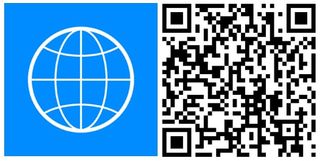
George is the Reviews Editor at Windows Central, concentrating on Windows 10 PC and Mobile apps. He's been a supporter of the platform since the days of Windows CE and uses his current Windows 10 Mobile phone daily to keep up with life and enjoy a game during down time.
